Outlook Crashes when Opening Email with Images – How to Fix Issue?
MS Outlook is a desktop-based email application that provides multiple advanced features regarding personal information manager. But sometimes Outlook crashes when opening email with images. It can happen due to several reasons i.e. corrupted PST files, corrupted MS Outlook profile, large PST file crashes Outlook, etc. If you want to encounter such issues then, go through this blog to know the causes and solutions to open Outlook PST files in a healthy manner.
Also Read:- How to split archive PST without Outlook
Common Cause of Outlook Crashing
Such Outlook crashing situations are really annoying. These problems occur randomly, so it is very difficult to find out the cause behind such situations. However, the oversized PST file is one of the main causes that lead to Outlook data file corruption. A large size attachment in Outlook emails increases the size of Outlook PST files that which leads to Outlook crashes opening the data files.
Therefore, in order to prevent Outlook profiles from such kinds of issues, Outlook users must maintain data files in the Outlook mailbox. For this, split large-size PST files into smaller parts with the help of trustworthy software i.e. PST Splitter Software.
Also Read:- Shrink PST File Size in Outlook
How to Fix Outlook Crashes when Opening Email with Images?
In this section, we are going to provide you with some instant solutions to fix the Outlook crashing issue. Sometimes, it may happen due to some normal mistakes that can be overcome by doing things in the right way. Just go through the below-mentioned solutions, and try to fix the error.
Method 1. Check the Antivirus
It is important to have a good antivirus in your system. Sometimes, the antivirus interferes with the system and installed programs which can lead to crashing issues. Due to this, Outlook data file crash Outlook, especially when viewing attachments. Therefore, in order to fix the issue, check your antivirus updates, and disable email security features. Or, in the worst case, you can re-install your antivirus program.
Method 2. Share Attachments via Other Program
According to users, generally, Outlook crashes when opening an email with images and when a user tries to send an attachment through emails. In such cases, users can send attachment files using a different workaround. Supposedly, Outlook users had issues while sending attachment files with Word documents, but they solved the issue by sending the file using PDF format.
Method 3. Install Latest Updates
If you encounter a sudden Outlook crash opening data file issue then, you might be able to fix the issue by simply updating the latest version of Outlook.
- Open MS Outlook application.
- Go to File >> Office Account >> Office Updates >> Update Now.
Usually, Microsoft Outlook automatically installs the missing updates, users should always check for the updates on their own. For this:
Note:- PST files too large cannot delete
Method 4. Split Outlook Data Files
Oversized PST files may cause Outlook crashing problems due to data corruption. Large PST file crashes Outlook so when Outlook crashes when opening an email with images, break the Outlook PST file with the help of advanced PST file split tool. The utility is capable enough to split Outlook PST files into smaller parts. This wizard provides five different ways to reduce PST file sizes such as split by size, year, date, folder, email id, and category.
Moreover, this advanced split PST software enables users to split corrupted or damaged Outlook data items including emails, contacts, calendars, notes, etc. It is independent software as Outlook installation is not required while working with this utility to resolve Outlook crashing issue.
Steps to Break Oversized PST into Smaller Parts
1. Install and run the software on your system.
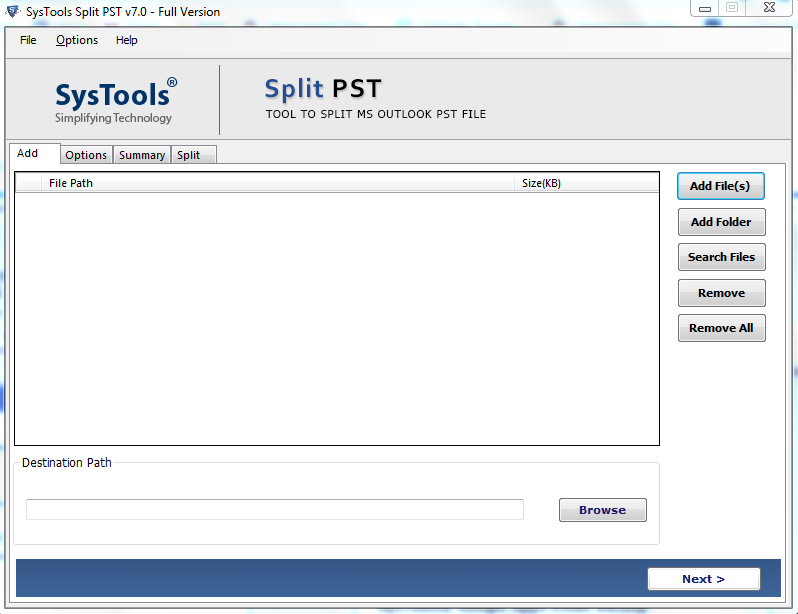
2. Add PST file and browse destination path to save resultant data.
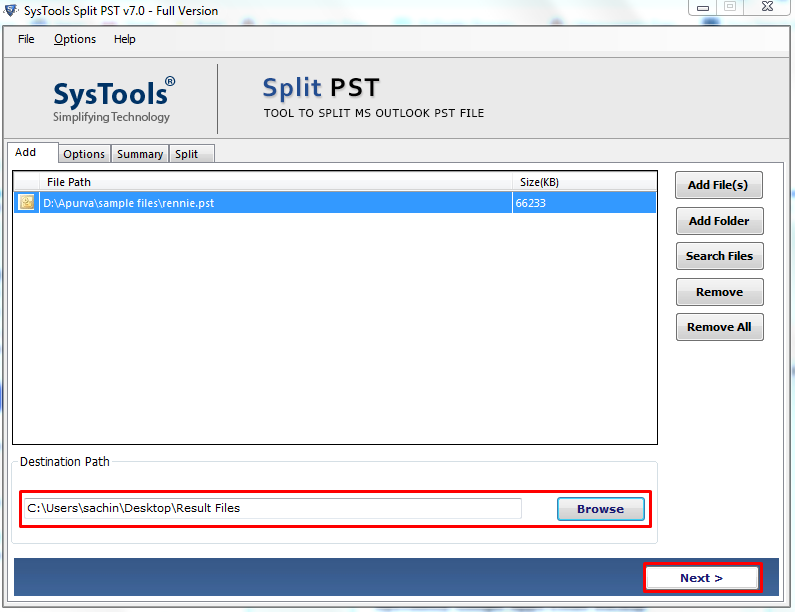
3. Select required split option (split by size, folder, date, year, email id and category).
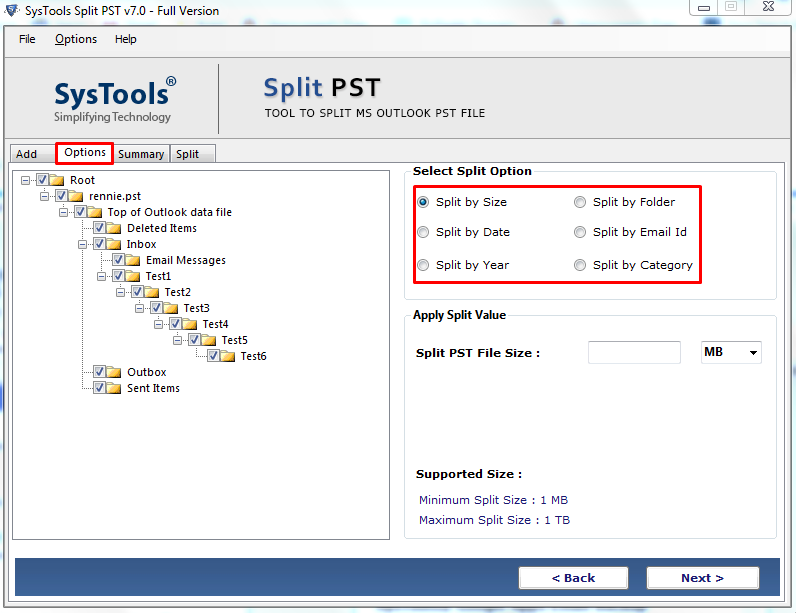
4. Check split information summary and click Next to begin the process.
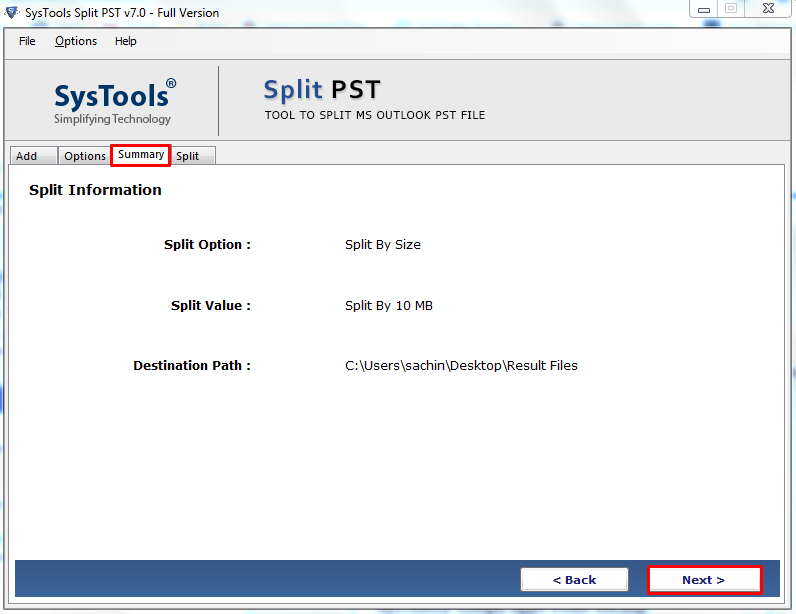
5. Finally, the process to split PST is completed.
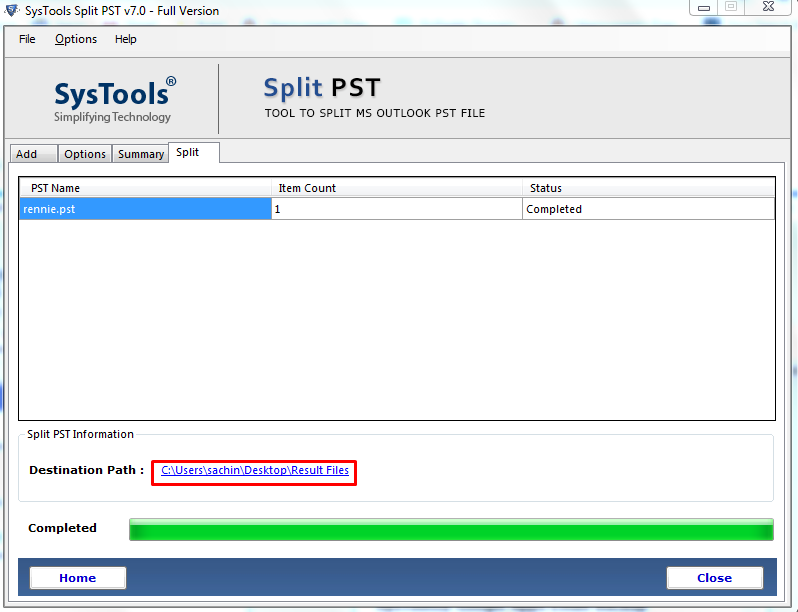
This application also provides a free demo version that can Split 50 Items without any data loss. But, in order to split more items and avail the full facility of the software, then you have to buy the licensed version of this software.
Conclusion
Outlook users reporting issues, like Outlook crashes when opening the email with images In order to resolve such Outlook data file crashes Outlook problems, we have provided some solutions. In the end, we have suggested a standalone solution to resolve all corruption issues in Outlook. With the help of the above-mentioned application, users can break the Outlook PST file to fix large PST file crashes Outlook. It can split PST in five unique ways without any data loss. Users can use the appropriate solution to overcome Outlook crashing issue, as per the requirement.


