How to Restore Table Data in SQL Server in 2023?

If you want to know how to restore table data in SQL server in 2023. Then, no need worry in the blog we will expalin how to recover table data in SQL server.
You can restore table data in SQL Server using the techniques mentioned below-
1. SQL Server Management Studio Restoration Process
2. The LSN Method
3. A Professional Software
These three solutions are the only ways by which users can restore their database tables. However, when we dig deeper, we can find that not all of these work well. To get the perfect results, read this guide to understand all you need to know about this task in the chronological order.
TABLE OF CONTENT
1. Causes of This Deletion
2. Available Recovery Methods
3. The Key Takeaways
Thousands of Database Administrators, unfortunately, face accidental deletion of their data stored in tables of SQL Server. In this article, you will learn about three different methods to restore table from backup SQL file or without the backup file.
But before we do that, I’ll tell you about the causes of the data deletion, which are numerous, and then we will dig into them so that you don’t face such issues again. So, without any delay, let’s get straight to it.
What is the Cause of Deletion or Corruption of Table Data?
Corruption or deletion of the table data in SQL Server can be caused due to a myriad of reasons, however, these are the most prominent ones-
1. Abrupt Power Loss
This can be caused due to sudden loss of computer power during which work was being done on the SQL Server. This will result in a corrupt database and even a whole deleted database.
2. Software Bugs
In some cases, the SQL Server program itself has internal bugs that interfere with your database files, and thus, cause corruption or deletion.
3. Data Migration
Database files and table records are especially vulnerable at the time of transfer from one server to another. Special care should be taken while transferring the data. Or better yet, it would be wise to use a migration tool to avoid any errors.
4. Malware & Viruses
In the 21st century, viruses are notorious for causing huge damages to organizations in terms of lost or stolen data. Database Administrators are no exception. Malware like the infamous Ransomeware is known to lock away important database files until a “ransom” is paid. Administrators should keep their machines protected.
So instead of trying to recover a deleted table in SQL Server, it will be far better to avoid these threats to your database files.
PRO TIP: Use SQL Server Recovery software for SQL server restore table from backup right away in a hassle-free way.
Manual Methods to Restore Table Data in SQL Server – Drawbacks
The two methods to be discussed next are manual methods that can be implemented by the user. However, they have a few drawbacks. Users need to avoid these drawbacks if they want to learn how to restore table in SQL server without any errors. The solution for the same is also here but first, let’s go through these key points.
- Both methods will not work if the backup file from which you intend to recover your files has been corrupted.
- The LSN method, itself is technically complicated. This leads to a lot of confusion among SQL server users.
- There is no interactive GUI for users to restore table from backup SQL using these manual solutions at all.
- In addition, the manual methods take a long time to recover the data based on the size of the files.
- There is a high chance of data loss & severe data corruption as manual ways are not 100% reliable.
Also Read: SQL Server Database Stuck in Recovery Pending State – Resolved
#1:Restore Table in SQL Server Management Studio Using Restoration Wizard-
You can recover deleted data from table in SQL Server using the Restoration wizard available in SQL Server Management Studio(SSMS). This will restore your whole database, along with database objects and tables, to a previous point of time; the time at which you took the backup. Follow these steps and recover deleted table data in SQL Server.-
- Firstly, Launch SSMS and click on the server name in the Object Explorer.
- After that, Right-click on the Databases folder.
- Now, click on the Restore Database…
- Then, select the Device and select your backup.
- Set the destination database.
- Finally, Click on Ok to restore your database.
Following these steps will be able to restore table data in SQL server management studio. Finally, refresh your database to view the restored database files.
If you guys wants to migrate the database of SQL server from one version to another, then simply opt for the bets in class SQL Database Migration Tool that even experts recommend:
#2:Recover Deleted Table Data Using LSN Keywords-
The second method to recover deleted table data in SQL Server is to use the LSN method. Follow these steps.:
- Check the number of rows using this query:
SELECT * FROM Table_name - Take a log back using the below query:
USE Databasename
GO
BACKUP LOG [Databasename]
TO DISK = N’D:\Databasename\RDDTrLog.trn’
WITH NOFORMAT, NOINIT,
NAME = N’Databasename-Transaction Log Backup’,
SKIP, NOREWIND, NOUNLOAD, STATS = 10
GO - Collect the information about deleted records from the table:
USE Databasename
GO
Select [Current LSN] LSN], [Transaction ID], Operation, Context, AllocUnitName
FROM
fn_dblog(NULL, NULL)
WHERE Operation = ‘LOP_DELETE_ROWS’ - Find the deleted table record exact time of deletion using this command:
USE Databasename
GO
SELECT
[Current LSN], Operation, [Transaction ID], [Begin Time], [Transaction Name], [Transaction SID]
FROM
fn_dblog(NULL, NULL)
WHERE
[Transaction ID] = ‘000:000001f3′
AND
[Operation] = ‘LOP_BEGIN_XACT’ - To start the restoration of deleted SQL Server data, run this query:
Recover Deleted D USE Databasename
GO
RESTORE DATABASE Databasename_COPY FROM
DISK = ‘D:\Databasename\RDDFull.bak’
WITH
MOVE ‘Databasename’ TO ‘D:\RecoverDB\Databasename.mdf’,
MOVE ‘Databasename_log’ TO ‘D:\RecoverDB\Databasename_log.ldf’,
REPLACE, NORECOVERY;
GO - Run this command to check if your files have been restored:
USE Databasename_Copy GO Select * from Table_name
And this is how you can restore your deleted SQL Server table data using the LSN commands.
Also Read: Know How to Read SQL Server Transaction Log Data File?
#3: Use Enterprise Software to Recover Deleted Table Data in SQL Server-
You can avoid these complications and restore your deleted data using professional software used by SQL professionals worldwide to repair & recover their corrupt or deleted SQL Server files. The tool can easily recover deleted stored procedure, table, views functions and other database items without losing a bit of data.
And also allow its users to export the recovered data in SQL Server database, CSV format, or as SQL Compatible script. Moreover, the utility is compatible with the database created in any version of SQL Server such as 2019, 2017, 216, 2014, 2012, and below versions. Now, follow the steps below to restore table data in SQL Server in a right away.
Step-1. Firstly, Install and launch the software for SQL server restore table from backup or offline files.
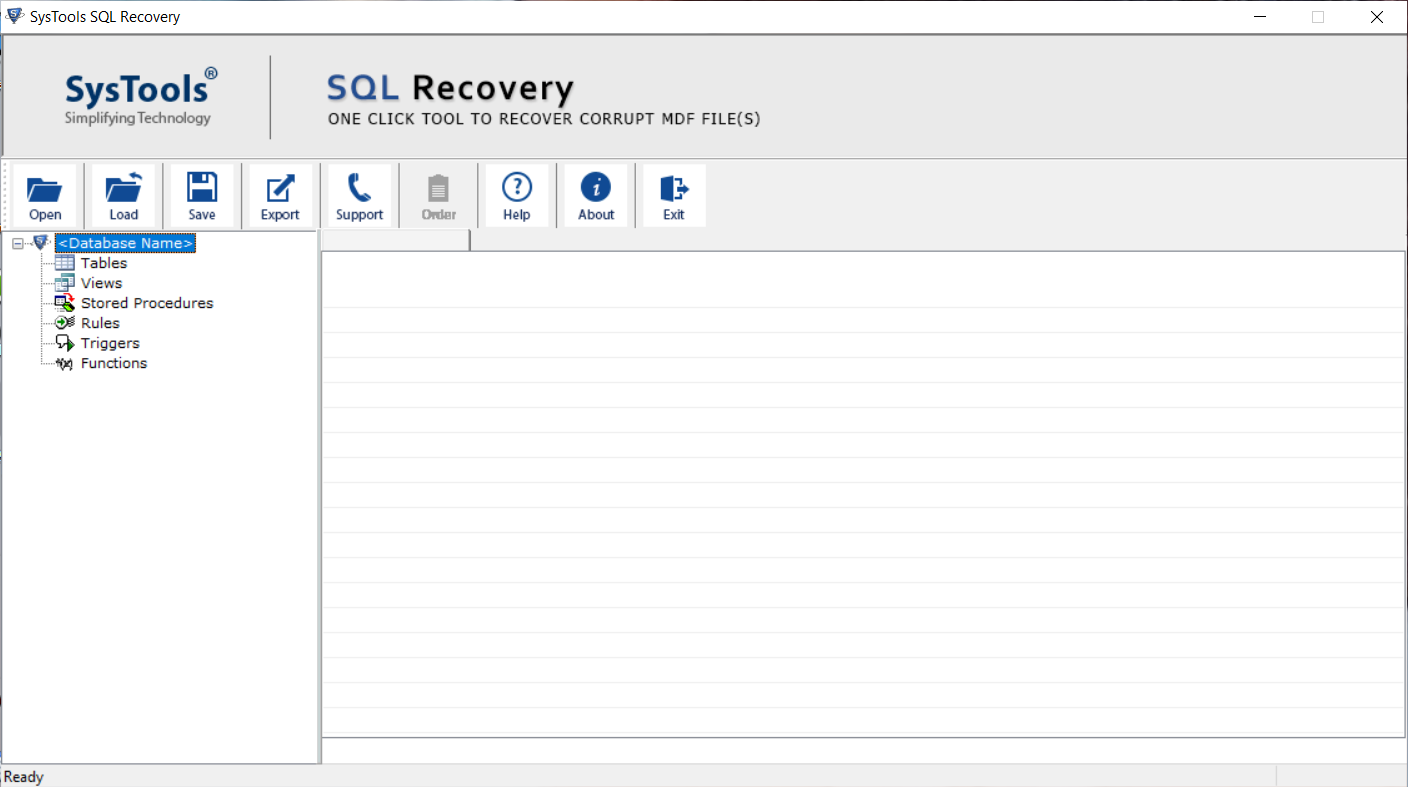
Step-2. After that, click on Open to upload the MDF file.
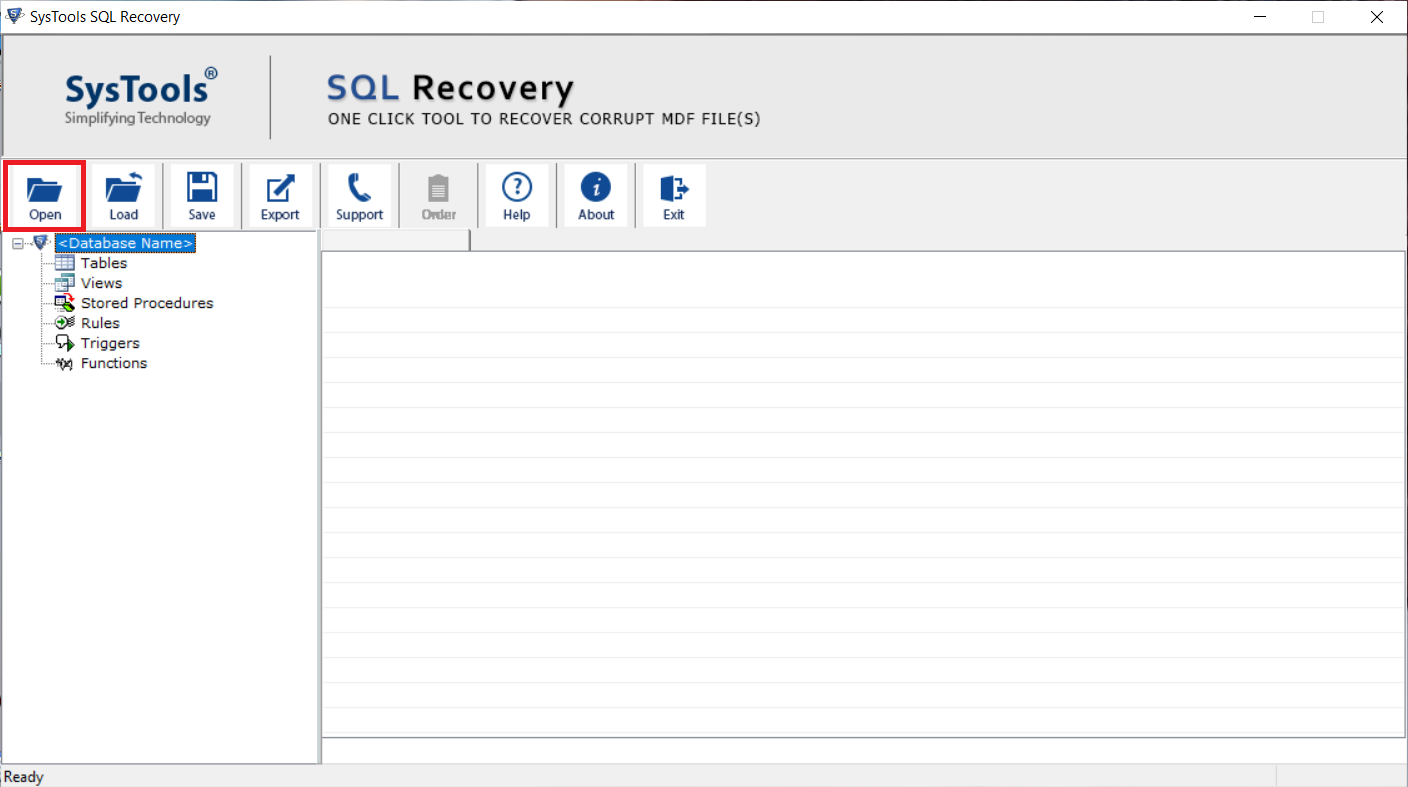
Step-3. Now, choose a scan mode and server of your MDF file. To restore deleted data also check the checkbox Recover Deleted objects.
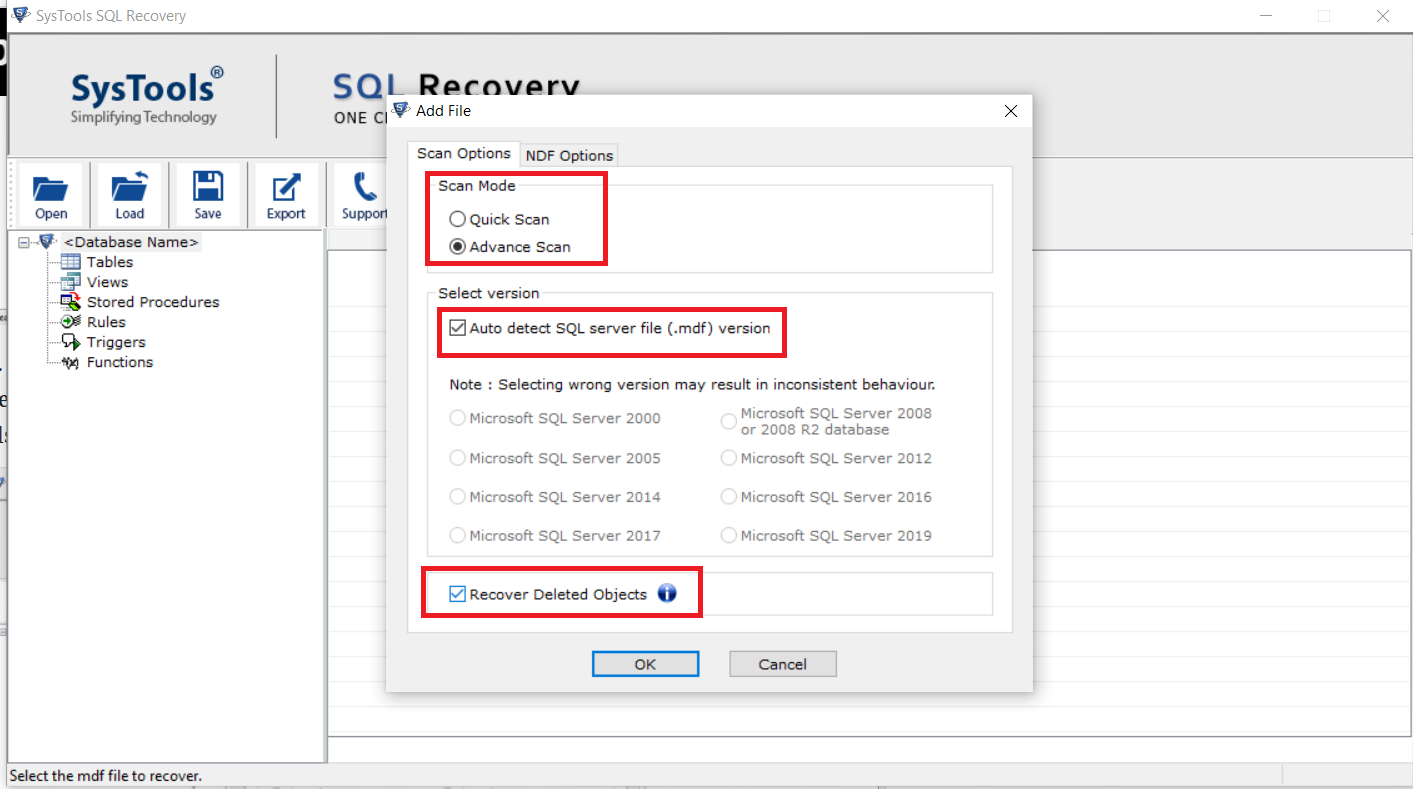
Step-4. Then, You can have a Preview of the table records after clicking on OK. To save the recovered data click on Export button from the top.
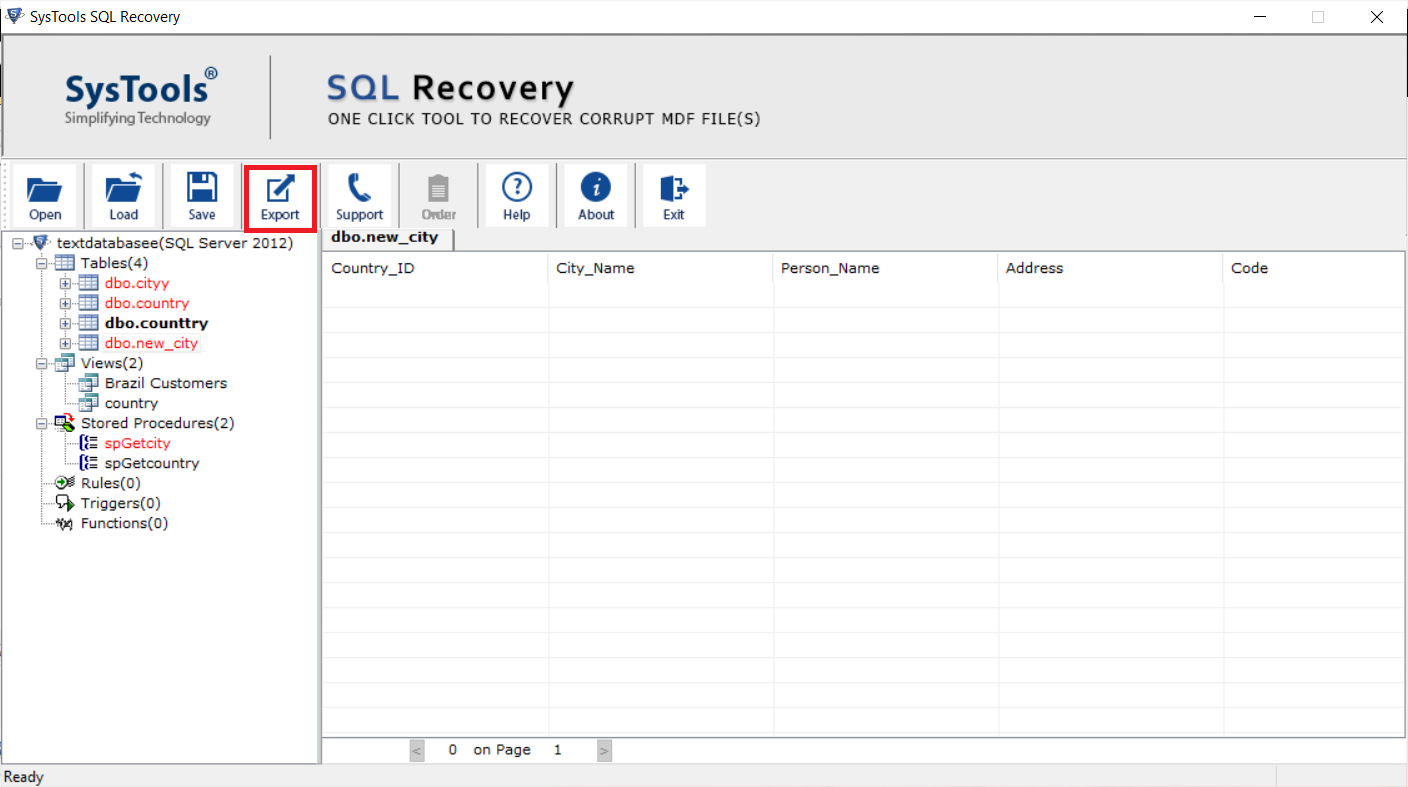
Step-5. After clicking on Export, set Export to/As as SQL Server Database.
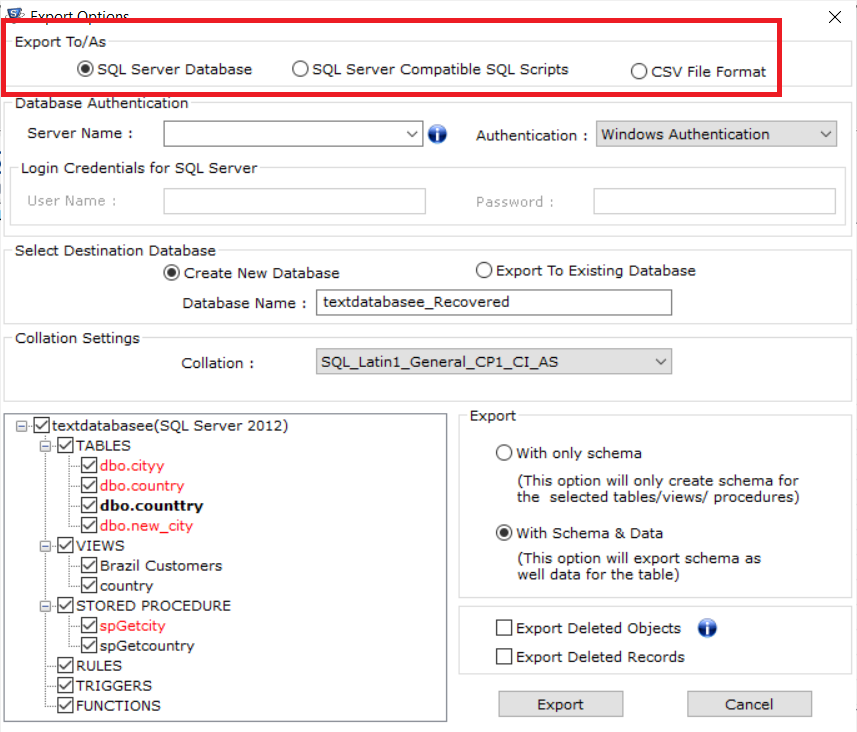
Step-6. After that, Enter the Database Details for authentication.
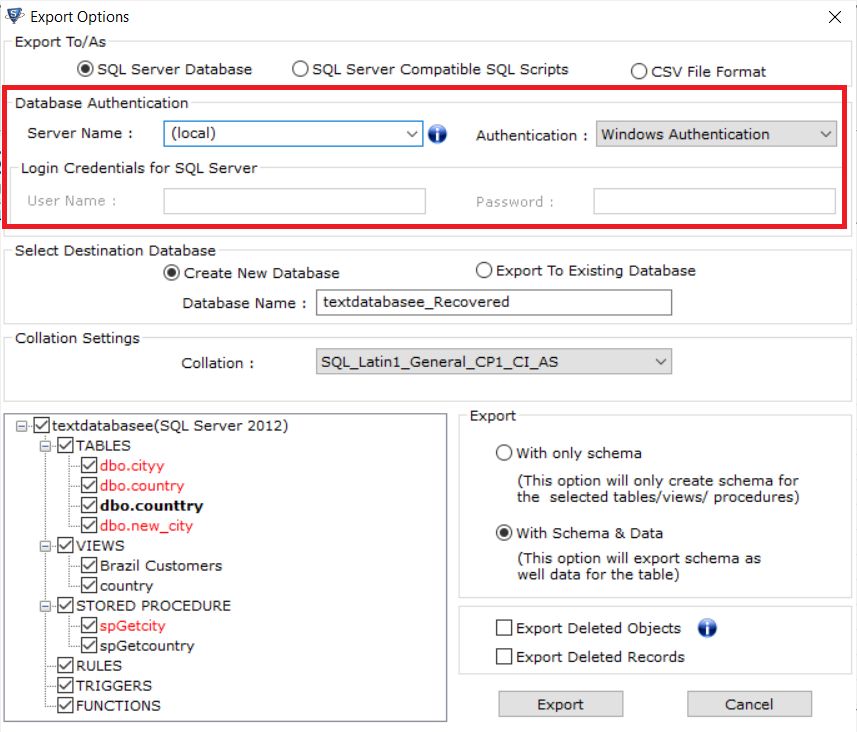
Step-7. Select Destination Database as Create New Database option.
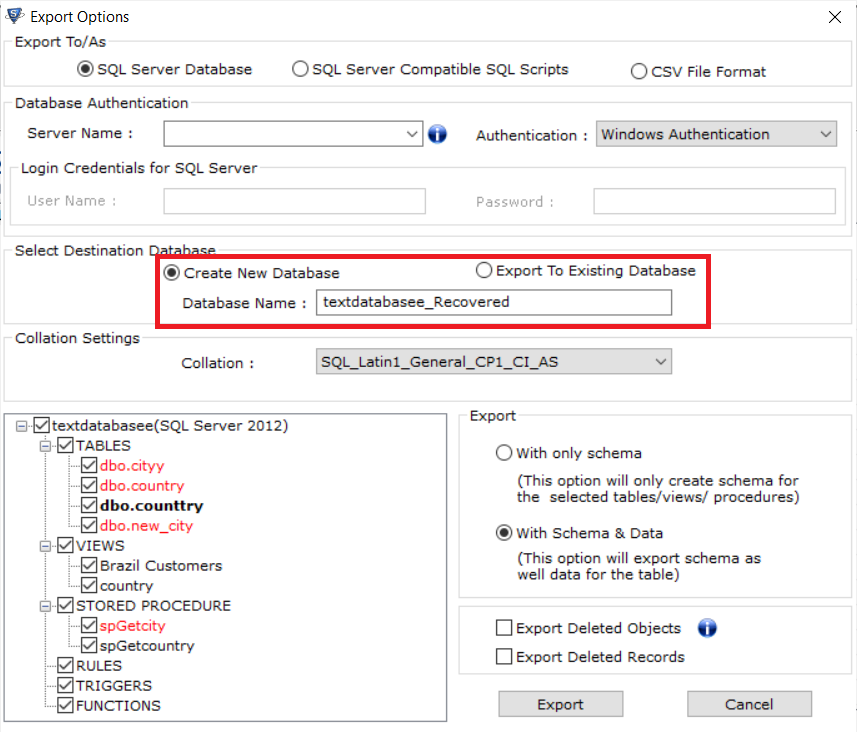
Step-8. Finally, Export your database with the only schema or with Schema and data as per your requirements and Hit the Export button.
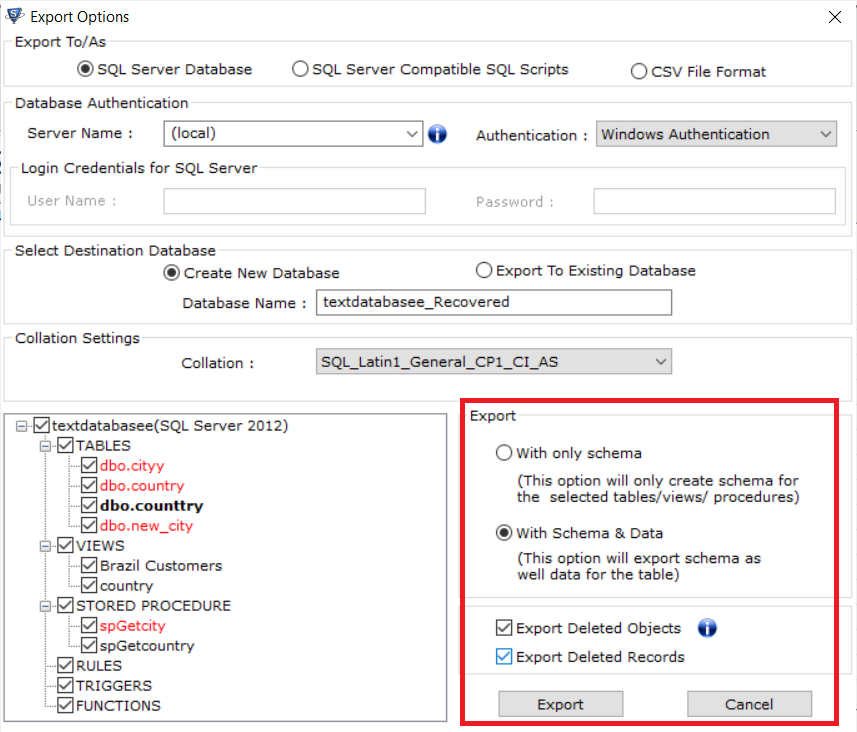
Your table data and other database objects will be recovered shortly. The time taken will depend upon the size of the database files.
Key Takeaways
Corruption and deletion of important SQL Server database files is faced by thousands of Administrators daily. Sometimes, this results in table deletion. You learned about three different approaches that you can take to recover your deleted table in SQL Server. Also, the first is to use to Restoration Wizard which comes inbuilt with the SSMS. Follow the steps to recover deleted table data in SQL Server Management studio.
The second method is to use LSN queries. And last but not least, the third way is to use an enterprise-level tool that will automate the process for you. However, the best one is to use the automated solution to restore table from backup SQL server. I hope this article helped you learn how to restore table data in SQL Server which has been corrupted or deleted.



