How to Recover Data from Corrupt NTFS Boot Sectors? Solved
Have you seen any of the below-mentioned symptoms or errors on your NTFS file system? And now your data has become inaccessible? Then, you must be aware of the fact that your NTFS boot sector is corrupted and you need appropriate actions to recover data from corrupt NTFS boot sectors.
So, users who are searching for a direct solution for how to recover files from corrupted NTFS partitions are advised to follow all the precautionary steps when executing the recovery action.
Users Query: Lost NTFS Partition Due to Corrupted Bad Sector
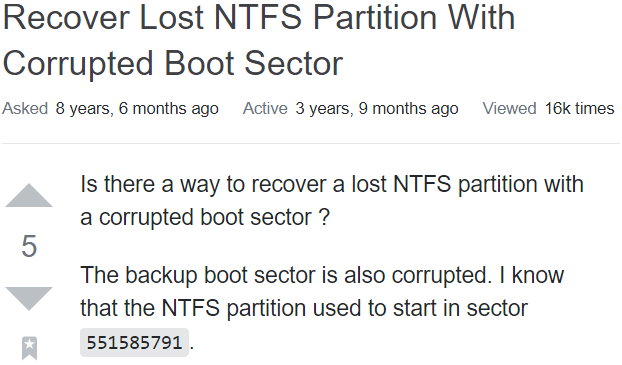
Pay Attention: Users must stop the use of drive instantly. Do not make any sort of changes to the data; it will cause overwriting. After that, recovery is not possible by any means.
Symptoms of Corrupted NTFS Boot Sectors
If your NTFS boot sector is corrupted or MBR is overwritten from any other program information,. Then, it will restrict the starting of the Windows. It will throw error messages saying “missing operating system” or “invalid partition table.”.
Here are some of them with image references.
- Firstly, Error message “All NTFS boot sectors are unwriteable” cannot continue.
Also known as chkdsk stuck at the type of the file system is NTFS.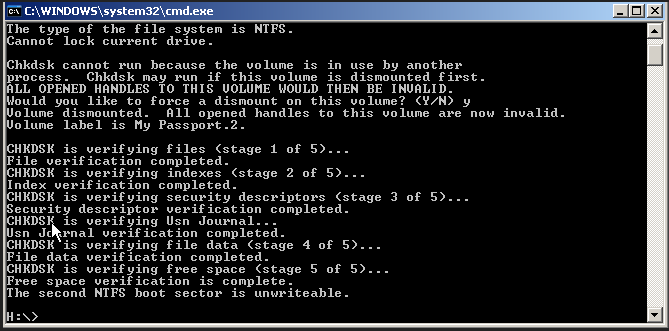
- Blue Screen: NTFS file system error Windows 7/8/10
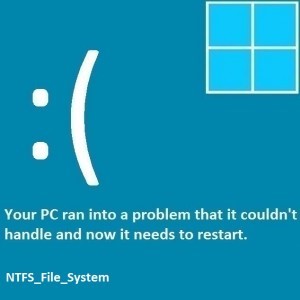
- Command prompt error – Chkdsk is not available for RAW drives
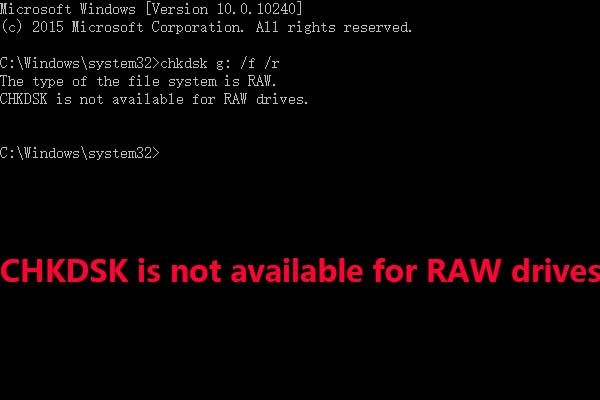
About the NTFS File System
NTFS (New Technology File System) is an exclusive journal file system developed by Microsoft. As of Windows NT 3.1, it is the default file system for the Windows NT family.
- NTFS includes several technical improvements to the Substitution File System (FAT) such as improved support for metadata and advanced data structures to improve performance, stability, and disk space usage.
- Additional extensions are more advanced security systems that rely on access control lists (ACLs) and a file system diary.
- NTFS also supports other desktop and server operating systems.
Reasons for Deleting Data from an NTFS Partition
I hope you know a little bit about NTFS now. Here are some major reasons for the first NTFS boot sector is unreadable or corrupt:.
- Corrupted MBR or GPT
Error:
- The power turns off unexpectedly
- Partitions Errors
- Anti-virus conflicting with system files
- Virus and malware attacks
- The hard drive is defective
- Moisture accumulation due to moisture
- Formatted hard disk
- Bad Sectors (Physical / Logical)
- Offset read/write head tracking
- Application conflicts
After getting a clear picture of what caused NTFS boot sector corruption,? We can move on to the recovery process. To maximize the recovered files in their healthy format without data loss, it is necessary to choose the authentic data recovery utility. We have mentioned the complete process in the upcoming section on how to recover data from corrupted NTFS boot sectors. So, execute the recovery process wisely and follow each note while performing the action.
Steps to Recover Data from Corrupt NTFS Boot Sectors
Follow the below-mentioned steps for effortless Partition Data Recovery within a few mouse clicks, directly in your specified location. This application is specially designed for NTFS, exFAT, and Fat32 file systems for all Windows versions.
Step 1. Initially, launch the Partition Recovery Tool on the Windows OS.
Step 2. Then, select the drive that has corrupted boot sectors and click on the Scan button.

Step 3. After that, Preview the NTFS boot sector is unreadable or corrupt and select the files you want to restore.

Step 4. Finally, choose the destination path to save the corrupted files. Do not choose the same drive to export the files. It will only complicate things.

When the export process is complete, you can open and learn how to get data back from raw partitions for their respective applications. This is how the first NTFS boot sector is unreadable or corrupt.
Conclusion
In conclusion, most users are unable to figure out why their Windows OS is not responding, which hinders booting. However, we have showcased the reasons and solutions for the damaged boot sector. How to recover data from corrupt NTFS boot sectors is the question when users get extremely annoyed and want to get data from the GPT protective partition in Windows at any cost. The above-mentioned utility can ensure the NTFS boot sector is unreadable or corrupt at your chosen location.



