PDF Security Remover for Mac & Windows OS – Free Download
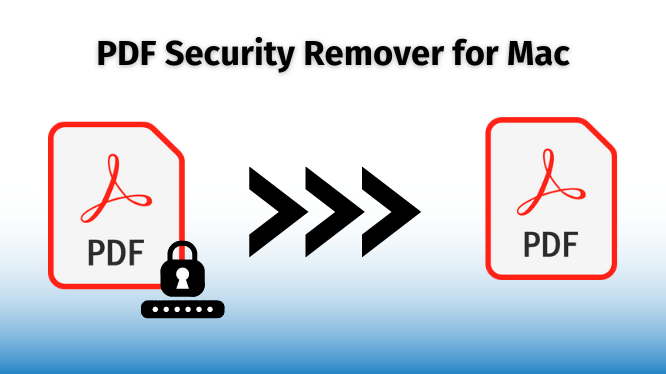
Are you are looking for a PDF security remover for Mac OS X & Windows because you are stuck with a locked PDF? You cannot Print / Copy / Edit / Extract Pages. You cannot comment, sign, or assemble documents together. Or maybe you can do some of the activities but you need to remove these PDFs to do more.
You can remove these PDFs or remove owner-level restrictions from them. Either you ask for the permission password from the person who initially applied those restrictions and removes it with the help of expensive programs like Adobe Acrobat Pro DC. Or you use the Best PDF Protection Remover Software that removes your PDF security while maintaining data integrity.
Having a Hard Time Choosing the Tool to Remove PDF Security?
You could be thinking, why should I go for the tool? Or will the tool actually help me get rid of restrictions? Or will it be a waste of money on some random PDF Security Remover For Mac? And most importantly, what if I lose data?
Hold on! First of all, there is not a single manual solution for it. Either you have to use expensive applications like Adobe Acrobat Pro DC to remove permission passwords or request the owner to remove the restrictions from the PDF.
But the biggest downside of Adobe Acrobat Pro DC is that it still NEEDS PERMISSION PASSWORD to eliminate restrictions.
And if for some reason, you don’t have the permission password then, this solution is of NO USE.
Why Should You Choose PDF Security Remover For Mac & Windows OS?
First of all, SofwarePro is a big name when it comes to solving problems like these. I would suggest visiting their site to know more about them. VISIT SoftwarePro
IT DOES NOT NEED A PERMISSION PASSWORD TO REMOVE SECURITY.
Read More: How to Unlock PDF for Reading in Windows OS
This Tool Removes These 8 Types of Restrictions:
- Printing
- Document Assembly
- Content Copying
- Page Extraction
- Commenting
- Filling of form fields
- Signing
- Creation of template pages
Working of The PDF Security Remover For Mac
Step 1. First, Download the PDF password remover for Mac OS.

Step 2. Now, Press on Add File/ Folder Option.

Step 3. Then, Select the Save or Print Option.

Step 4. Select the Folder of Destination and Click on the Unlock Button.

Step 5. At the Last, the PDF File is Unlocked Successfully.

The Unique Features of the PDF Password Remover For Mac:
- It can remove restrictions from multiple .pdf files at once without losing any data.
- Also, it takes care of all the attachments in your PDFs like images, other PDF attachments, or any other file of different formats.
- It has the ‘Print‘ option to directly get hard copies of output PDF documents. (NEW)
- Users can retain user-level security even after removing owner-level PDF security. This means you will retain the user password even after enabling all permissions. (NEW)
- This PDF security remover for Mac swiftly removes Owner-level Restrictions from the encrypted PDF having Advanced Encryption Standard (RC4 128 & 192 bit encrypted PDF document).
Also Read: Use – Top 3 Ways Split PDF Documents on Mac OS
But Wait a Minute!
A limited Time Period offer is going on where you can buy PDF password remover for Mac as well as Windows at a price of one. So hurry! Don’t lose this offer.
Best Mac PDF Password Remover – Grab The Tool Now!
This software by SoftwarePro is an easy-to-use application. You don’t need any technical expertise to run this tool, it has got simple UI. However, if you encounter any slightest problem in running the tool, our 24/7 support team will be glad to help you. You can contact us anytime. Try Our Free Demo Version of the software to remove owner or user-level restrictions easily.
Also Read: Unlock Bank Account Statement PDF in Batch on Mac & Win
—-FREQUENTLY ASKED QUESTIONS—-
Q:1 Which is the best PDF Security Remover for Mac & Windows OS?
PDF Security Remover is best for Mac OS X & Windows OS. You can download its Demo version for free to try it before you move forward with the tool.
Q2:Will I be able to edit the PDF document after using this tool?
Yes, after using this you will be able to do the following activities in the PDF:- Printing, Document Assembly, Content Copying, Page Extraction, Commenting, Filling of form fields, Signing, and Creation of template pages.
Q3: What are the prerequisites for the tool?
- Java JDK & JRE 8 should be installed in the system.
- Make sure your System Region should be the United States and your Language should be English.
How to remove password from PDF File on Mac OS X?
3 steps to remove the password from the PDF on Mac OS X:-
- Download PDF Security Remover for Mac.
- Add as many PDF files at once using Add File and Add Folder options.
- Click on the Remove Button.



