Unlock Bank Statement PDF in Batch on Mac & Win?
PDF is such a famous file format that it does not need any introduction. It is mainly used to store and send important information or legal document as it is a cross-platform supported format. It is used almost everywhere nowadays like bank statements, normal letters, and contracts.
In addition, these files can be secured with passwords & restrictions. However, when a user needs to open the bank statement frequently, then he/she has to enter a password every time.
This is a very time taking and irritating process. Thus, users are continuously searching for how to remove security from bank statement pdf. Keeping this requirement of users in mind, multiple ways to do the same are discussed in this blog.
Table of Contents
- Use Google Chrome to Unprotect Bank Statement PDF on Win OS.
- Use Mac Preview to Remove Security from Bank Statement PDF on Mac OS.
- Best Solution for Mac & Win OS?
- Conclusion
Instant Solution: Adobe PDF File Unlocker Software is the best solution to unlock multiple bank statement PDF on both Mac and Windows OS. This software removes password from PDF files. With this tool, you can remove securities from multiple bank statement PDF files without losing their originality.
How to Unlock Bank Statement PDF in an Efficient Manner?
As a user wants to remove security from bank statement pdf, then here both manual and professional way of doing the same is discussed. A user can choose any solution between the two:
For Windows OS
Unlock Bank Statement PDF without Password via Chrome
Whenever a user thinks of removing security from PDF bank statements, the Chrome browser is the first choice of everyone. It is a cost-free way of doing the same. A user just needs to have Chrome installed on Windows OS to use this method. Now, to do it properly, go through the step-wise instructions discussed below:
1. To start the process, open the Chrome browser on the Windows machine
2. After that, press the CTRL + O key to locate PDF file that you want to unlock
3. The Open window will open on the screen and look for the bank statement PDF file. Click on the Open button
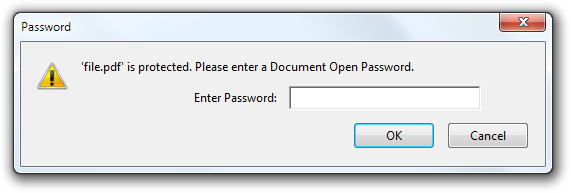
4. Now, a dialog box will pop up on the screen and ask for the password if you have a secured PDF file
5. Here, you need to provide the associated password of the PDF file. Click on the Submit button
6. After that, click on the Print icon available in the top-right corner. Or, you can hit the CTRL+P key also to open the print menu
7. Next, under the Destination section, click on the Change button
8. After that, in the Select, a destination window, select Save as PDF file option

9. Click on the Save button and a Save As window will pop up on the screen. Here, you need to enter the destination location and give a unique name to the file. Click on the Save button.
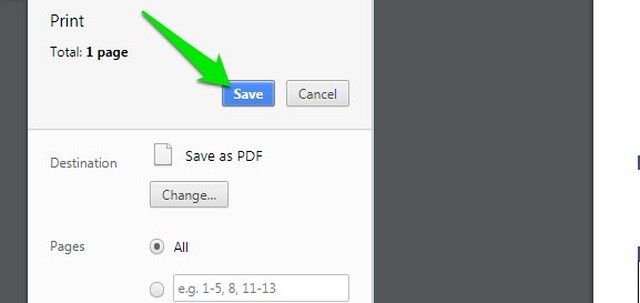
10. After doing all this, a new PDF file is created on the system without any password security.
For Mac OS
How to Unlock Bank Statement PDF via Mac Preview
If the user has a Mac OS machine, then he can remove the password from the bank statement PDF file with the help of the default Preview application.
1. To start the process, open a PDF file in the Preview Image Viewer application on a Mac machine
2. Then, type the password in order to view the content of the PDF file
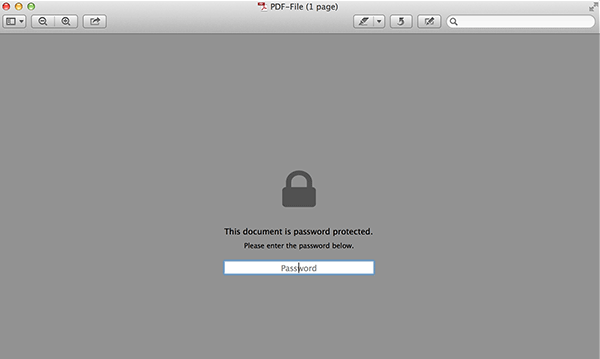
3. After that, go to the File tab and select the Save option
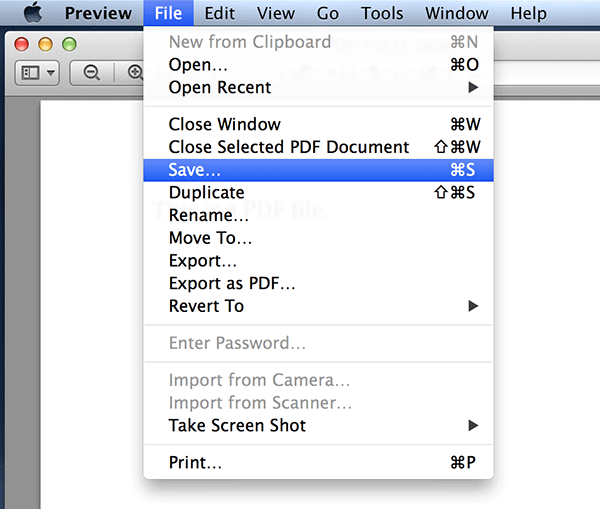
Tip: Do not forget to uncheck the Encrypt option.
4. Now, move to the PDF drop-down button and select the Save as PDF option. Click on the Print option
5. Enter desired destination location and give a suitable name to the unlocked PDF file and click on the Save button
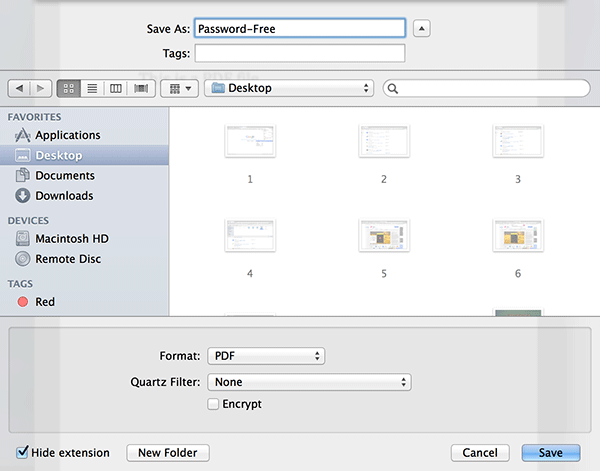
6. At last, a new PDF file is created without any password.
Professional Software for Both Mac & Windows Users
The above-discussed manual solution is not a feasible approach if a user has a large number of PDF files. Moreover, with the help of the windows manual solution, a user is unable to remove restrictions if the file has print security. In order to overcome all such drawbacks, take the help of a professional solution i.e., PDF File Unlocker Software. This application is available for both Mac and Windows OS. It is capable to Unlock Bank Statement PDFs without losing any data. It is one of the best bank statement PDF password remover applications. Moreover, the software also provides an option to remove the comment and signing restriction from the PDF file.
Conclusion
Entering the password again and again whenever a user wants to unlock bank statement PDF without password is really tiring most of the time. Thus, in this post, multiple methods of how to unlock bank statement PDFs are covered. However, after performing the task by using the software users can unlock PDF files for reading as well as for other operations. Also, both Mac and Windows users can go through the blog to remove security from bank statement PDF.



