How to Recover Data from HDD Which is Not Detecting?
Searching The undetected hard drive surely gives us major headaches when we have crucial data on those disks. Often, we find out that the hard disk data is not shown on the PC as well as in the BIOS. Then, how do we recover data from HDD which is not detecting? There are a handful of techniques that can be performed to recover file from external hard disk which is not detecting that are not detected. Which we are going to analyze in this informative article.
Go through the below section to get a complete tutorial on how to recover data from hard disk which is not detecting.
Reasons Behind Hard Drive Not Detecting Error
- Either there is some hardware issue with the system you are using or the USB port is spoiled.
- If your drive has become dead,.
- If there is some driver problem (maybe you need to install compatible drivers) with your system OS,.
Manual Methods to Recover Data from HDD Which is Not Detecting
There are manual as well as automated solutions to recover our data from the undetected hard drive. First, we will work up the manual workarounds and completely diagnose their working, then we will see how third-party software resolves this issue. Also, if you want to recover permanently deleted Word documents from hard drive,.
1# Recover Data from Hard disk Which is Not Detecting
- Try connecting your hard drive to some other computer/system and if it shows the data, recover it from there.
- Try reconnecting the hard drive to your system.
The basic phenomenon might be an improperly connected hard drive cable. So, make sure that the cable is not loose and properly connected to your system’s USB port.
2: Restore Data from Undetected Internal Hard Disk via Disk Management
Now, if the cable is properly connected and still the hard drive doesn’t appear, look for it in the Disk Management tool.
- First, open the Disk Management tool by visiting Computer >> Manage >> Storage >> Disk Management. Here, you will be able to see a preview of all the available drives in the system.
- The external hard disk will easily show up under Disk Management, even if it is not appearing anywhere else in the system.
- Now, if you see your HDD here, format it so that it will become accessible to Windows.
What if Windows can’t recognize it? Here comes the third workaround!
Also read: How to Recover Deleted Files After Windows 10 Update?
3: Recover Data from Hard Disk Not Detected
Essentially, the reasons that your operating system (Windows) is unable to recognize the hard drive are, that either there is some sort of hardware failure on the system or the USB port is corrupted. Try to use some other USB port, if available. Faulty drivers are also a cause for an undetected HDD.
We call it a dead drive if the hard disk is not visible even after fixing all the above-mentioned minor issues. In such a case, simply plug the hard drive into some other system and recover your data from there.
How do you fix the issue if your HHD is detected in other systems but not in yours?
4: Recover Data from HDD Which is Not Detecting Using Device Manager
Probably there might be some driver issues with your system if the HDD is recognized by other computer systems. Now all you have to do is look for Device Manager in your system.
- Run the command ‘devmgmt.msc‘ in the command dialogue box by pressing Windows key + R together.
- Now go to the Disk Drives menu & check if there are any yellow exclamation marks there.
- Now right-click on the drives with yellow exclamation marks & select Properties.
- Search for the issue on the internet & fix it precisely.
- If the issue has occurred recently, then you can fix it via System Restore, reinstall the drivers or use the Update Driver option to update the drivers, as shown in the picture below.
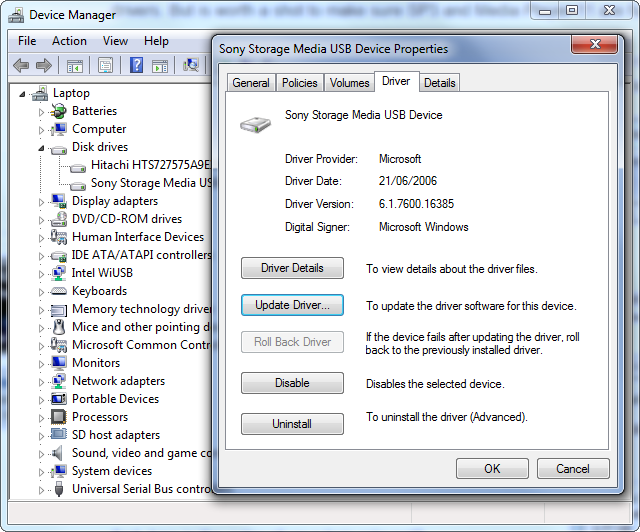
Again, if Windows asks you to format your hard disk, the hard drive itself becomes raw, which means you can no longer access it. Then what to do? Immediately copy the whole data and format your disk.
Unfortunately, if your hard drive remains undetectable even after performing all the above operations, then you are left with no choice. Go to the hardware expert and submit your disk to check and fix the physical damage.
#5: Recover Data from Hard Disk Which is Not Detecting Using Alternative Software
Now, this is the last workaround that can use Hard Disk Data Recovery efficiently. When all the above scenarios occur and no manual method is working for you,. The download tool makes it really smooth for you to recover permanently deleted documents from a hard drive, regardless of the size.
Then, we provide a one-stop solution to recover virus infected files from hard drives with attributes. The download tool makes it really smooth for you to recover permanently deleted items from a hard drive, regardless of the size. Just browse the hard drive and within a few clicks, your data will be scanned and recovered automatically. It is the best way to recover data from hard disk not detected without losing any of the data items.
Quick Process to Recover Data from External Hard Disk which is Not Detecting
- First of all, download, Install and then run the software on any Windows machine.

- Click the “Scan” or “Scan Format” button if the hard disk not detected how to recover data.

- You can easily preview the recovered data in the hard disk recovery software panel.

- Finally, click “Save” to save the recovered data to your hard drive.

Summing Up
Gone are the days when hard drive data loss was a huge blunder. The more advanced the technology, the simpler the tool. Follow all the steps in the various scenarios that are discussed above and protect your data. The tool to recover deleted image files from the system is undoubtedly the best way to resolve the frequent queries of the users, like “how to recover data from HDD which is not detecting.”.



