Fix Deleted Items Not Showing in Recycle Bin | Bypass | Not Going in Recycle Bin
Summary:
Deleted items recovery is difficult in the post we will discuss few possible method to fix deleted items not in recycle bin. Know what to do when deleted items not showing in recycle bin. Here you will get step by step guide to fix deleted files not showing in recycle bin Windows 7, bypass recycle bin.
We all know the importance of the recycle bin folder in the Windows system. Microsoft provides a deleted data recovery method i.e. Recycle bin folder. It is the repository of deleted files and folders. So the user can easily get back deleted files and folders without any hassle.
But what next, if deleted files do not go in recycle bin? This is a hazardous situation, for the user who deleted important files mistakenly. After opening the recycle bin folder nothing is found means deleted items not showing in recycle bin folder.
In some cases, the deleted files bypass recycle bin and the users undergo big trouble. In this post, you will find all possible reasons why the normal deleted items it’s not showing in the Windows recycle bin folder. After that, the possible solution to fix the error is “deleted files not going to recycle bin Windows 11, 10, 8.1, 8, 7, etc.”
Quick Guide:
Deleted files not showing in recycle bin. Use the expert suggested software to Recover Data from Deleted Partition in Windows.
Step 1: – After that, Install data recovery software
Step 2: – Select Partition and click on Scan
Step 3: – Preview Recovered Data and Save it.
Where Do Deleted Files Go After Deleting?
The Microsoft Windows OS stores all deleted items (i.e. files and folders) in the recycle bin folder. All versions of Windows OS (Win11, Win 10, Win8, Win 7, and below) move normal deleted items into recycle bin. But in some cases, it isn’t include deleted items. Let us know all of them to avoid inconvenience.
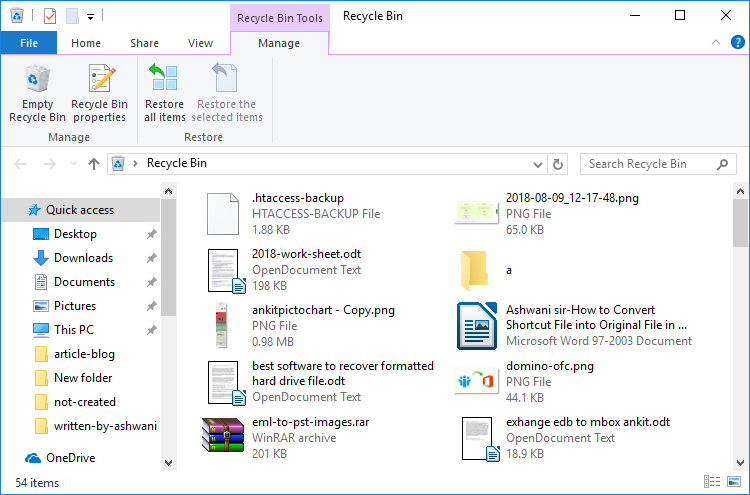
Also Read:- Solved external HDD not formatted
How to Fix Files Not Going to Recycle Bin in Windows 11, 10, 8, 7
There is something you need to know about how to resolve the erased files and folders not showing in recycle bin. You need to avoid the habits listed here:
- Avoid deleting files using shift + delete key
- Avoid deleting files using the command prompt
- Don’t delete files from externally attached drives
- Deselect the “Don’t move files to Recycle Bin. Remove files immediately when deleted” option
- Increase the storage size limit of recycle bin folder
- Reset the Recycle Bin setting before deleting items
#1: – Avoid Deleting Files by Pressing Shift + Delete key Simultaneously
Erasing unnecessary files to free up space on the storage device is a good habit. Because memory utilization should be efficient. But what if you deleted important files? For this Windows provides an option to get back deleted files from recycle bin folder.
But if you delete the file using the shift + delete key then the deleted file is not in recycle bin. So, avoid deleting items with the shift key. Otherwise, you will face the deleted items not showing in recycle bin issue.
#2: – Don’t Delete Files from Command Prompt in Window
The Windows OS empowers the user to perform the steps through commands. It makes the process faster. Many professionals use the command prompt to automate the computation.
But if you erase files and folders using the CMD command then it will bypass the recycle bin folder. So in this, you will lose the files permanently. It will result in deleted items not showing on recycle bin Windows.
#3: – Avoid Deleting Files from Externally Attached Drives
The files deleted from the externally attached drive will not go in recycle bin. Although you erase files only using the delete key or so-called normal or soft deletion. So, before erasing items first take backup or make sure you are not erasing any important items. The normally delete files bypass recycle bin Windows 11, 10, 8.1, 8, 7, etc.
#4: – Deselect the Don’t Move Files to Recycle Bin Option in Windows
The Microsoft Windows OS lets you select the don’t move my deleted file in the recycle bin. Remove files immediately when the deleted option. If you select this option and delete the files then the window will erase the items from recycle bin folder automatically. So, make sure this option is not selected. If deleted files not showing in recycle bin windows then first check this option:
- Go to Recycle Bin and Right-Click
- Hit on Properties from opened options
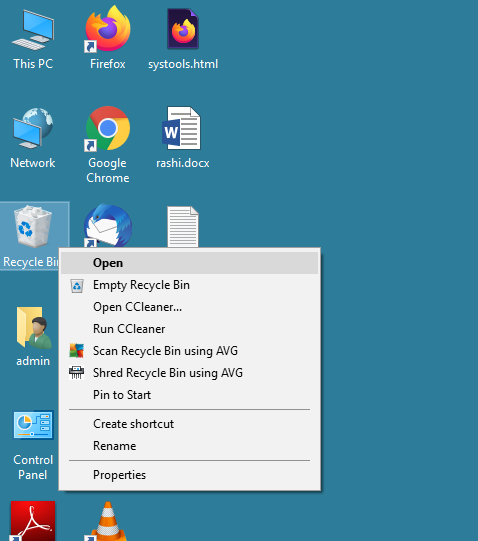
- Deselect the option “Don’t move files to Recycle Bin. Remove files immediately when deleted”.
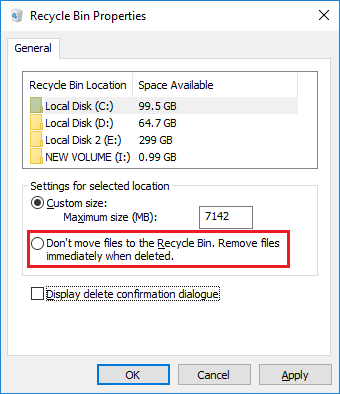
#5: – Increase Size of Recycle Bin Folder in Windows 10, 8, 7
By default Windows 10 sets the recycle bin folder size to 7142 MB. If the recycle bin folder is full and you are deleting more files then the deleted files will not be visible in the recycle bin. You can increase the size easily. Follow the steps:
- Location Recycle Bin Folder and do Mouse Right-click
- Select Properties and hit Enter key
- Enter the New Size and hit on OK
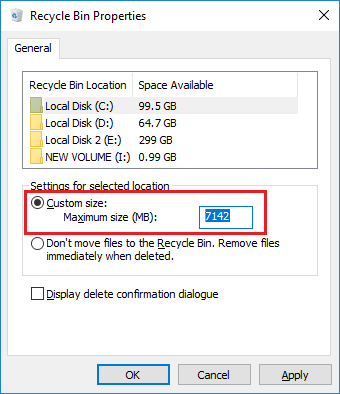
#6: – Reset The Recycle Bin Setting Before Deleting Files
Deleted files do not appear in recycle bin windows 10, 8, 7. Then there might be change in recycle bin setting. Follow the steps:
- Open Command Prompt (Admin) by Pressing Windows + X key (For Windows 10)
- Type rd /s /q C:$Recycle.bin command and hit Enter
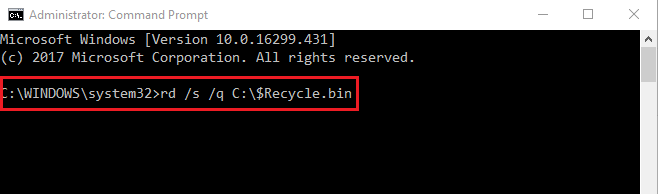
How to Retrieve Files Not Showing in Recycle Bin Windows 10, 8, 7
Due to any reason as mentioned above. The deleted file is not found in recycle bin windows. Then you need a trusted Hard Drive Data Recovery Wizard. It will recover all normal and permanently erased files. Simply download and install the utility on your Windows computer. And the rest of the responsibility will be taken by the software.
Deleted Files Not Showing in Recycle Bin – Follow Steps
If you are a Windows user and you are facing the issue of “deleted files not showing in recycle bin”. Then follow the steps listed below:
Step 1: – Download Deleted Partition Recovery Software and Install on Your Computer. Click on the Scan button.
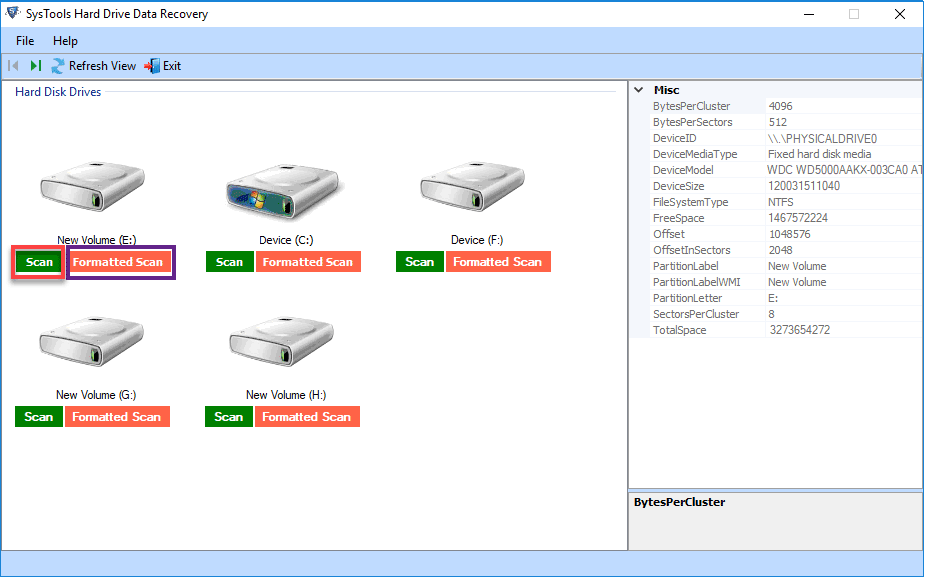
Step 2: – Preview Complete Data After Recovery in Preview Panel
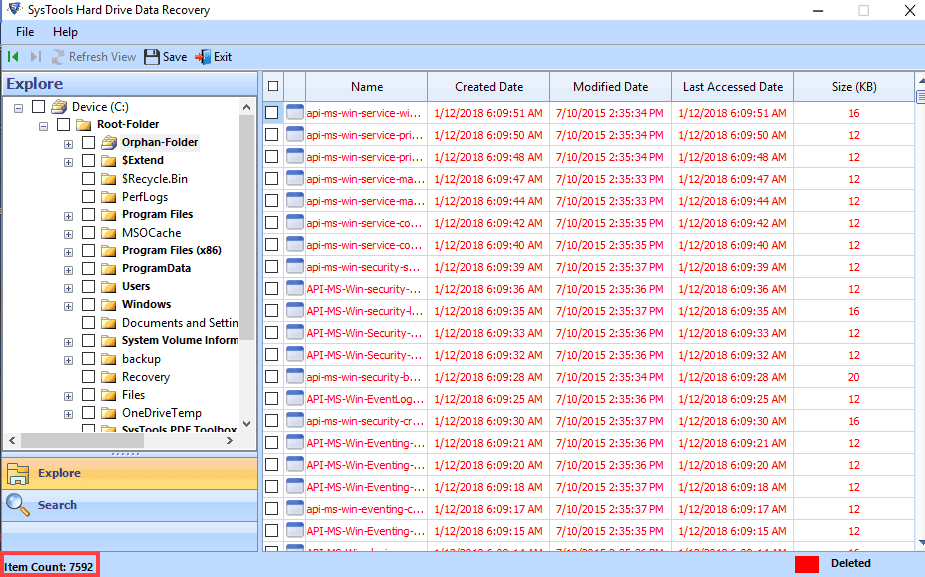
Step 3: – Save Either Selected Items or Complete Recovered Items.
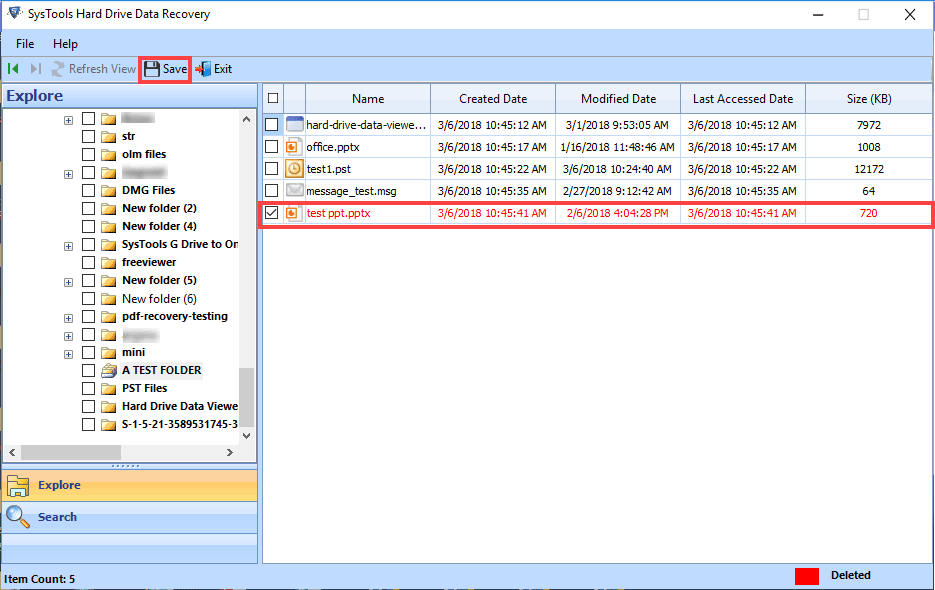
Note: – If deleted items showing in the recycle bin folder and you want to know how to recover deleted data from recycle bin Windows. Then visit!
Conclusion:
Deleted items not showing in Recycle Bin Windows 10. Are you familiar with such a situation? And want to get rid of this. Then this blog post is best for you.
It explains how to fix deleted items not going to recycle bin windows 10, 8, 7, etc. For any assistance feel free to contact me!


