How to Fix DPC Watchdog Violation Error? Complete Explanation
If you are using the Windows operating system on your computer, especially Windows 8, 8.1, or 10, then you must be aware of the DPC Watchdog violation error because it is one of the most common errors that arise on the Windows platform. When Windows reports the DPC Watchdog violation windows 11, 10 issue, users have to deal with the 0x00000133 bug check code and the Blue Screen of Death error.
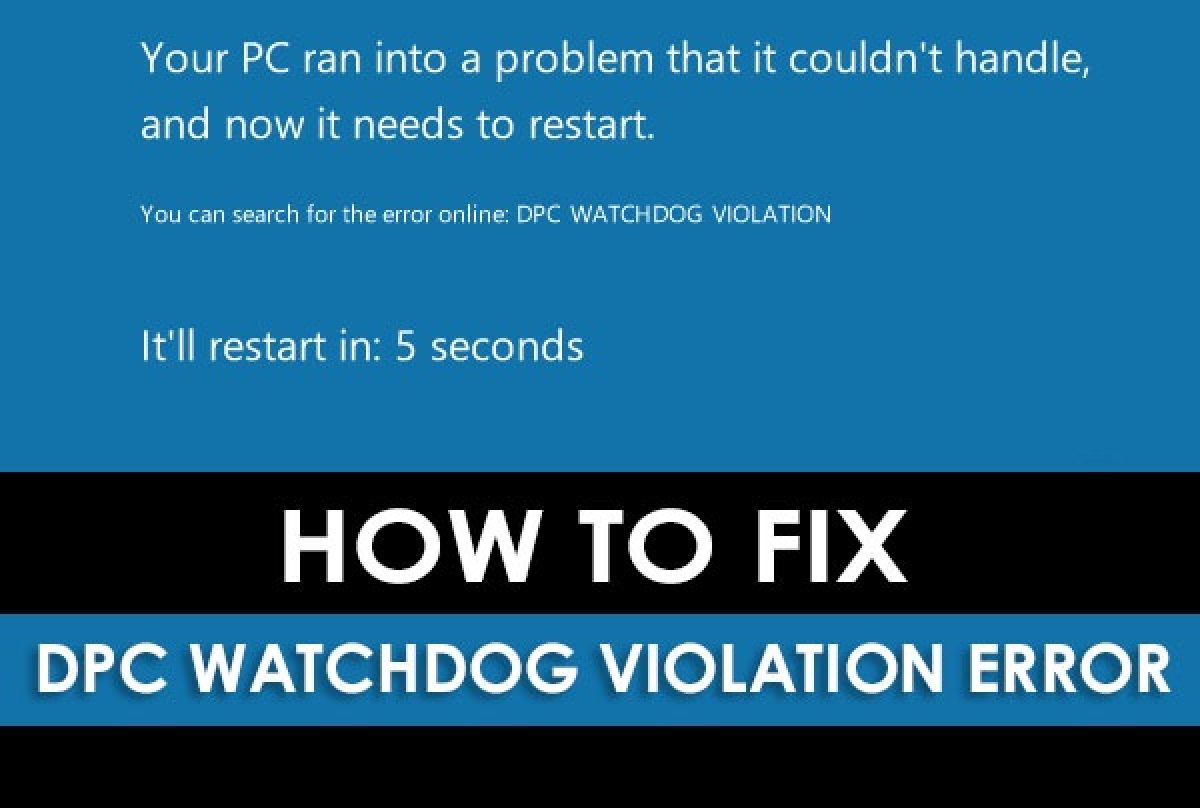
In this case, the computer will automatically restart, preventing users from saving their important data. This is a frustrating issue that is very difficult to resolve. Hence, this post will provide you a detailed guide to understanding the DPC Watchdog Violation error, all possible reasons for this error and various techniques to resolve the issue successfully.
What is DPC Watchdog Violation Error?
DPC Watchdog Violation is a common error that occurs in the Windows operating system. It can arise due to some particular reasons, such as unsupported SSD firmware, an old version of the driver, hardware incompatibility issues, corrupted system files, etc. Basically, DPC means that the abbreviations of the deferred procedure call.
Watchdog stands for a bug checker that helps to monitor all Windows processes and background performances. When bug checker or watchdog waits for a long time, i.e. more than 100 microseconds, the violation message appears. If the bug checker does not get any response, it displays the DPC watchdog violation error message.
Best Guide for You!
I know, I am going to talk off the topic. But it is vital to protect your data and avoid data loss. Use Hard Drive Deleted Data Recovery, it will help you be safe.
- Download and run the Hard Drive Recovery Tool.
- Select the Scan or Scan Format option.
- Then show how to recover your deleted data.
- Finally, click the “Save” button to save all the data.
This software has the ability to recover normally deleted or permanently deleted video files from hard drives of unlimited sizes. Its capacity is enough to recover deleted CCTV footage from DVR hard disk. The program automatically finds free partitions after scanning the disk. In many cases, if we have permanently deleted data, this software can also recover data from NTFS and FAT file formats on the hard drive.
Several Factors Cause a DPC Watchdog Violation Error
There are various reasons behind the Windows DPC bug checker violation error message. It can appear in Windows 10, 8, 7, and below versions. Some of them are discussed below:
- If the hardware is incompatible with your system and you try to connect incompatible hardware like AMD, NVIDIA graphics card, external drive, etc.
- When you connect external hardware for the first time or even reconnect the hardware after a couple of months.
- The conflict between two software applications can be a reason for this error.
- If the system requires updating, all its hardware drivers and files are not supported by the version of Windows that you are using.
How to Resolve a DPC Watchdog Violation Error?
To fix the Windows DPC Watchdog error, you can perform multiple tasks. The step-by-step guide is explained below:
Method # 1: Change The SATA AHCI Controller
- First of all, press Windows + X key simultaneously and choose the Device Manager option.
- From the Device Manager, select the “IDE ATA/ATAPI controllers” option.
- Now, you will get the ‘SATA AHCI controller’ option under the IDE ATA/ATAPI controller menu. After that, right-click on this option & click on the ‘Properties’ option from the menu.
- You can verify the right controller from the ‘Driver Details’ button that is under the Driver tab. Click on the OK button to proceed further.
- Now, click on the Update Driver option and select the “Browse my computer for driver software” option.
- In the next step, you can pick from the list of device drivers on your computer and click on the Next button.
- Further, select the ‘SATA AHCI Standard Controller’ option and click on the ‘Next’ button.
- Finally, reboot your computer system to remove the DPC watchdog violation error message.
Method # 2: Update Drivers of Your Windows Computer
- To update the drivers, open File Explorer either by pressing Windows + E key simultaneously or clicking on the Computer, My Computer/This PC.
- After that, go to the left side of the window and select the Manage option. In Windows 8 and 10, right-click on this PC and click on the manage option.
- Then, a pop-up window appears; select the Device Manager option from here.
- After that, choose the SSD in the same way that you did for the SATA drive in the previous method.
- Finally, enter the important SSD details, like the model number and download the required updates.
Method # 3: Check Compatibility of Software & Hardware
To check the hardware compatibility, you need to plug in each device one by one to identify the error and compatibility. If any errors are found, then replace the non-compatible device with the compatible device.
In order to verify the software compatibility, you need to follow these steps:
- Open the Windows Run dialog box by pressing the Windows + R key. Then, type Control Panel in the search box and hit the Enter key.
- After that, select the Uninstall a Program option and find the software that has been installed previously. Now, check the installation date and time.
- Finally, uninstall the software that you suspect is causing a DPC watchdog violation error.
Conclusion
People get various errors while using the Windows operating system on their computers. The DPC watchdog violation error is one of the most common error messages. So, in this blog, we have discussed in detail what a watchdog violation windows 10 error is. Apart from this, we have also covered various reasons and methods to fix this Windows DPC watchdog error message.
Asked Questions by Users
Question 1: How to fix DPC watchdog violation in Windows 10?
Answer: Users can easily fix watchdog violations in Windows 10 in several ways, some of them are listed below:
- SSD Firmware Update
- Run disk check
- Uninstall the latest software
- Launch event log
- Run a system scan
Question 2: Can RAM cause DPC watchdog violations?
Answer: Yes, RAM corruption can cause watchdog violation windows 10 on your system.
Q3: Can GPUs break DPC Watchdog?
Answer: Yes, changing the CPU clock settings can cause this error.
Q5: How to get rid of the blue screen in Windows 10?
Answer: The root cause of a BSOD error is usually a driver error, so users should ensure that their drivers and systems are up to date.
Q6: Why do DPC watchdog violations occur?
Answer: There are many ways to solve this problem on your body. Below are some important reasons:
- Driving in the wrong direction.
- Infections and infestations.
- SSD equipment.


