Troubleshooting 550 5.7.1 Unable to Relay Exchange 2010 – Quick Fixes & Solutions!
The 550 5.7.1 Unable to Relay Exchange 2010 error prompts when the Exchange server rejects sending email from an unauthorized domain or IP address. This means that if someone tries to send an email using your Exchange, then the server will not allow that person because that IP address is not recognized. This issue occurs when your server is set up to block external IP addresses. To fix this issue, you have to configure your server with the trusted sender’s domain or check if the sender’s IP address is blocked by the server.
Still, if the issue persists, then there are several solutions to resolve this 550 5.7.1 relaying denied error permanently. In this blog, we will cover all the possible methods to do so. Let’s start our discussion by understanding the possible causes behind this issue. This will help the user to prevent the issue in the future!
Why does 550 5.7.1 Unable to Relay Exchange 2010 Occur?
550 5.7.1 error occurs because the receive connector in Exchange Server 2010/2007 does not have its default domain value set. Whereas in Exchange 2000/2003, if no domain name is provided, it automatically appends the default domain to values that are submitted to MAIL FROM: or RCPT TO: in the message envelope by the sending server.
In Exchange Server 2010, the default domain value on the receive connector is not set by default. In the MAIL FROM: or RCPT TO: commands if no domain name is specified Exchange Server 2007 rejects the message with ‘501 5.1.7 Invalid Address’ response.
Other possible causes of the 550 5.7.1 Relaying Denied Error:
- If the sender is not recognized by the outgoing mail server.
- Corrupted databases can lead to various errors, so it’s important to repair corrupt Exchange database if it’s not healthy.
- Authentication fails for the sender domain.
- Blocked sender or IP address due to spam or abuse reports.
- Lack of valid DNS records for sending domains causes rejection.
For Clarity, Refer to the Scenario Below:
“I have a website application and I need to send an email to that application via our Exchange Server. Now, when I send an email internally it is sent perfectly. But I was sending an email to an external address I got 550 5.7.1 relaying denied. I am not able to figure out why this error is occurring. Please provide me with an instant and simple way to fix this issue.”
Resolve 550 5.7.1 Unable to Relay Exchange 2010 Issue with Effective Methods!
The user can resolve the 550 5.7.1 error by implementing the methods in the section given below:
Solution 1: Use the EMC to Create the Receive Connector
- First, you have to perform one step according to your choice:
- To create a Receive Connector on a system having the Edge Transport Server role installed on it. The user needs to select Edge Transport and then click the Receive Connectors tab in the work pane.
- To create a Receive connector on a Hub Transport Server role the user needs to expand the Server Configuration and then select Hub Transport. Now, in the result pane, you have to select the server on which you want to create the connector. After that, click on the Receive Connectors tab.
- Click New Receive Connector in the action pane. The New Receive Connector wizard will open
- On the Introduction page, you have to follow the steps to fix 550 5.7.1 Unable to Relay Exchange 2010 error:
- Type a meaningful name for this connector in the Name field.
- In the Select the intended use for this Receive Connector field, select Custom
- Click on the Next button
- Now, on the Local Network Settings page, follow the steps given below:
- First, you have to select the existing All Available IPv4 entry and then click on the
- Now, click Add, and then in the Add Receive Connector Binding dialog box, select Specify an IP address
- After that, you have to type an IP address assigned to a network adapter on the local server
- In the Port field, type 25 and then click on the OK button.
- You have to leave the Specify the FQDN this connector will provide in response to the HELO or EHLO field blank
- Finally, click on the Next button
- On the Remote Network Settings page, you have to follow the steps given below to resolve the 550 5.7.1 Unable to Relay Exchange 2010 issue quickly:
- First, select the existing 0.0.0.0 – 255.255.255.255 entry and then click on
- Now, you have to click on the Add or the drop-down arrow located next to Add
- Type the IP address or IP address range for the remote messaging server or servers that are allowed to relay mail on this server.
- Click on OK and then click on Next
- Review the configuration summary for the connector on the New Connector page. To create the Receive connector by using the settings in the configuration summary, you have to click on the New
- On the Completion page, click on the Finish button
- Select the Receive connector that you created in the work pane
- Now, under the name of the Receive connector in the action pane, click on Properties
- The Properties page will open. Click the Permission Groups tab and select Anonymous users
- Finally, click on the OK button to save your changes and exit the Properties page
Solution 2: Use the PowerShell to Fix 550 5.7.1 Unable to Relay Exchange 2010 Issue
Create the Receive Connector
Here, you have to use the New-ReceiveConnector cmdlet to create the Receive connector Anonymous Relay that listens on local IP address 10.2.3.4 on port 25 from a source server at IP address 192.168.5.77.
New-ReceiveConnector -Name "Anonymous Relay" -Usage Custom -PermissionGroups AnonymousUsers -Bindings 10.2.3.4:25 -RemoteIpRanges 192.168.5.77
Grant relay permission to anonymous connections on the new Receive connector
Get-ReceiveConnector "Anonymous Relay" | Add-ADPermission -User "NT AUTHORITY\ANONYMOUS LOGIN" -ExtendedRights "Ms-Exch-SMTP-Accept-Any-Recipient"
Solution 3: Use Exchange Server Manager to Troubleshoot 550 5.7.1 Unable to Relay Exchange 2010
- First, start Exchange Server Manager and navigate to Administrative Groups in the Exchange Server Manager
- Now, you have to select Administrative Group Name and select Server > Server Name
- After that, you have to click on the Protocols and select SMTP
- Select Properties by right-clicking Default SMTP Virtual Server
- Click on the Access tab > Relay to select only the list below
- Next, you need to select the IP that you want to relay and the domain
- Finally, you have to check the box associated with ‘Allow all computers that successfully authenticate to relay regardless of the list above
Solution 4: For Corruption Issue – Use Exchange Recovery Software
If 550 5.7.1 Unable to Relay Exchange 2010 is encountered due to the corruption in the EDB file, the user can use advanced software i.e. Microsoft Exchange Recovery Software to recover corrupted Exchange Server mailboxes. Moreover, the software also supports the recovery of deleted emails from Exchange mailboxes.
The quick scan is used to remove minimal corruption from the EDB files and to recover the highly corrupted/damaged/unhealthy Exchange database files select the advance scan. This option is to recover permanently deleted EDB mailboxes and items from the loaded .edb file. After recovery, users can export mailbox to PST from offline EDB files and various other formats.
Systematic Steps to Fix a Corrupted EDB File!
Step 1: First, download the utility on your machine > Install > Run it
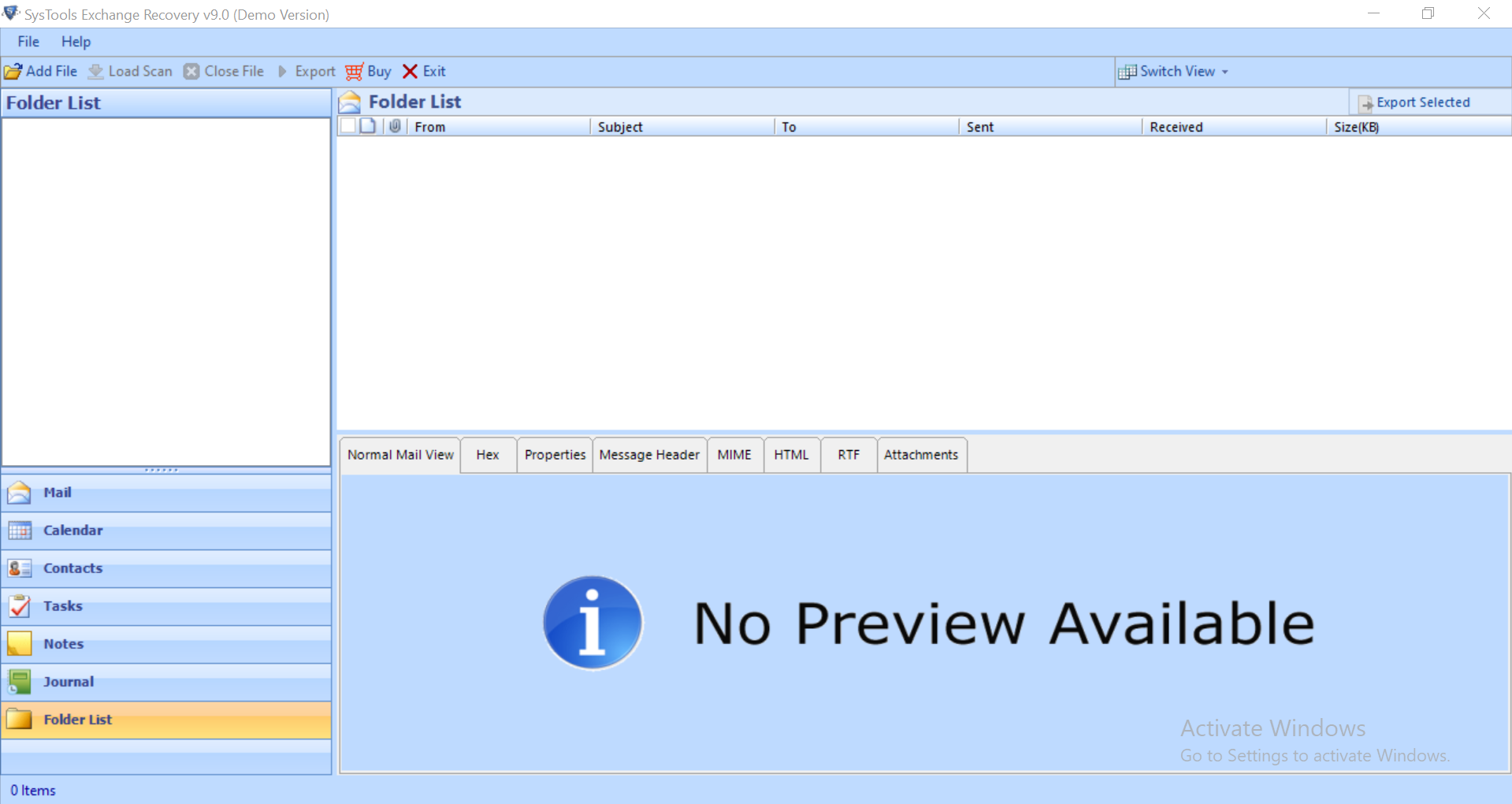
Step 2: After that, click Add File > Load offline Microsoft EDB file

Step 3: Then, select Advance scan mode > Click on the Add button
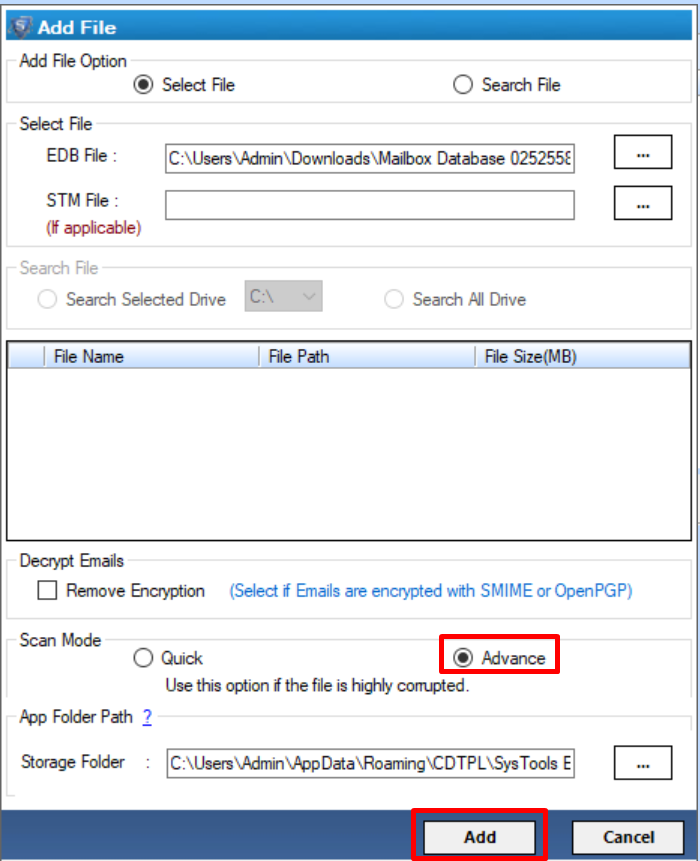
Step 4: Now, preview the recovered Microsoft offline EDB file > Click export
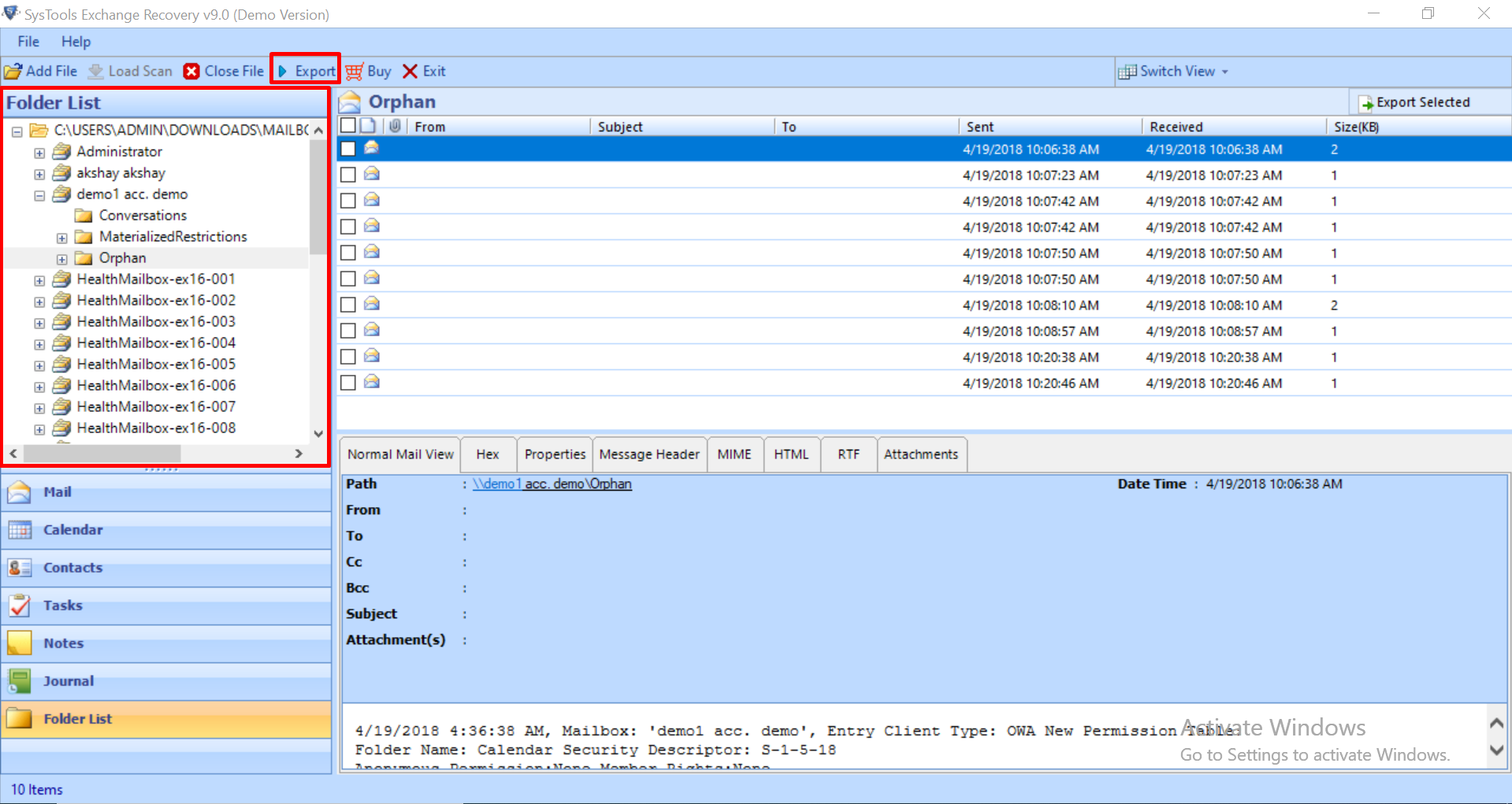
Step 5: Finally, click on the Exchange mailboxes > Select the export option > Click on the browse button to set destination file location > Click on the export button
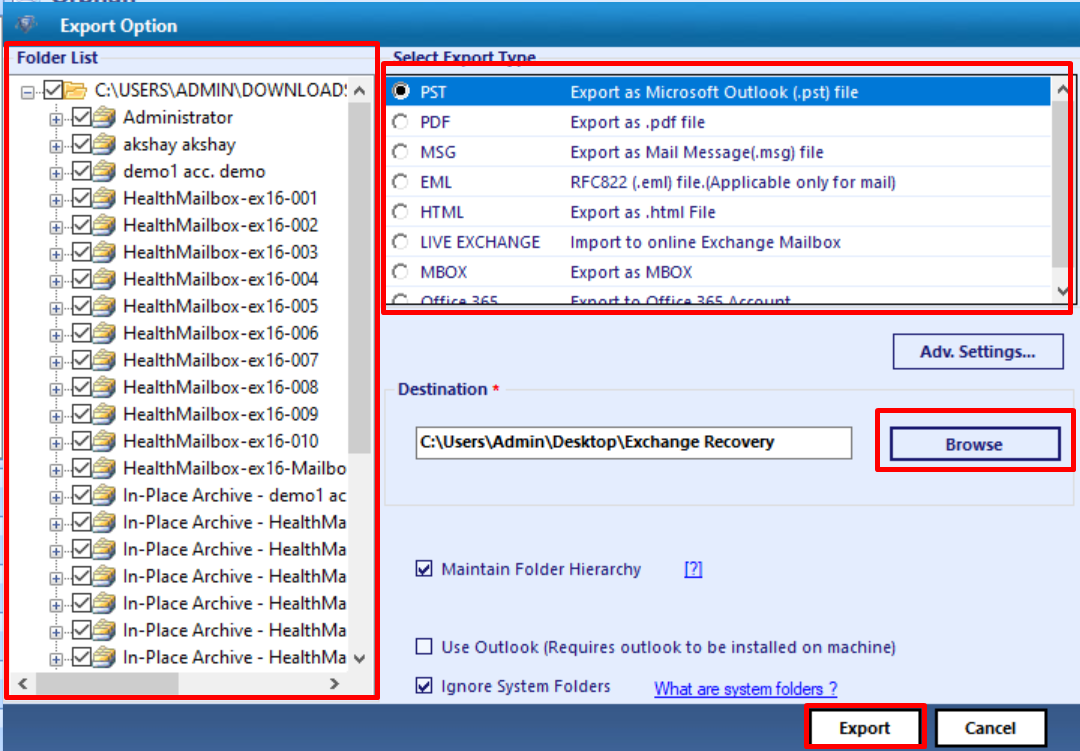
Solution 5. Check the Mail Server’s IP Address to Resolve 550 5.7.1 Unable to Relay Exchange 2010
Step 1: Open Exchange Management Shell (EMS) to configure send connectors.
Step 2: Run Get-SendConnector | fl to check allowed sending IP addresses.
Step 3: Add the sending server’s IP to the Exchange server’s allow list.
Step 4: Modify send connector settings to permit relay from authorized IPs.
Solution 6. Enable Relay for Authorized Senders
Step 1: Open Exchange Management Shell to configure receive connector settings.
Step 2: Run Get-ReceiveConnector “Default <ServerName>” | fl to check relay settings.
Step 3: Use Set-ReceiveConnector to allow relay for specific IPs.
Step 4: Restart the Exchange Transport service to apply the configuration changes.
Solution 7. Check Anti-Spam Settings to Fix 550 5.7.1 Unable to Relay Exchange 2010
Step 1: Open Exchange Management Console (EMC) to configure anti-spam settings.
Step 2: Go to Organization Configuration > Hub Transport > Anti-Spam.
Step 3: Ensure no strict anti-spam rules block legitimate senders’ relaying.
Step 4: Adjust Sender and Recipient Filtering to allow trusted sources.
Solution 8. Configure the Correct Sender Address
Step 1: Open Exchange Management Shell to configure sender email settings.
Step 2: Verify sender’s email address matches the domain’s accepted addresses.
Step 3: Run Get-Mailbox <UserName> | fl to verify sender settings.
Step 4: If incorrect, update with Set-Mailbox <UserName> -PrimarySmtpAddress <NewAddress>.
Solution 9. Check for Blocked or Blacklisted IPs
Step 1: Open Exchange Management Shell to check server IP status.
Step 2: Run Get-ReceiveConnector | fl to check for blacklisting.
Step 3: Verify for any restrictions or blacklisting on the sending IP.
Step 4: Request blacklist removal or update server settings to prevent listing.
Author’s Suggestion!
When any type of error occurs it interrupts the workflow. Thus, it becomes necessary to fix the error as soon as possible. In the above sections, we have explained various solutions to fix 550 5.7.1 unable to relay Exchange 2010 error. With the help of those, the user can easily troubleshoot this error in minimum time.
In case of corruption in the Exchange database file, it is highly suggested to use the specified automated wizard to effectively remove corruption from the EDB file and repair Exchange mailbox without any data loss and export the recovered mailboxes directly to the Live Exchange Server, O365 and multiple file formats simply.


