How to Show Skype Contacts in Outlook? Complete Solution
Skype provides a hassle-free video calling service to its users. It has become a household name when it comes to video calling services and messaging facilities. It has an easy-to-use interface, but if you try to show Skype contacts in Outlook 2021, 2019, 2016 and other versions, then that can be a tricky task.
Microsoft’s product Skype has established its name in the domain as one of the best services for providing free-of-cost means of calling. It only requires you to create an account, have a stable internet connection, and have a browser and you are good to go. You can also save the contact list of your clients, friends, relatives, colleagues, etc. This makes it easy for users to simply drop messages or call. You can move its contact data to email clients such as Outlook 2019, 2016, 2013, or its other versions.
How to Skype for Business Contacts in Outlook? Query
“Hi! I generally use Skype for calling my clients for certain meetings. I use an Outlook email client and now need to import or view Skype messages in Outlook. How can I copy all its information in one go?”
Now we understand the user’s curiosity and are moving towards a solution.
How Do I Show Skype Contacts in Outlook? 2 Steps
Skype can read a vCard file when it comes to contacts. A vCard is used professionally as a virtual standard business card capable of storing all contact data, including names, addresses, etc. This file is accepted by many applications and platforms.
Read More: How to Import Contacts from Samsung Phone to Outlook?
Step 1: Export Skype Contacts to a Desktop or Computer
So, you need to first export the contacts from Skype before proceeding further by following these steps to view Skype messages in Outlook:
- Launch Skype and provide your login credentials.
- Then, click on ‘Contacts’ and choose ‘Advanced’.
- After that, select ‘Backup contacts to File’.
- A window will pop up, giving you a destination to store the resultant file on your device.
Now, you have to move them to Outlook. Since this email client does not allow us to import multiple vCard files at a time, we have to find some other way. It is highly impractical to move them one by one so we must convert them into a PST file, which is the Outlook data file. Follow the below-given steps to complete this task to add Skype Contacts to Outlook.
Step 2: Import Skype Contacts to Outlook 2021, 2019, 2016 via Expert Solution
vCard Importer Tool is an effective way to move vCard to Outlook PST format. So, you can easily access all converted PST files in Outlook. Users can install this software on Windows OS and get the trial version. Click this link to download the free trial version.
- Download the on your system and install it. Then, add the vCard file(s) or folder to it.
- After this, the tool will provide you with a preview of the contacts. Choose those files that you wish to move to Outlook and click on the Export option.
- On the next screen, choose the destination for these contacts. You can move them to a default Outlook profile, a new PST file, or an existing one.
Following this, give the location and click on the Export button.
Now, if you choose to create separate files for it, you have to import them to Outlook. You can complete the steps to add Skype contacts to Outlook by performing these steps.
- Launch MS Outlook and click on the contacts icon.
- Choose the “File” tab > “Open & Export” > “Import from another program or file.”
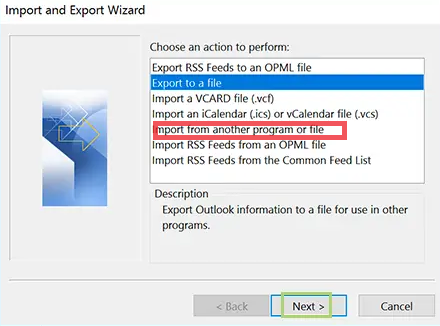
- Select ‘Outlook Data File (.pst)’ > next and provide a destination.
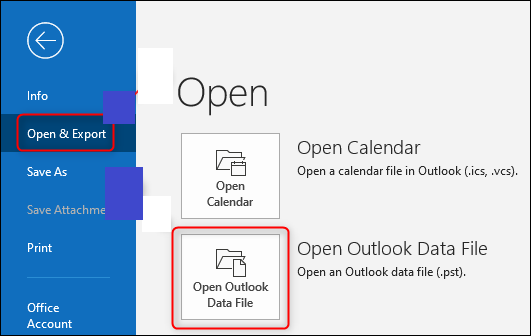
- Choose whether you want to create or duplicate and select a folder to add these contacts.
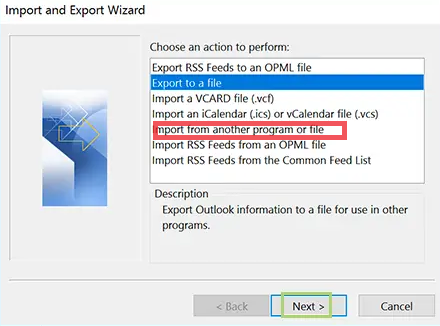
The process is show Skype contacts in Outlook complete. You could have done this task manually as well but that requires you to import the previously created vCard files one by one, which is a tedious task. In addition to that, you would have been required to map the custom fields now and then, making it much more undesirable. Therefore, this automatic solution works for every possible solution and helps in the addition of multiple contacts at a time.
Let’s Conclude
In this article, we have talked about ways to show Skype contacts in Outlook or import skype contacts to Outlook 2021, 2019, 2016 in detail. You must follow the method step-by-step to get correct and accurate results. If you have a huge list of contacts in your Skype account that you plan on moving to Outlook, the software is the best way. It supports Outlook 2021, 2019, 2016, 2013, and many other versions.


