Outlook PST Not Showing Emails – Here’s the Fix
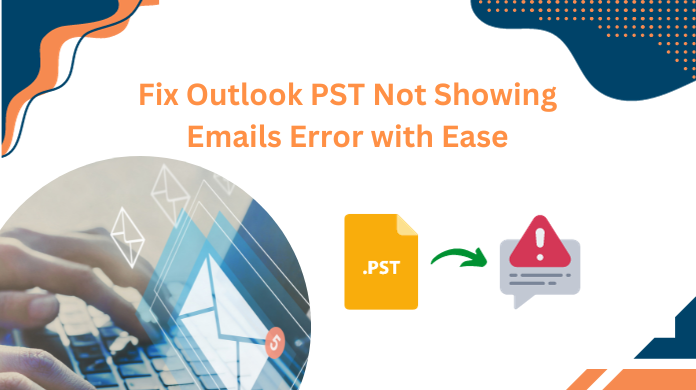
Are you in a situation where you are not able to view your emails in Outlook, then you are landed on the right page. Here in this blog, we are going to discuss the reasons and methods to fix the error Outlook PST not showing emails.
Well, Microsoft Outlook has considered an email client that is used by most professionals. And when we talk about PST, then it stands for Personal Storage Table, and it creates when users configure their accounts with POP3 protocols. Moreover, Outlook stores all its data like emails, contacts, calendars, tasks, and notes in PST files.
Now, if anything happens with the Outlook PST file, then you are not able to access your emails in Outlook. And recently there are many users who face this error and many of them reported the error “pst file contains no emails” in various forums and community sites. Let’s see one of them
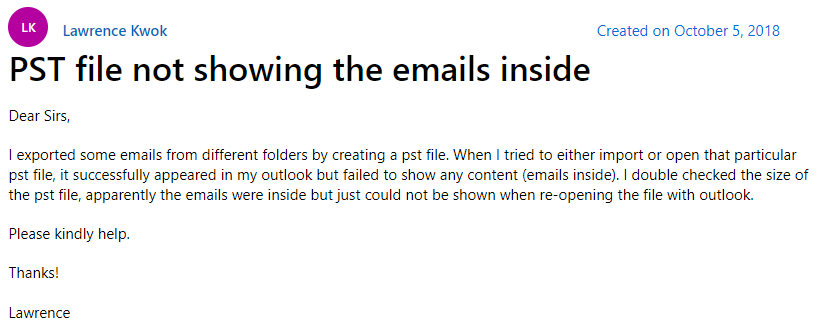
The above query is asked by the users on Microsoft Community and this is not a single-user query, In our research, we have found many users getting the same issue. Now, before going toward the procedure of how to fix the pst file that contains no emails in Outlook, let’s take a look at the major reasons behind this error.
Reasons Why Outlook PST Not Showing Emails
- Wrong Email Archiving – Many Outlook users want to archive their Outlook data but due to lack of knowledge sometimes they make mistakes and that ends with this type of error.
- Corrupted PST Files- File corruption is one of the most common reasons for this error. And if you have an oversized PST file then, there is a chance that you will face Outlook data corruption.
- Poor Internet Connection- This error also occurs due to a poor internet connection. So check your internet connection.
Fix Outlook Data File Not Showing Emails in 5 Steps
- Firstly, check the active internet connection.
- Now, verify the default view settings in Outlook.
- Remove duplicate files in Outlook with software.
- Recover the lost PST files with automated utility.
- Finally, Outlook PST not showing emails issue fixed.
How to Fix PST File Contains No Emails?
Effective workouts to fix the Outlook inbox not showing all emails issue. Users are suggested to go through each manual solution explained below to fix this email’s missing problem. However, it’s not sure that they’ll get the desired solution.
Therefore, we’re mentioning the automated solution as well. Have a look at all the solutions mentioned in this guide.
- Method #1 – Fixing Network Issues
- Method #2 – Fixing View Settings
- Method #3 – Make Space in Mailbox
- Method #4 – Repair Lost PST File
Method 1: Check for your Internet Connection
As we said that poor internet connectivity is also the reason for Outlook PST not showing emails. So before doing any changes first check whether your internet connectivity is working or not. fixing network issues is the first thing users should focus on.
Now, if everything is fine & users are and still facing this issue, then moving towards the other methods is the best solution for them. Let’s begin with the view settings.
Method 2: Check Default View Settings
If your internet connection is working well and you are still getting the issue, then you can try this method. Here we are going to check for any filter application in the default View Settings of the Outlook folders. And to do this follow the below steps:
- First, open your Microsoft Outlook application
- Now, from the Outlook ribbon menu bar, click on the View tab
- Under the View tab, choose Current View and then click on Customize Current View
- Now, move to the Filter option and then click on the Clear All option to clear all the applied filters.
- Go to the Outlook inbox folder, click on Send/Receive option and check if all the missing emails are back in the folder again or not.
Method 3: Create Space in Outlook Mailbox
As we said above an oversized Outlook PST degrades Outlook’s performance and sometimes it could be the reason could for Outlook PST not showing emails. So, if you have unnecessary and duplicate items in the Outlook mailbox, then you can try the Outlook inbuilt toolkit i.e., the Mailbox Cleanup tool.
But if you have a huge number of duplicate files in the Outlook mailbox, then you can try the Outlook Duplicate Remover toolkit to remove multiple duplicate data files from the Outlook mailbox. It will delete duplicate emails, contacts, calendars, tasks, notes, and journals. Therefore, users can fix PST file not showing emails in Outlook 365 issue without any hassles at all.
Method 4: Repair Lost PST File
Well, the most common reason for Outlook data files not showing emails is PST corruption. And PST corruption occurs very frequently. So if your Outlook file is corrupted then you can use Outlook’s inbuilt repair tool i.e., ScanPST.exe. And to run the utility just follow the below steps:
Note- The default location of ScanPST.exe according to versions
Outlook 2019: C:\Program Files (x86)\Microsoft Office\root\Office16
Outlook 2016: C:\Program Files (x86)\Microsoft Office\root\Office16
Outlook 2013: C:\Program Files (x86)\Microsoft Office\Office15
Outlook 2010: C:\Program Files (x86)\Microsoft Office\Office14
Outlook 2007: C:\Program Files (x86)\Microsoft Office\Office12
- Once you find the location open the ScanPST.exe
- After that, browse your PST file
- Now, click on the Start button then begin the process
- If the scan finds the error then click on the Repair button to start the fixing process
- Once the task is over restart Outlook to see if the error pst file contains no emails resolved or not.
Best Way to Repair Outlook PST Not Showing Emails
The above process is capable enough to repair minor corruption from the Outlook PST file but not for major PST corruption. Also sometimes it will show you a no error found message. So in that situation, you can try Outlook Recovery Tool, which is developed to recover data from a corrupted PST file and repair it. The application is also able to show hidden emails in MS Outlook. This tool is capable to repair corrupt from PST file data. Users can also use this utility to fix Outlook instant search stopped working problems.
The PST Repair solution is an advanced platform for fixing all kinds of corruption in all sorts of PST files without any loopholes. It retrieves complete mailbox data and provides multiple saving destination options. This application is able to resolve and stop Microsoft Outlook from synchronizing folder errors. The tool works for all Outlook versions and Windows Operating Systems.
Steps to Outlook PST File Not Showing Emails
- Download and run the application on the Windows system

- Now navigate the PST file in the application panel

- After the completion process tool will provide a preview of all restored data

- Finally the PST file option to save all restored files and folders

Fix PST File Not Showing Emails in Outlook 365 with these Features
When we talk about the automated solution, users get various features that help in making the entire procedure easy. Therefore, if users are aware of these features, they can utilize the full potential of this utility.
- It recovers Outlook emails, contacts, calendars, tasks, journals, and notes with ease.
- There are quick & advanced scan modes available to scan permanently deleted files.
- This utility allows the previewing of deleted data files & also shows them in Red color.
- Recover data and save it in EML, MSG, PDF, HTML format, or Office 365 mailboxes.
- Multiple PST file recovery is also possible using the tool with the search PST feature.
- Option to save PST files or folders of any category selectively after the recovery task.
- Fix Outlook not showing all emails issue with its plenty of filters for selective recovery.
- It decrypts & removes SMIME & OpenPGP encryption from Outlook Data files easily.
- The save & load scan option is a boon for users to skip large file scanning repetitively.
- It is Compatible with Microsoft Outlook 2021, 2019, 2016, 2013, 2010, & 2007 versions.
Final Words
As we said earlier that there are many users looking for a method to fix Outlook PST not showing emails. Therefore, here in this blog, we have discussed the top four methods to fix this pst file not showing emails in Outlook. So, go through the write-up and get rid of this error.
FAQs
Q-1. Do experts suggest fixing emails not showing up in Outlook manually?
Ans: No, experts always recommend users for the automated solutions as they are quite reliable & tested.
Q-2. Why Outlook data file not showing emails in Windows 11?
Ans: Due to the false configuration of View settings in Outlook, users might face this issue in their Windows 11 OS or any other version as well.
Q-3. How do I repair Outlook PST file in Windows 11?
Ans: The above-mentioned automated solution is quite sufficient to repair the data from Outlook emails stored in PST format. Not just Windows OS 11 but also other versions are supported like Windows 10, 8, 7, etc.
Q-4. Do experts suggest fixing emails not showing up in Outlook manually?
Ans: No, experts always recommend users for the automated solutions as they are quite reliable & tested.


