Convert OLM File to PST Manually & with Best Automated Tool
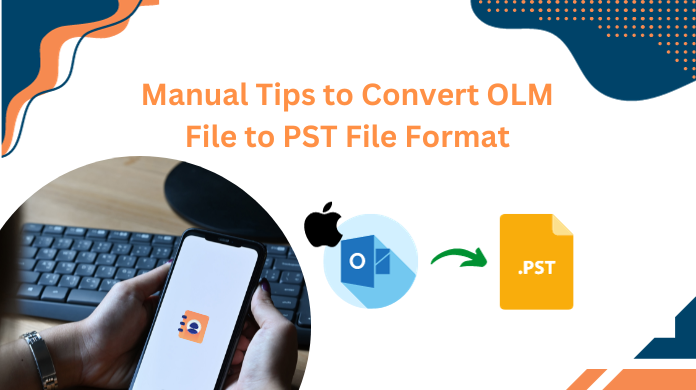
Are you searching for how to convert OLM to PST files? If yes, then your search is finished here. Read the free method to convert OLM file to PST file format manually by following these safe workarounds.
Various mailboxes can be easily created by using Microsoft Exchange Server, which also assists you in carry out email management. These mailboxes are saved safely on the server. But, in order to access these mailboxes, users need an email application that offers a GUI-based appearance to access different folders within an individual mailbox account. Microsoft Outlook is available for Windows users, and Outlook for Mac is available for Mac users.
Both applications continue to function identically, and the inbox displays identical folder kinds. Their data file is the primary distinction between the two versions of Outlook. Mac Outlook generates an OLM file, while Windows Outlook creates a PST file. Few notable distinctions between the data files indicate their value and effectiveness.
Also Read:- Import OLM file into Windows Outlook
Now, let’s move to the upcoming segment to understand why it is required to do so.
Overview of OLM & PST File Format
It’s necessary to be familiar with these file types before learning how to convert OLM to PST. Both Mac and Windows operating systems supports Microsoft Outlook. The email client for Outlook for Windows works with OST and PST files, whereas Outlook for Mac only supports OLM files.
OLM files are used by email applications such as Outlook for Mac to store emails, contacts, calendars, tasks, notes, and journals. It is not compatible with the Windows version of Outlook and is only used by Mac Outlook.
Instead, PST (Personal Storage Table), which is stored on the computer, also includes email messages and other mailbox contents. The mailboxes for POP accounts are downloaded from the mail server and saved as.pst files on the PC.
| Characteristics | OLM File (Outlook for Mac) | PST (Personal Storage Table) |
| Definition | OLM or Outlook for Mac file that stores the mailbox data of users with data objects like emails, calendars, Contacts, Journals, etc for Mac devices. | MS Outlook & Exchange database uses PST file as the storage file for keeping the emails, contacts, calendars, journals, etc. |
| Compatibility | Microsoft Outlook for Mac Devices | Outlook for Windows & Exchange Server |
| Creation | The creation of OLM Files is Not Natural | Creation of the PST Data Files is By Default |
| Repair Wizards | Microsoft Database Utility | ScanPST.exe Utility |
| Import & Export | Availability of Import & Export Features for Mac | Availability of PST & OLM Files Import & Export for Windows OS |
Also Read:- Export email from Outlook Mac to Window Outlook
Reason Behind Convert OLM to PST File Format
In this segment, we are going to explain why users need to export OLM files to PST format.
Users of Microsoft Outlook who move from a Mac to a Windows computer but still wish to utilize the Outlook program must import an OLM file into Windows Outlook. And in order to do that, the OLM files must first be converted to PST format.
Access Orphan OLM Files: If a user wants to access information from an orphan file, an OLM file is no longer associated with the Outlook application on the Windows platform.
Transferring OLM Data in a Compatible Format: An Outlook user may occasionally get OLM files from others and need to open OLM files on his Windows PC. In some circumstances, the user must give PST files to others, although he or she may not be able to do so.
Also Read:- Export Mac Outlook Emails to PST
Best Method to Perform OLM to PST Conversion
OLM to PST converter tool is a robust solution to convert OLM files into PST. This tool supports all versions of Outlook such as 2019, 2016, 2013, 2010, and 2003. This application allows the OLM files of all editions without any issues. The best part of this application is that Outlook installation does not require converting Outlook OLM files to PST file format.
Working Steps to Convert Outlook OLM File to PST
- Download OLM converter software and install it on Windows OS
- Hit on add file button to browse the OLM file & begin the convert OLM to PST files task.

- Now, Preview all items of the OLM file in the tool panel

- Finally, hit on the export button to start the conversion procedure

Also Read:- Import Outlook calendar to Office 365
Beneficial Features to Convert OLM File into PST File
- Export OLM Files to PST, MSG, EML, HTML, MBOX, PDF, and vCard file formats.
- Users can Preview Emails with Attachments & all scanned data from the OLM file.
- Software Provides convert Mac OLM Archive Emails Folder to PST option as well.
- To convert OLM to PST Microsoft, a Different Naming Pattern feature is present.
- Convert OLM emails & contacts into CSV and vCard File Formats without errors.
- It also keeps the Original Folder Structure of OLM to PST Conversion intact.
- Users can Split the Large-Sized resultant file into two files as well if needed.
- This tool Supports almost all of the Latest Versions of Microsoft Outlook.
How to Convert OLM to PST File With Manual Methods
There are multiple free ways to convert the file formats manually. However, few of them we will mention in the next section. Follow them to convert Outlook OLM files to PST.
Also Read:- Export contacts from Mac Outlook to CSV
Learn How to Export OLM Files to PST Format Manually
Follow the simple steps to export OLM to PST file format:-
- Add a new email id in the Mac Outlook application
- Import the OLM file & transfer its emails to the new account
- Configure the same email account in the Windows Outlook
- Export OLM mails into PST file
One by one fill in all the steps
1. Configure a New Email Account in Mac Outlook
- Generate a Gmail account & open it on your web browser to convert OLM to PST format.
- Now, go to the settings option & Enable the IMAP option in the Forwarding & POP/IMAP tab. Then, Save the changes.
- Then, open Outlook for Mac, and after that, select Preferences and then, Accounts.
- Hit on the plus (+) sign, choose New Account, and enter the Gmail email address here.
- Now, enter the password and hit the add account button.
- In the setting of your email Window that seems, hit on Continue.
- Then, a message will display ‘your browser has been opened. Please log in and come back when you’re done. Here hit on the log in to Google button.
- After re-entering the details and verifying the info, hit on the allow button to confirm the configuration procedure.
- A confirmation box will display. Here, hit on the Open Microsoft Outlook button to continue.
- In the end, click the done button & the email account is successfully configured.
2. Import OLM File & Transfer Its Emails to New Account
In this segment, converting an OLM file to PST needs users to import the OLM file in this application that holds the newly configured account. Then, transfer the data from the OLM file into this configured account mailbox. Now, let the data file synchronize with the mail server.
3. Configure the Same Email Account in Windows Outlook
- Install Windows Outlook & go to file, then Add Account.
- After that, enter the Gmail account details & hit on the Attach button to proceed.
- The application will open the browser to log in to the Google account and confirm the details. Re-enter the account info here and hit on the log in button.
- After that, hit the allow the button to close the browser and go back to the Outlook application.
- Finally, hit on the done button once the account is added successfully.
4. Convert Outlook OLM Files into PST File Format
- Open the File menu, then choose open & export, then hit on Import/Export to export emails to PST.
- Choose export to a file in the Import & Export Wizard Window & then hit on the Next button.
- Choose Outlook Data File (.pst) in the Export to a file Window, then hit on the Next button.
- Now, choose the mailbox of the newly configured account that holds the OLM emails, then hit on the Next button.
- At the end, navigate to the destination to save the PST file and hit on the Finish button.
- With this, users have successfully exported OLM to PST file format using the above steps.
Drawbacks of Manual Method to Convert OLM to PST File Manually
There are plenty of drawbacks present that indicate users should avoid this manual technique. However, we are only going to mention the most common ones that users face.
- It is a time-taking task. Therefore, it significantly reduces the efficiency of users.
- Manual methods do not support the conversion of data objects other than emails.
- There’s a lack of features in the manual method to convert selective files & speed up.
- There’s a high chance of data loss or severe data corruption in case of any mistakes.
- Users require multiple applications to perform the manual solution making it complex.
- Users must be technically proficient to opt for the manual operation of file conversion.
Conclusion
In the above blog, we have explained how to convert OLM files to PST file format manually by using a free solution and trusted solution. If users want to move only emails then they can try the free solution. If they are looking to transfer all attributes then they can opt for the automated solution. Try OLM to PST converter software to convert OLM files into PST file format. Also, to resolve any type of questions related to this tool, users can easily contact the technical support team, which is always available at your service day and night.
FAQs
Q-1. Among all, which one’s the best to convert OLM file to PST format?
Ans: Well, as we know the manual solutions work well, but there are still plenty of gaps left here. Therefore, the automated solution with these four simple steps is best for this task.
- Download & launch the automated utility in the system.
- Now, Add Single or Multiple OLM files to the software.
- Preview the mailbox data in different view modes.
- Click Export to convert Outlook OLM to PST file.
Q-2. Is this tool available for both Mac & Windows OS?
Ans: Yes, the software allows users to convert their desired file formats in both Windows & Mac operating systems.
Q-3. Is PST and OLM same in terms of storing data?
Ans: Technically, in terms of storing the data, they are the same as they both store the mailbox data like emails, contacts, calendars, journals, etc. However, these files are completely different in terms of supporting devices & OS. Where OLM file supports Mac device, PST file supports Windows Devices.
Q-4. can Mac Outlook export to PST directly?
Ans: No, Mac Outlook does not export the data to PST directly. This is why users need to opt for the above-mentioned solutions.


