Seamlessly Import Outlook Contacts to Hotmail – Here’s How
Switching email platforms are so common these days. One such common migration is from Outlook to Hotmail. Contacts play an important role in the lives of professional users. Without an address book, application users cannot communicate with each other. Outlook is an email client used all over the world. It has a user-friendly interface, which makes it the most popular application. But most Outlook users want to keep their address book forever. That is why users migrate their important data, like contacts, to a safe and secure platform like Hotmail. This article will include two methods to import Outlook contacts to Hotmail account.
In the first part, we will talk about the manual solution. However, you can also use the vCard Export Tool for a smooth migration. Let us begin the article with some prime reasons to transfer Outlook contacts to Hotmail.
Table of Contents
Why Need to Import Contacts from Outlook to Hotmail?
Hotmail offers an unforgettable experience with many unique and unusual features. They are as follows:
- Unified Contact Management: transferring contacts from Outlook to Hotmail lets you manage all your contacts in one place, so you can easily organize, search, and access your information across multiple devices.
- Access from Anywhere: Hotmail (Outlook.com) runs in the cloud, so you can access your contacts from any internet-connected device, including your phone, tablet, or computer.
- Back up your Data: Exporting contacts to Hotmail ensures that your contacts are safely stored in the cloud, giving you a reliable backup in case anything happens to your local Outlook contacts.
- Migrate between Accounts: If you’re switching from Outlook to Hotmail as your primary email platform, exporting your contacts can help you make the transition smoothly without losing any important information.
- Integration with Microsoft Services: Saving your contacts to Hotmail allows for easy integration with other Microsoft services, such as Skype, OneDrive, and Teams, for better communication and collaboration across all platforms.
Read More: Import Outlook Contacts to Gmail
How to Import Outlook Contacts to Hotmail Account?
There are two methods to export Outlook contacts to Hotmail: manually and professionally. Usually, we will talk about solutions, but it has some limitations. So we will move to the professional method, which is easy to use.
Import Contacts from Outlook to Hotmail – Manual Method
To transfer Outlook contacts to Hotmail(Outlook.com) manually, This process involves transferring contacts from the Outlook desktop application and then importing them to your Hotmail (Outlook.com) account. follow the steps below:
Step 1: Export Contacts from Outlook (Desktop App)
- Open your Outlook account on your desktop.
- After that, Choose the File option in the upper left corner.
- Press Open and Export from the left menu. then Choose Import/Export Wizard opens.
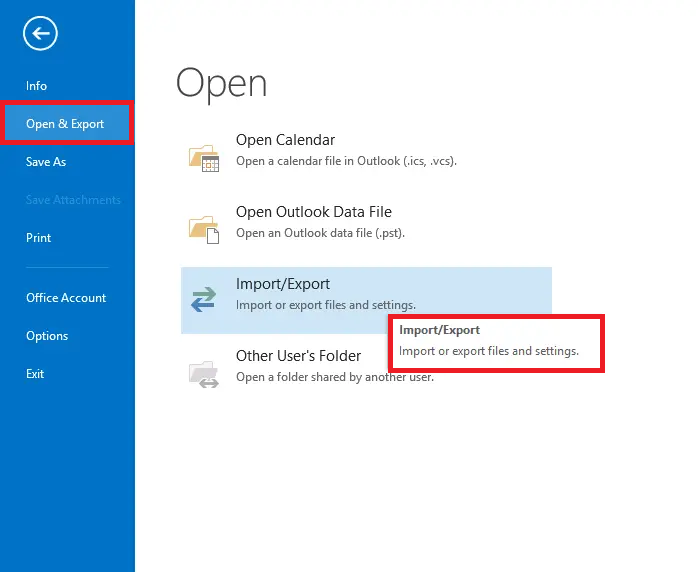
- Hit on the Export to a File and then Pick the Next.
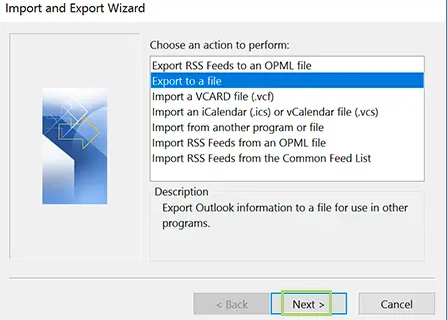
- Choose CSV {Comma Separated Values } and then click on the Next.
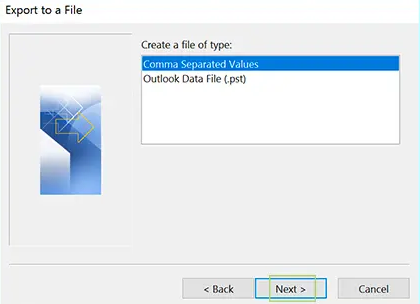
- Select the folder containing your contacts (usually named Contacts) and click Next.
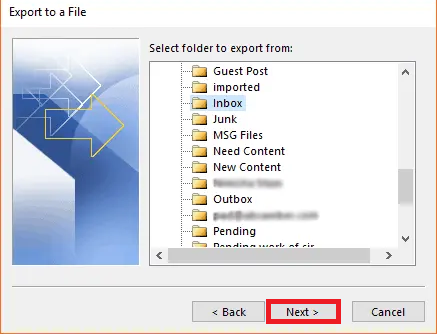
- Click on the Browse button to select where to save the exported data file (for example, your desktop) and specify a file name (for example, Contacts).
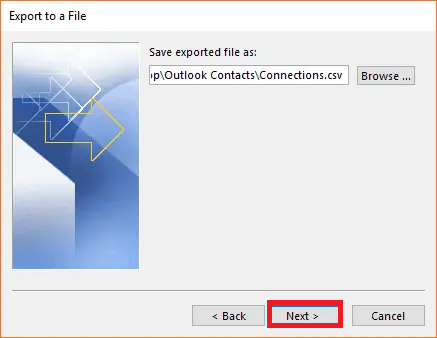
- Click Finish to export your contacts to a CSV file.
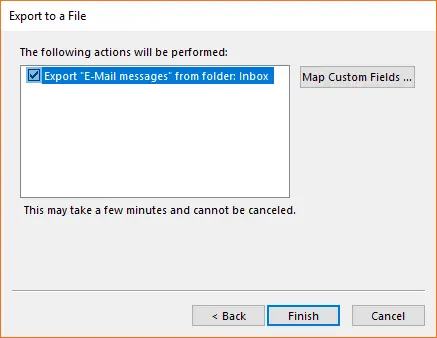
Step 2: Import Contacts to Hotmail (Outlook.com)
- Open browser and go to Outlook.com.
- Log in to your Hotmail/Outlook.com account.
- Click the Contacts icon in the lower left corner (or go to Outlook Contacts).
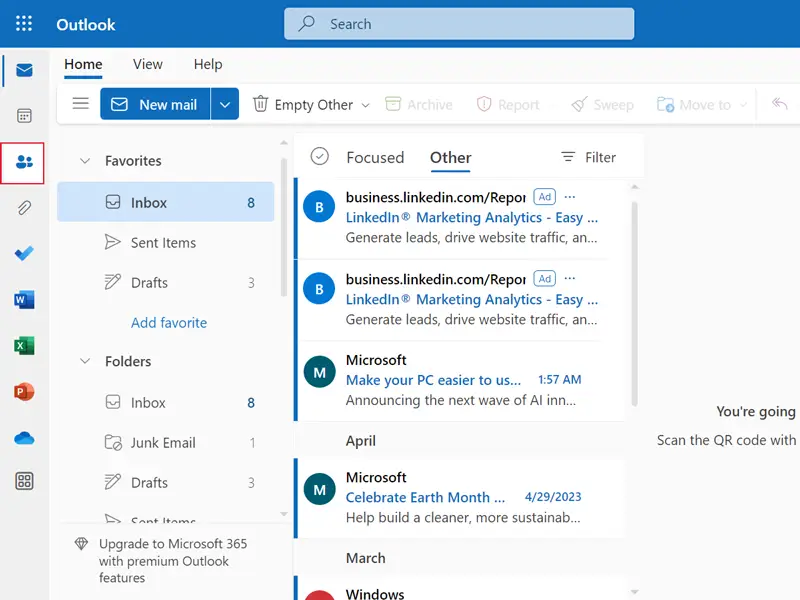
- In the Contacts view, select Manage (gear icon), then select Import Contacts.
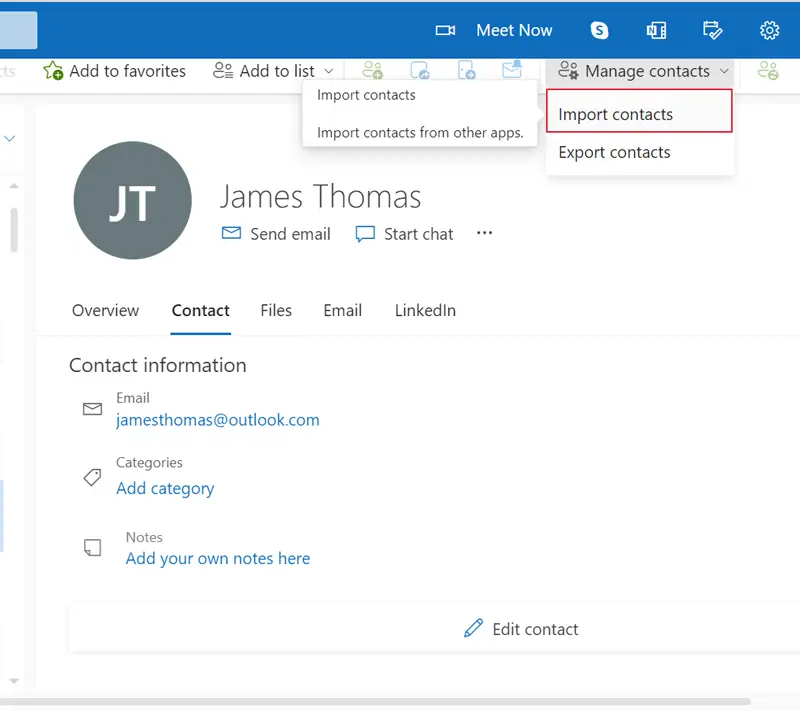
- Click Browse and select the CSV file you exported from Outlook desktop.
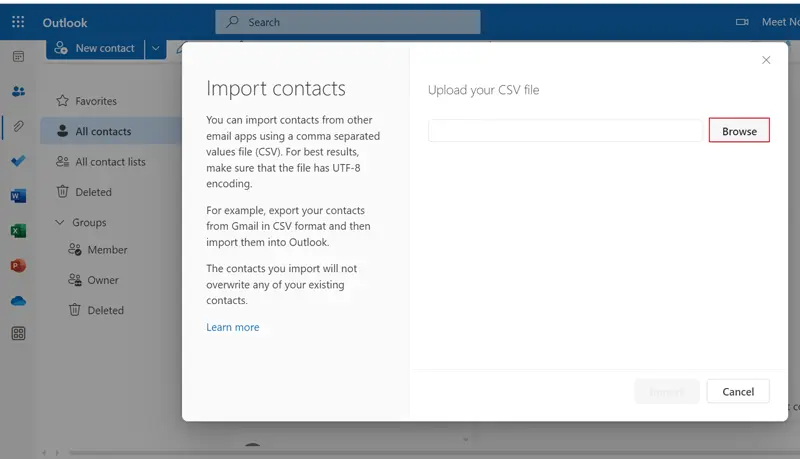
- Click Import to transfer contacts to your Hotmail account.
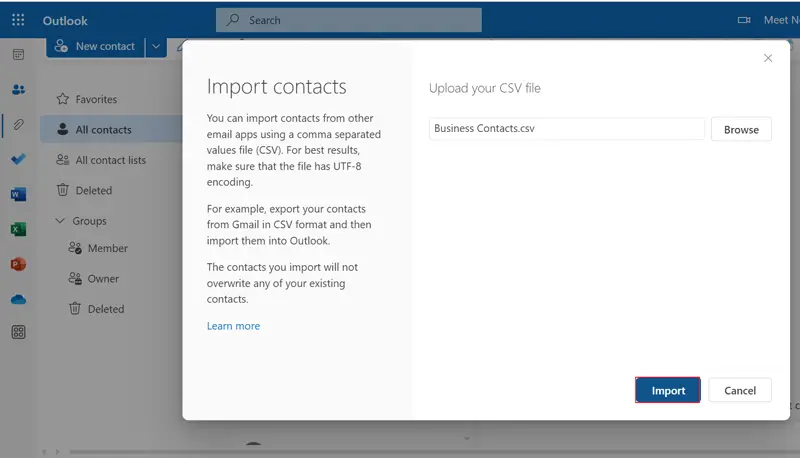
- Now, the process of importing CSV file to Hotmail account is complete.
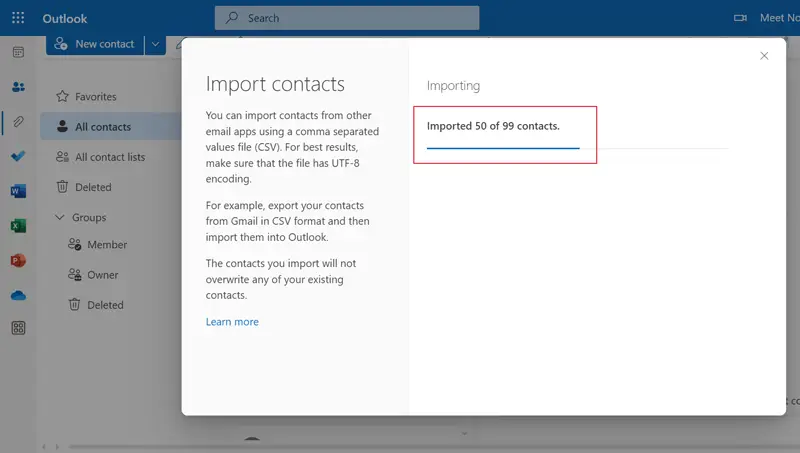
Important Notes:
- Make sure the CSV file is formatted correctly. If you have problems, open the CSV file in Excel and check that each column contains the appropriate contact information.
- The procedure for the Import/Export application may be slightly different depending on the version of MS Outlook you are using.
- This technique transfer Outlook contacts to Hotmail/Outlook.com.
To eliminate these restrictions, then follow the specified professional solutions.
Alternative Solution to Import Outlook Contacts to Hotmail Account
VCF Exporter is an application that is used to export multiple Outlook contacts to vCard and another file formats with all all information. Thus, users can easily use this tool to export contacts stored in Outlook account at once without having to use the Outlook application. Batch conversion can be done using the add folder feature of this tool.
This tool is a powerful utility to export Outlook contacts to Hotmail-compatible CSV format and various file formats and email clients. Apart from this, this utility also you can import Outlook contacts to Yahoo Mail easily.
Quick Steps to Transfer Contacts from Outlook to Hotmail
- Download and run the vCard Export tool on your desktop.
- Load the Outlook data file from the default path.
- View the full preview on the software screen.
- Select the CSV and define the location path.
- Click Export and get the final result.
- Finally, login to Hotmail and import resultant CSV contacts.
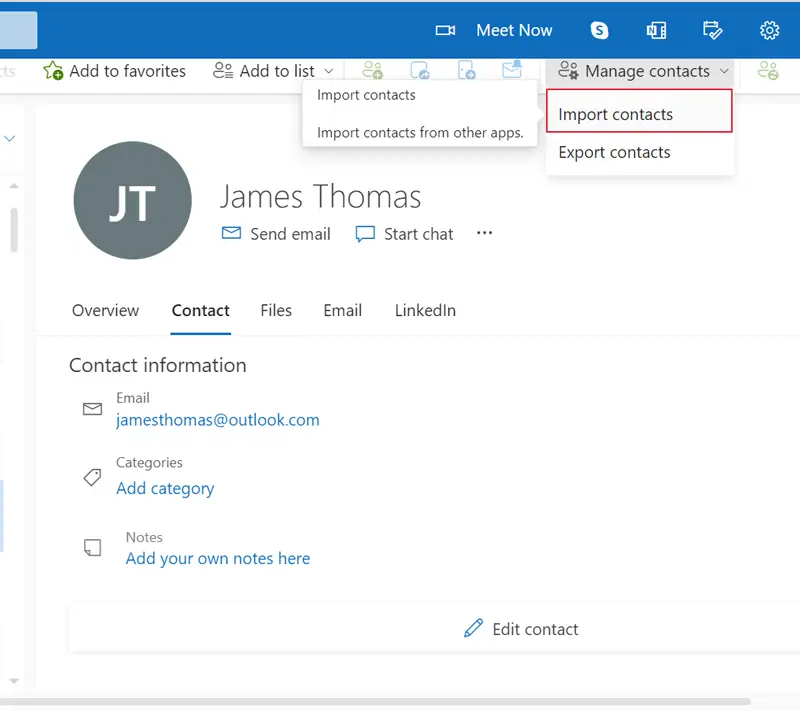
Conclusion
In this article, we have discussed various ways to import Outlook contacts to Hotmail account. While some of these methods are manual, they put your data at risk and require technical knowledge. On the contrary, the export tool recommended by experts is designed for non-technical users. It provides you with a smooth and secure migration, along with other useful features. Users can also instantly import contacts from Outlook to Hotmail.


