Step-by-Step Guide to Import Outlook Contacts to Hotmail
In today’s fast-moving computerized world, staying attached is more important than ever. If you have been using MS Outlook for managing your email & contact lists but want to import Outlook contacts to Hotmail or merge your contact information with Hotmail (now part of Outlook.com), you are not alone. Many users find themselves needing to switch between Microsoft’s services or consolidate their data in one place.
Luckily , importing contacts from Outlook to Hotmail is a straightforward process. In this blog post, we’ll walk you through everything you need to know about exporting contacts from Microsoft Outlook and importing them into your Hotmail (Outlook.com) account, step-by-step.
Table of Contents
Why Need to Import Contacts from Outlook to Hotmail?
Hotmail offers an unforgettable experience with many unique and unusual features. They are as follows:
- Unified Contact Management: transferring contacts from Outlook to Hotmail lets you manage all your contacts in one place, so you can easily organize, search, and access your information across multiple devices.
- Access from Anywhere: Hotmail (Outlook.com) runs in the cloud, so you can access your contacts from any internet-connected device, including your phone, tablet, or computer.
- Back up your Data: Importing contacts to Hotmail ensures that your contacts are safely stored in the cloud, giving you a reliable backup in case anything happens to your local Outlook contacts.
- Migrate between Accounts: If you’re switching from Outlook to Hotmail as your primary email platform, exporting your contacts can help you make the transition smoothly without losing any important information.
- Integration with Microsoft Services: Saving your contacts to Hotmail allows for easy integration with other Microsoft services, such as Skype, OneDrive, and Teams, for better communication and collaboration across all platforms.
“If you also need to move contacts to another email client, simply click this link: Import Outlook Contacts to Thunderbird.”
Manual Method to Import Outlook Contacts to Hotmail (Outlook.com)
First, you’ll need to export your contacts from the Outlook desktop application to a CSV file format
Step 1: Export Contacts from Outlook (Desktop App)
- Open your Outlook account on your desktop.
- After that, Choose the File option in the upper left corner.
- Press Open and Export from the left menu. then Choose Import/Export Wizard opens.
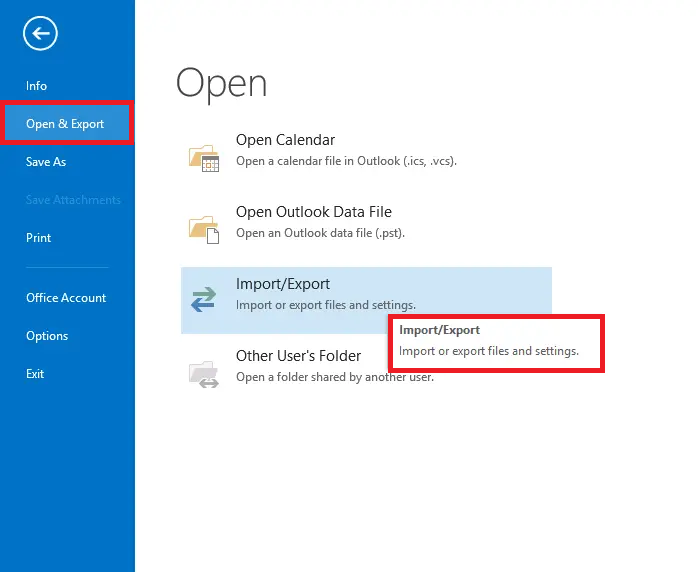
- Hit on the Export to a File and then Pick the Next.
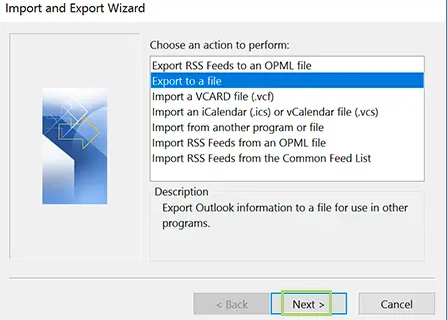
- Choose CSV {Comma Separated Values } and then click on the Next.
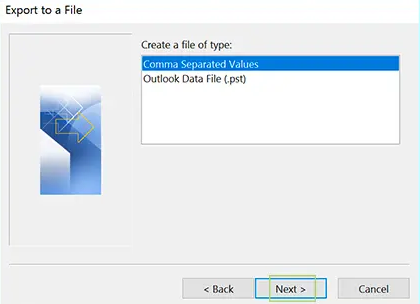
- Select the folder containing your contacts (usually named Contacts) and click Next.
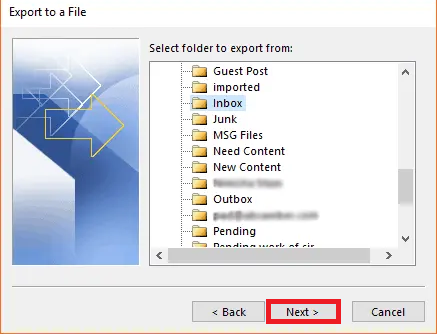
- Click on the Browse button to select where to save the exported data file (for example, your desktop) and specify a file name (for example, Contacts).
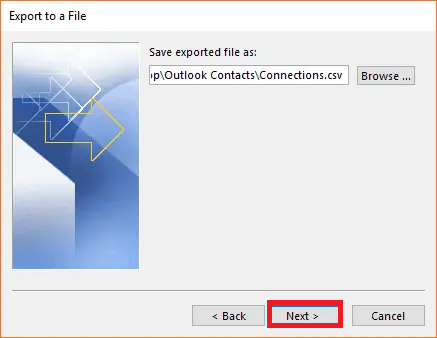
- Click Finish to export your contacts to a CSV file.
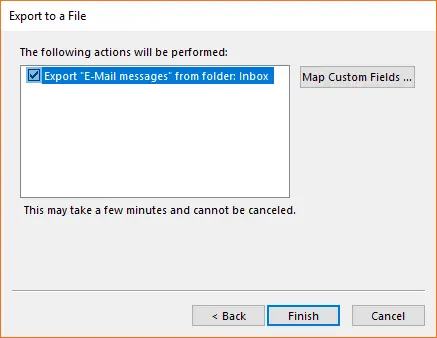
Step 3: Import Contacts to Hotmail (Outlook.com)
Once your CSV file is ready, follow these steps to import the contacts into your Hotmail account:
- Open browser and go to Outlook.com.
- Log in to your Hotmail/Outlook.com account.
- Click the Contacts icon in the lower left corner (or go to Outlook Contacts).
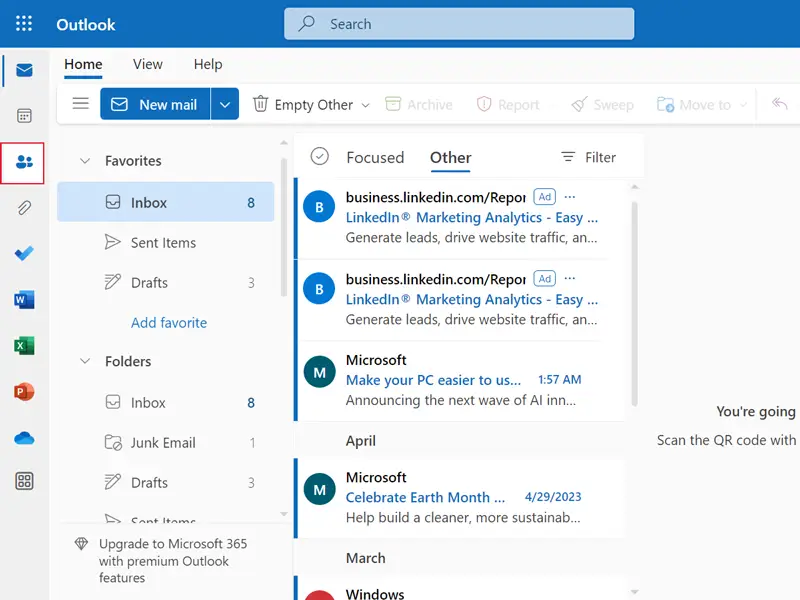
- In the Contacts view, select Manage (gear icon), then select Import Contacts.
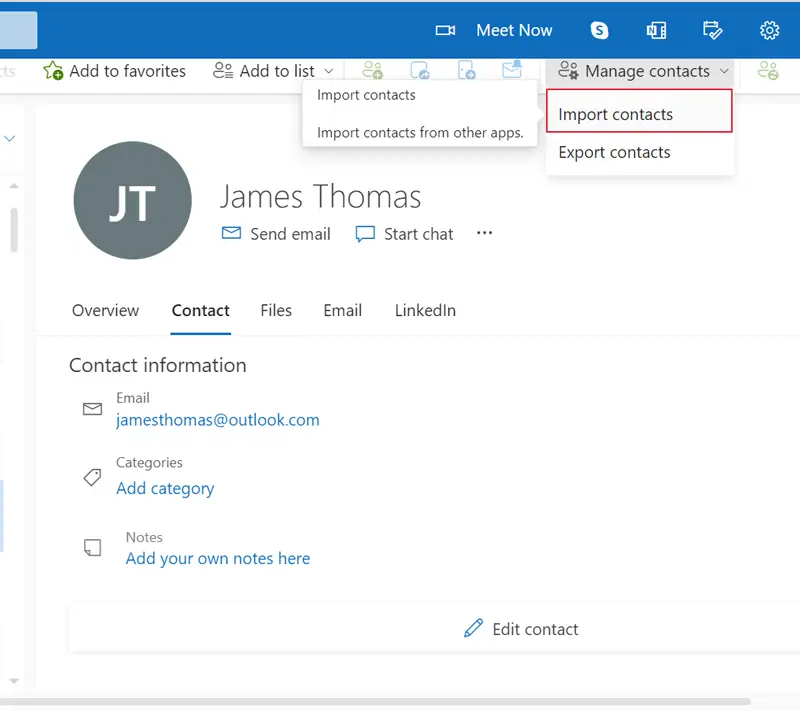
- Click Browse and select the CSV file you exported from Outlook desktop.
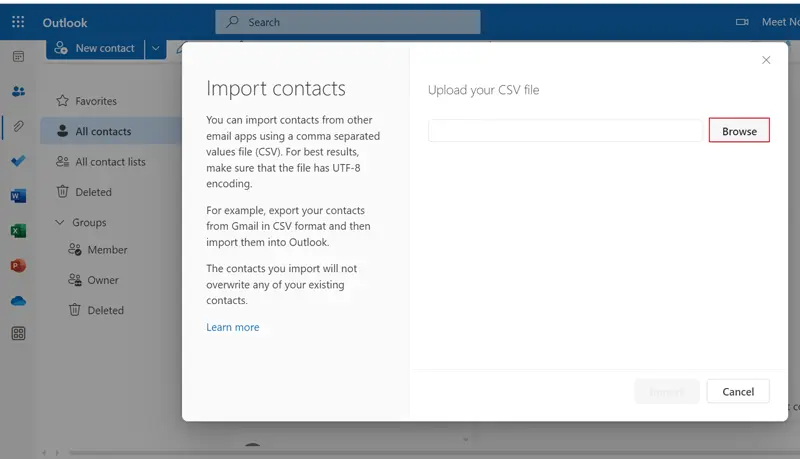
- Click Import to transfer contacts to your Hotmail account.
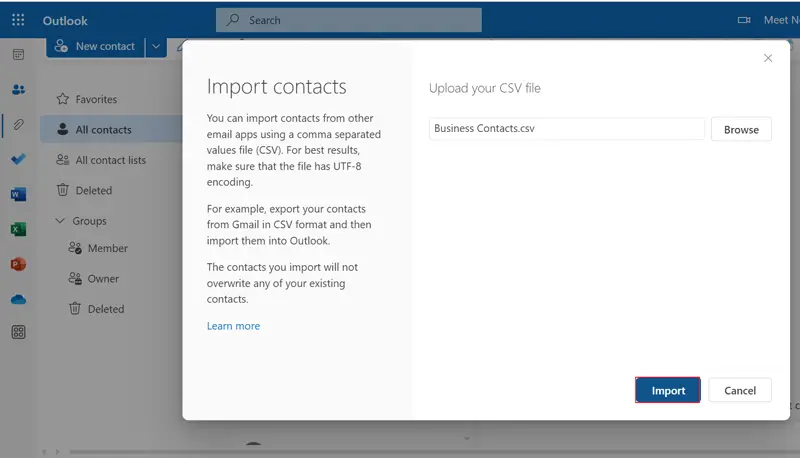
- Now, the process of importing CSV file to Hotmail account is complete.
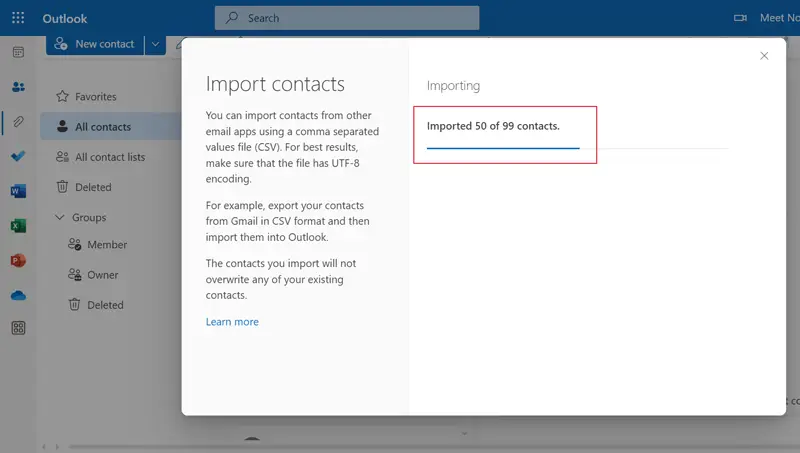
Hotmail will now upload the contacts and integrate them into your address book. You should see a success message once the import is complete.
Tips for a Smooth Import
- Use Modern Outlook Versions: Older Outlook versions (like 2007 or 2010) may export contacts with outdated formatting. Upgrade if needed.
- Stay Signed In: Don’t log out during the import process to avoid interruptions.
- Use a Desktop Browser: Some mobile browsers may not support file uploads properly.
- Keep the Original File: Save a copy of the CSV file as a backup in case anything goes wrong.
Alternative Solution to Import Outlook Contacts to Hotmail Account
VCF Exporter is an application that is used to export multiple Outlook contacts to vCard and another file formats with all all information. Thus, users can easily use this tool to export contacts stored in Outlook account at once without having to use the Outlook application. Batch conversion can be done using the add folder feature of this tool.
This tool is a powerful utility to export Outlook contacts to Hotmail-compatible CSV format and various file formats and email clients. Apart from this, this utility also you can import Outlook contacts to Yahoo Mail easily.
Quick Steps to Import Contacts from Outlook to Hotmail
- Download and run the vCard Export tool on your desktop.
- Load the Outlook data file from the default path.
- View the full preview on the software screen.
- Select the CSV and define the location path.
- Click Export and get the final result.
- Finally, login to Hotmail and import resultant CSV contacts.
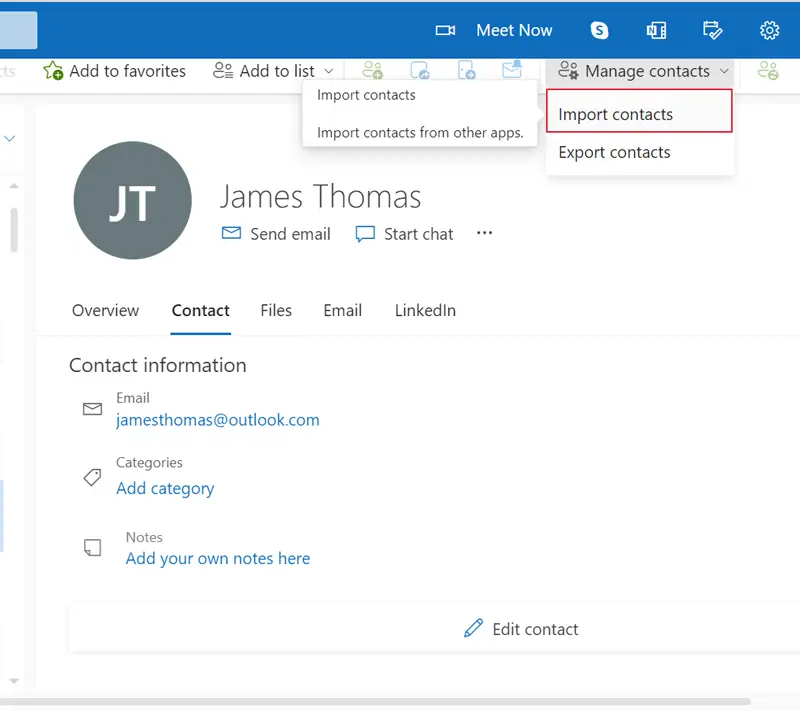
Troubleshooting Common Issues
1: Problem: Contacts didn’t import correctly
Ans: Double-check the CSV formatting. Ensure column headers match standard fields like First Name, Last Name, & Email Address.”
2: Problem: Duplicate Contacts
Ans: Outlook.com OR Hotmail often detects duplicates and gives you the option to merge them. You can also use the “Clean up contacts” feature under the Manage menu.
3: Problem: Error Message During Import
Ans: Ensure your CSV file is saved in UTF-8 encoding. Some characters (like accents or symbols) might break if not properly encoded.
Conclusion
In this article, we have discussed various ways to import Outlook contacts to Hotmail account. While some of these methods are manual, they put your data at risk and require technical knowledge. On the contrary, the export tool recommended by experts is designed for non-technical users. It provides you with a smooth and secure migration, along with other useful features. Users can also instantly import contacts from Outlook to Hotmail.


