How to Import Excel Contacts to Yahoo Mail? Step Wise Guide
Today we are going to talk about the most searched query, how to import Excel contacts to yahoo mail. This write-up is specially made up to solve and provide the best conversion process to import contacts from an excel file to yahoo mail. We will provide you with free solutions and automated solutions for both, select the conversion method as per your requirement.
Excel is a well-known application, which is mainly used for storing data in large amounts and maintaining all files with maintaining file integrity. On the other hand, Yahoo mail is also a well-known application worldwide, it is specialized in sending emails, contacts, journals, tasks, notes, etc.
Due to the popularity of both applications, most of the users search for the same query on how to transfer excel contacts file to yahoo profile. But there was one issue that was faced by many users during the conversion process. Read this article till the end, you will get some crucial information about Excel to Yahoo mail.
Import Excel Contacts to Yahoo Mail – Manually
In this section, you will get a manual approach as you can see there are two steps mentioned below. Excel has its files in XLS format, so first of all, we have to convert the selected Excel files into CSV format and after this, you are compatible to Transfer Excel Contacts to Yahoo Mail.
Step 1: Change Excel Contacts into CSV Format
- Open the file in Excel that you want to convert
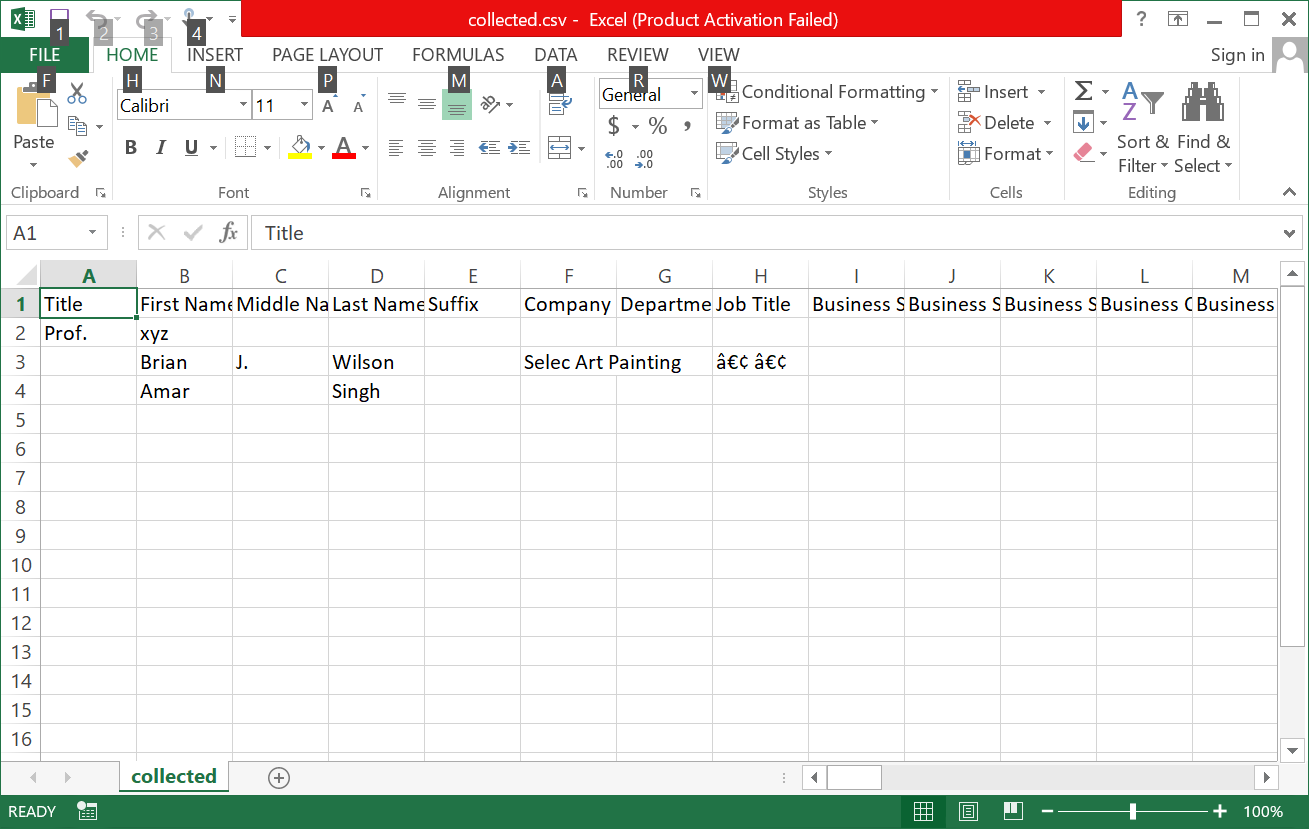
- After this, you can see the File option on the left top of the screen
- In this step, select the Save As option and go to the next step
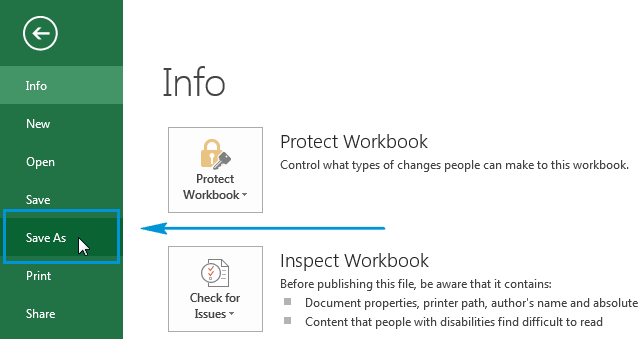
- Then, you will get multiple options & select CSV (comma-separated values) option
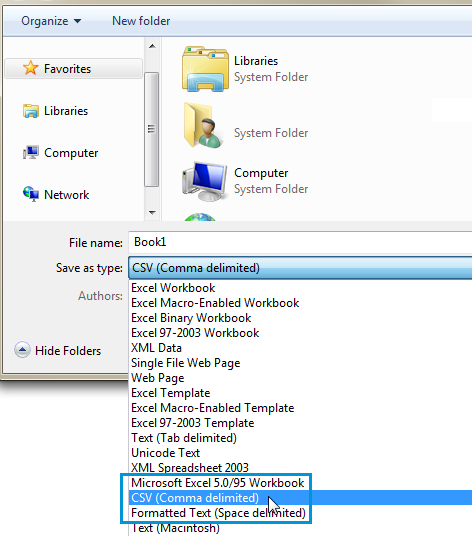
- And in the last Save the file in the selected format by hitting the Save option.
Step 2: Import Selected Converted CSV Files to Yahoo
- Firstly, enter the Credentials and log in to your Yahoo account
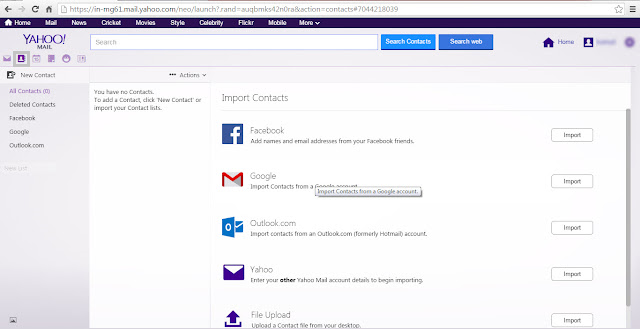
- Then, select the contacts icon, on the left top
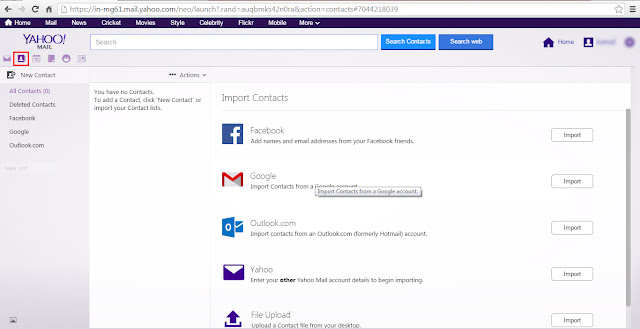
- In this step, You will get a drop-down menu and you will see multiple options, select the import option
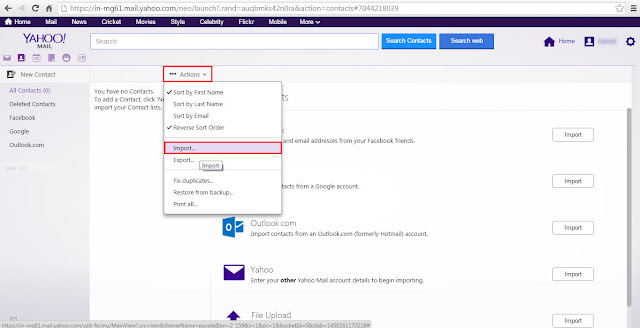
- After selecting the import option, Browse the CSV file that needs to be imported
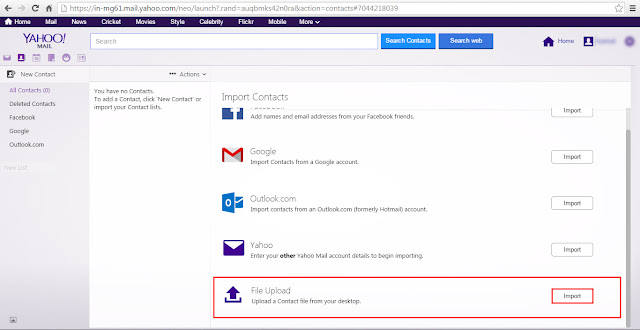
- In the last, hit the Import option to complete the conversion.
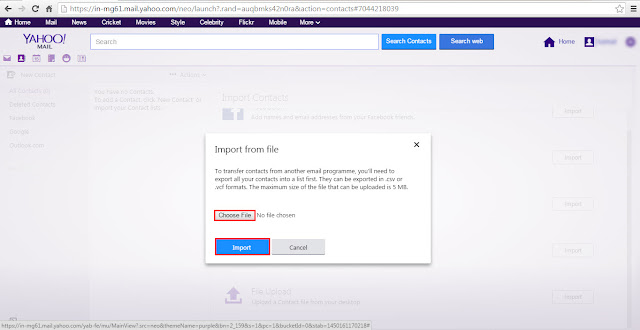
After attempting the last step, your query has been solved to transfer Excel file to Yahoo account.
Smart Approach to Import Excel File into Yahoo Mail
In the above section, we will see the free solution to transfer Excel contacts to Yahoo Mail. But free things come with some drawbacks. This manual solution has some limitations. Huge risk of data loss and you can not complete the process without application. We provide you with the great Excel Contacts Converter Tool, to convert Excel file to multiple formats without any data loss.
This software provides you with the best technique to convert excel into CSV format, as well as it can also convert Excel file to HTML, but you can also convert Excel file to PDF, TXT, and multiple file formats. You will also get a mapping option to maintain a hierarchy of files, this tool also gives you an auto-map option.. You will also get the map option to match your files and you can also use manual mapping issues.
Working Steps to Import Excel Contacts to Yahoo Mail via Software
- Install the software into your device
- In the second step, hit the Browse button for the selection of files that need to be converted

- In the second step, hit the Browse button for the selection of files that need to be converted

- See a Preview of chosen files

- After that, select the CSV option and go to the next step

- After this, you will get 2 options on your screen standard CSV and Google CSV

- In the end, Hit the Export option to end the conversion process.

Now, your selected Excel files are successfully converted into CSV format. After this, you can easily import your files to Yahoo by using the Import/Export option.
Final Verdicts
In this write-up, we disclose the solution to import Excel contacts to Yahoo Mail. We provide you with the free solution and describe the limitations of the free solution. That’s why! We have described an automated solution. You can select any process as per your need. The manual method also provides the demo version users can try for full satisfaction.


