How to Import Android Contacts to Outlook? Easy Solutions
So, you are searching for how to import Android contacts to Outlook, and I think you have made an impressive decision. As it is difficult to maintain two separate contact lists when it is exclusively for work. And we know that “contacts” are really important in our professional and personal lives.
It is not possible that other people will always email you, calling is an easier option than sending email to a particular user. Hence people prefer to make calls, whether it is for general purposes or official business related. Contacts of Android phone or iPhone are saved in VCF files.
Virtual Contact File is also known as vCard, business or visiting card, but in electronic form. It can store images, addresses, email addresses, phone numbers, logos, URLs, and audio. Furthermore, it is a standard file format used for exporting and importing contacts.
On the other hand, if we talk about “Import Android VCF to Outlook” app, there are two approaches. One is manual and the other is professional utility. Both methods depend on how many contact files you have. One or two contacts can be easily transferred to Outlook manually but in bulk, manually it will not be an easy task. That’s why the professional way is another solution to import contacts to Outlook app.
Table of Content
Manually Use Import-Export Wizard by Microsoft Outlook
The inbuilt feature of Microsoft Outlook “Import Export Wizard” is the way to process the import contacts task. It is an excellent feature provided by Microsoft in Outlook 2021, 2019, 2016, 2013, 2010, etc. but with drawbacks. This feature can only import a Contacts file or VCF file. Hence, users need to process the entire steps again and again for multiple files.
Manual Steps to Import Android Contacts to Outlook
- Run your Microsoft Outlook application on desktop.
- Go to the File option and tap on Open & Import to transfer contacts in Outlook.
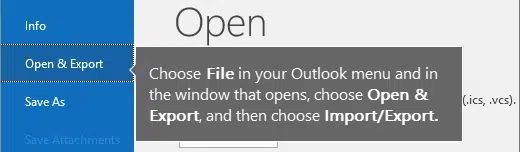
- Then, go to Import & Export and click on it, after the Import/Export wizard pops up,

- Now, choose Import vCard file (.vcf), and choose VCF file from your desktop or pc then press Open.
- Wait for the process to complete, then, the contacts successfully imported into your Outlook application.
Drawbacks: Microsoft Outlook app must be installed on desktop. You must have a stable network to import Android VCF to Outlook. Also, you have to repeat the steps to import multiple contacts. Also, the size of the file to be imported should be small to prevent corruption.
Use Alternative Solution to Import Bulk Android Contacts
After discussing the manual solution, we are here with an alternate solution to circumvent all the limitations inherent by the manual solution. Hence, it is suggested to use vCard Importer Software to prevent any data loss. It is quite a useful tool, specially designed to help you import Android contacts to Outlook app.
Using this advanced software is quite easy to operate due to its intuitive dashboard. So, both non-technical or technical users can use it and import all Android contacts easily. The best thing about this utility is that it supports all Windows operating systems including 7/8/10 (32bit or 64bit), Windows 11 (64-bit), Windows Server 2008, 2012 R2, 2016, 2019. In addition, it also supports Microsoft Outlook – 2010, 2013, 2016, 2019, 2021 (32-bit) and various vCard versions i.e. vCard 2.1, 3.0, and 4.0.
However, installation of the Outlook app is required if you want to import contacts directly into Outlook. Otherwise, there is no need to install Outlook if you want to import VCF to PST file.
Tool Steps to Import Android Contacts to Outlook
Download or launch the tool on desktop after completing the installation steps, then follow the steps-
- Now, run the tool and add files by clicking on Add File or folder buttons.

- Then, to transfer the file or entire folder, click on Export Button, then select options: export in Outlook profile (this option needs Outlook profile installation).

- Next, browse the location on the desktop to save the resulting file.

- Finally, hit on the Export button to start the import task.

- Once, the process is completed, the tool will send a notification message for the successfully imported contacts in Outlook app, tap OK.

Edge of the Article
We are hoping that now you can import Android contacts to Outlook application without any issues. In this article, as we have shared two suitable methods to help you out. Where as the manual solution is fine for importing single contacts from Android VCF to Outlook but repeating the same process for multiple contacts would be a tedious process. Hence, you can use the professional method to import bulk contacts and complete the process without data modification.
FAQs
Q- How many contacts can I import from Android to Outlook at once with this utility?
Answer- Using the suggested software you can either add just a single contact file or an entire folder containing multiple Android contacts to the Outlook app.
Q- Can I use this software to import Android contacts to Outlook on Windows 11 OS?
Answer- Definitely yes, this professional software provides all Windows users the facility to work on Windows operating system version. Hence, it is easy to operate this tool on Windows 11, 10, or any below version.
Q- Is it possible to import contacts file from my iCloud account to Microsoft Outlook 2021 app?
Answer- Yes, you can easily Import Contacts from iCloud to Outlook app with the help of this advanced tool.
Q- Where are contacts exported from Android?
Answer- You can see your contact list in your Android phone’s internal storage, just – /data/data/com. Android. providers. Contacts/Database/Contacts.


