How to Export G Suite Calendar to Outlook – Solved
Calendars are a necessity in one’s professional life. It helps you to manage events, meetings, etc. It is also easy to transfer them from one email client to another. Since manual methods are more or less always present to do so. The same is the case with G Suite calendars. It is quite simple to export calendars from G Suite. You can access this calendar in applications such as MS Outlook, Thunderbird, Office 365, etc. as per preference.
Here, we will talk about the methods that can be used to export the G Suite calendar to Outlook in a simple yet efficient manner. But first, let us take a look at a user query.
“Hi, We are in the middle of exporting calendars from G Suite to use in desktop Outlook email clients. Although the process to do so from a single account is a simple one, we are not able to find one that can do so for the whole domain at once. It will save us considerable time and effort. Please suggest me any instant solution to execute this task.”
Table of Content
- Convert G Suite Calendar to Outlook With Manual Method
- Export Calendars from G Suite Account with Google Calendar
- Import the ICS Files into Outlook
- Exporting Google Calendar to Outlook By Using Automated Methods
- Export Calendars from Multiple G Suite Accounts
- Import the File into Outlook
- Final Word
- FAQ’S
These methods along with their advantages and disadvantage. Go through the methods and choose as per requirement. Before going to the solution follow the below steps.
Follow 5 Quick Steps to Export G Suite Calendars to Outlook
- Step 1:- Run the application on your machine
- Step 2:- Choose the source & destination
- Step 3:- Validate G Suite permissions
- Step 4:- Now, Select the destination path
- Step 5:- Finally, start the backup procedure
Export / Extract Google Calendars to Outlook with Manual Method
Alert: The manual method is a simple set of instructions divided into 2 steps. It must be repeated for each email account as only one account is processed by this method at one time. For bulk export, kindly opt for the second method.
Step 1. Export Calendars from G Suite Account
- Open Google Calendar and log into the account.
- Hit the Gear button from the top right section and click on Settings.
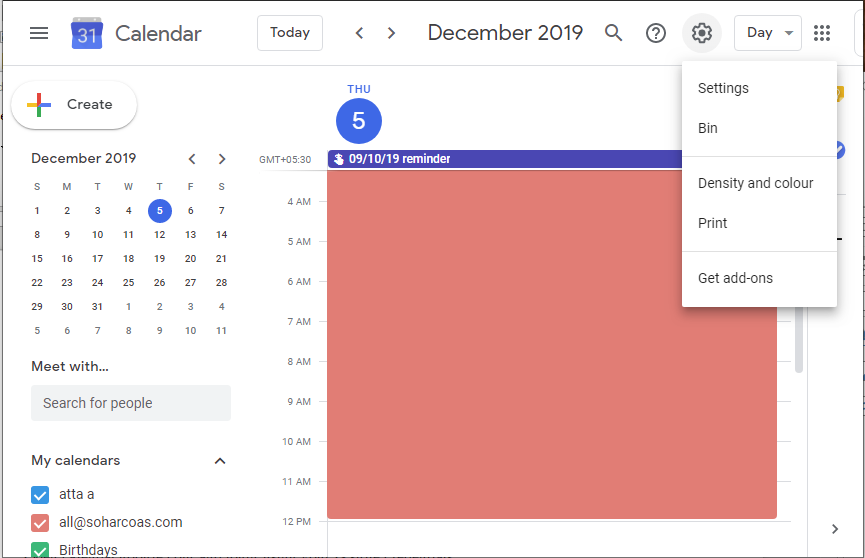
- Click on Import & Export from the left panel and select Export.
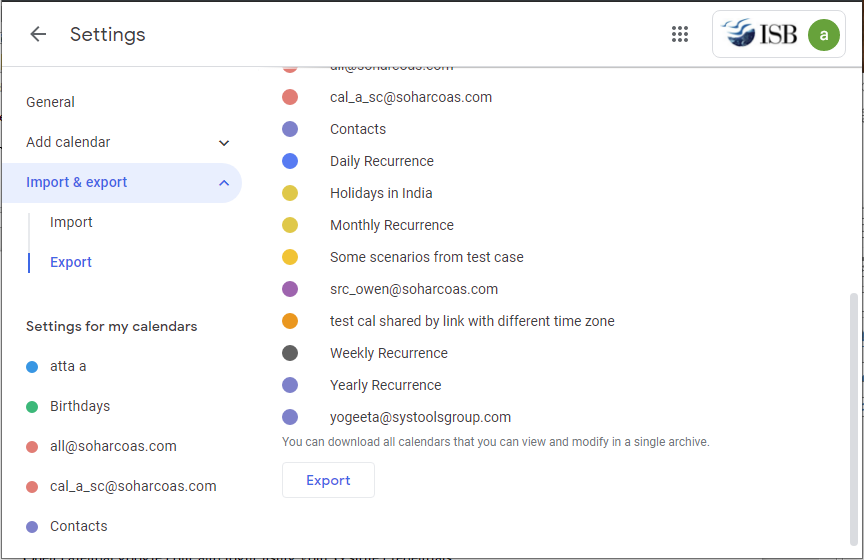
- Click on the Export button to download all the calendars in a single archive (.zip).
- Extract the calendars from the Zip file in ICS format.
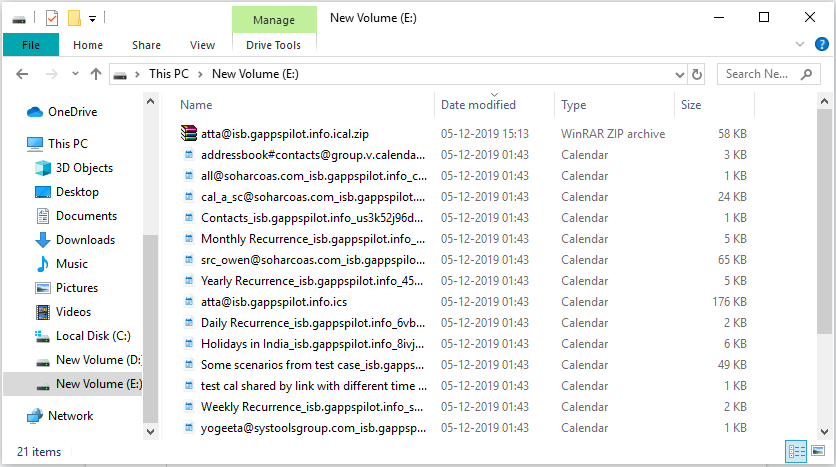
Step 2: Import the ICS Files into Outlook
- Run MS Outlook on your Windows machine.
- Go to the File menu and opt for the Open & Export option.
- Select Import/Export and the Import and Export wizard will open.
- Here, select Import iCalendar(.ics) or calendar (.vcs) and click the next button.
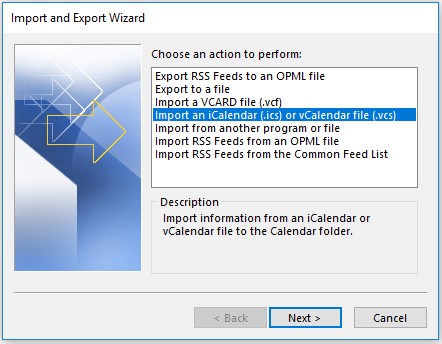
- Browse and select the ICS file exported from G suite in Step 1 and click on the OK button.
- Now, click Open as New to open it as a new calendar without importing its content into the existing Outlook calendars. Or, click Import to export the G Suite calendar to Outlook’s existing one.
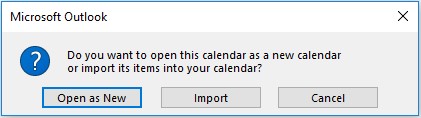
Method 2: Export G Suite Calendar to Outlook For Complete Account
Use G Suite Backup Tool to download calendars from multiple G Suite accounts at once. There is no limit on the number of the size of mailboxes. Furthermore, be it a single account, some specific accounts of a department, or the complete domain accounts, this tool functions in all cases. It is by far one of the best applications to export G Suite contacts.
Along with calendars, the tool also supports exporting emails, contacts, and docs as per requirements. The filter is also available to import calendar items that fall within the specified range. This tool is also able to download G Suite Emails.
Note:- To export Google Workspace data into MSG, EML, PST, and MBOX file format try G Suite Exporter Tool. It provides a seamless & secure file export experience to its end users without hampering the running business. Free download this tool on your PC to check the working procedure.
Step 1: Export Calendars from Multiple G Suite Accounts
- Complete the prerequisites of the tool.
- Launch the tool, click the Backup button, and select G Suite.
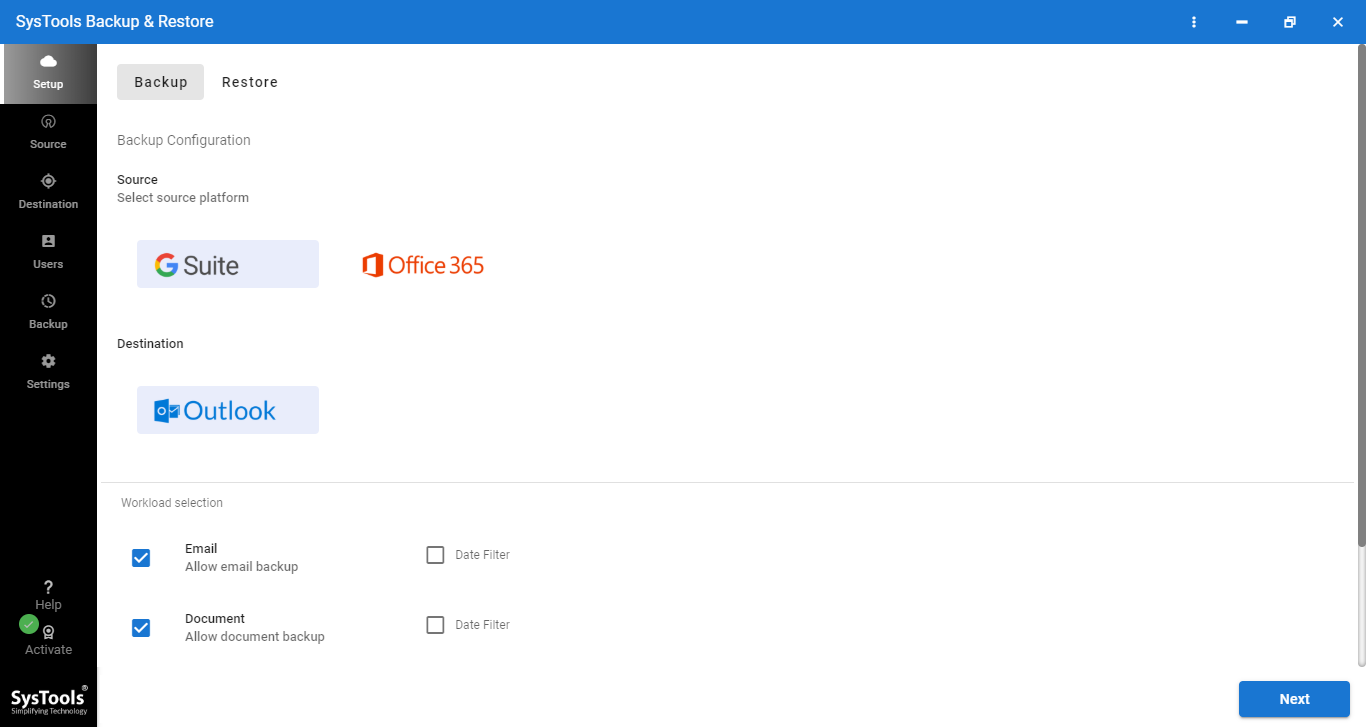
- Select Calendars ONLY if you want to only migrate calendars.
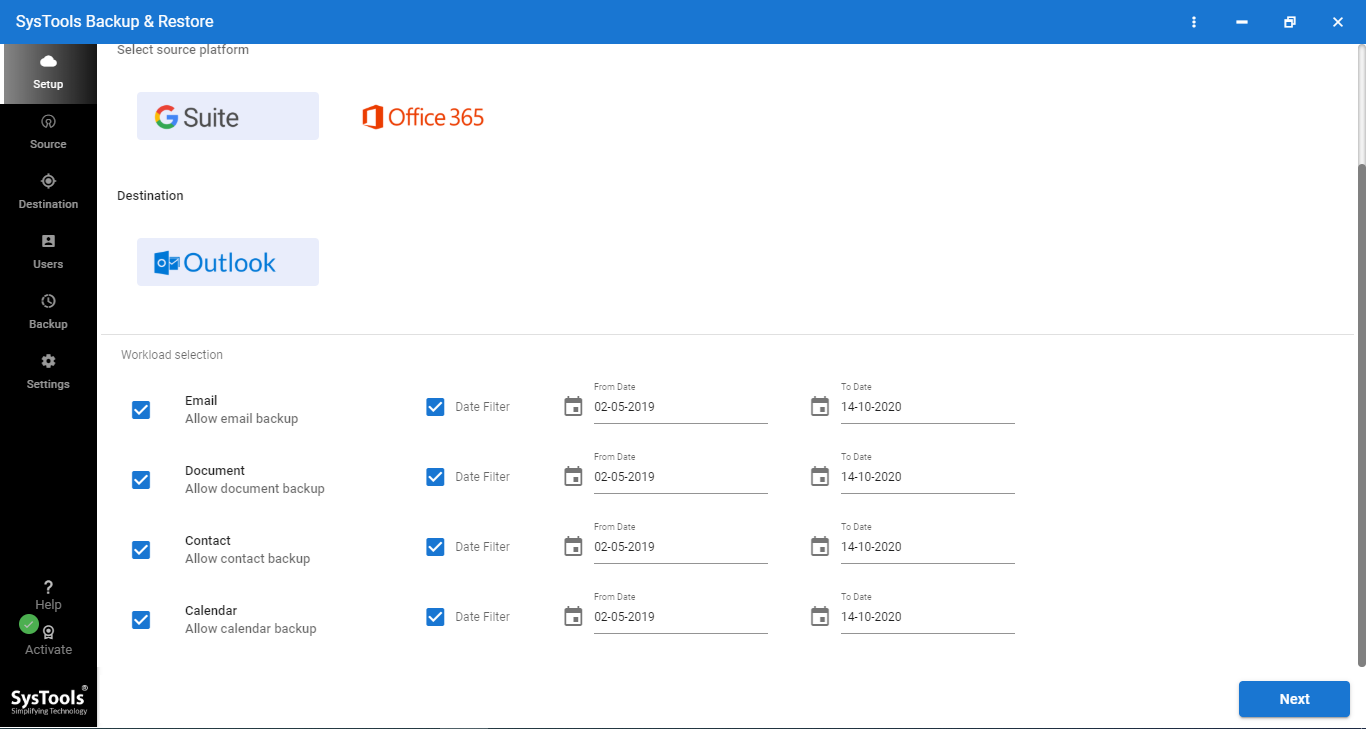
- Input the admin email and other details. You will get the certificate file after going through the prerequisites.
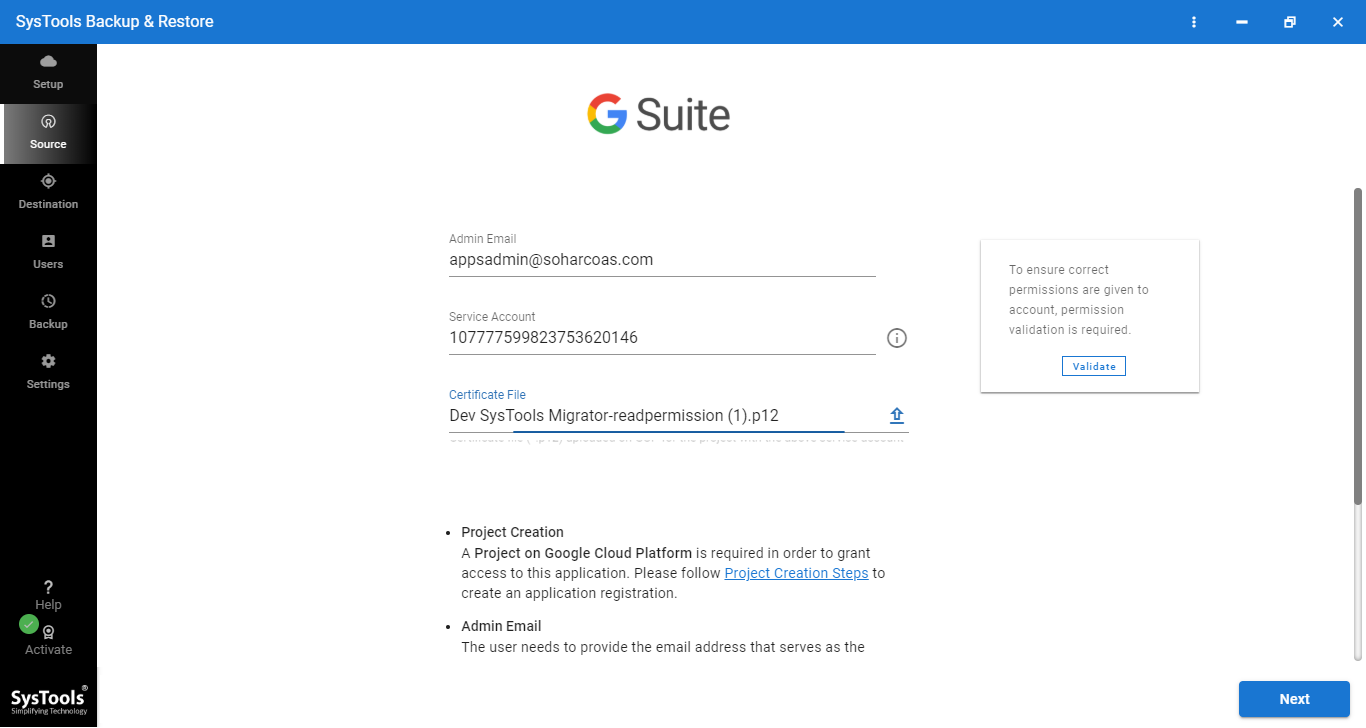
- Select the location to save the calendar file and proceed to fetch users.
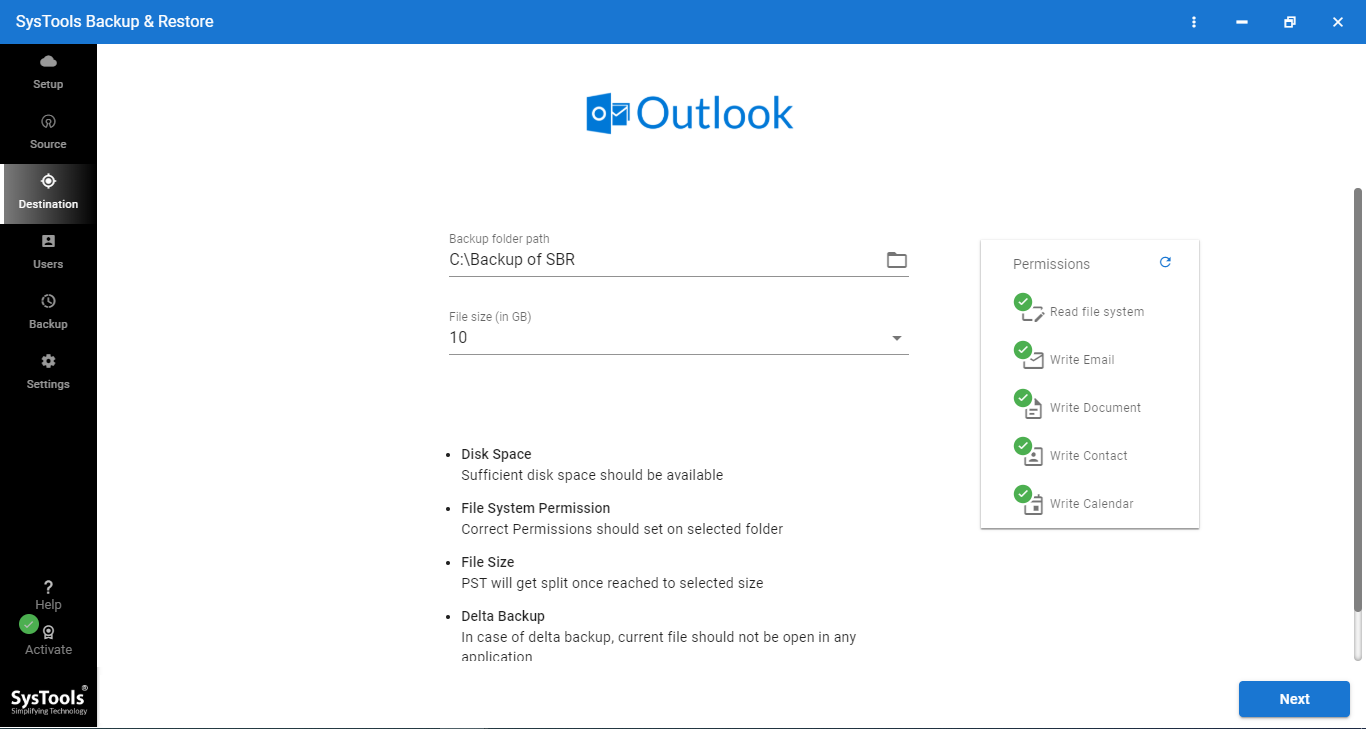
- Click on Start to export the G Suite calendar to Outlook PST on the local system.
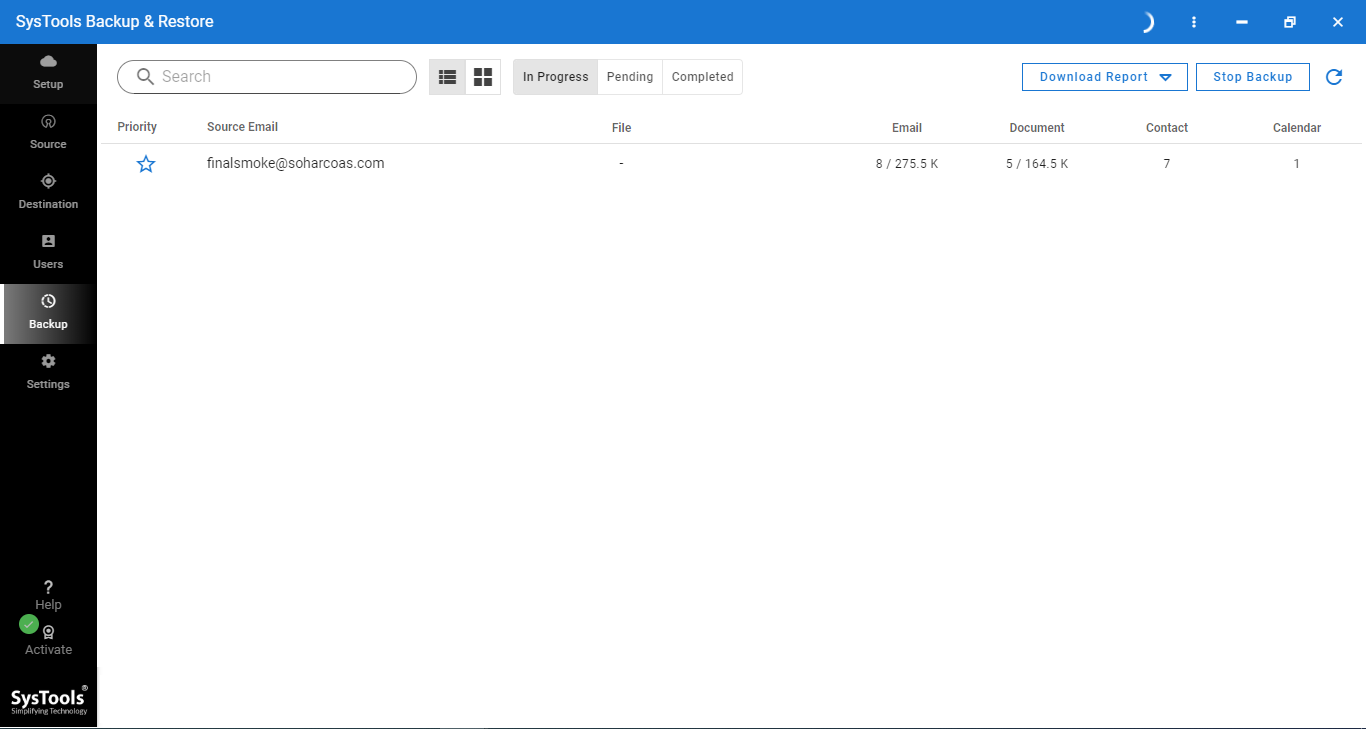
Step 2: Import the File into Outlook
Import the PST file in Outlook by using the Import & Export Wizard:
- Go to File >> Open & Export >> Import/Export.
- Choose Import from another program or file >> Outlook Data File.
- Browse and select PST and import it into Outlook.
If the files are exported in ICS format, then you can apply the process given in Step 2 of the Manual method.
Final Verdict
Whether you want to export calendars from G suite to use as a backup or move it to another email client, the primary process remains the same. Fortunately, Google provides a way to export such data, and Outlook imports it without any problems. However, this is only applicable to one Google account. Therefore, along with this method, we provided a tool that can export the G Suite calendar to Outlook for a complete domain. This tool is fast and safe making it a reliable application.
Frequently Asked Question
Q. Is there a free native method to export calendars from G Suite and import them into Outlook?
A. Yes, and it is explained in a step-by-step manner in this article.
Q. As an Admin, Can I apply the method for extracting calendars from multiple G Suite accounts at once?
A. Yes, you can do so by proceeding with the second method discussed in this blog.
Q. I want to access the calendar in Office 365 using Outlook as a medium. Is it possible?
A. Yes, it is possible. You just have to make sure that your Outlook app is connected to Office 365



