Seamlessly Export Google Calendar to ICS – Effortless Conversion Guide!
Want to export Google Calendar to ICS? It’s simpler than you think! Here, we provide a feasible solution to download Google Calendar event as ICS. Whether you’re looking to save calendars offline or integrate with other applications, we’re here to help.
Currently, many Google account users are looking to export their calendars to their computers. Since ICS is the standard file format for storing calendar events, most users prefer to export their Google Calendars into the ICS format. This file format can be used on various platforms like Microsoft Outlook, Apple Calendar, etc. That’s exactly what we’ll be covering in this article. Let’s get started!
Effortless Techniques to Export Google Calendar to ICS File!
The following sections describe the most preferred solutions to download calendars in ICS format. So, go through them, and opt for any of them that suits your needs best –
I. Save Google Calendars from a Single Account
This method is feasible for Google Mail accounts or small volumes of data. For the same follow –
- Go to your Google account and sign in with Google credentials.
- Open the Calendar application.
- Click the Gear button from the top right corner and select the Settings option.
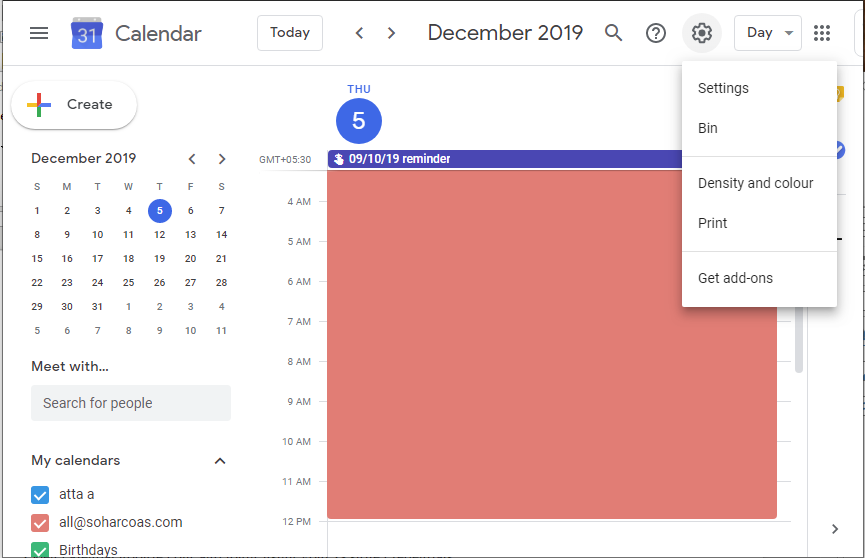
- Click Import & export and select Export.
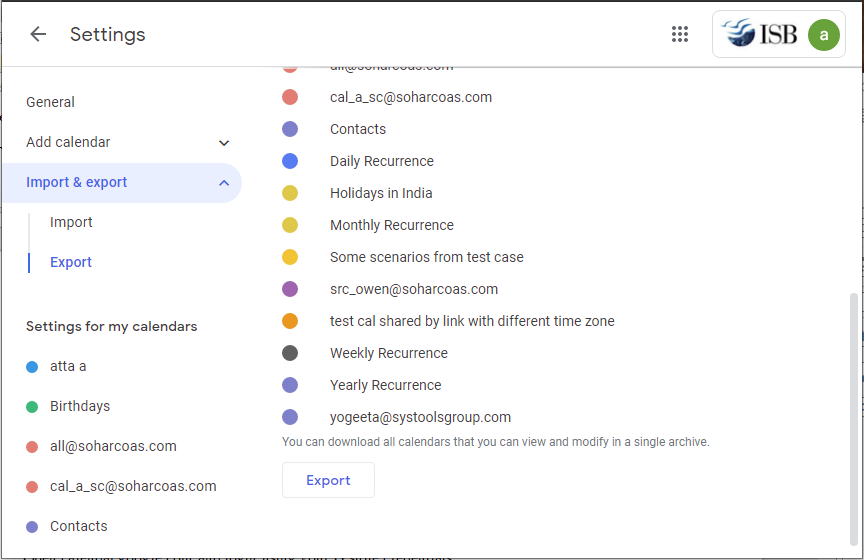
- Now, select the Export button to download all the calendars in a single archive.
- Once you have the ZIP file in your system, extract the ICS files from it.
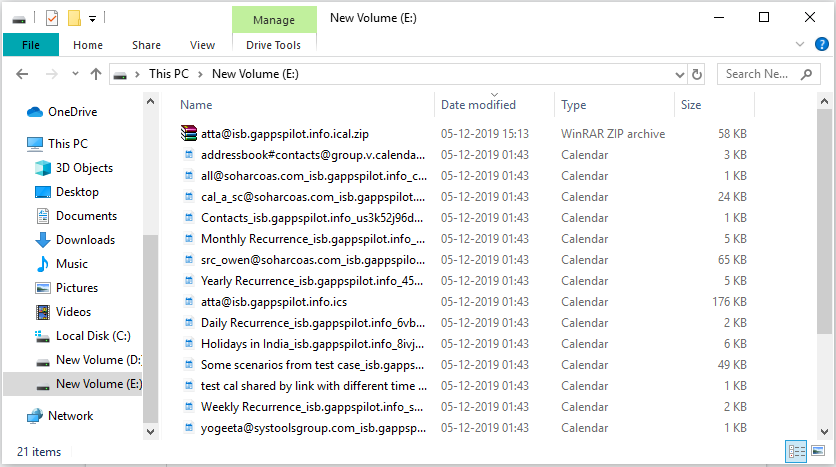
That’s it. All files are exported successfully to your system. But, it’s only feasible for individual accounts.
II. Export Google Calendar to ICS from Multiple Accounts
Use the G Suite Backup Tool to download calendar events from several accounts simultaneously. It supports exporting of other data items such as emails, contacts, and documents as per requirements. Throughout the procedure, it offers real-time monitoring to track progress. After the completion of the task, it generates a report in which the details of the task are available precisely.
Some advanced features offered by this are a date filter for desired data backup, delta backup for newly arrived data, and many more. One can gain the benefits of these prominent functionalities for free by downloading this.
Here’s how it works to export Google Calendar to ICS:
Step 1. Launch the tool on your Windows device and click ‘Backup‘.
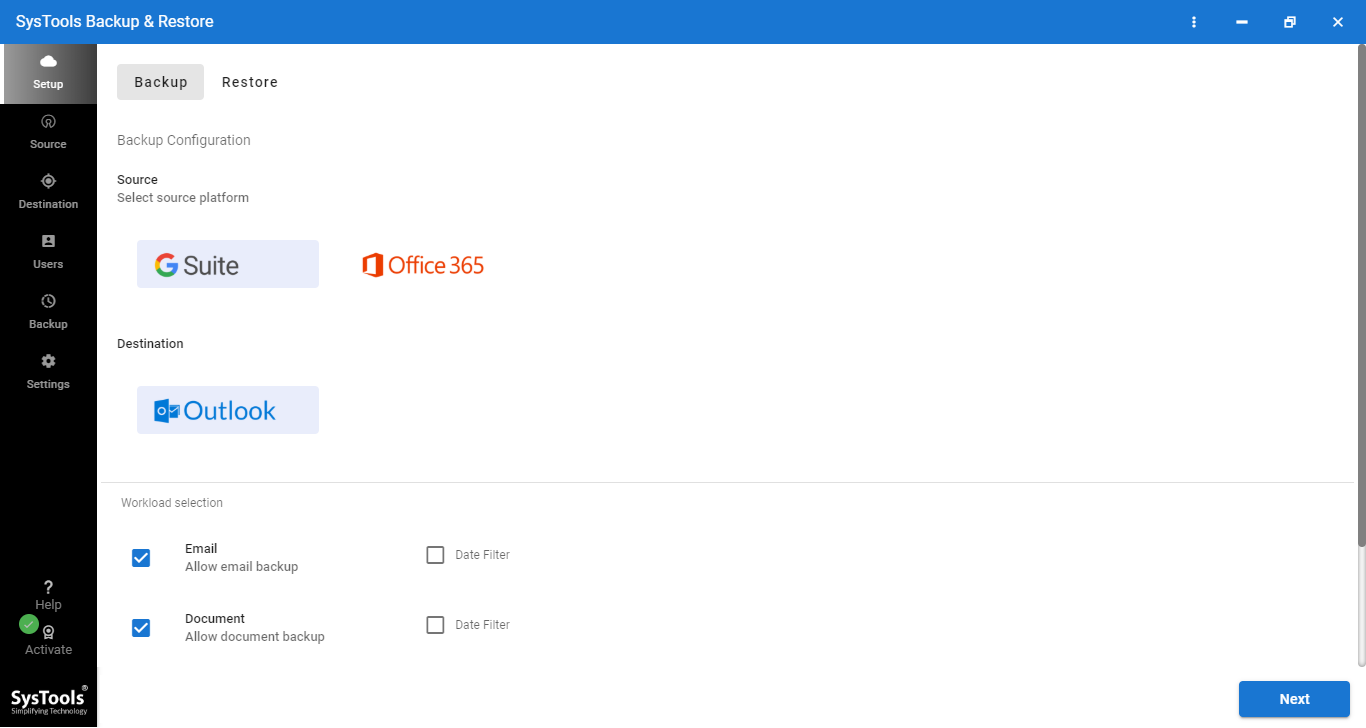
Step 2. Select the categories and set the date filter.
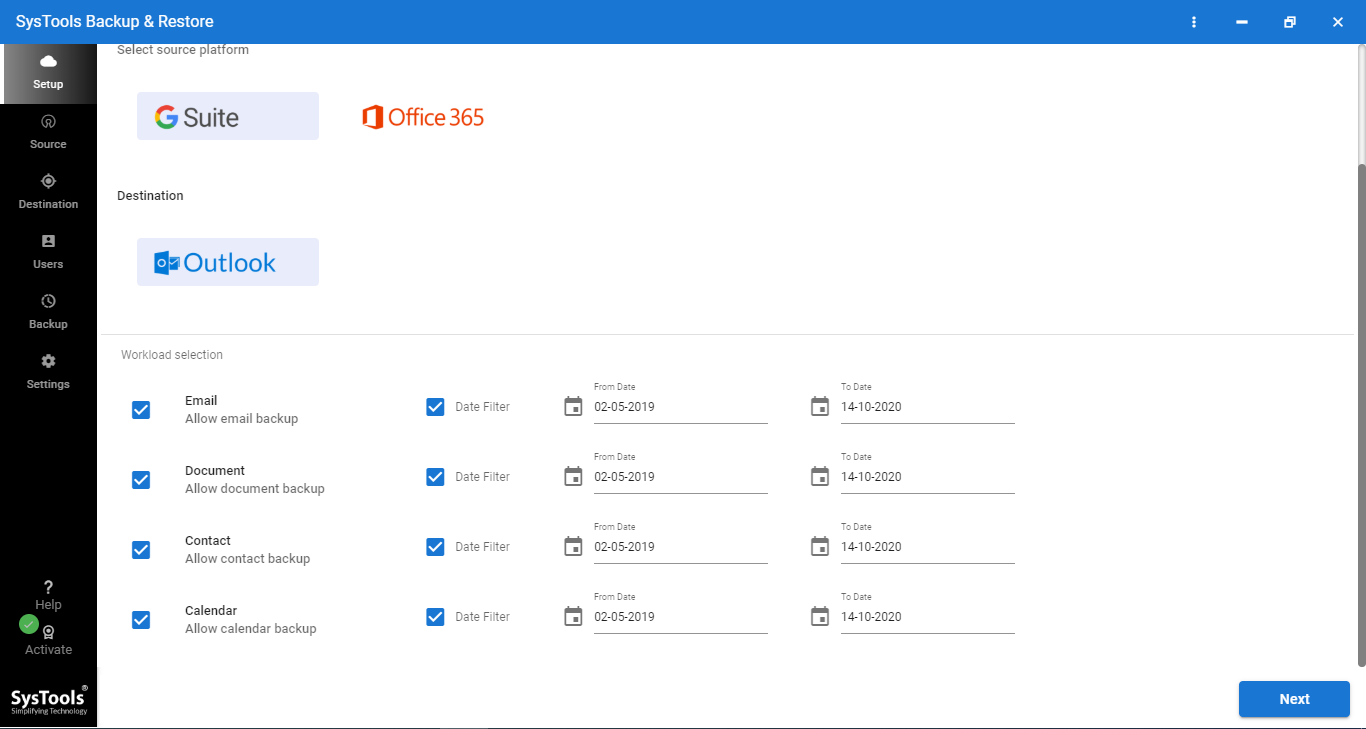
Step 3. Enter your Google credentials and retrieve the user list for backup.
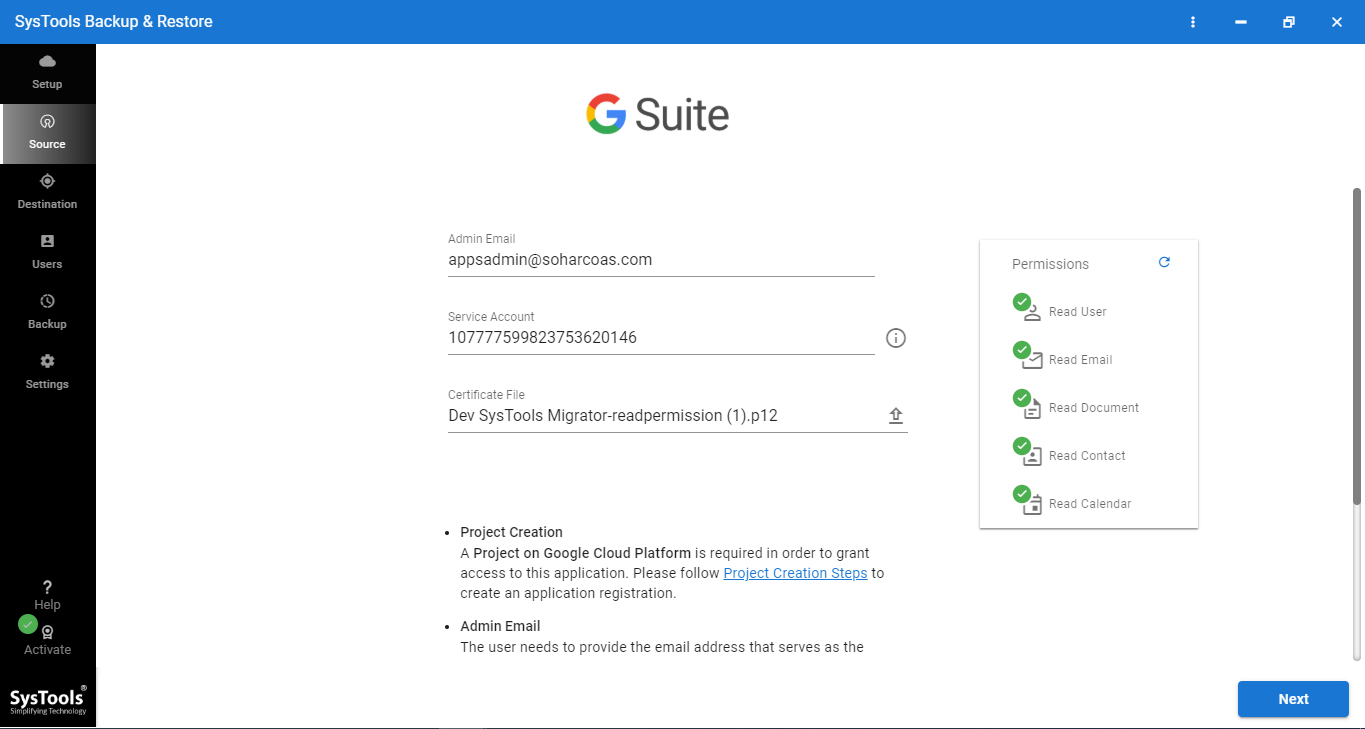
Step 4. Click ‘Start Backup‘ to begin the process.
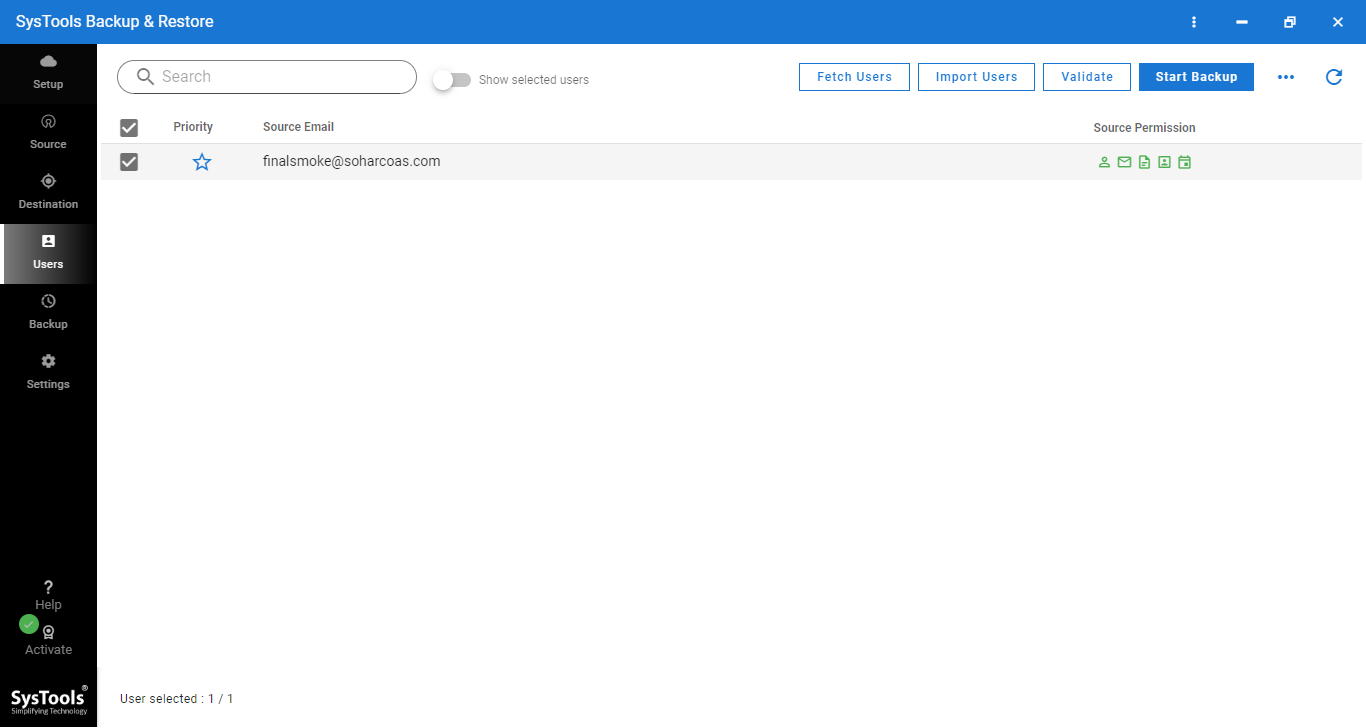
That’s it. Despite that, if you choose the PST format for backup. Then you can easily export G Suite calendars to Outlook which is quite better than G Suite in terms of security.
III. Exporting a Single Event from Google Calendar to ICS!
- Visit Google Calendar and sign in to your Google account.
- Click on the event to export Google Calendar to ICS.
- In the event details pop-up, click on the three vertical dots in the upper-right corner.
- From the drop-down menu, click on Download .ics.
- The event will be downloaded as an ICS file, which you can save to your computer or share.
lV. Exporting a Calendar Using Google Calendar API (Advanced)
Those who are familiar with technicalities can consider this approach –
- Go to the Google Developer Console.
- Create a new project or select an existing one.
- Enable the Google Calendar API.
- Create credentials to get an API key or OAuth credentials.
- Retrieve events using the Events: list method of the Google Calendar API.
- Format the data into ICS with a language like Python or JavaScript.
- Save the ICS file to your system.
Author’s Suggestion!
Plenty of users wish to export Google Calendar to ICS format. Later use them in different applications. Fortunately, Google provides a native option to export such data. But, it’s practical for individual Gmail accounts only. So, those users who wish to save calendars from multiple G Suite accounts will have to opt for the specified smart solution!


