How to Export Emails from Outlook.com – Get Complete Solution
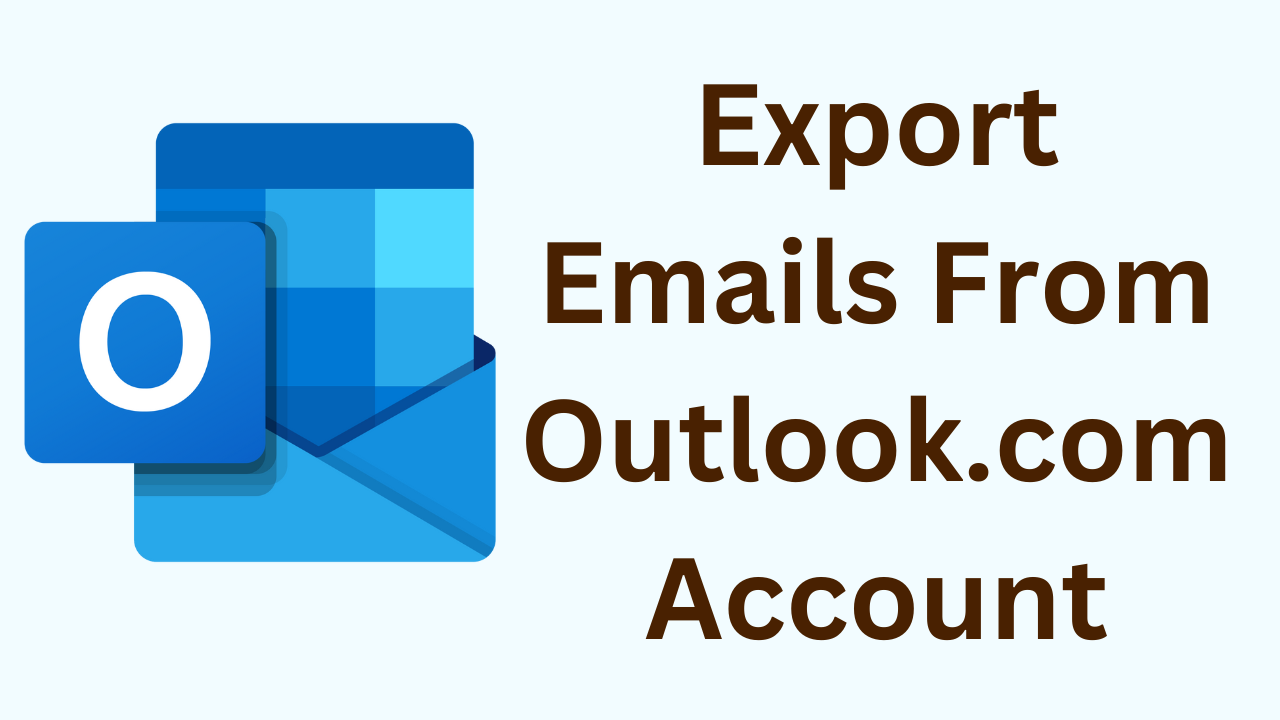
In Overview: Are you eager to copy data in Outlook webmail to another destination? If so then, you have got to the right place. We are here to provide solutions for Outlook mail users to export emails from outlook.com. It can help you access your data at all times and you need not be afraid of data loss ever after.
However, It is a simple task if you’re a technical person, as you can easily add Outlook webmail to any other mail client. You can understand the configuration settings to be entered and after that, connect your Outlook account to that mail client to save emails from Outlook.com. If you are not good at it, better to avoid that process. It will trap you in a manner that you will be frustrated by the failings.
Don’t worry! We have got you all covered with some simple tricks that will get your data on the destination. It’s sure that you will not regret reading this article.
Also Read:- How to print multiple emails from Hotmail
How to Export Emails From Outlook.com?
One way as said is the addition of an Outlook account to any other webmail client. It will be more secure if you try adding the Outlook.com account to MS Outlook itself. It will save Outlook web emails to the computer. But, in some cases, it asks for passwords at regular intervals to access the data in offline mode. If you want to outlook.com email data is available in all situations. Then, you can try another method that we are discussing below.
Also Read:- Save Microsoft Outlook Web App to Apple Mail
Export Outlook.com Emails to the Computer Manually
If you want to save emails from Outlook.com with a free solution then follow the simple steps given below:-
- First of all open https://www.outlook.live.com to export emails from Outlook.com.
- Now enter Outlook.com account credentials
- After that, choose and open the email which you want to export
- Hit on the three dots from above and choose the print option
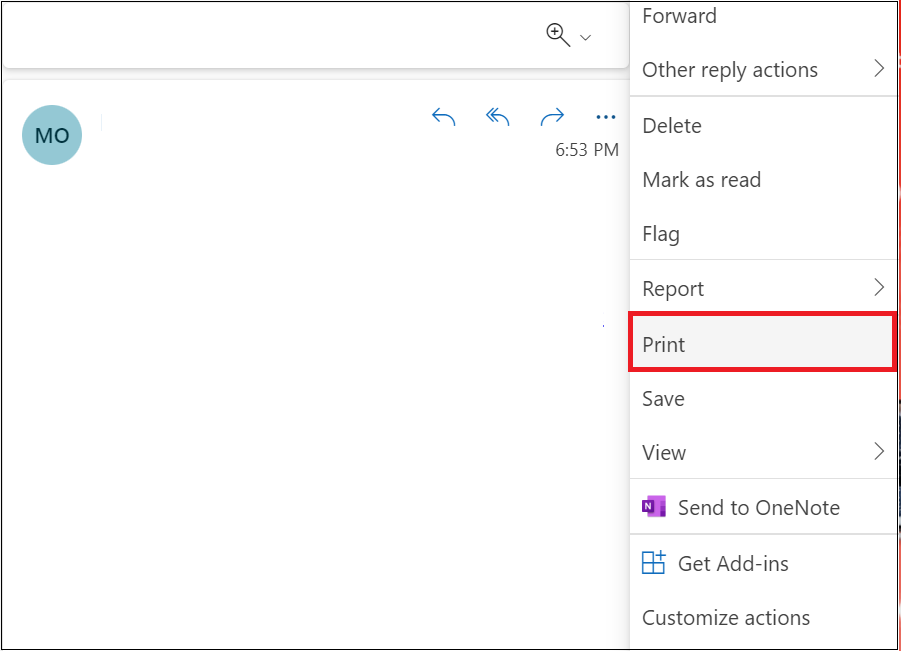
- Then, a dialog box will pop up, Hit on the save as pdf button
- Lastly, choose the destination and hit on save button to export emails from Outlook.com
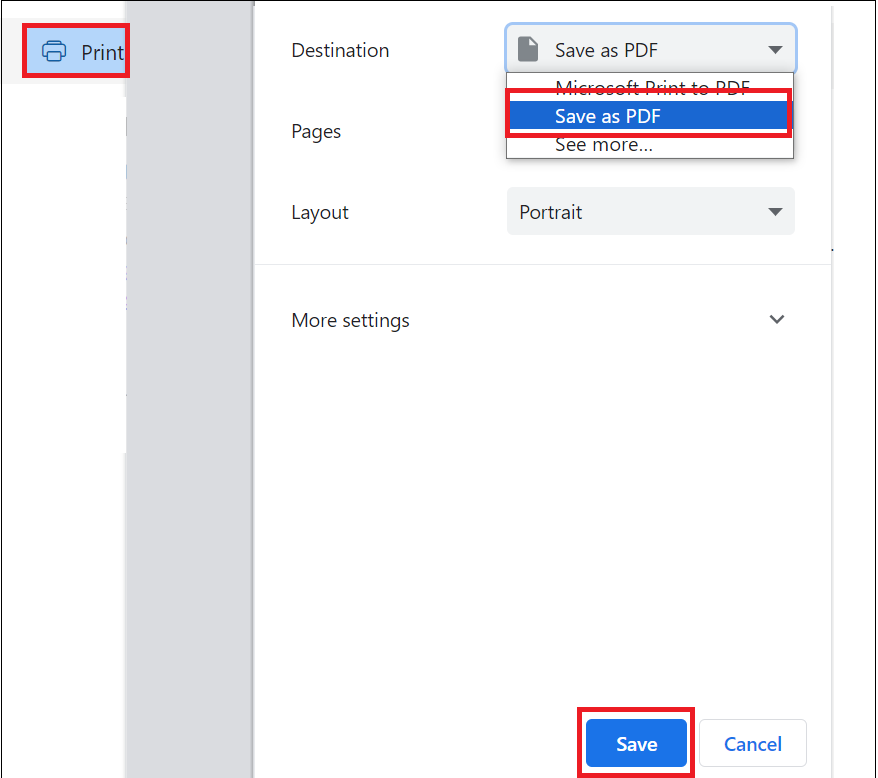
By using the above manual method, users can export Hotmail to PDF file format. However, if users are required to export the Mailbox Outlook web app then this workaround will take so much time. This free method is not an effective option to save emails from Outlook webmail to a computer. It has several limitations. Therefore, we recommend you use a reliable solution to move emails from outlook.com.
How to Export Emails from Outlook.com to Computer
Hotmail Backup Tool is a trustworthy application to save emails from Outlook webmail to a computer. This tool has a simple GUI. Technical and non-technical users can use this tool without facing any issues. The users are offered many functions like downloading the data items to the computer in multiple formats. In addition, many other functions have attracted a lot of users to download emails.
Note:- This facility is available for Mac and Windows systems. For instance, In the state of lockdown, the developers have made it compatible with the Mac systems as well. Now you can save emails from Outlook webmail to a computer to the hard drive on Windows or Mac.
Steps to Save Emails from Outlook.com to Computer
Step 1: Firstly, Run the utility on your desktop. 
Step 2: After that, enter details and log in Outlook account to export emails from Outlook.com.

Step 3: Then, select the file format to save email on the desktop from Outlook web

Step 4: Choose the delete after download option to remove emails after converting the mailbox.

Step 5:- Use the apply filter option to backup desired emails from Outlook.com. 
Step 6:- At last, browse the location and hit Start to backup emails to export emails from Outlook.com. 
This is it. As you complete this process successfully, all the data is downloaded to your system. You have the choice to create a backup copy of emails in Outlook.com in various email formats. This utility provides the option to save the data in PDF, MBOX, VCF, ICS, EML, MSG, and PST file formats. Apart from this, there are some amazing features that you can select to perform the data backup process differently.
Also Read:- Archive Outlook.com emails
Beneficial Features of This Application
We will disclose some amazing features of it in this section. Now, we will take down the process that will save emails from outlook.com to your hard drive.
- Advanced Email Filtering: In other words, For efficient data copying, there is an option to select mail folders to create a backup. In other words, you get to set a range that will filter the emails within that date export emails from outlook.com
- File Naming Convention: In the case of a single email file download, reaching each email won’t be easy. So, to make it an easy task you have got an option to select the naming convention of the emails. So that you can be easily recognized.
- Split PST File: For an old Outlook account, the data file will be very large, and thus, it won’t be admissible under all conditions. Cases like only an email need access. For this, one needs to import the whole. So, to treat this situation well, you have the option to split the Outlook PST file created into small files. This way all your data copied and the required data is easily portable.
Final Terms to Conclude
In conclusion, In the state of lockdown, be very sure of saving your data online. The hackers will take no time to get into your account and access all your data. Be very sure about your data security and always keep a copy on your system. For all Outlook users, try the method above to export emails from outlook.com and be happy for a lifetime.


