Backup Mac Outlook Emails in a Trouble-Free Manner
Mac Outlook stores emails, contacts, calendars, and other data items into OLK file format. Whenever the user wants to back up Mac Outlook emails it permits to export of OLM files which are only supported by Mac Outlook itself. So, in case of users want to take a backup of their Mac Outlook emails or migrate from Mac OS X.
Backing up of data is the need in some cases, but if you regularly take a backup of your important data will minimize many problems. Mac Outlook is an email client that provides many features, but as you know in this world of technology no one is responsible for any kind of data loss, corruption issues, or any unfortunate event.
Also Read: Save Email as PDF on Outlook for Mac
This entire write-up will guide you to take a backup of your Mac Outlook email effectively. We will also be going to discuss the need for a Backup of Mac Outlook data items and Microsoft policy on data backup.
Need to Backup Emails Outlook for Mac
Microsoft clearly states the responsibility of the user and the company that says Microsoft itself is not responsible for any kind of data loss. They will provide you with security and a platform to maintain data.
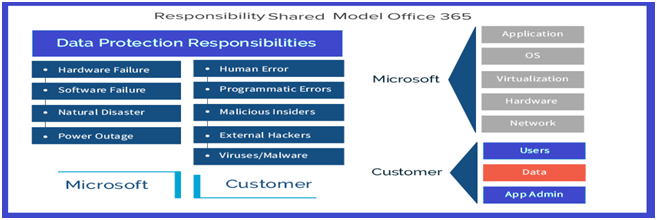
We will also share the image that was posted by Microsoft officials that define the data protection responsibility. In case your data is deleted accidentally or deleted by someone intently then what do you do? So, backup emails in Outlook for mac will always be a good option.
Also Read: Convert contacts from Mac Outlook to CSV
How to Save All Emails from Outlook Mac – With Manual Method
We have to follow the below-mentioned steps to download all emails from Outlook on mac.
- Open MS Outlook and set up by adding a new category in Outlook
- Given the name “Mac Outlook Backup”
- After that, generate a new rule and name it “60 days Mac Outlook Backup” and choose to add all emails with a date sent/received older than 30 days
- Now, use Ctrl + hit & apply the 60 days Mac Outlook Backup consists of all Mac Outlook emails
- Finally, set a reminder and navigate the File menu select the Export in Mac Outlook option, and choose only to export mail data belonging to the category ‘Mac Outlook Backup’
So, with the help of the above-explained workaround, you can get an OLM file with emails older than 60 days. Users can also re-import locally if needed.
But the issue is that the manual method is not a full-proof solution and also lacks sometimes. It also may lead to file corruption or data damage. So, in the upcoming session, we will provide you with a reliable solution for backup without any data loss and data corruption.
Remember that if you have technical expertise then you can perform the manual method. Because sometimes due to manual methods users lack their data. This is the main reason for data loss or damage. Therefore, in the upcoming section, we will be going to explain a third-party tool for Backup Mac Outlook Emails without any data file corruption.
Also read:- Sync Mac Outlook contacts with iPhone
Reliable Solution to Backup Emails in Outlook for Mac
OLM to PST converter tool permits you to take outlook 2016 mac backup emails in a hassle-free manner. This tool has easy to use interface even non-technical guys also perform it to save all emails from outlook mac. This robust software provided multiple file formats to download all emails from outlook like- MSG, EML, MBOX, and so on.
Apart from this users can export mac Outlook emails to pst. with this application, users can convert any file size of OLM file without losing any data. Free download this utility on PC to try the trial version of the utility.
Working Guide to Backup Emails Outlook for Mac
- Now, click on Add file button to add the OLM file

- Now, just navigate the particular file and folder on your Mac machine

- Choose file format accordingly to get backup of emails

- Now, users can apply filters such as: PST Settings, Date Filter, Categories, on Mac-based computer

- After that, tap the Change button to navigate the final destination for the resultant file

- Finally, click on Export button to start the download email in Outlook for Mac process

Also Read: Migrate Outlook for Mac to Apple Mail
Conclusion
Congratulations, you successfully created Backup Mac Outlook Emails. In this article we have explained both manual and reliable solution to backup mac Outlook emails. But, manual method have some limitation to download all emails from outlook on mac.Try the aAutomated to save all emails from outlook mac without any technical assistance



