How to Recover Table Data From Corrupted SQL Database – Solved

In technology field, SQL Server is one of the most popularly used relational database management system. It has an advanced internal structure and offers great reliability & flexibility to the users. That’s why most organizations use the SQL Server database to save all crucial information.
But there are some uncertain situations, like virus infection, hardware failure, corrupt file system, etc., due to which SQL database becomes corrupt and all data stored in it is inaccessible. Users can use the manual technique to recover table data from corrupted SQL database but this is not a reliable approach. However, there is an automated solution using SQL Recovery software that claims to repair corrupted SQL database in a perfect way.
Here in this post, we are going to disclose the best possible solutions to repair and restore corrupted SQL database. But before going on to solutions let’s understand the main reasons behind corruption in SQL databases.
Reasons Behind SQL Database Corruption:
- Corruption in storage media where database files are stored
- If database files are stored in a compressed folder, the chances of database corruption increases
- Modification or alteration done in the SQL Server account
- Accidental data deletion
- Defected disk drivers
- Virus attacks
- Abrupt power failure
Also Read: Attach SQL Server Database Without Transaction Log File In A Smart Way
Methods to Recover Table Data from Corrupt or Damaged SQL Database
You can restore corrupted SQL database in two different ways. One is a professional method with the help of a reliable software and another can be done manually.
Recover Table Data From Corrupted SQL Database Using Backup File
Follow the below-mentioned instructions to restore data from the .bak file of SQL Server:
- Launch SQL Server Management Studio (SSMS) and right-click on the databases folder.
- Select the Restore Database option and then check the radio button corresponding to From Device.
- After that, select backup media type as file and then click Add button.
- Select the backup file to restore the SQL database and click the OK button.
- Once, the database is restored successfully, a confirmation message will be displayed simply hit the OK button.
Best Alternate Solution to Recover Table Data From Corrupted SQL Database
The above-discussed manual method does not work if you don’t have a healthy database backup. In such a situation we recommend you to use advanced SQL Server Database Recovery Software. It is an enterprise-grade level software that has the potential to recover deleted data from table in SQL server and fix all database corruption issues in just a few minutes without any change in the original content. Users can recover deleted objects in SQL Server including Tables, Indexes, Functions, Values, Keys, Views, Rules, Triggers, Stored Procedures, and so on.
This software has an advanced feature to preview deleted SQL database objects and table records in Red color. Moreover, users can export the recovered data directly to the SQL Server database, CSV File Format, or as SQL script. This application supports all the versions of SQL Server such as 2019, 2017, 2016, 2014, and all below versions. This is why it’s the first preference of IT experts. New users learning how to recover corrupted table in SQL server, should opt for this solution to avoid all errors.
Steps to Recover Table Data From Corrupted SQL Database
Step-1. Download and launch the SQL Recovery software on your machine and click on the Open button to load the SQL database .mdf file.

Step-2. Select a scan mode and then choose the SQL Server version of the selected MDF file either manually or automatically. You can mark the Recover Deleted Object option to recover deleted data from table in SQL server.
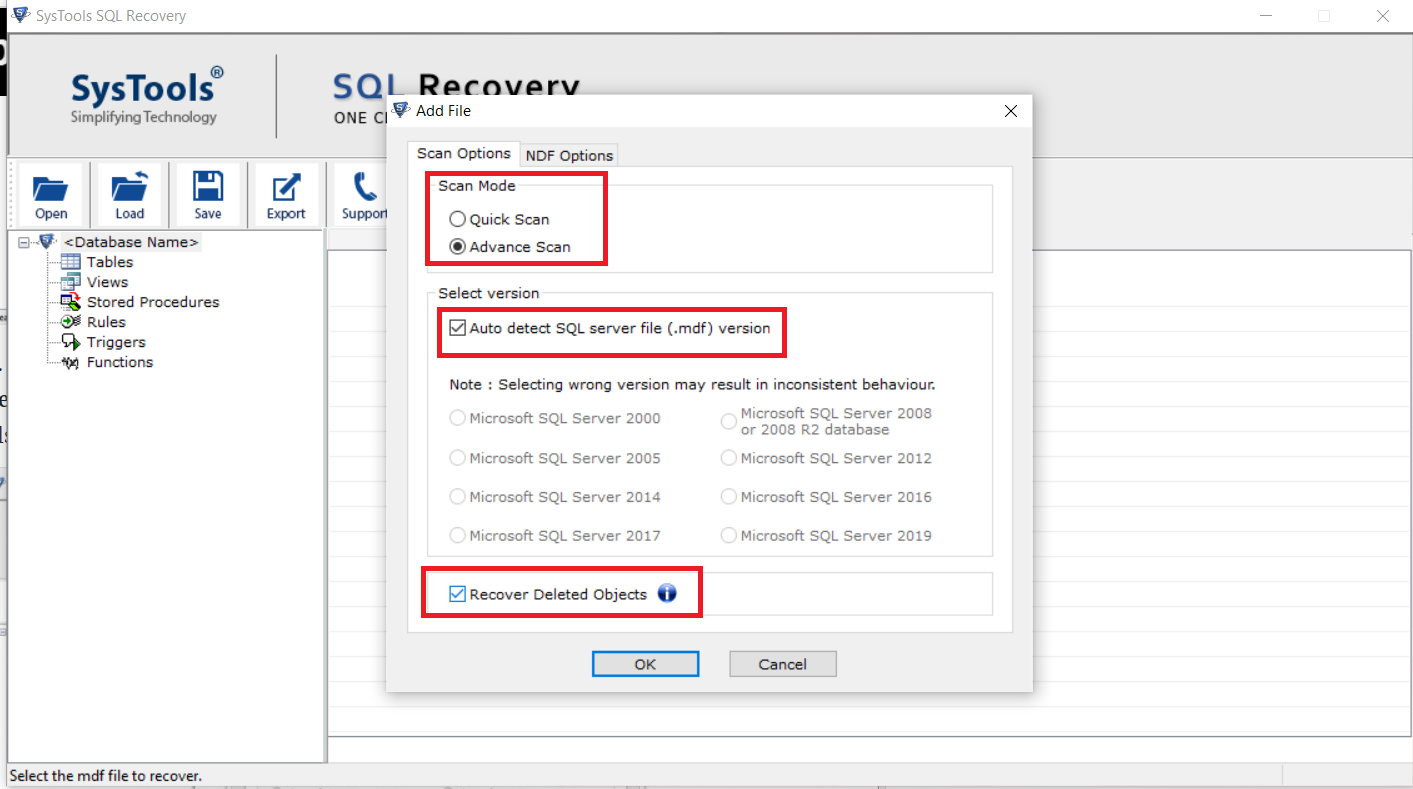
Step-3. In learning how to recover corrupted table in SQL server, once you complete the scanning process, preview all the database objects and then press the Export button.
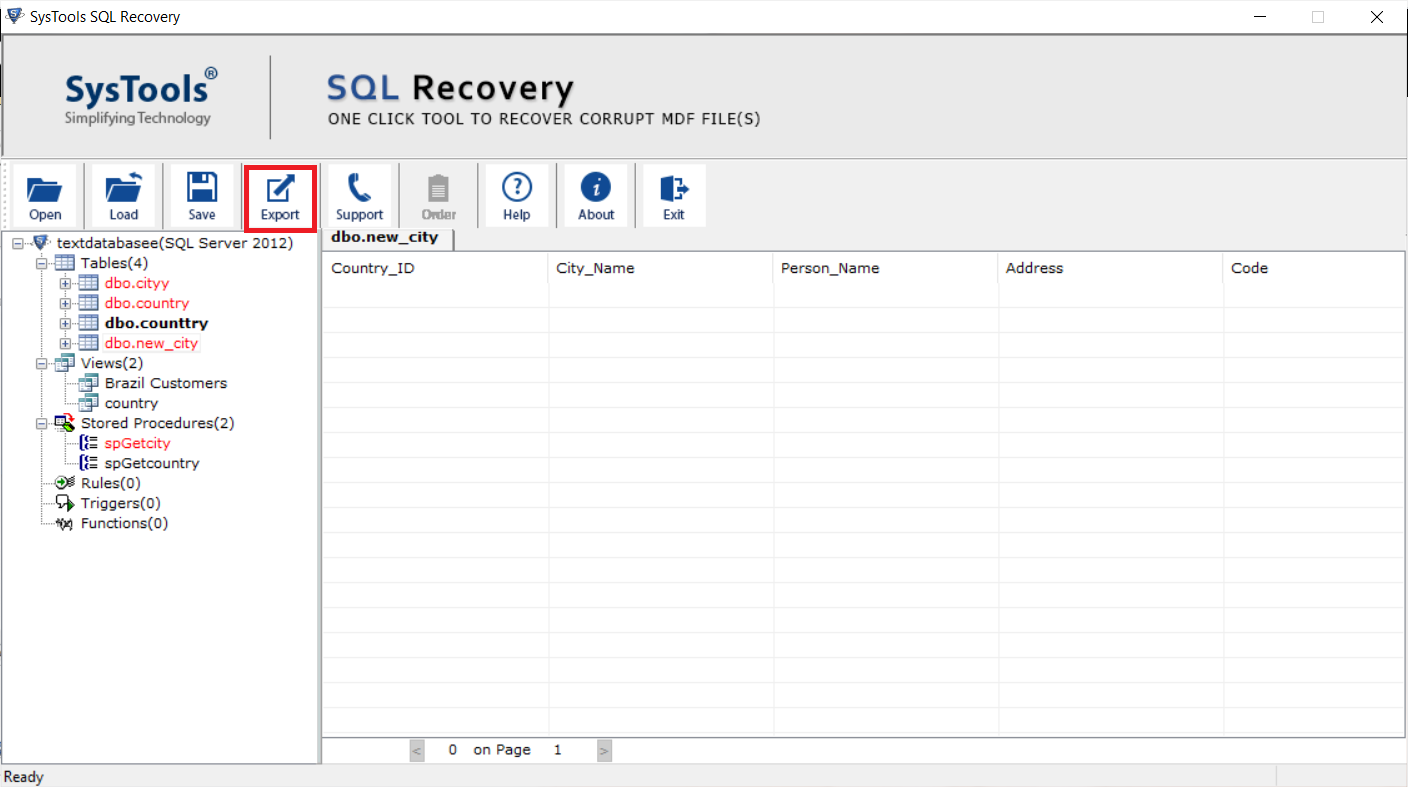
Step-4. Now, select an export option (either SQL Server Database or SQL Server Compatible Scripts or CSV File Format) and fill the export details accordingly. After that, choose the required database objects from the Export Window and hit click the Export button.
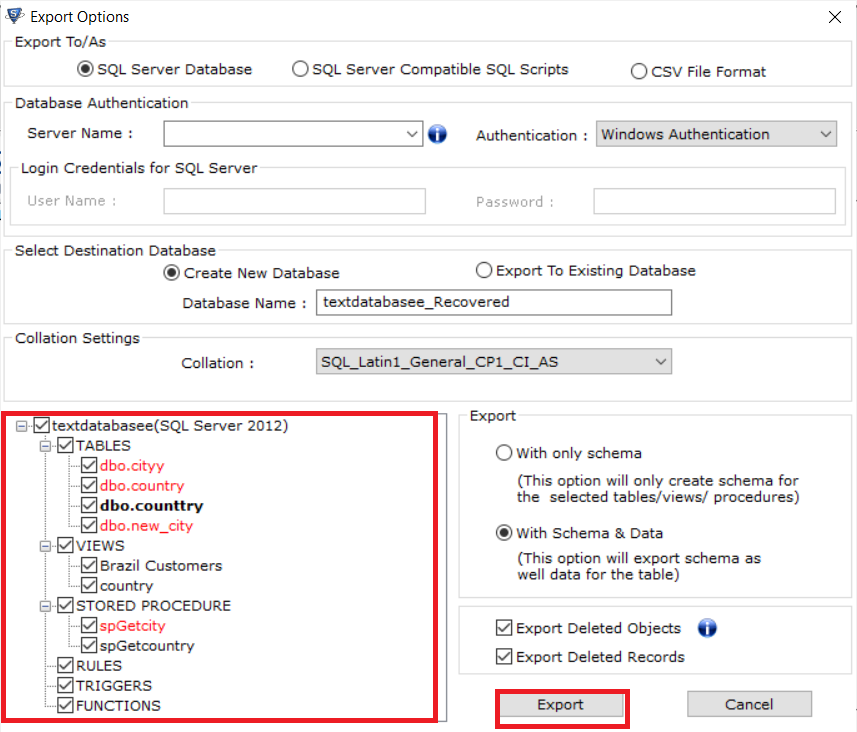
Done, this is how you can recover data from corrupt or damaged SQL Database without backup.
Also read: How to Attach Damaged MDF File in SQL Server?
Wrapping Up
Now, users can easily recover table data from corrupted SQL Database with two techniques described here. If in case users can’t repair corrupted SQL database manually then they can use the professional software. This utility is easy to use and also recover deleted data from table in SQL server without compromising data integrity or loss.



