How to Fix Out of Memory Error in Windows 11, 10, 8.1, 8, 7 – Best Solutions
“Are you searching for solutions on how to fix out-of-memory errors in Windows? if yes, then this is the perfect place for you to read the complete article and know the solution how to resolve error code out of memory.”
Out-of-memory error is an often unwanted state of computer performance. Where no additional memory can be assigned for use by applications or the Windows operating system. Such a system will be not able to load any additional programs, and many programs may load additional data into memory during execution. These will discontinue functioning appropriately. This usually occurs because all available memory, including disk swap space, has been distributed.

Most of the users may receive an out-of-memory error message because of the desktop heap disadvantage. When you open many programs on Windows, you may be unable to open any other additional Windows. Sometimes, a wizard may open. However, it will not consist of the expected elements. So, in this article, we will be going to discuss the free technique to resolve the out-of-memory error in Windows 10, 8, 7, etc.
Table of Content
Reasons Behind Out of Memory Error
The main reason for out-of-memory errors is a little bit complex. The WIN32 subsystem of Windows has a limited amount of memory obtainable. If the memory in the desktop heap of the WIN32 subsystem is fully utilized. Windows might pop up an error saying Out of memory.
Computers running recent MS Windows operating systems are not too unprotected though. This issue mainly exists for users of Windows NT 3.5, and Windows NT 3.1.
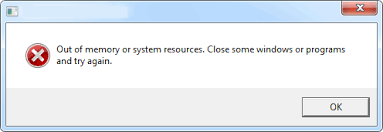
When you run a large number of Windows-based applications, Out of Memory error messages are displayed. When you attempt to start new programs and try to utilize programs that are already running, even though you still have plenty of physical and page file memory accessible.
Important Note:
Be conscious while dealing with out of memory error. Because data loss can occur. Download the trustworthy hard drive data recovery tool to secure your vital files. Because this is the best option to fix the data loss issues.
Quick Steps to Recover Lost Data from Computer
- Download and install the tool on Windows OS
- Now click on Scan option to restore your data
- After that, preview data in software panel
- Finally, you can save option to export your file
Free Solution to Fix Out of Memory Error Effectively
To repair these tiresome errors such as memory errors in Windows 11, 10, 8.1, 8, 7, etc. In this segment, we have discussed some steps. You just need to follow all of them in sequence to get a positive outcome. All the steps are provided in a descriptive manner:
Step 1: First of all, navigate to the Start and type “Regedit” in the start search box, and then click on regedit.exe in the Programs list. Press Windows key + R and in the Run dialog box add Regedit and click on OK.
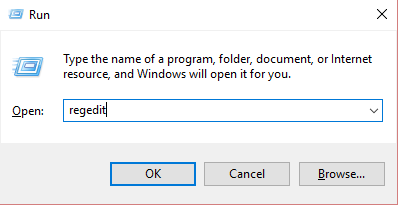
Step 2: Now, locate after that hit on the following registry subkey:
“HKEY_LOCAL_MACHINE\SYSTEM\CurrentControlSet\Control\Session Manager\SubSystems”
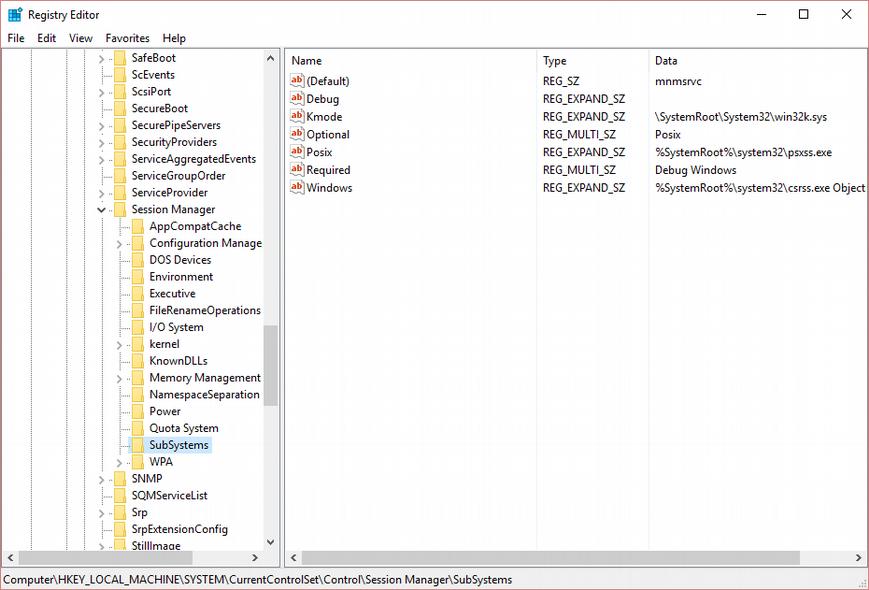
Step 3: Here, right-click the Windows entry, and click on Modify.
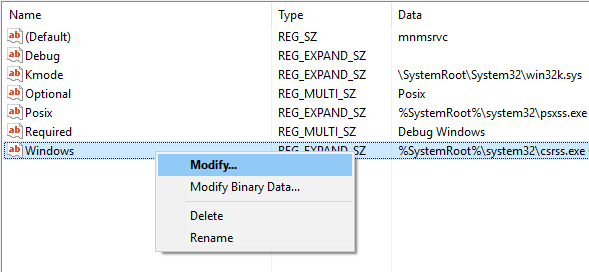
Step 4: Then, in the Value data segment of the Edit String dialog box, go to the SharedSection entry, after increasing the second and third value for this entry.
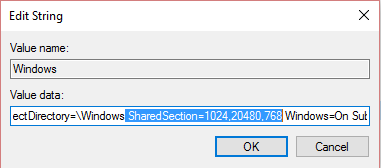
• SharedSection utilizes the following format to indicate the system and PC heaps:
SharedSection= xxxx, yyyy, zzzz
Operating Systems
yyyy Value
zzzz value
For 32-bit
Increase the yyyy value to “12288”
Increase the zzzz value to “1024”
For 64-bit
Increase the yyyy value to “20480”
Increase the zzz value to “1024”
More Information:
- The initial SharedSection value 1024 states that the heap size is common to all computers. This contains the global handle table (Window handles are unique machine-wide) and shared system settings (such as SystemMetrics). It is probably, that you would never want to change this value.
- The second value of the SharedSection registry entry is the size of the desktop heap for each and every computer that is integrated with an interactive Window station. The heap is needed for every desktop that is generated in the interactive window station (WinSta0). The value is in kilobytes “KB”.
- The third SharedSection value 512 controls the size of the desktop heap for each computer that is integrated with a non-interactive window station. If this value is not present, the size of the desktop heap for non-interactive window stations will be the same as the size particularized for interactive window stations (the second SharedSection value).
- We expand the second value of the SharedSection registry entry to 20480 and enlarge the third value of the SharedSection registry entry to 1024 in the automatic fix.
Final Verdict
Sometimes, users may encounter this kind of error, when they are working on their computer. Mainly, in this article, we emphasize the free technique to fix out of memory errors instantly. You can easily perform the repairing task but, it contains some highly technical terms. So, it is better to take backup in advance. If in case, you forget to take a backup and may lose your data. Then, do not worry you can take help from Windows Data Recovery Tool to recover deleted data from hard drive.
Frequently Asked Questions
Q. How can I fix errors out of memory?
A. Read the above section, we have provided how to fix Out of memory errors.
Q. Why am I getting a memory error?
A. We have described the reasons behind getting memory errors in the post.


