Migrate Lotus Notes to Exchange Server 2019, 2016, 2013, 2010 – Most Preferred Way
Lotus Notes to Exchange migration is a complex process and requires a person with complete technical expertise. If any requirement or technical aspect is missed, then there is a high chance that you might face an issue during the process. Which eventually can result in major data loss or business downtime. However, to migrate Lotus Notes to Exchange a simple and error-free job, we have explained a comprehensive guide in a step-by-step manner.
The following section of the article explains both manual and automated software to migrate IBM Notes to Microsoft Exchange 2010, 2013, 2016, and 2019. Users can choose any of the solutions that they feel are feasible for them.
Key Benefits of Switching from Lotus Notes to Exchange!
Do you know the main benefits of moving NSF to On-Premise? If not, then read out this entire section –
- Exchange Server offers improved collaboration tools for teams and remote workers.
- It provides a modern, intuitive interface that users find easier to navigate.
- This can efficiently integrate with Microsoft Office applications which boosts productivity & efficiency.
- Migrating can reduce maintenance costs associated with outdated Lotus Notes infrastructure & rid of common Lotus Notes errors.
- Enhanced security measures protect sensitive data from cyber threats & unauthorized access.
- One can access the Exchange Server data from anywhere, with any device.
- It offers advanced email features, including shared mailboxes and calendar functionalities.
Manual Method to Migrate Lotus Notes to Exchange Server (A Bit Complex)
Users who are looking for a manual method to execute migration can use Microsoft Transporter Suite. It can help users with Lotus Domino to Microsoft Exchange migration. However, there are several limitations associated with the tool provided by Microsoft.
This solution is only compatible with Windows 2000 Service Pack 3, Windows 98, Windows Vista, and Windows XP. If you don’t have any of these Windows OS installed in your system, you cannot run this utility on it. Plus, with this, there is a huge risk of data loss, so it is recommended to download all emails from Lotus Notes, to ensure data continuity, even if you lose the content.
You can follow the below-mentioned guide to perform Lotus Notes to Exchange migration steps:
- Start installing the utility provided by Microsoft Choose Transporter for Internet Mail under Microsoft Transporter Tools and hit the Next button to proceed with the task i.e. migrate Lotus Notes to Exchange.
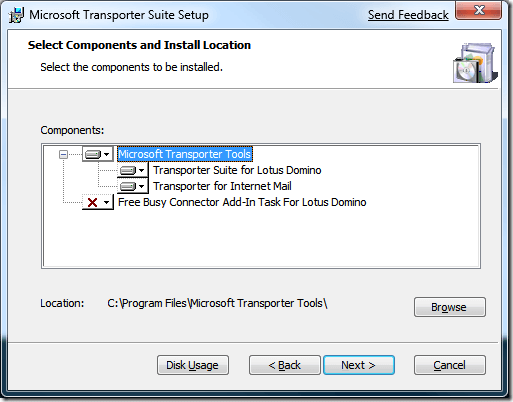
- Create a CSV file with the following fields on your system.
| SourceIdentity | User Email ID |
| SourceServer | IP address or name of the POP Server |
| SourceLoginID | Account username (used for connection to the server) |
| SourcePassword | Source user password |
| TargetIdentity | Target Email ID |
- Click on Add mailboxes to proceed further and then browse and add a CSV file into the tool. After that, click the Import button.
- Now, click on the “All mailboxes” option from the left panel and then select “Migrate selected mailbox” from the right panel.
- In the next step, the Internet Email Mailbox Migration Wizard will open where you need to select the POP option under the Select Mailbox Type section. Browse the Client Access Server and hit the Next button.
- Here, you can either migrate all emails or choose a particular date range to migrate Lotus Notes to Exchange. After selecting the desired option, click on the Next button.
- Check all the steps once again finally click on the Migrate button to start Lotus Notes to Exchange migration.
You can perform all the mentioned steps and complete the transfer process only if you have a proper system that fulfills all the prerequisites. Additionally, the person who is performing this process must have complete knowledge of the task.
Limitations of Manual Procedure in Migrating Lotus Notes to Exchange Server!
Even though the aforementioned procedure is completely free to use, there are some shortcomings that users generally face when they migrate Lotus Notes to Exchange. We have compiled a list of these limitations so that you are aware of these shortcomings before you start migrating Lotus Notes to Exchange.
- As described in the above section, this utility is only compatible with older Windows versions (Windows 2000 Service Pack 3, Windows 98, XP, and Vista).
- It is quite difficult to use and complex to set up in case of large migrations.
- If you have a large amount of data, then it could take more time to migrate data when compared to the automated solution.
- Users also report that some bugs in this utility hamper the overall migration process.
Migrate Lotus Notes to Exchange 2019, 2016, 2013, 2010 (Suggested by Experts)
Being a tech expert for many years now, I have received numerous requests to provide them with an easy-to-use solution that makes Lotus Notes to Exchange migration quick and efficient. As the Microsoft Transport Suite only works on older Windows versions, the users with the latest Windows editions need a solution that works on the latest Windows editions as well.
Keeping these requirements in mind, I would like to suggest a tried and tested Lotus Notes to Exchange Server Migration Wizard. This application comes with various advanced features and also has a better user interface when compared to the manual solution. Moreover, users can effortlessly migrate Lotus Notes to Exchange in bulk making it easier for administrators who are planning for large-scale transitions.
Some of the top features of this tool are as follows:
- Supports Lotus Notes and Domino to Microsoft Exchange migration.
- Compatible with Microsoft Exchange 2010, 2013, 2016, 2019 Server.
- Allows you to migrate Emails, Contacts, and Calendar from Lotus Notes.
- Import a CSV file into the tool containing a list of Lotus Notes user data for bulk migration.
- Apply date filter for selective Lotus Notes to Exchange migration.
- Download a migration report after you complete migrating data.
- The free demo version allows users to migrate 2 user data.
Check out: Export Lotus Notes Emails to Outlook in an Easy Way – Overview
Now, Learn the Stepwise Instructions to Migrate Lotus Notes to Exchange Server!
Step 1. Download the specified solution on Windows OS.
Step 2. Choose the desired platforms from the Platforms window. Since we are migrating IBM Lotus Notes to the Exchange server, hence we have to choose the source as Lotus Notes and the destination as Microsoft Exchange server.
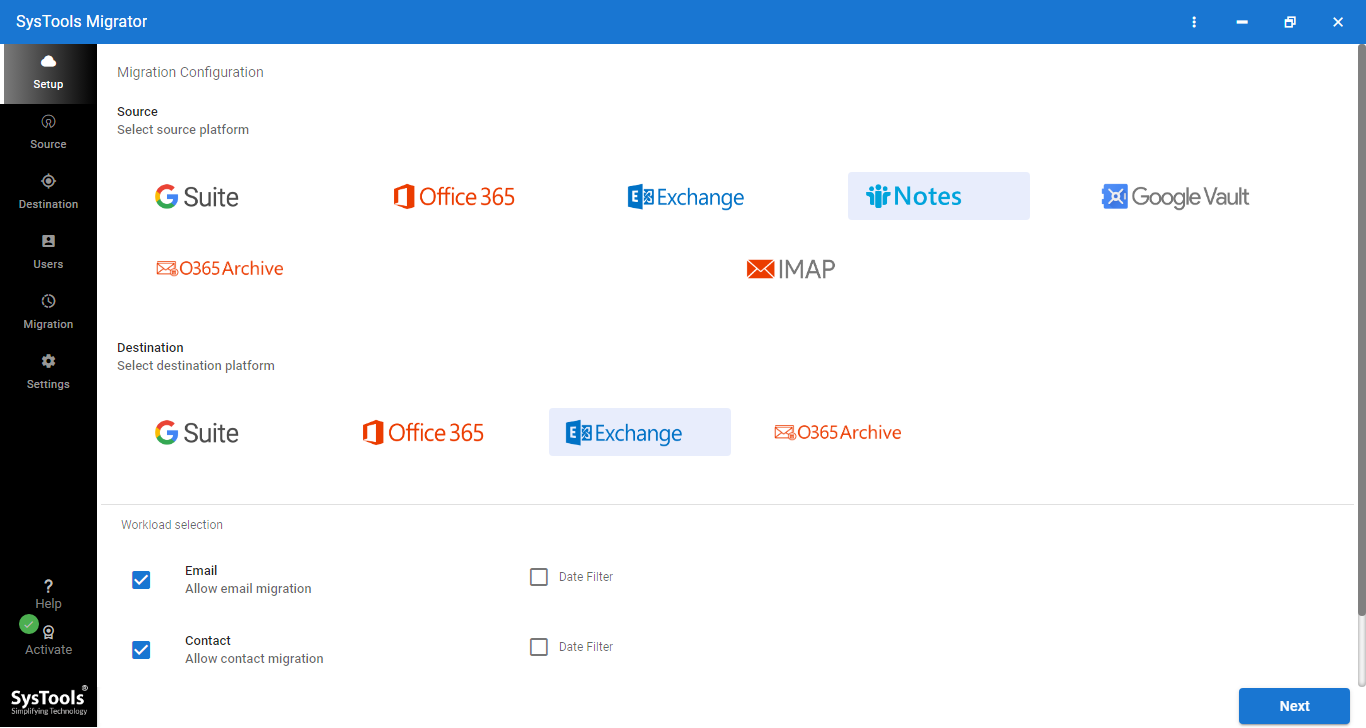
Step 3. Enable the checkboxes for mailbox items that you want to migrate. Use the inbuilt date filter for each mailbox category to migrate selective data to the Exchange server.
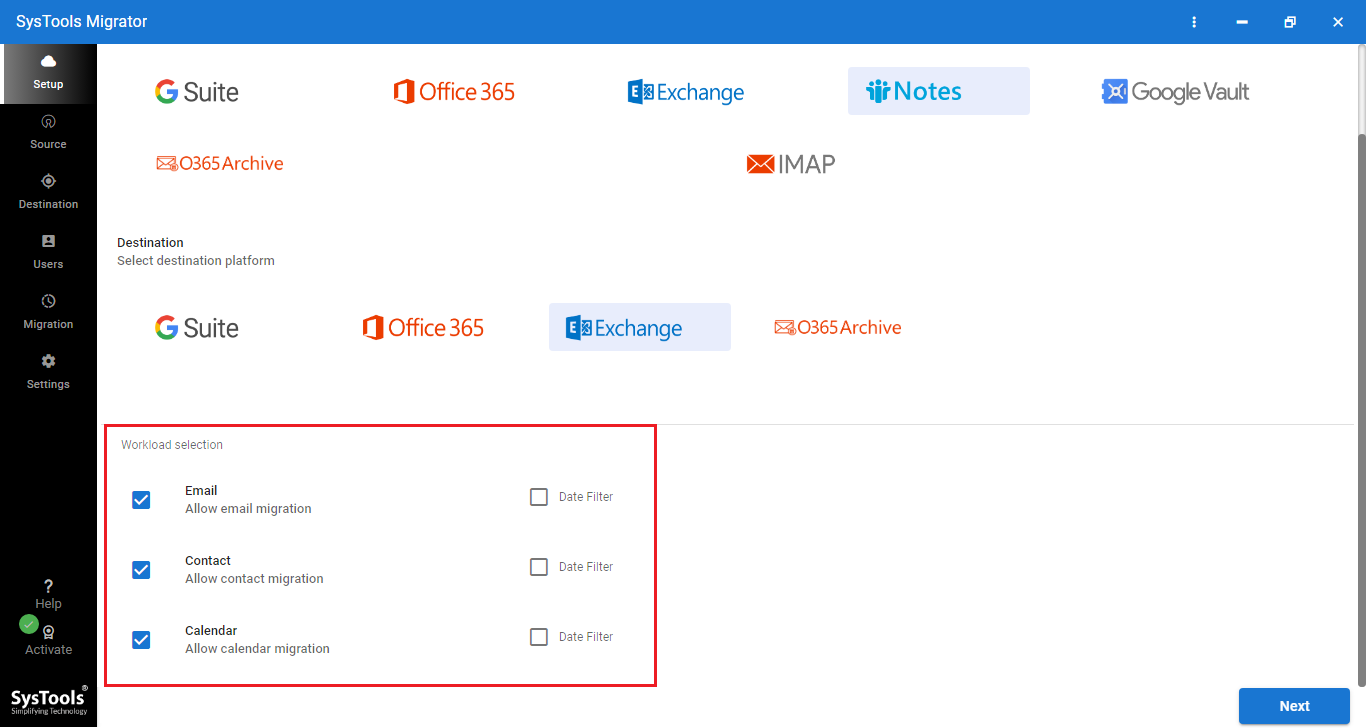
Step 4. Following that, authorize Lotus Notes and Exchange admin accounts and click on the Validate button to authorize the required permissions.
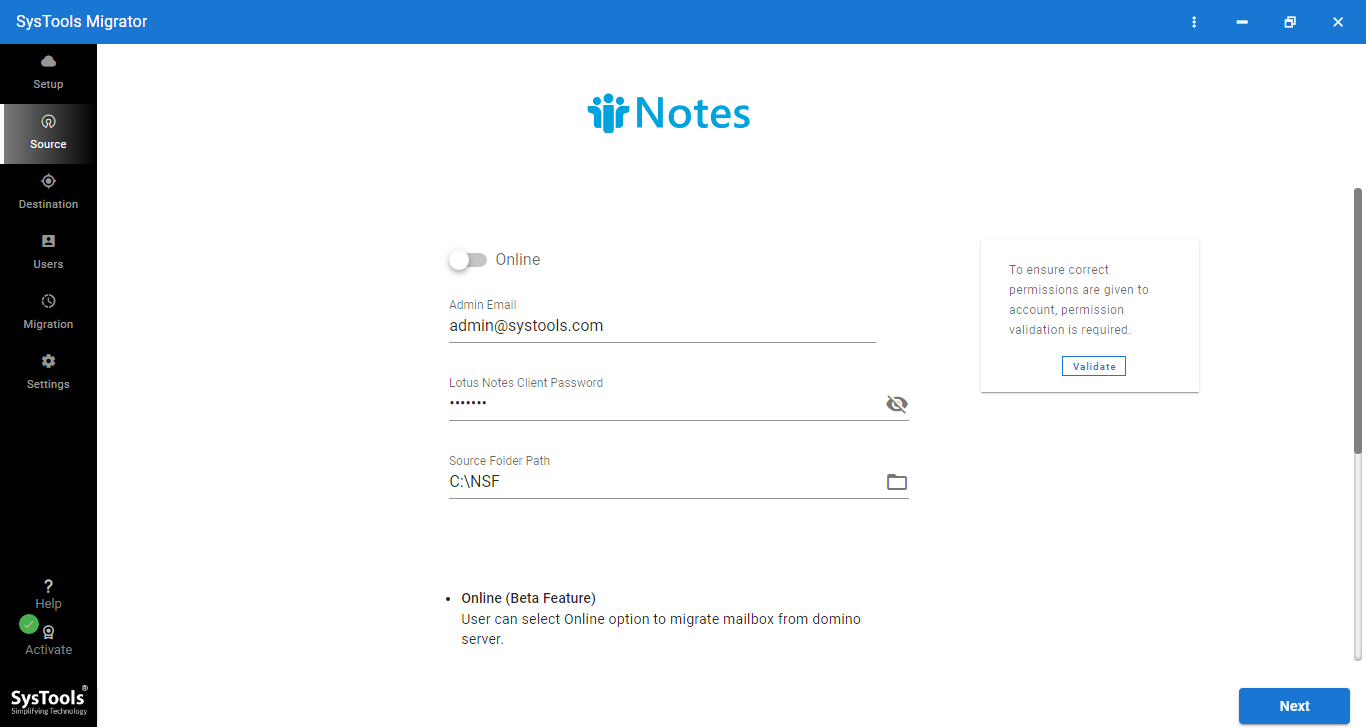
Step 5. After verification, map source and destination user mailboxes for Lotus Notes to Exchange server migration.
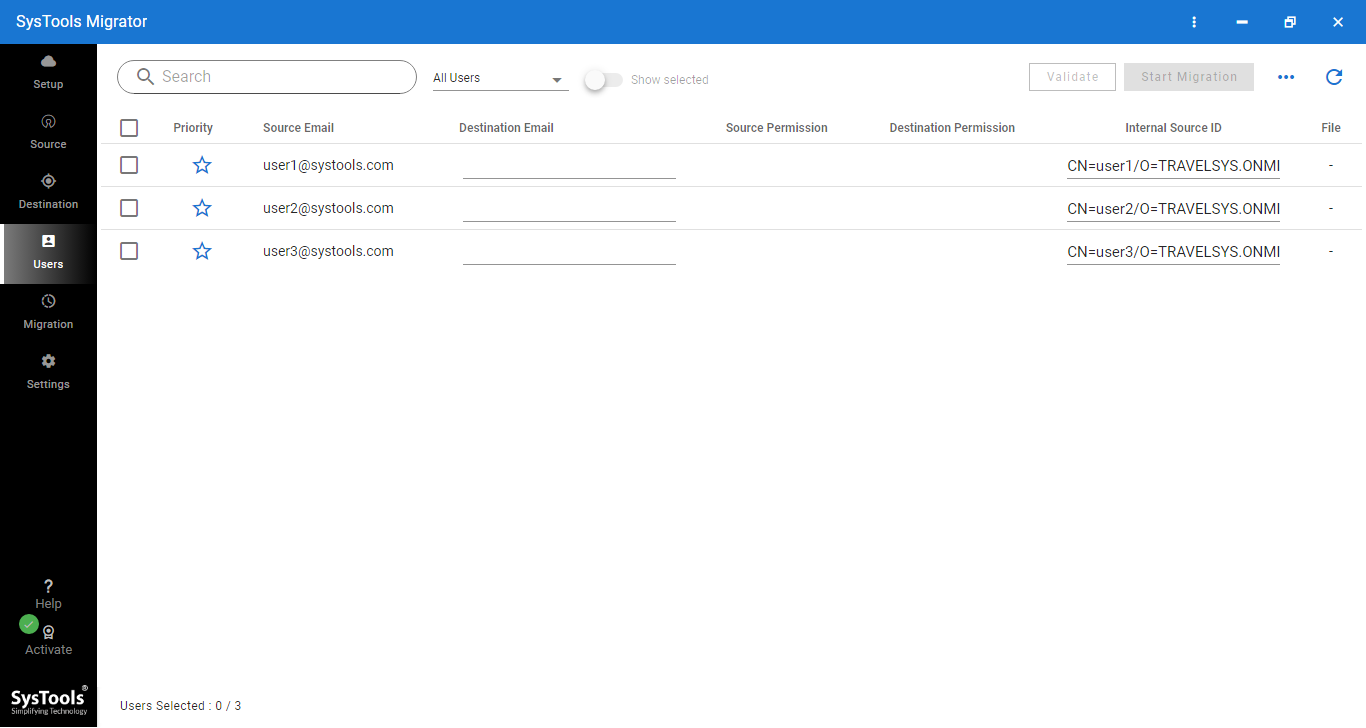
Step 6. In the last step, select the required user accounts to migrate, set priority, and click on the Start Migration button.
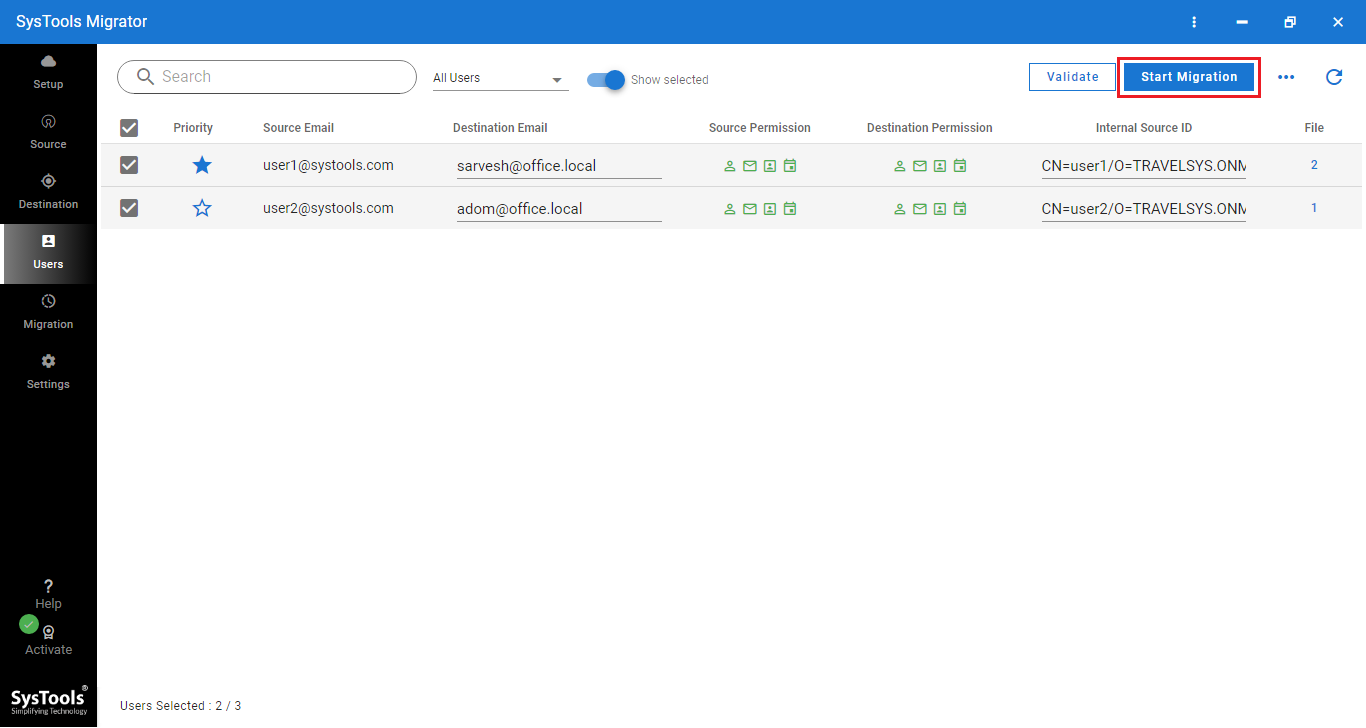
Now, Learn Which Solution Suits you Best!
Both the mentioned solutions are efficient at their places, but users may be confused about which is best among them. So, we made this tabular form comparison to make it easy to choose any of them without any doubt.
| # | Feature | Manual Methods | Automated Method |
|---|---|---|---|
| 1 | Complexity | Requires deep knowledge of Lotus Notes and Exchange Server. | Simple and user-friendly, with minimal technical knowledge needed. |
| 2 | Time Consumption | Time-consuming, and takes weeks depending on the volume of data. | The batch migration feature can handle large data volumes quickly. |
| 3 | Risk of Data Loss | Higher risk of data loss or corruption if not performed correctly. | Low risk of data loss due to automated checks and validation. |
| 4 | Migration of Calendar and Contacts | Requires manual mapping, which can lead to errors. | Automatically maps calendar, contacts, and email items. |
| 5 | Technical Expertise Required | High level of technical expertise in both Lotus Notes and Exchange. | No technical expertise is needed mostly click-through steps. |
| 6 | Error Handling | Errors can be hard to troubleshoot. | Built-in error handling and automatic retries. |
Bring it All Together!
Due to the enhancement in technology and the development of new email platforms, users are migrating from old platforms to new ones such as Exchange Server, Office 365, etc. Thus, in the above section, we have introduced a stepwise guide on how to migrate Lotus Notes to Exchange 2010, 2013, or 2016, 2019. One can easily migrate complete or selective Lotus Notes NSF files to the desired platform using powerful and super-fast software without any hassle.
What Users Usually Ask While Migrating Lotus Domino to Exchange 2019, 2016, & 2013?
Below are some of the FAQs asked by users while performing this operation using the above software solution.
Q1. Is this software free of cost or do I have to purchase the licensed version of it?
The aforementioned utility is free to download and offers a trial version as well. However, the demo version will only permit you to transfer only 25 items per folder for every NSF file. For complete migration, you need to purchase licenses depending on the number of NSF files.
Q2. What is Lotus Notes to Exchange migration?
The process where a business or a user is migrating the mailbox data from Lotus Notes to the Microsoft Exchange email platform. In this process, you can migrate emails, contacts, calendars, or any other data from Lotus Notes.
Q3. How can we plan for an effortless migration of Lotus Notes to Exchange Server?
As we already know migration from one platform to another is quite challenging, proper planning and execution is mandatory. The planning phase involves understanding your existing Lotus Notes environment, setting migration goals, assessing business requirements, and choosing Lotus Notes to Exchange migration team, techniques, and tools.
Q4. What are the common challenges that administrators usually face during the migration process?
There are numerous challenges that users and administrators usually face while migrating Lotus Notes data to Microsoft Exchange. These challenges usually include co-existence issues, migration complexities, unavoidable downtime during the process, and crucial data loss.
Q5. Do I need to have a Live Exchange Server environment to carry out migration?
Indeed. You should have a Live Exchange Server if you want to migrate Lotus Notes to Exchange successfully.
Q6. Are there any post-migration tasks that we should perform for 100% surety?
Once you have completed the migration process, it is important to monitor the Exchange environment, optimizing it as per requirements and providing post-migration support to end users.
Q7. Is this specified Lotus Notes migration to Exchange utility safe to perform migration?
Indeed Yes! The software is designed using various advanced and latest algorithms and doesn’t store any password or data on the machine. Moreover, it also ensures that no data loss occurs during the process.


