How to Import VCF to Outlook Contacts Using Secure Approach?
Want to import VCF to Outlook contacts with all details? But you are stuck in the middle of the process while importing VCF file in bulk to Microsoft Outlook, then this article will be helpful. Through this article, you will get two methods to perform the task on the desktop carefully.
We all know the importance of contact role in our life in terms of communication. But suppose there is a situation, where you need to transfer some important VCF to your email client address book. Now, this situation is a bit mind boggling because of the different file formats. But before proceeding further let us know more about VCF files.
When you save contacts from a particular email service, they are saved in the VCF file format, also known as a vCard, like the old-timey visiting card. Basically, this contact format is used by portable devices such as phones. Furthermore, vCard files are supported by many email clients such as Microsoft Outlook (all versions), Thunderbird, and many more. Now, to understand the requirement let’s see a real life scenario, where user wants to import vCard into Outlook Address Book.
“User Query: Hello, I’m Peter from Amsterdam. I’m trying to import multiple VCF to Outlook manually but I’ve found that it can only import a single VCF file. And I have approx. 500 vCard files, it is such a hectic process when I need to import VCF files one by one. I gave up after 10 times, I’m in a work related situation. I need to do this on urgent basis, please suggest any solution.”
Table of Content
Import VCF to Outlook Contacts Using Traditional Way
To import vCard file to Outlook is not an easy task if you are going with this manual solution. In this section of this guide, we will explain a solution for the users who looking for the free one. But there are some limitations also like, you cannot import multiple files at the same time you have to import them one by one. Nevertheless, follow the step by step manual guide –
- First, run MS Outlook application on desktop and go to the File option on your top left.
- Then, go to open & export, and after this Import/Export option.
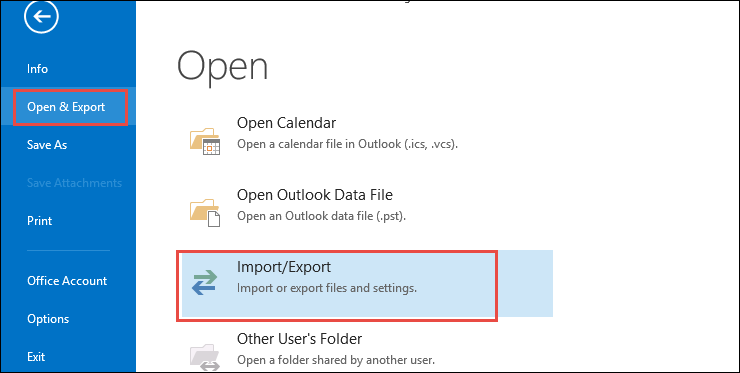
- Now, from the import & export wizard, select import a vCard file (.vcf) option and move to the next step.
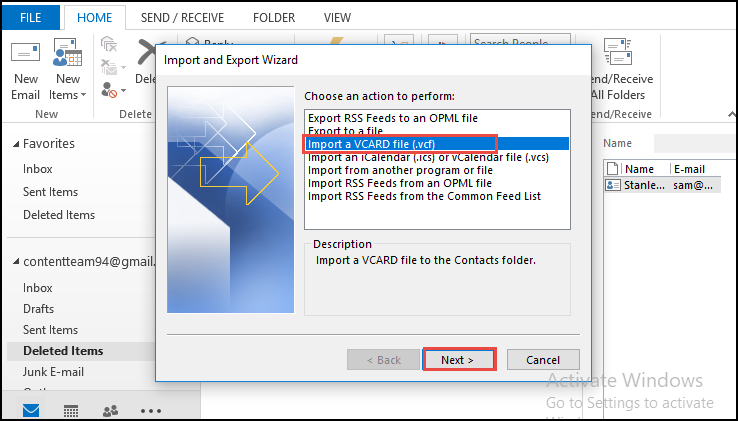
- In the last, browse the desired location where your file is saved on the computer.
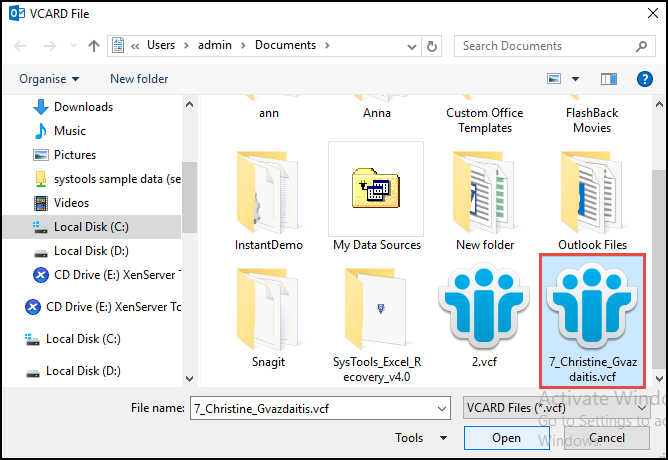
As you can see above, at the beginning of this manual solution, we told you about one limitation. There are some other limitations like time consuming, lengthy procedures, etc. To prevent all these limitations, we are here with the best-automated technology, which is mentioned in the next section.
Smart Approach to Import Multiple vCard to Outlook
If you have multiple numbers of VCF contacts to import in Outlook contacts, then a manual solution is not your cup of tea. We are here to provide you with one of the best solutions to import VCF to Outlook contacts in bulk using the SoftwarePro vCard Importer Software.
It is the best utility to complete this import task in a hassle-free way on desktop. This tool comes with multiple features like, you can import multiple numbers of files in a one go without facing an error, demo version also available. So, with the free trial version of this tool you can know about the process and many other features.
One by One Working Instructions of the Tool
- First you have to Download, Install the software on your device and launch the tool to proceed with next step.

- After this, select Add file/Add Folder option to select the multiple files or entire folder which you want to import to Outlook.

- Now, hit the Browse button to select the folder from the your local device., click Open button

- Select the import option as per your need and move to the next step.

- Now, you can select files/folders to successfully import VCF to Outlook contacts in bulk.
- After selection, hit the Export icon and the tool will start multiple files in one go on desktop.

Final Words
So, import VCF to Outlook contacts using the suggested tools, it is an exciting software that offers multiple feature options. Users can use this article to import multiple VCF to Outlook via the expert recommended solution. Also, if you have a single VCF file, you can use the manual method mentioned in the above section, but beware of the limitations.
FAQs
Q- Can I use this tool to import VCF file to Outlook on Windows 11 OS?
Yes, this software is compatible with Windows operating system, including Windows 11, 10 etc.
Q- Does this application import multiple contacts from vCard to Outlook Address Book?
Yes, this is the best alternative to manual method to query in less time without data modification.
Q- How do I import multiple vCard to Outlook 2021?
- For bulk import process, download the tool on PC.
- Tap on Add File or Add Folder, proceed.
- Preview all VCF files, select Outlook Profile option
- Finally, hit the Export button and wait for completion.



