External Hard Drive Not Showing Up in Disk Management in Windows {Solved}
Summery: Are you looking for an alternative to resolve this issue, i.e., an external hard drive not showing up in disk management? Here, we generate some troubleshooting tips and tricks to teach you how to fix Seagate external hard drives not showing up in disk management in Windows 11, 10, 8, 7, etc.”
When a system will not recognize an external hard drive that is not detectable in disk management in Windows 10, you must follow some prerequisites for that issue. At the same time, identify the root of the cumbersome problem and find corresponding alternative solutions. Sometimes, the user may face an issue, i.e., an external HDD not showing up in disk management. Unlike the hard disk that ships with an off-the-shelf local machine, extra hard drives you buy are not always shipped formatted and ready to utilize.
Alternatively, hard drives are a totally blank slate; the idea is that the end-user will do what they require with their drive. So, there is no advantage to pre-formatting or otherwise changing the drive at the factory. When you put the drive into your local system, Windows simply waits for you to decide what you want to do. The hard drive will automatically format it and add it to the driver record.
If you have never added a hard drive to your computer before, then it can be very confusing when it appears like an external hard drive is not showing up in disk management. Have no issue and do not panic, though! It is simple to bring your hard drive out of the dark. Also, easily resolve the issue of external hard drives not being detected in disk management.
Sometimes, when you plug in your external hard drive, you may find that it is not recognized or showing up on your computer. The problem occurs most of the time and can finally result in data loss. Until now, the external hard drive not showing up issue has caused trouble for a large number of users. In view of this, we have collected some troubleshooting solutions in this write-up.
External Hard Drive Not Showing Up in Disk Management: Query
Go through the below-outlined scenarios that will help you understand more about this common issue. The following listed queries are taken from the forum site:
“I just bought a Seagate 5TB hard drive so I could utilize it in addition to my Windows 2TB hard drive. That was the prime hard drive I had when I first built my computer. After I installed my hard drive, I found that it displays up in my BIOS, but it does not appear in Disk Management. What should I do in this situation?. Please provide me with an effective method to fix a Seagate external hard drive that was not detected in disk management in Windows 10. Thanks.”
“I have a brand new external hard drive but it will not show up on my PC (including the disk management segment of computer management). It is running a Gateway P-7805U with Windows 10 and the hard disk is the inside of a western digital book. The power supply failed, and I took it out to put the drive in a Seagate external hard drive. When I plug the Hard drive into my computer through the USB cable, it makes the noise that computers make when something gets plugged in. Moreover, I am unable to find it anywhere on my computer. Can you please give me an alternative to fixing the hard disk not showing up in the computer issue? Thanks a lot.”
Automated Solution to Recover Lost Data from Hard Disk
As if the above-stated manual solution is capable of fixing external hard drives not detected in disk management. If you lost your valuable data for any reason, Then try this effective software named as Hard Drive Data Recovery Wizard.
With the help of this utility, a user can easily recover hard drive data from a dead computer. This tool facilitates an understandable user interface. So, a novice user also performs the task without taking professional help because the hard drive does not show up in disk management. Moreover, this tool is capable enough to perform the procedure without any hindrance.
- Download the software on your system.
- Click Scan or Format Scan Settings.
- You can easily view all the recovered data.
- Finally, press Save to save the recovered files.
How to Fix External Hard Disk Not Showing in Disk Management Error
A user can easily repair this issue, i.e., an external HDD not showing up in disk management. In this segment, we will discuss the best methods to resolve disk-not-detected issues and automated solutions to recover lost files.
Steps to Fix External Hard Drive Not Showing Up in Disk Management Issue
This is a free solution to repair the external drives not showing up in disk management. Simply follow the below-outlined steps to get a better outcome:
Step: 1: First of all, Connect or Reconnect your External Hard Drive
- Plugin the USB cable and then remove it if it is not showing up appropriately
Step 2: Initialize the External Hard Drive
- Initially, navigate to the start menu and right-click on the Disk Management option.
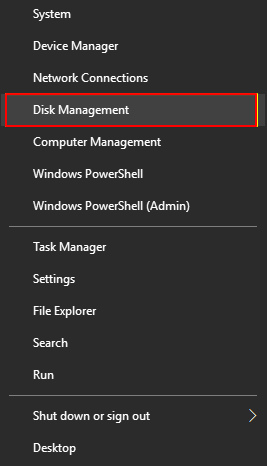
- Now, find your external hard disk, which is displayed as unknown. After that, right-click on it and choose Initialize Disk.
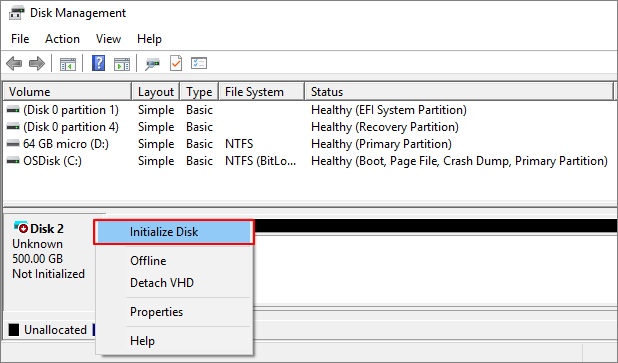
- At last, opt for the partition style for the specified disk—MBR or GPT—then click on OK.
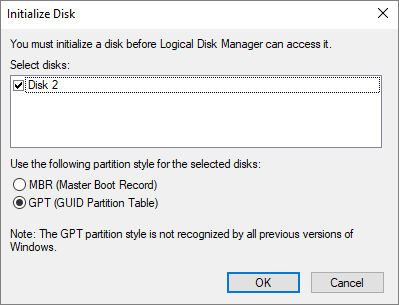
Summing Up
The most common query is, i.e., an external hard drive not showing up in disk management. We have taken this into consideration and come up with an efficient guide. We emphasize both a manual solution and an automated technique to resolve the issue. A user can go with any method as per their desire.
People Asked Questions
Q 1: Why doesn’t my external hard drive show up in disk management?
As mentioned in the post, there are many reasons why your external hard drive doesn’t show up in disk management. Some of the most common reasons are poor connection, system or hardware incompatibility, outdated drivers, incorrect drivers, damaged hard drive, etc.
Q 2: How do you make Windows 10 recognize an external hard drive?
To make your Windows 10 computer recognize your external hard drive, try these tips:
- Reconnect the hard drive.
- Interface and cable compatibility.
- Change the external drive letter.
- Update your external hard drive driver.
- Enable external hard drives in BIOS.
- Run the hardware troubleshooter.



