Restore Exchange 2010 Database from Backup | Get the Solution
There are time due to some reasons the Exchange mailbox database become unresponsive and because of that users have to restore Exchange 2010 database from backup in order access the Exchange data and to do their work. This write-up will help users and guide them to restore the database from backup and if it isn’t available, then it that case you can use the other option like – recovery database or advanced software mentioned in this article.
Microsoft Exchange mailbox database is very essential part of the Exchange Server. Users can easily restore it from backup, or Exchange database recovery software, or recovery database.
When You Should Restore Exchange 2010 Database?
- In case of Exchange Server crash, you have to mount the database on the restored server
- The mailbox database got corrupted, in that case user should restore the Exchange 2010 mailbox database from backup
- When users upgraded or migrated their Exchange Server to other version then one have to restore the database
Restore Exchange 2010 Database from Windows Server Backup
Microsoft Exchange Server allow you to create the VSS (Volume Shadow Copy Service) backup and it contains plugins for Windows Server backup for EDB. Users can use the WSB (Windows Server Backup) to restore the Exchange 2010 database.
While backup the database, make sure that it is in a healthy state & it is readable. When the consistency check of backup database are successful, then you can use this EDB data from this backup.
Requirement for Exchange Database Recovery from Backup
1. Users can perform the backup on the local system or computer running Exchange Server 2010 in the Windows Server 2008 R2 or Windows Server 2008 OS
Note: Many time that the local system isn’t version supported. So, it is important for users to keep the computer up to date.
2. The Microsoft Windows Server must have backup application i.e. install to take the backup.
3. Schedule downtime & inform all stakeholders
4. Allocate permission on server to take backup
Use Solution to Restore Exchange 2010 Database from Backup from Windows Server Backup
Use the steps given below to restore the database
Step 1: Open the WSB >> Select the local backup
Step 2: Click on the action button >> Select recover
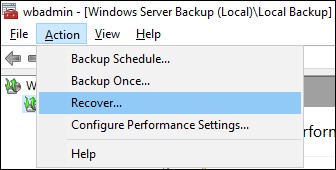
Step 3: Then the Recovery Wizard window will appear. You have to perform the certain following points:
1. When the backup file exist on the local server that user have to select the “This Server (Server_Name)” >> Click on the Next button
2. Anyhow if the backup is present on the PC or other server, then you can select this option “a backup stored on other location” >> After this, specify the UNC path >> Click on the Next button
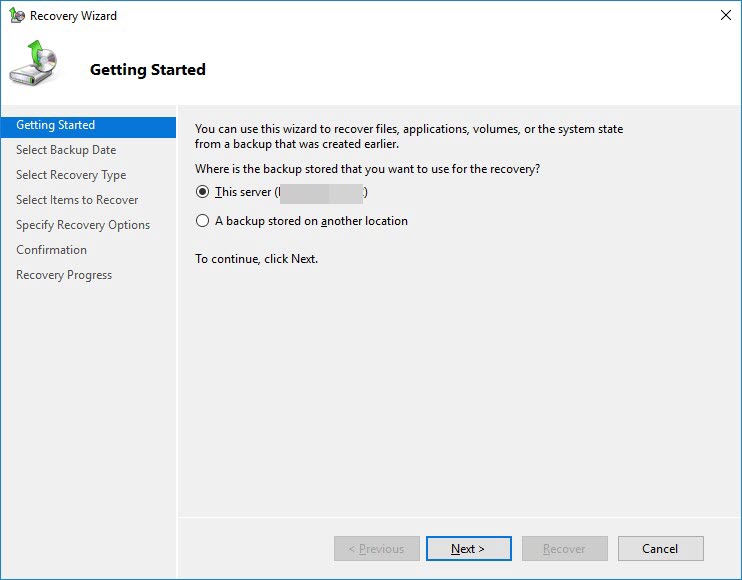
Step 3: Then, select backup Date and Time to restore Exchange 2010 database >> Click on the Next button
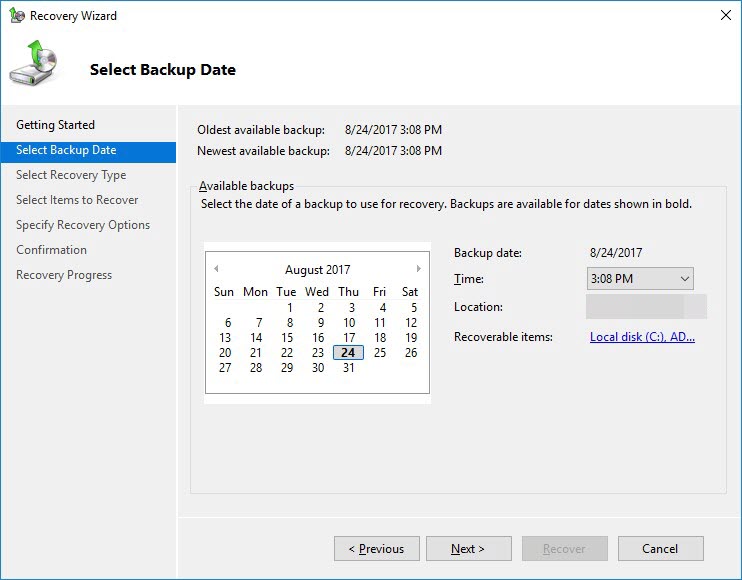
Step 4: Click on the select recovery typepage >> Click on the Next button
Step 5: On applicationpage >> Then verify the Exchange is selected in application >> Click on the view details, to see the application part of the backup >> Click Next
Step 6: On specify recovery option, users have to select the location where they want to restore the Exchange 2010 database >> Then, click on the Next button
Note: Select the original path to restore the mailbox database
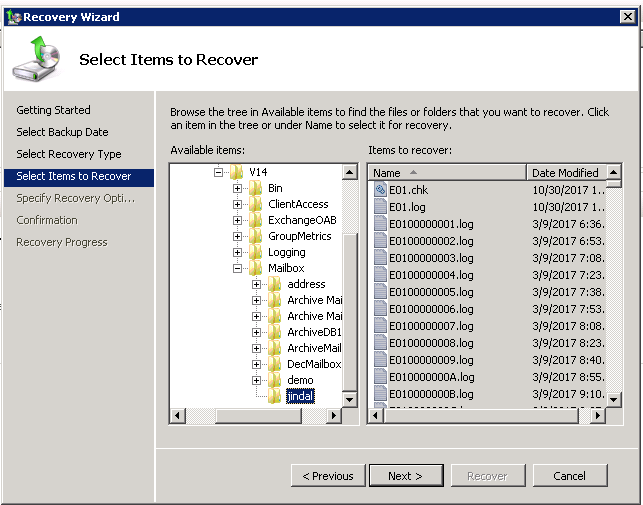
Step 7: On the Confirmation page, review all the recovery settings >> Click on the recover button
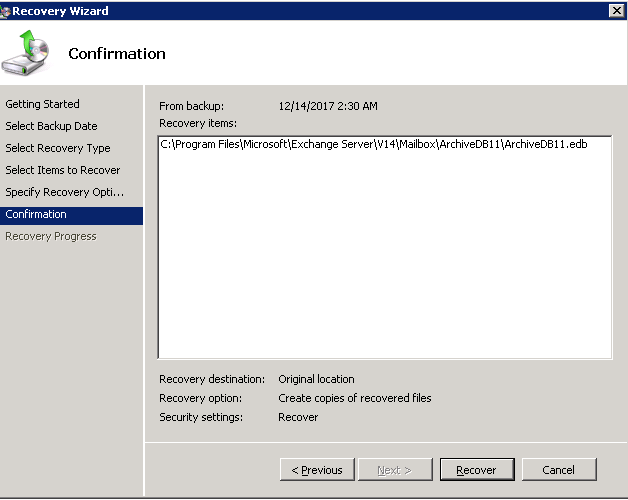
Step 8: Click on the close button when the recovery is successfully complete
Note: In some cases the recovery process is failed because of some reasons and the mailbox database isn’t restored. Then, users try to find the cause of the error and when they unable to recover the Exchange data from backup then, in that case, users can use the alternative solution mentioned below which help users to restore Exchange 2010 database.
Use Automated Wizard to Restore Exchange Mailbox Database from Backup
When you face the error while restoring the database from WSB (Windows Server Backup), then you can try the Exchange Database Recovery Software provided by SoftwarePro which easily remove corruption from Exchange database file and recover permanently deleted Exchange mailboxes and data items from loaded offline / dismounted Edb file.
Download Software
Windows OS Buy Software Now
(100% Secure)
This utility provides scan mode option i.e. Quick & Advance scan that recover and repair Exchange mailbox database from minimal as well as major corruption automatically without using any command. Also, the advance scanning option recovers the hard deleted mailbox and item.
After recovery, users can export the recovered and healthy mailboxes directly to the Live Exchange Server 2016 / 2013 / 2010 / 2007 / 2003 mailboxes, Office 365 and PST, EML, HTML, MBOX, MSG, PDF file formats. The software automatically generates the export report which contains the success and fail count of exported Exchange data.
Key Features Of Automated Software
- Support private & public EDB and STM file
- Preview MS Exchange mailbox items before conversion
- Maintains actual folder structure and keep metadata intact
- Date filter option export mailbox data items in a specified period of time
- Remove email encryption (SMIME/OpenPGP) from Exchange mailboxes in batch
- Export selective EDB mailbox items via categories filter option
- Suitable with all versions of Exchange Server, Microsoft Outlook and Windows OS
Read More: You Can Get a Comprehensive Guide to Export Exchange 2013 Mailboxes to PST File
Bringing It All Together
It is important to keep the backup of Exchange database, in case if any disaster happen then user have an extra copy to restore Exchange 2010 database from backup via Windows Server Backup. But sometime this solution is failed due to some reasons such as: empty Exchange mailbox issue, location, etc… To avoid all the complexity and dependency on WSB, you can use the advanced software described in the above section which easily restore the database without using the manual solution and also recover the corrupt offline / dismounted EDB file and mailboxes with no data loss in a simplified manner.


