How to Export Exchange Mailbox to PST – Most Efficient Ways!
Being an Exchange Administrator, it is quite common for them to export Exchange mailbox to PST. So, they need to have complete knowledge about the best possible solutions available for the same.
Additionally, there are some other users as well who are willing to migrate their mailbox data but don’t know any reliable solution. Thus, this post is for those users as well. For a better understanding, let’s go through the below query –
User Query
“We have been using Exchange Server for the past few years and recently we had a requirement to export Exchange 2013 mailbox to PST format. We have around 1200 mailboxes that we must convert. Due to a large number of mailboxes, we need a solution with which we can bulk export all the mailboxes. If you have any ideas or tried any solution, please share the solution with us as well. Thanks!”
If you are searching for a solution for the same query then, read out the following section and learn about several solutions to do this job.
How to Export Exchange Mailbox to PST? Top 5 Methods!
There are manual and professional techniques available to perform this task. However, several professionals are searching for an accurate and efficient solution instead of opting for manual methods. It is so because, the user can export only a single mailbox file item at a time, and it is a quite lengthy procedure. Apart from this, it cannot export the specific items of mailboxes.
Therefore, many users opt for the below-mentioned utility instead of the traditional approaches. Using this advanced software, one can export all the mailboxes and data items from Exchange mailboxes to PST file format. It allows users to move Live Exchange Server mailboxes to PST file format.
#Method 1). Cutting-edge Solution to Export Exchange 2010, 2013, 2016 & 2019 Mailbox to PST
Exchange Export Tool is advanced software designed to export Exchange mailbox to PST even from Live Exchange 2010, 2013, 2016, 2019, and older versions into Outlook PST files simply way without data loss.
The software automatically detects, scans, and loads the Active Directory and provides the “Include Sub-Domain Users” option. This option permits users to search Exchange database user mailboxes within the subdomain. The date filter option helps users to export EDB mailbox items such as journals, notes, emails, calendars, notes, and tasks in a specified date range.
However, it is important to have any version of MS Outlook installed in your system (in which you will use this tool). After successfully exporting Exchange mailboxes into PST format, the utility creates the export report which contains the information of exported data.
Quick Steps to Export Exchange Mailbox to PST!
Step 1. Download the software in your local system and launch it.

Step 2. Select the category and implement a Date Filter if needed.

Step 3. Select the Exchange version as shown below –

Step 4. Browse the destination to save the resultant PST.

Step 5. Select the source mapping options i.e. Fetch Users, Import Users, and Download Template.

Step 6. Hit Start Export to initiate the task.

The selected mailboxes are successfully exported from Exchange 2013, and 2016 to the PST file format.
Note: There are most users who have Offline/Dismounted Exchange database files and they want to export the Exchange mailbox to PST data file in a hassle freeway. But the solution provided here only exports on-premise Exchange mailboxes.
In that case, users can use the advanced EDB to PST Converter Software which easily exports the mailboxes from this database in a simplified manner without using any command.
#Method 2). Export Exchange 2013 Mailbox to PST Using Exchange Admin Center
The following section of this article will discuss the steps to export Exchange mailbox to PST using the Exchange Admin Center. Since this is a web service so, let us discuss how to log in:
Step 1. Finding URL Server
To begin working with EAC, one needs to have the Server URL to log in. To get this, open the Command prompt and execute the following query:

After that, check the “Internal Link”. Open Internet Explorer and enter this URL to begin the Exchange Admin Centre login service.

Note: The EAC cannot be opened in any Web Browser or OS configuration. Below is a list of supported Operating Systems and web browser combinations:
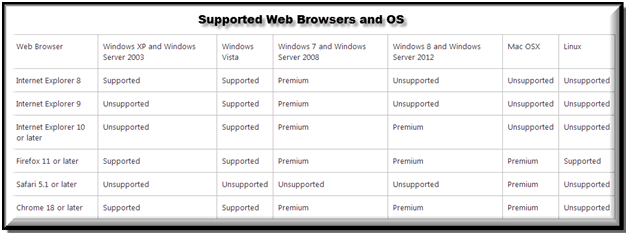
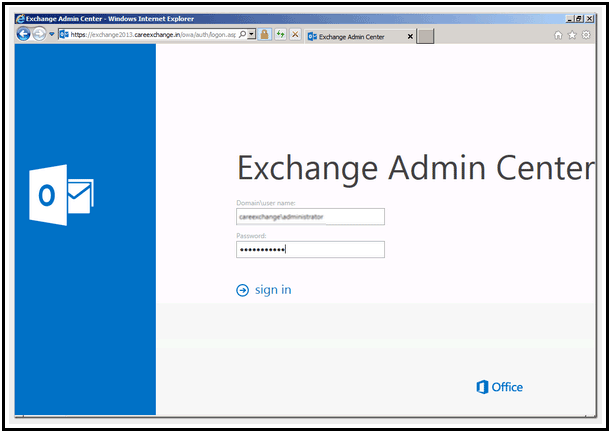
Step 2. Creating A Network Shared Folder and Granting Permissions
Create a shared folder on the network where you need to export the mailbox data. Make sure that it is not created in C: / drive.
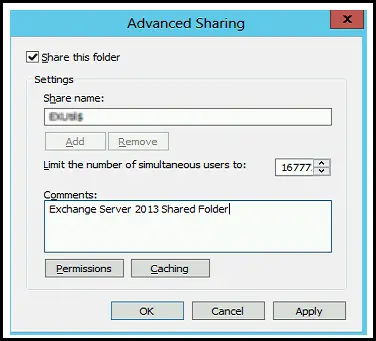
The Exchange Trusted Subsystem requires complete access to the shared folder and for this, hit the ‘Permissions’ button and set ‘Shared and Security’ Levels.
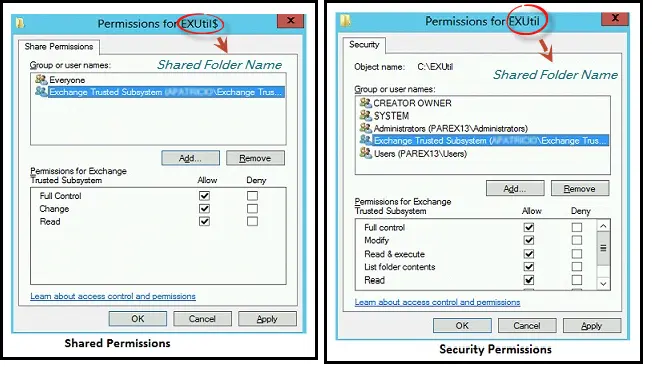
Step 3. Granting Import-Export Permission to Mailbox
By default, no mailbox in the Exchange Server has export-import permission. Hence, to assign the mailbox the permission to export Exchange mailbox to PST:
- Open >> EMC >> Permissions menu.
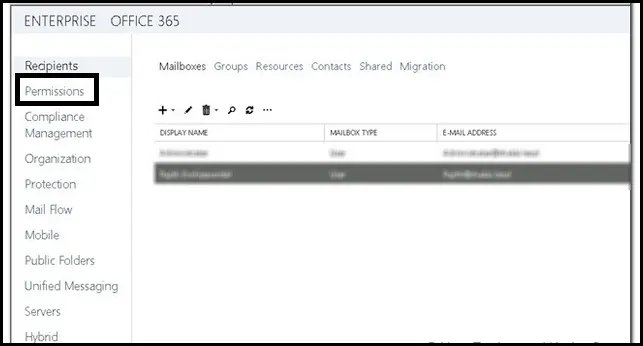
- Select Recipient Management then, in the roles section, hit the Add button.
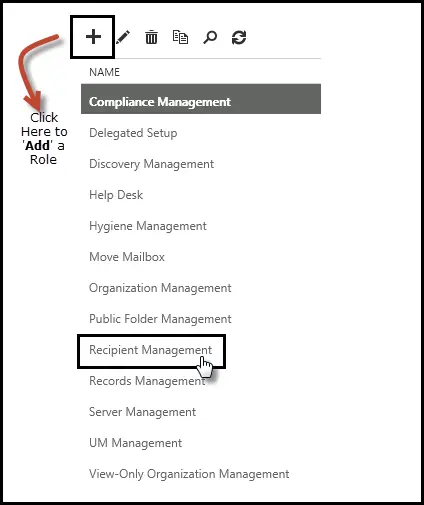
- In the ‘Select a Role’ wizard, choose the Mailbox Import Export option and click the Add button that is within the same pane. Click OK.
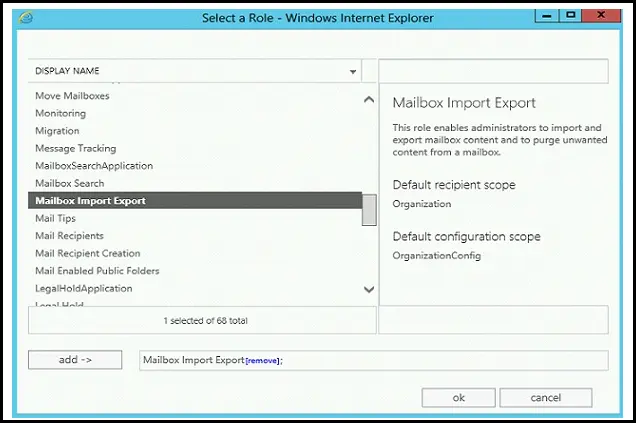
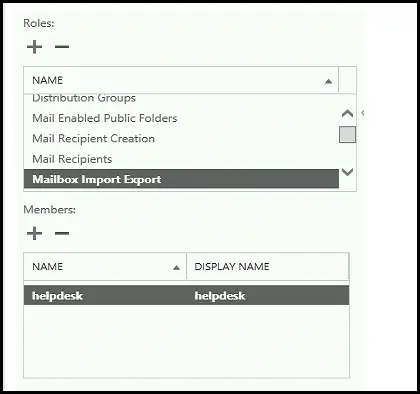
Step 4. Export Exchange 2013 / 2016 Mailbox to PST using EAC
- Open Exchange Admin Centre and select Mailboxes. It will display a list of all mailboxes within the database. Select the mailbox that you need to export into a PST file and right-click on it. Highlight Export to a PST file option.
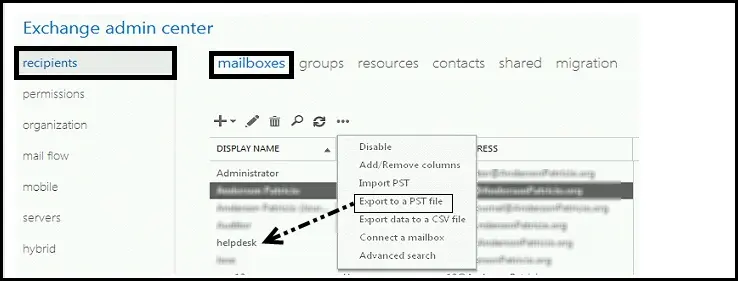
- Click on Browse to choose the mailbox that needs to be exported into a PST file. Click Next.
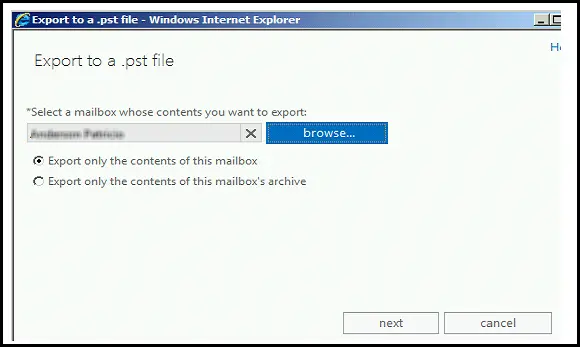
- Now, browse a location to save the resultant PST file. Use the syntax: \\server\folder\Export File.pst.

- Define a mailbox where you want to drop the email after completing the export process.
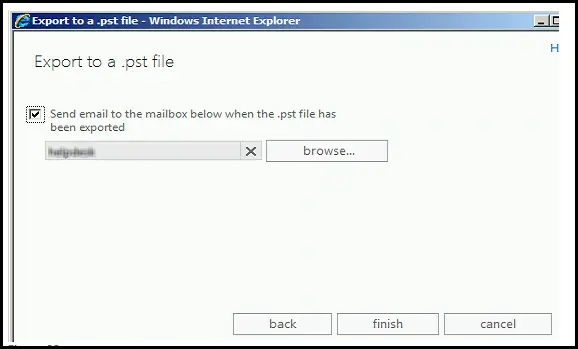
After completing the mailbox Exchange export to the PST process, the output PST can be accessed in MS Outlook.
#Method 3). Export Exchange Mailbox to PST Via Outlook
As we learned above how to export Exchange to PST. Now, this is the straightforward method to import the resultant PST in Outlook. To perform –
- Run Outlook > File in the top-left corner.
- Select Open & Export from the menu.
- Click Import/Export to open the wizard.
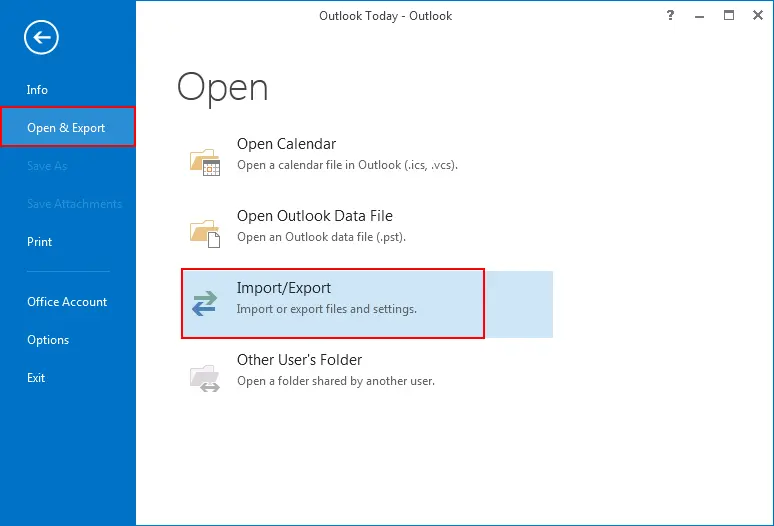
- Select Export to a file, then click Next.
- Choose Outlook Data File (.pst) and click Next.
- Choose the Exchange mailbox to export.
- Browse to the desired PST save location.
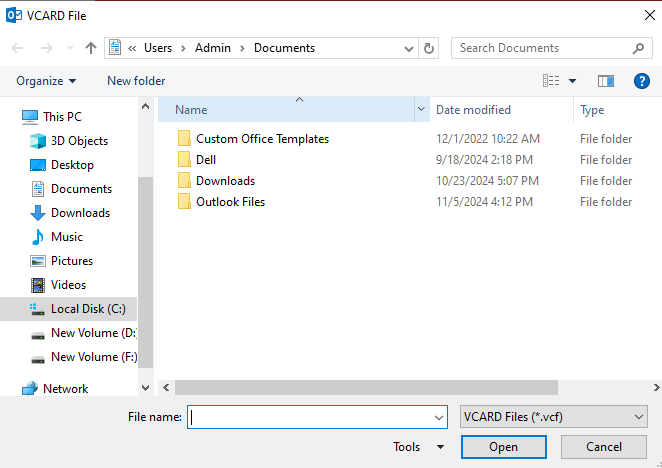
#Method 4). Export Using Outlook Web App (OWA) and Outlook Desktop
With this method, one can export Exchange mailbox to PST using OWA –
- Within the browser, log in to your Outlook Web App (OWA).
- Depending on the version, Exchange/Outlook allows exporting email and calendar data.
- Exporting data through Outlook is less common for full mailbox exports.
- Install the Outlook desktop application on your computer for exporting.
- Configure your Exchange account in Outlook if not already set up.
- Synchronize your mailbox in Outlook before exporting data to a PST.
#Method 5). Use PowerShell (For Admins) to Export Exchange mailbox to PST
This solution is quite complex and can be used only by Exchange Admins. Remember if you are a naive user, then don’t try this, because one mistake can vanish your data permanently.
The steps are as follows –
- Open the Exchange Management Shell and follow these commands to export.
Run New-MailboxExportRequest Command New-MailboxExportRequest -Mailbox "softwarepro@example.com" -FilePath "\\server\share\user_mailbox.pst"
- Monitor the Export
Get-MailboxExportRequest
Bringing It All Together!
How to export Exchange mailbox to PST is one of the most common queries that is searched on the internet. To execute this task efficiently, we have discussed both the manual and automated solutions. Now, this is your choice opt for a traditional, time-consuming method, or simplify your task with a specified smart solution.
People Also Ask!
Q1. What is the purpose of exporting an Exchange mailbox to PST?
Exporting Exchange data into PST format will act as a backup or offline data i.e. email, calendars, contacts, etc. This task will be initiated only when if we need to access data in Outlook. This is particularly useful when:
- Archiving old emails.
- Migrating data to a new Exchange server or Office 365 tenant.
- Creating backups of important information for legal or compliance purposes.
Q2. Can I export multiple Exchange mailboxes to PST at once?
Yes, migrating several PST files simultaneously into Outlook can be possible with the mentioned specialized solution and PowerShell scripts. However, manual methods like EAC, will not be helpful in this because manual approaches can take more time due to repetitive steps.
Q3. How Long Does It Take to Export an Exchange Mailbox to PST?
The time to export Exchange to PSt will depend on several factors i.e.
- Size of the Mailbox: Large size mailbox needs more time to export.
- Method Used: Using manual methods will slow down the task, it is recommended to opt for the mentioned automated tool, or PowerShell scripts to speed up the exporting hassle-free.
- System Performance: Throughout the procedure, it is necessary to use a reliable server and an updated machine because these things impact the duration of the time.
After considering our suggestions, on average exporting a 20-30GB mailbox can take some minutes to export.
Q4. Can I Export a Shared Mailbox from Exchange to PST?
Yes, the procedure of exporting shared mailbox data is as same as regular mailbox. For the same, you can opt for any of the solutions i.e. Outlook, EAC, PowerShell, and automated tools.
Q5. What to Do If the Export Fails?
In various situations where users face some issues while exporting the data from Exchange. To make this task seamless for us we discuss some troubleshooting steps to resolve any type of issue:
- Check every necessary necessary permissions to export mailboxes effortlessly.
- Ensure that the destination location exists for exporting the PST files, and verify whether there is enough space in the location or not.
- If the mailbox is corrupt, you need to repair the mailbox first using tools like Scanpst
If the issue persists, use the automated solution to do the task hassle-free.


