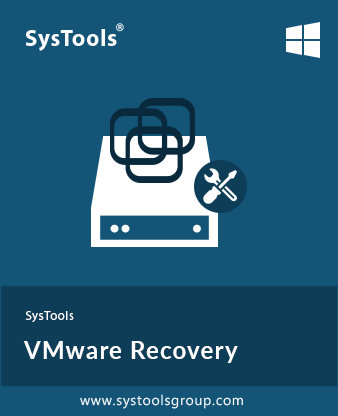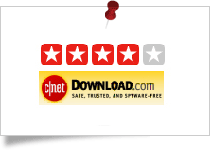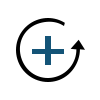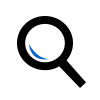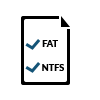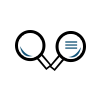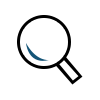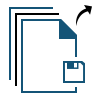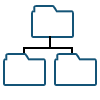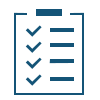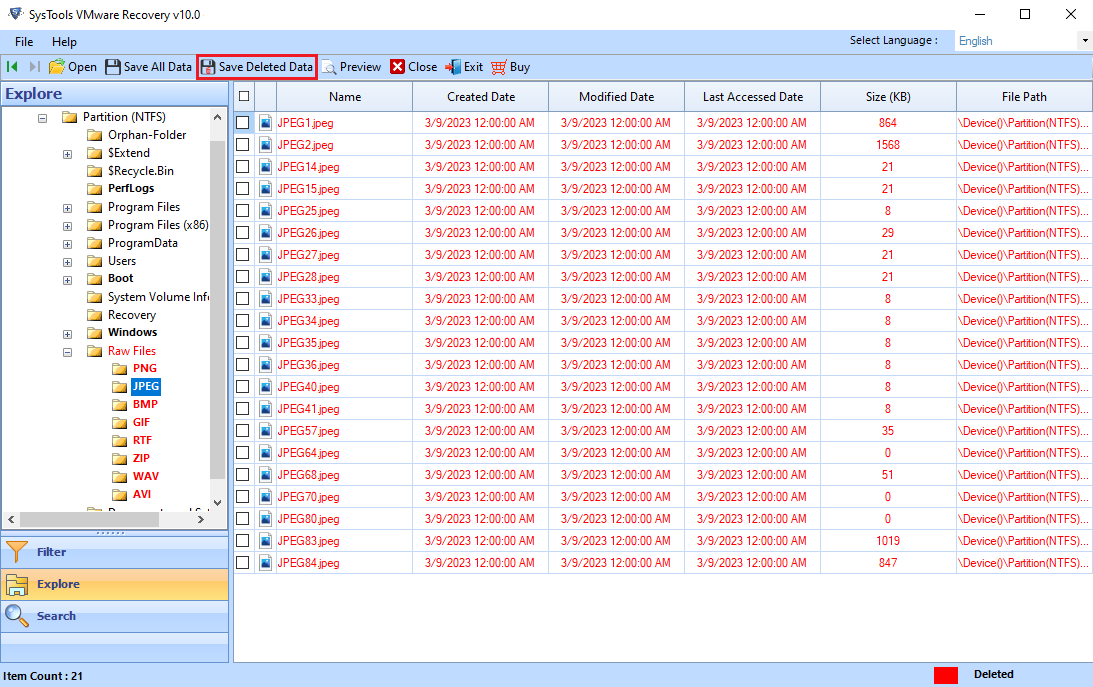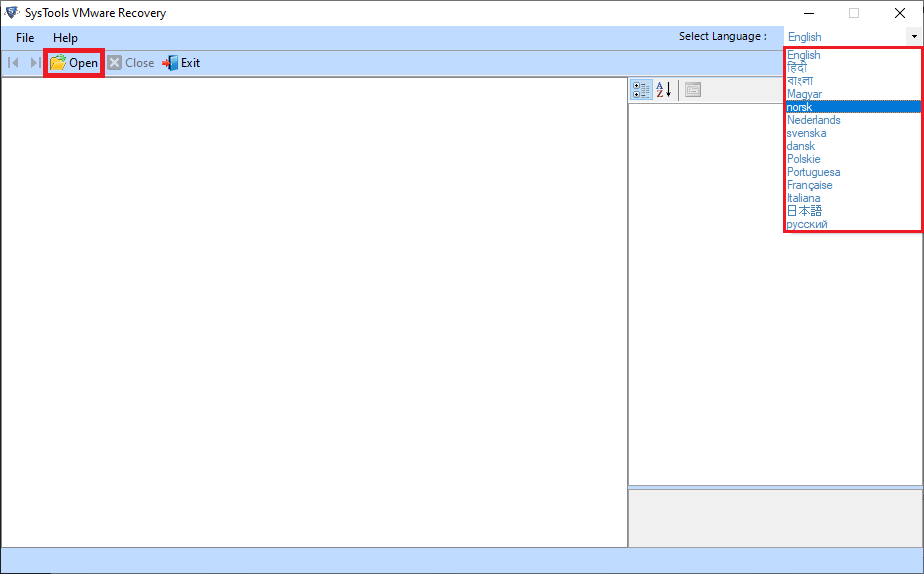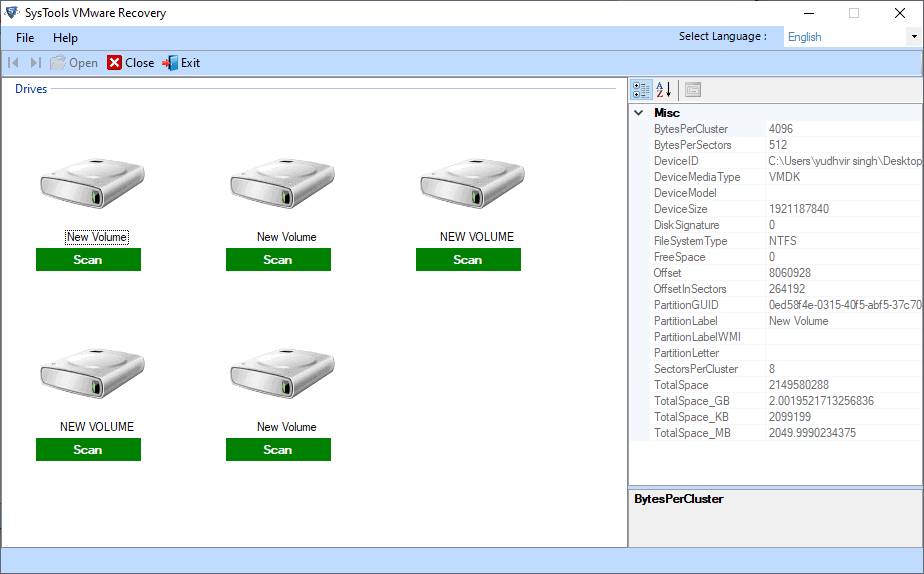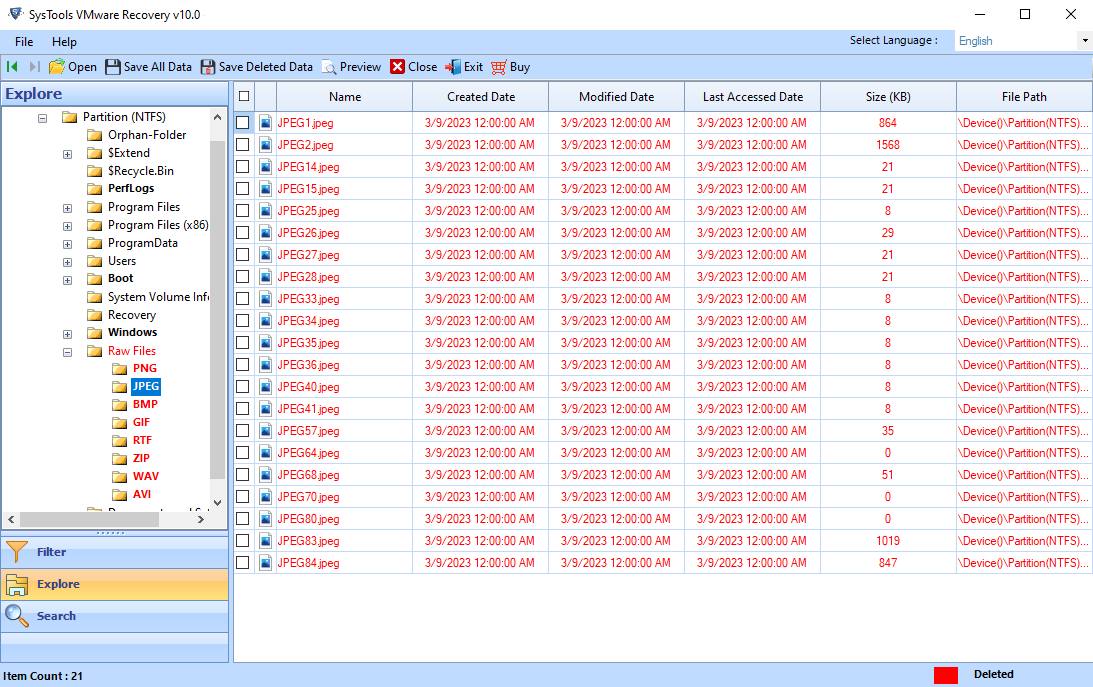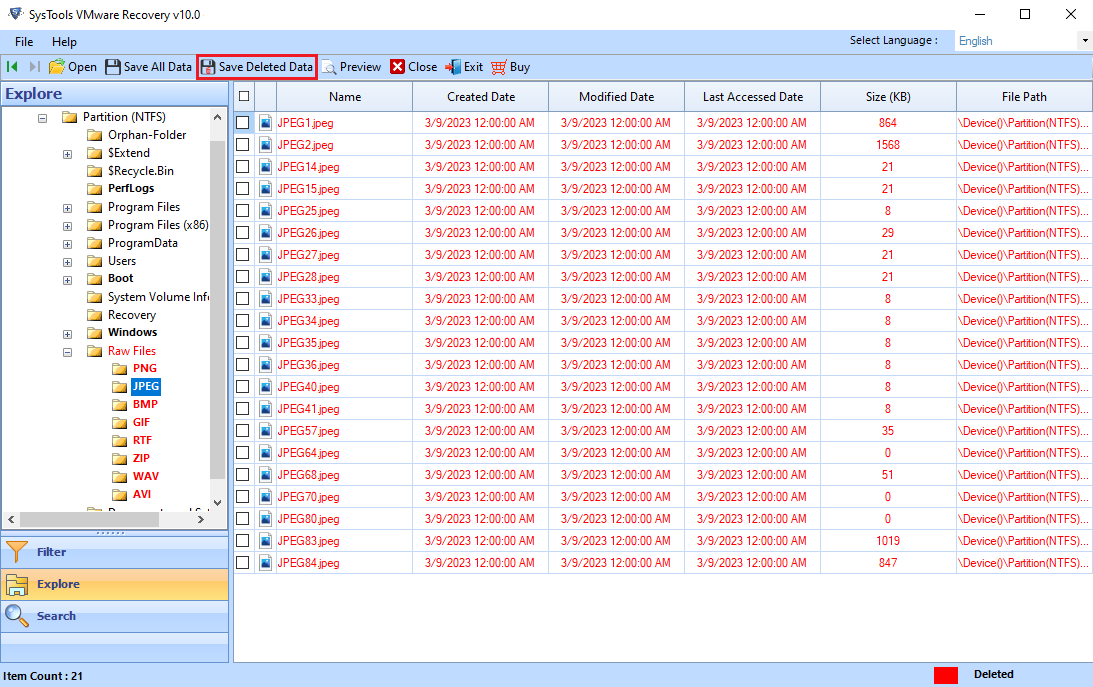VMware Data Recovery Software
VMware Recovery software restores data from corrupt or inaccessible VMDK Files in few moments without losing any data information in a precise form. The software keep the data integrity after recovering the data files.
- Recover Virtual Machine VMDK files created by VMware Application
- Utility supports to .vmdk file having Disk Create Type as Vmfs
- VMDK Data Recovery Supports both FAT & NTFS file formats
- Application Supports several Languages from Installation Setup
- Ability to Perform VMDK RAW Recovery from FAT and NTFS Partition
- Allow VMDK Data Recovery from File System and Partition Type
- Restore data from corrupted boot sector partition from all type vmdk (monolithicSpares) files
- RAW partition data files from corrupted boot sector partition from all kind of VMDK files
- Permits RAW Partition in monolithic-flat & Vmfs to recover partition if partition boot sector corrupted
- VMware Data Recovery tool supports all versions of Windows OS
Free Live Demo: – SoftwarePro VMDK Data Recovery Fully Secured Download Version