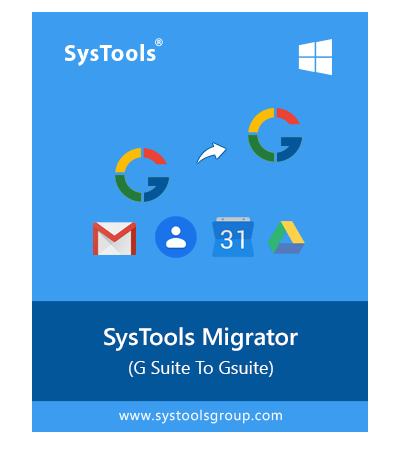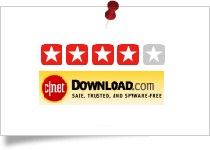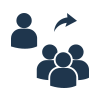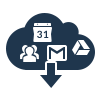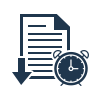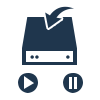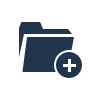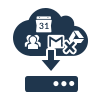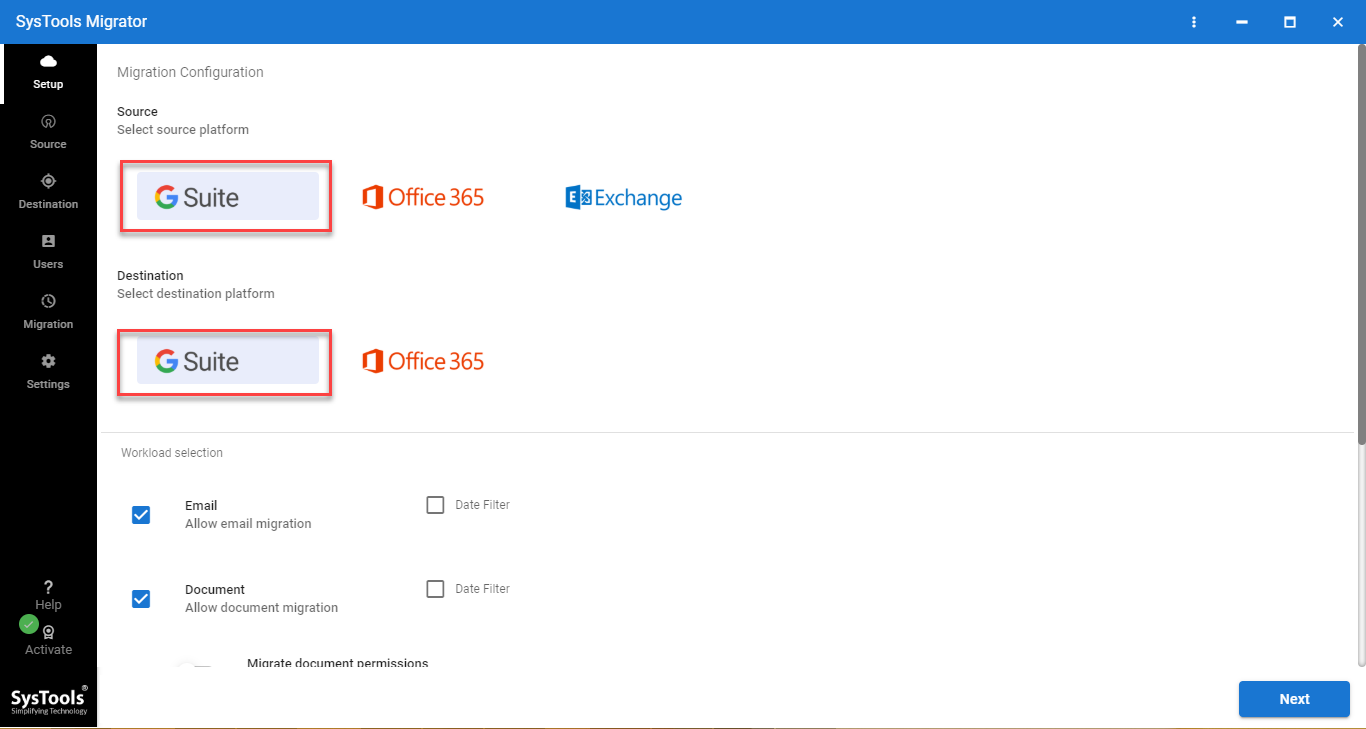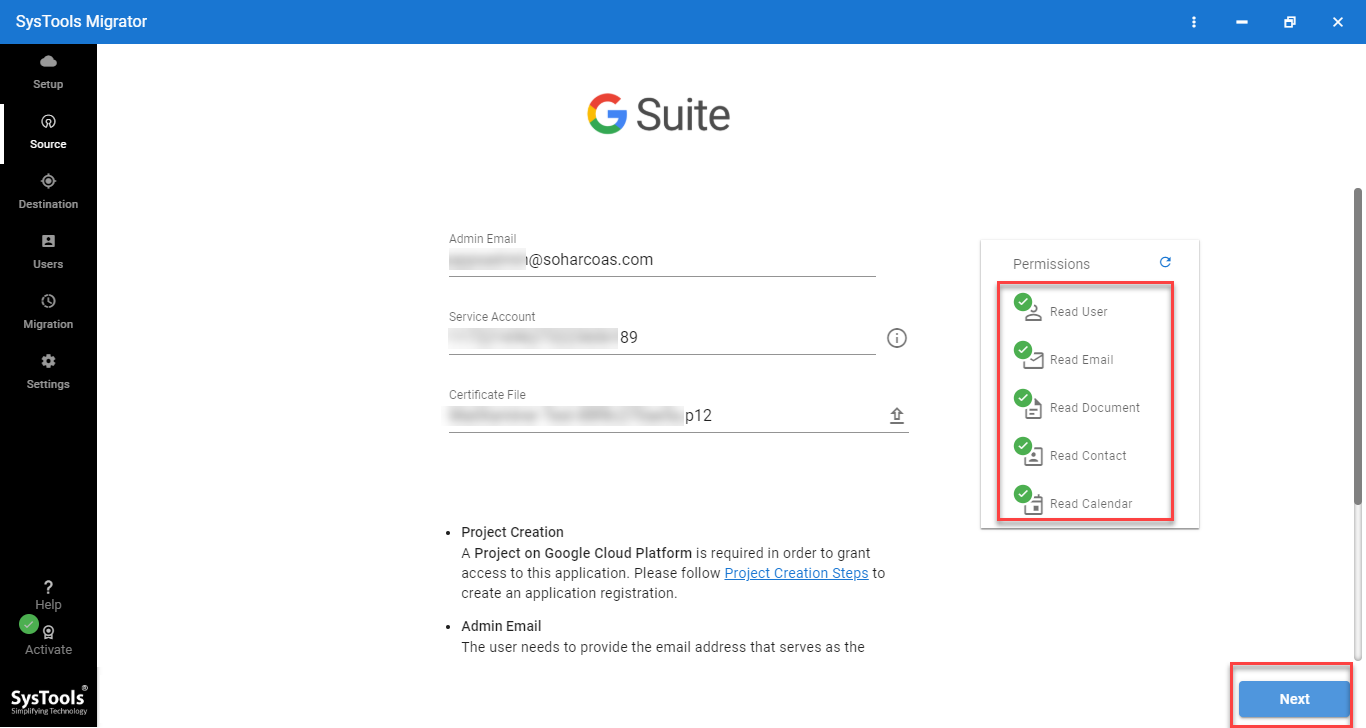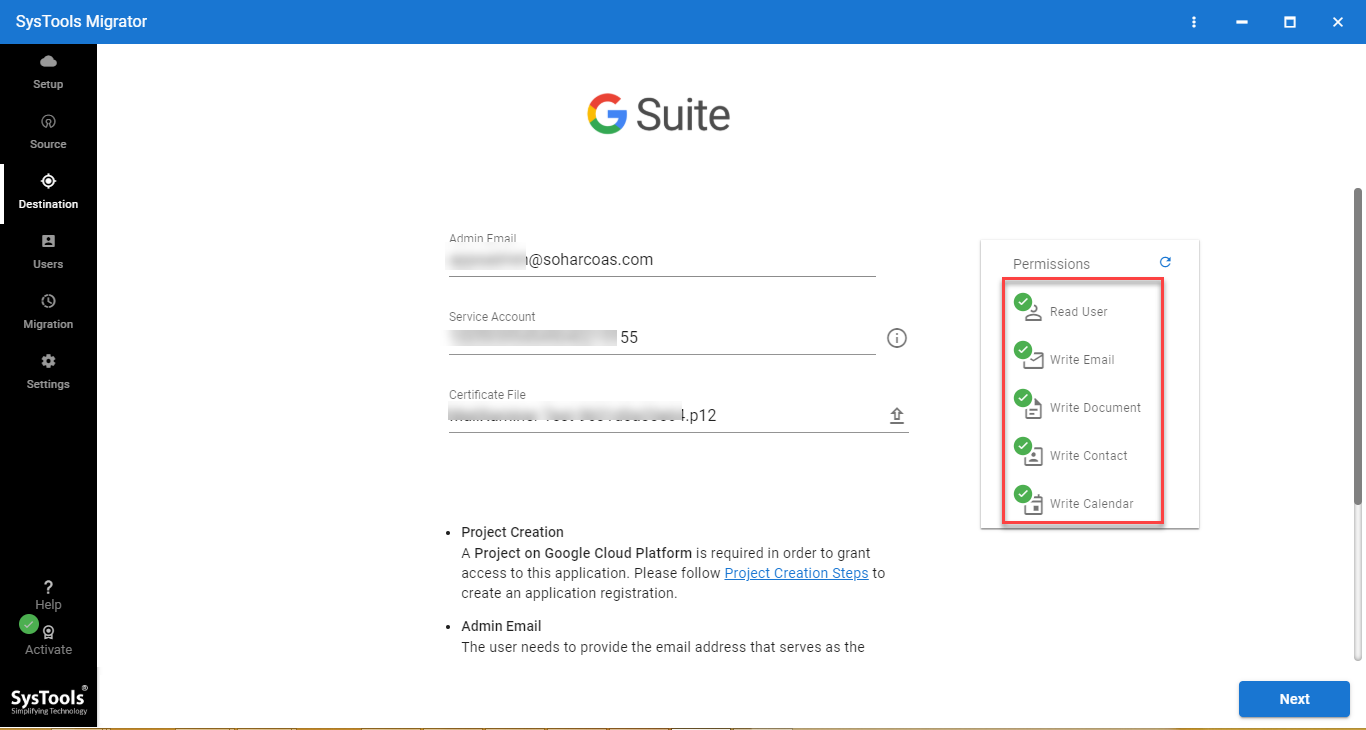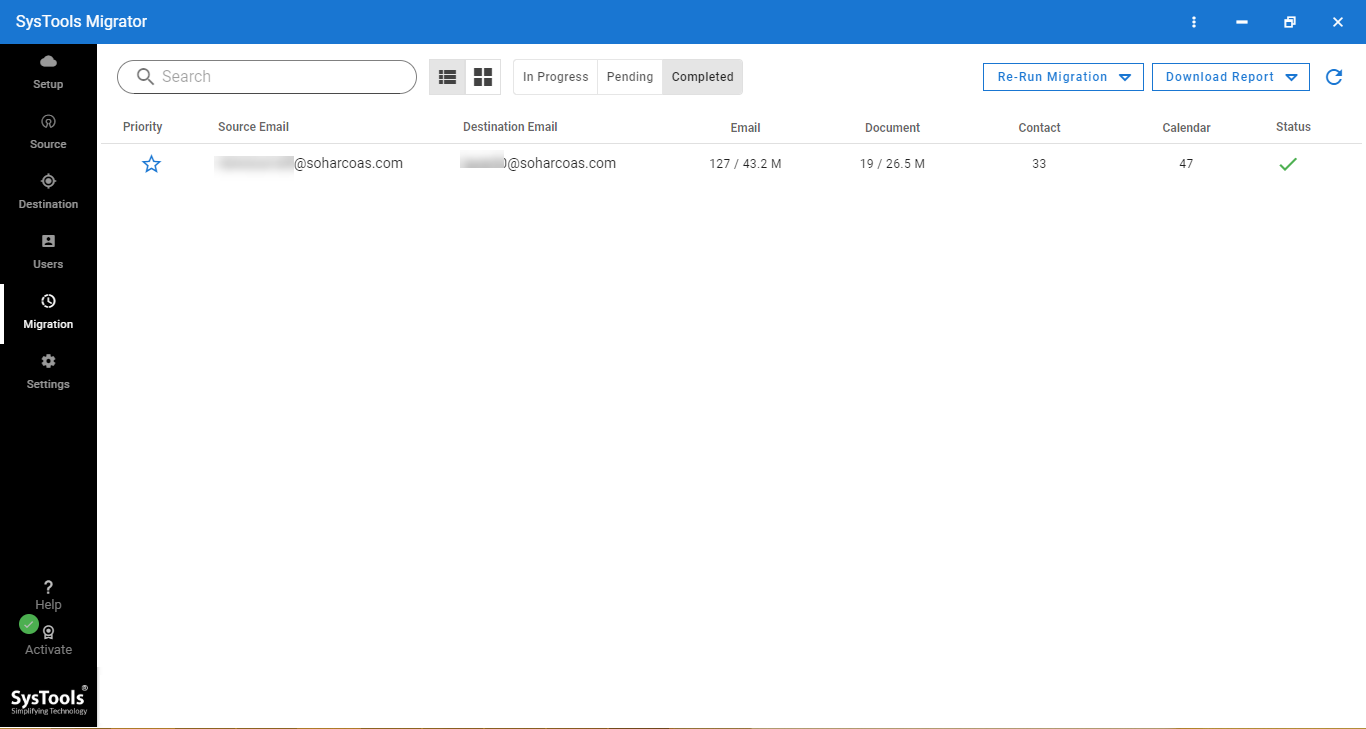G Suite Migration Tool
- Transfer multiple G Suite accounts to another account / domain simultaneously
- Migrate emails, calendar, contacts, and document data between user accounts
- Requires Admin credentials of both Source and Destination for migration
- Assign priority to user accounts while performing G Suite migration
- Delta migration feature to migrate the newly arrived data items from the mailbox
- Provides Category & Date range filters for selective data migration
- Multiple options to map source and destination accounts for migration
- Generates two types of migration report: Summary & Detailed report
- Advanced settings option for concurrent migration of multiple projects
- The tool is available for both Windows & Linux Operating Systems
Free Live Demo: – SoftwarePro G Suite Migration Tool Fully Secured Download Version