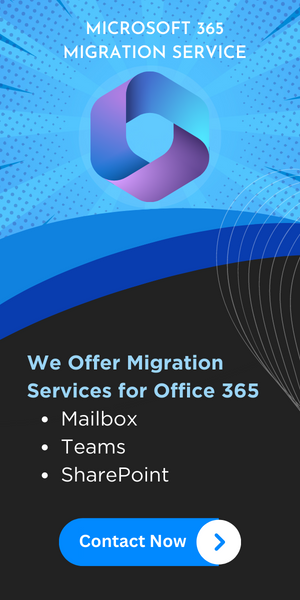How to Migrate POP3 Mails to Office 365 Account? [Verified Methods]
In this blog, you will come to know about trusted ways to migrate emails from POP3 Account to Office 365. Read the guidelines and steps for safe and secure POP to Office 365 Migration.
Let’s understand what is POP & POP3? I know it seems out of topic. But we have to understand it first.
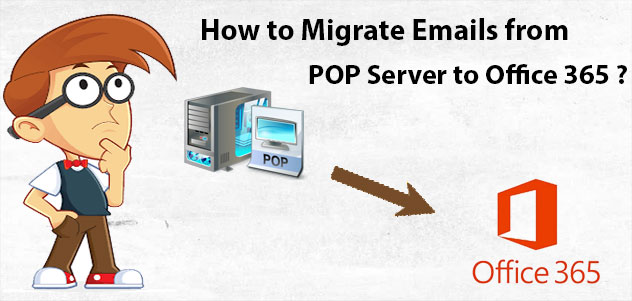
POP Stands for Post Office Protocol which is a receiver end protocol. It ensures once the emails downloaded from Server to your local PC. After that, it will delete from the server automatically.
So, if you are using any mail client with POP3 configuration and wanted to move on Microsoft Office 365 Account. The move to the below section of this write-up.
Quick Guide:
- Windows Live Mail POP 3 Mail to Microsoft Office 365
- Outlook POP Emails to Microsoft 365 Account
- Thunderbird POP3 Mails to Office 365
Requirement for POP to Office 365 Migration
If we talk about requirements for the migration process. Then you need only a few things,
- POP Configured Mail Client Mails
- A Utility That Makes Emails format compatible with Office Outlook 365.
- Emails Import Solution for Microsoft Office 365.
Note: – There are multiple mail clients that support POP3 configuration and save emails. So, the export feature may differ for all.
Now Understand Mail Client in Office 365
We all are aware that Microsoft 365 uses Outlook as a mail client. The Outlook understands the PST file for the POP configuration and the OST file for the IMAP configuration.
So, if you wish to move POP mails to Office 365. Then you have to create a PST file first and after that import it to Office 365 Account.
Windows Live Mail – Migrate POP Account to Office 365
Step 1:
WLM (Windows Live Mail) no longer available for Windows users. But you can easily move complete data to Microsoft 365 Account. You can get WLM to Office 365 migration guide.
Or you can directly use this utility complete first part:
Download Software Now
Windows OS Buy Software Now
(100% Secure)
Step 2
Now you have a PST file just import it.
Use this software to complete the task in a safe way
Download Software Now
Windows OS Buy Software Now
(100% Secure)
Outlook – Migrate POP3 to Office 365 Account
Step 1
If you are using Outlook desktop application with POP3 configuration. Then visit the storage location.
For Outlook 2007 and Below Version Default Location of PST File
- Windows XP: – C:\Documents and Settings\%username%\Local Settings\Application Data\Microsoft\Outlook\
- Windows Vista, 7, 8, 10: – C:\Users\%username%\AppData\Local\Microsoft\Outlook\
For Outlook 2010 Default Location of PST File
- Windows XP: – C:\Documents and Settings\%username%\My Documents\Outlook Files\
- Windows Vista, 7, 8, and 10: – C:\Users\%username%\Documents\Outlook Files\
For Outlook 2013, 2016, and 2019 Default Location of PST File
- All Windows OS Versions: – C:\Users\%username%\Documents\Outlook Files\
Note: – Now you have a PST file of the POP3 configured account. Move to the second part i.e. Import it to Office 365 Account. I hope that you have an Office 365 Account.
Step 2
In this step, you have to complete the import feature. You can get complete and step by step guide to import PST to Office 365.
Or you can use this software:
Download Software Now
Windows OS Buy Software Now
(100% Secure)
For Mozilla Thunderbird – POP3 Mails to Office 365 Account
Step 1:
At the time of Thunderbird installation or profile creation. You have to choose the location to save the emails, contacts, calendars, etc. You can choose the location according to your convenience.
By default location of Thunderbird Application is:
C:\Users\\AppData\Roaming\ folder (It depends on Windows user account name)
You can get the .mbox file from here. After that, you need a solution to move this (MBOX) Mozilla Thunderbird Mailbox.
Step 2: –
Now you have to move the .mbox file to your O365 account. But this can’t be done directly.
So you need a utility that can make Thunderbird mails folder understandable to Office account. So, use this MBOX to Office 365 Migration Tool.
You can download software from here directly:
Download Software Now
Windows OS Buy Software Now
(100% Secure)
Conclusion
POP3 to Office 365 Migration process explained in this post. Follow the steps mentioned in this post and convert POP mails to Office 365 supported file format.
All the mentioned solutions are trusted and verified to Migrate email from POP3 to Office 365