Why My Outlook Contacts Not Syncing With iPhone and How to Fix It?
In the sales arena, you cannot close the deals if you do not have people for talking. So, having a big contact list of people to contact is the very first and easiest step for successful sales. Putting simply, the more people you talk to the higher your chances of closing the deals. Not just in sales but, in our personal lives our contacts play a vital role as well because they keep us connected with our loved ones.
In order to make communication easier, everyone is looking for ways to sync their contacts with multiple applications and devices. However, it isn’t that easier as it appears to be. This is why today in this tutorial, we are going to discuss one such contact synchronization issue: Outlook Contacts not syncing with iPhone.
Let’s talk about the solution!
Outlook Contacts Not Syncing to New iPhone
Basic Troubleshooting Steps
Whenever you’re facing issues like Outlook Address Book not syncing with iPhone, you can try these simple troubleshooting techniques to fix it:
#1: Update iPhone
Updating the iPhone can sometimes fix the Outlook Contacts not syncing with iPhone issue. Hence, it is recommended to check if your device is updated to the latest version and if any update is pending, install it.
#2: Check Internet Connection
Sometimes the poor Internet Connection also causes issues like Outlook Contact Groups not syncing to iPhone. Hence, it is suggested to check your Internet Connection by visiting any website. And you can’t reach, then this means your iPhone is unable to connect to the Apple Server and resulting in contact synchronization issues. Try fixing your Internet.
#3: Check Apple ID
Most of the users having more than one iPhone accounts and you have enabled sync option in some other email address then this also might cause Outlook Contacts not showing on new iPhone. So, make sure your iPhone is configured with the correct email address.
If the issue still persists, then you have to take a concrete action to deal with it. In case if you don’t have that much time to surf the long technical solutions, then don’t worry. We have its solution as well. Check the subsequent section.
Outlook Contacts Not Syncing With iPhone: FIXED
Ultimate Approach
- Initially, launch MS Outlook and click on the File menu
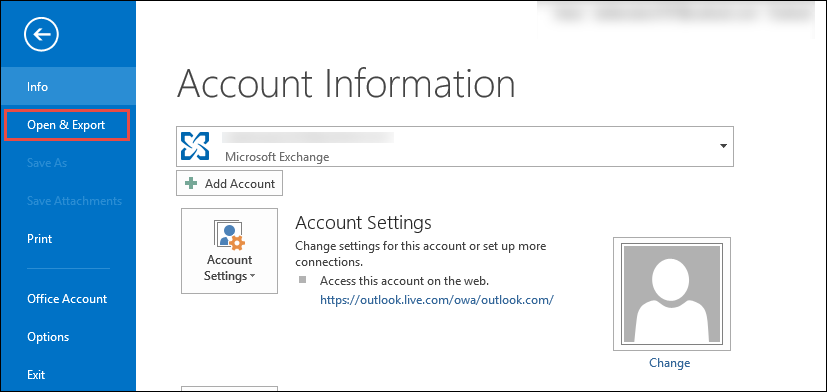
- After that, select Open&Export >> Import/Export
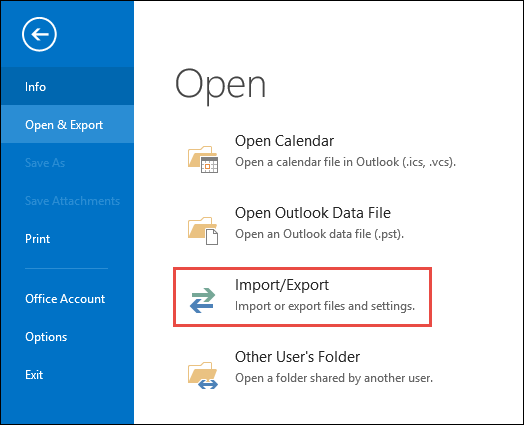
- Then, choose Export to a file option
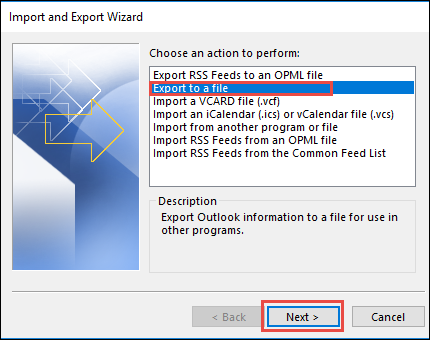
- After that, highlighted Comma Separated Values (.csv) option and click Next
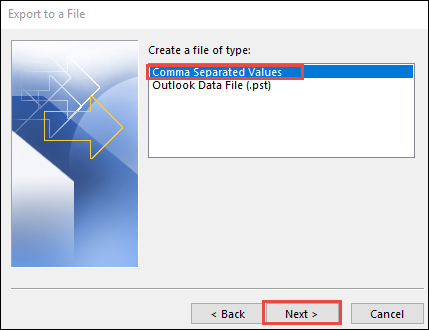
- Now, select the Contacts folder and browse a saving location. Click Next
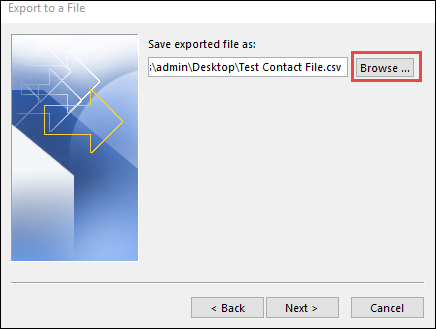
- Once all your Outlook Contacts gets downloaded into a CSV file, download CSV to vCard Converter
- Mac computer users are suggested to downloaded CSV to vCard Converter for Mac tool and then proceed with the steps below to fix Outlook Contacts not syncing with iPhone.
- Then, add the Outlook Contacts CSV file to the software that you have exported above. Click Next
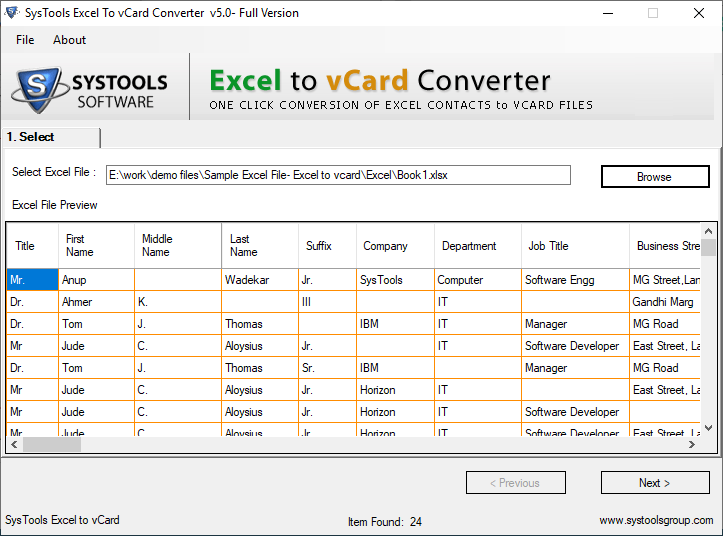
- After that, start mapping CSV Contact Fields with vCard Contact fields and once done, click Next
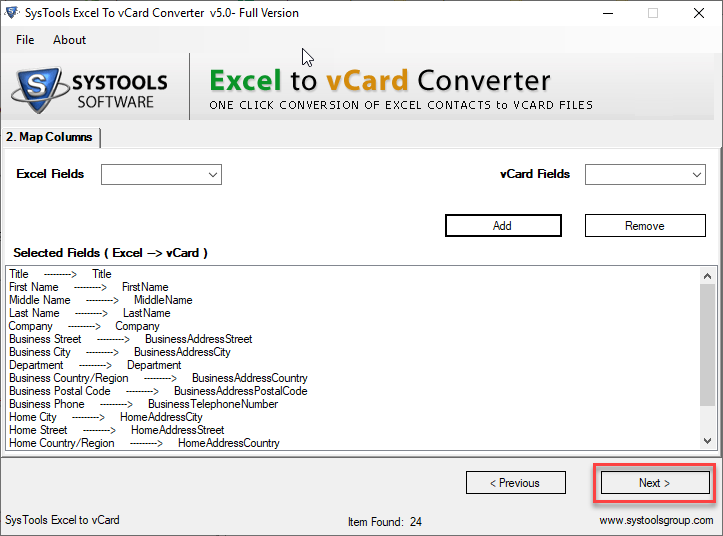
- Choose vCard v3.0 or v4.0 only and check Create Single vCard for All Contacts option. Click Convert
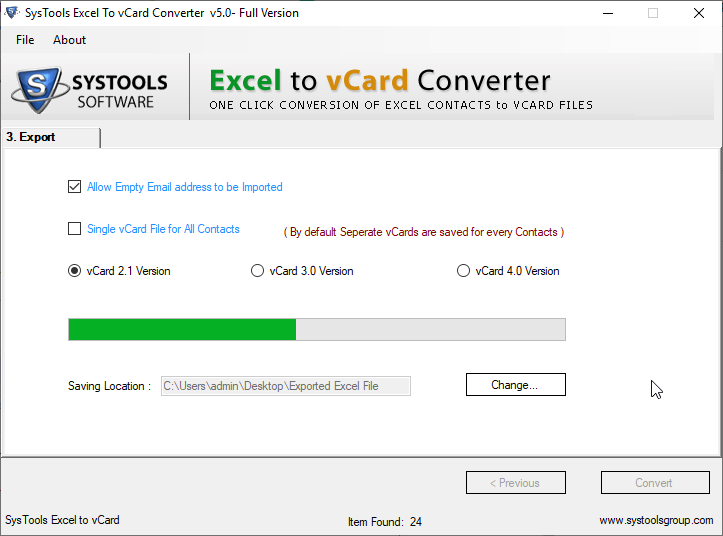
- Once Outlook Contacts CSV will get converted into vCard v3.0 or v4.0, then compose a new mail and attach the converted vCard into it. Mail it to your iPhone account
- Open this mail on iPhone and click on the attachment
- Select Contacts app to open with and all your Outlook Contacts will get synchronized with iPhone contact list
- Finally, you can use the iCloud account as well to import CSV contacts to iCloud. Check here how.
That’s it! Outlook Contacts not syncing with iPhone RESOLVED!
The following Outlook Contact fields will be synchronized to your iPhone Contacts:
• Name (First, Last)
• Email addresses
• Phone numbers
• Home and Business addresses
• Organization, Designation
• Birthday, Spouse, Anniversary
• Job title
• IMAddress, FAX
• Custom
Final Words
Outlook Contacts not syncing with iPhone is a common issue and most of the users are familiar with it. In this article, we have disclosed some extremely simple solutions to restart the synchronization from a scratch, even without losing a single bit of data. Outlook Contact Groups not syncing to iPhone is no more a big deal now.


