Method to Create Backup of Office 365 Mail to Local Storage

Are you thinking to create a backup of Office 365 mails or have you already searched for an automated solution to create a local copy of Office 365 data and restore them but didn’t found anything? Don’t worry. This article is meant to you only. Here we will show you how to create a backup of Office 365 mail to local storage along with its benefits. And here we go!
Two major benefits of creating a backup of O365
- Creating Backup will ensure the data protection
- Free up storage space from your Office 365 account
Along with these two, there are many more benefits of creating an offline backup of Office 365 data. Read this complete guide to know about the following things;
- Need to Backup Office 365 Data
- How to take Office 365 Email Backup
- Automated tool and it’s working
- All of Above
Without wasting much of your time let’s come to the point. Why we need to create a Backup of Office 365 data, and reasons why you need to preserve Office 365 data locally.
Also Read:- Add Office 365 Calendar to iPhone
Need to Backup Office 365 Data
Basically, a backup is a simplest form or copy of your important data that’s successfully stored on the local machine and is independent of the source. That minimizes the risk and assures you that you’ll be able to restore the data whenever required.
As, we know that Microsoft Office permits to work from anytime, anywhere. But, this doesn’t change our responsibility to backup Office 365 crucial data. In a survey, we got to know that Office 365 preserved 60% of data in Office documents and more than 75% of users are not able to backup and also cannot protect their data from retention policy, accidental deletion, cyber hacks, and all.
In such cases, a common question arises in everybody minds that what is the need to Backup Office 365 Data as we know that Microsoft is here to take care of it.
Are you sure? Do they really care about your data? Dig in to know this.
To make this more effective here we will describe the Office 365 responsibility model, they shared much information about your responsibility and Microsoft’s responsibility, and so on. Read further to know about this in detail.
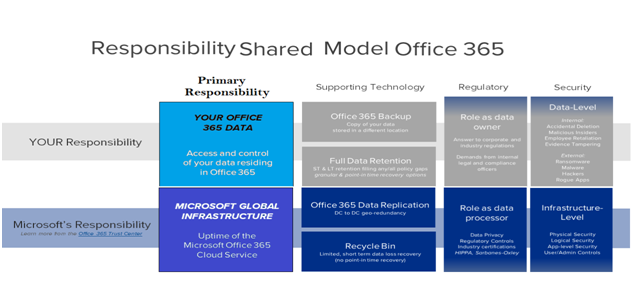
How to take Office 365 Email Backup
After knowing the need of preserving Office 365 Data offline. Now, the question is there are a lot of tools available for this process but can we do it manually or which is the best tool to backup office 365 mailboxes.
Don’t worry about anything here we are going to discuss the complete solution used for Backup Office 365 on Mac. And if you are thinking to do it manually let us explain why the manual solution is not recommended.
Drawbacks of the Manual Export System
- They are time-consuming and complex
- Cannot be used to migrate multiple mailboxes
- Selected mailboxes cannot be exported
- Proper account configuration is required
Automated Tool to Create Office 365 Backup to Local Storage
Complete Solution for Backup Office 365 data on Mac is Office 365 Backup for Mac. It allows saving Office 365 data into PST/ EML/ EMLX/ MBOX/ MSG file format.
Features of Automated Tool
- Offers to take a backup of the selective file using the Date Filter option
- Provide “Delete After Download” option make space on the server after backup
- Permits to Pause & Resume Office 365 backup process
- Incremental Backup to take a backup of new data only
- Naming Convention option allows to easily manage large no of files
So these are some of the best features of the Office 365 Backup tool.
Steps to take Backup Office 365 on Mac
Follow these simple steps to Backup Office 365 data using this unique and complete third-party tool.
- Download and Install the tool
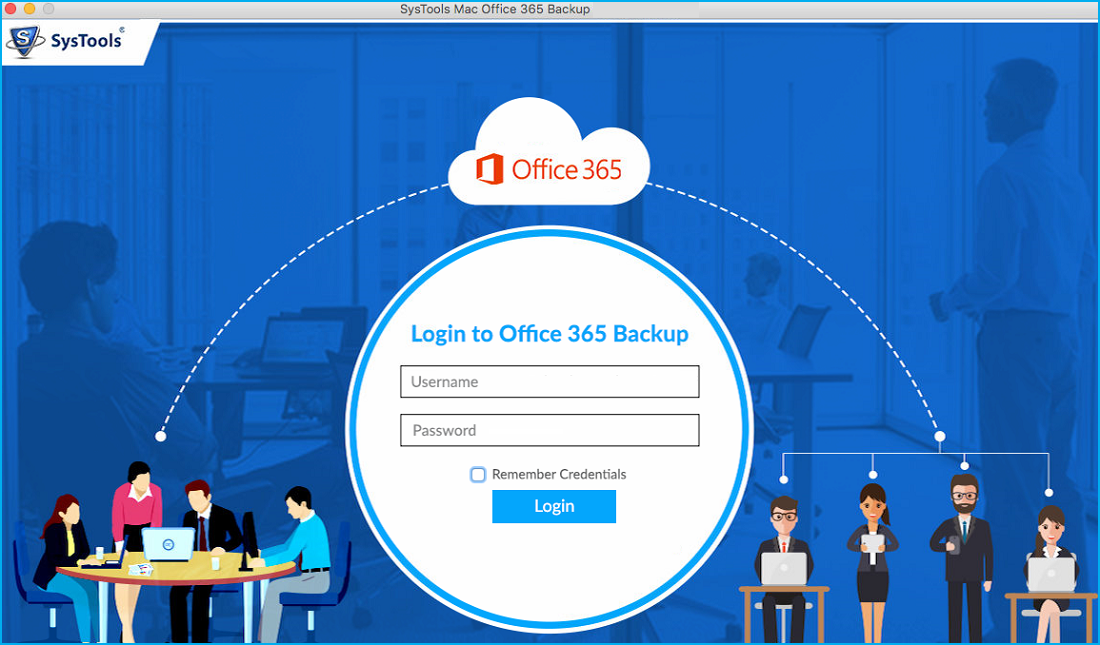
- Enter the Office 365 account details and hit the Log in button
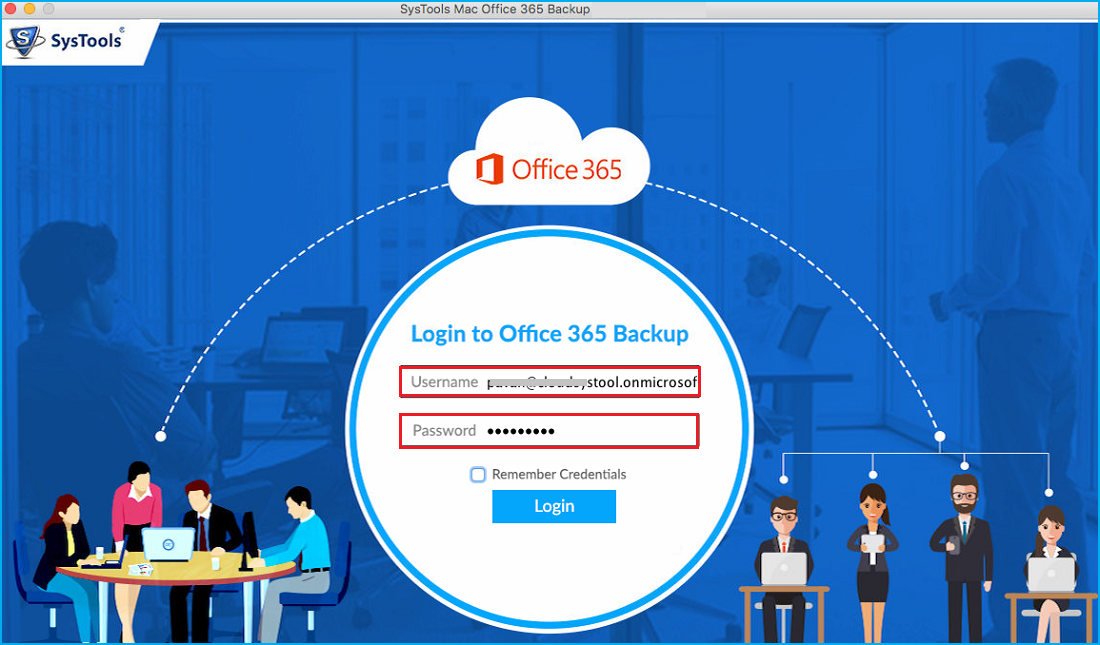
- Select the file format to take a backup of your 365 data
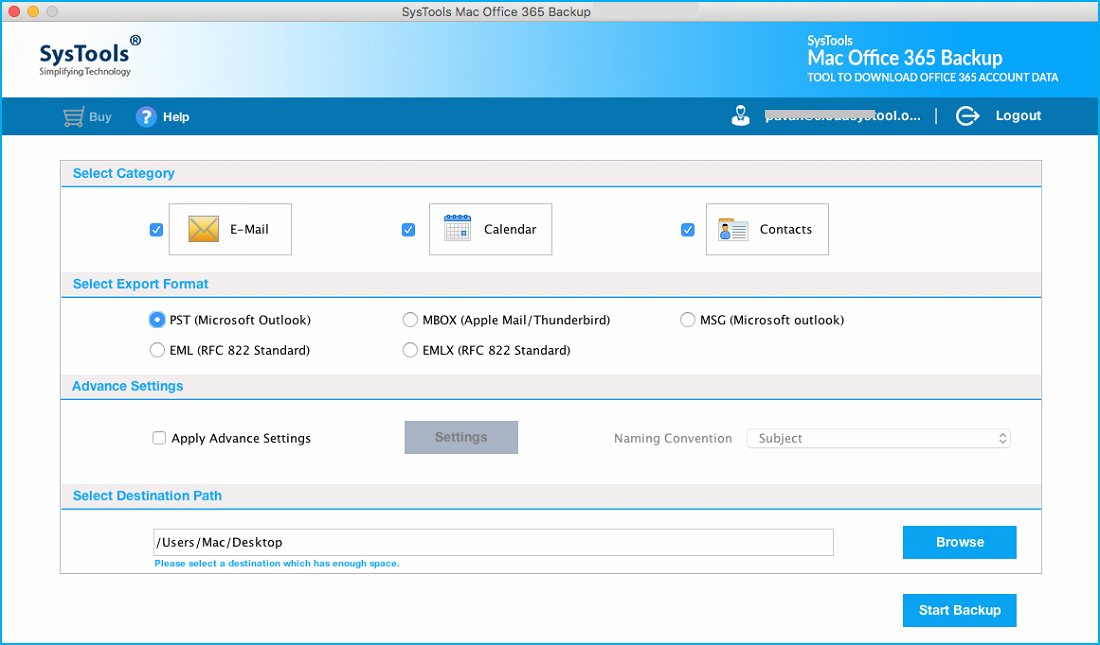
- Browse the location to save the backup file then hit the OK button
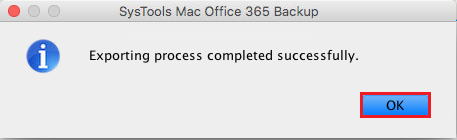
- As the process gets completed your data will be downloaded to the desired file location
Go to the destination folder and find the backup file. By using this automated tool one can easily backup the data from Office 365 and download it locally on the system.
All of Above
Congratulation on being a precautionary! From now on you do not need to worry about your crucial data of Office 365. You can easily backup Office 365 data on Mac using this tool that supports more than 5+ file formats and you will be able to view or restore them separately. Even a non-technical person can easily create Office 365 backup to local storage.


