Effortless Backup Office 365 Contacts: Preserve Your Connections with Ease!
Several reasons why a user wants to backup Office 365 contacts or export them to their local storage to use for other purposes. If they want to migrate these contacts to MS Outlook or iCloud, then directly jump to the best solution to proceed.
Office 365 updated to Microsoft 365 is a cloud-designed tool that helps to boost productivity. It is a hub of applications like Word, Excel, SharePoint, etc., and brings together to provide you the proficient cloud services under one roof. Authorize the user to store, and share files from anywhere with 1 Terabyte of cloud storage per user. Effectively connect your team on the same page by storing your contacts.
It’s defined as a tool whose main motive is to enhance the productivity and collaboration of your work. Now let us understand why Office 365 backs up your data and why it is important to take a backup of Office 365 data items like contacts, calendars, emails, etc.
Need for Backup Office 365 Contacts!
Microsoft shared this responsibility model of Office 365 in which they clearly state that it is not Microsoft’s responsibility for your data. They will provide you with infrastructure, and tools to maintain the productivity of data but they are not responsible for any kind of data loss.
To make this more effective here we will attach the image of the Office 365 responsibility model, they shared much information about your responsibility and Microsoft’s responsibility and know about this in detail.
Or in case you accidentally deleted your Office 365 contacts what can you do? To avoid these issues, it’s better to create backup of Office 365 mailbox and preserve your crucial cloud data.
Now, the question may strike your mind there are lots of methods to backup Office 365 contacts how wisely one can choose the best way to do so?
‘Just keep calm and read the upcoming section.’
Let’s have a Look at the Highly Preferred Solutions!
After knowing the importance of backup, you may also think about the ways to do so and if you were thinking of doing it, here we explain all the possible manual & automated methods for the same. However, it is essential to consider the prerequisites first to ensure the successful completion of the task.
Prerequisites-
- Ensure you can log in to your Office 365 account, whether it’s personal or associated with work.
- Verify that you have the necessary permissions to export contacts.
- If you are the account owner, you typically won’t need additional permissions.
- For organizational accounts, confirm that you have the required administrative rights or specific export permissions set by your IT department.
- Decide whether to use the Outlook Web Application or the Outlook Desktop Application.
Explore the Cutting-Edge Software to Backup Office 365 Contacts!
An all-in-one tool i.e. Microsoft Office 365 Backup Wizard is the best choice for users to export contacts from Office 365 on Mac OS X or Windows system. It permits you to preserve your Office 365 contacts in VCF, CSV, ICS, etc file formats. You can also back up Office 365 mailboxes to PST and other file formats according to your needs.
Note: VCF & CSV files are supported by all the major platforms like iCloud, Android, iOS, Gmail, Yahoo, Thunderbird, and many other platforms.
Features of this Dynamic Solution!
Here are some of the prominent features of the tool –
- Offers to take a backup of the selective file using the Date Filter option.
- Provide a “Delete After Download” option to delete data from the server after backup.
- Permits to Pause & Resume backup process.
- Incremental Backup to take a backup of new data only.
- The Naming Convention option allows one to easily manage a large number of files.
Steps to Backup Office 365 Contacts on Mac –
Get the simple working guide of the tool below:
- Initially, download and install this tool on a Mac OS X or Windows device.
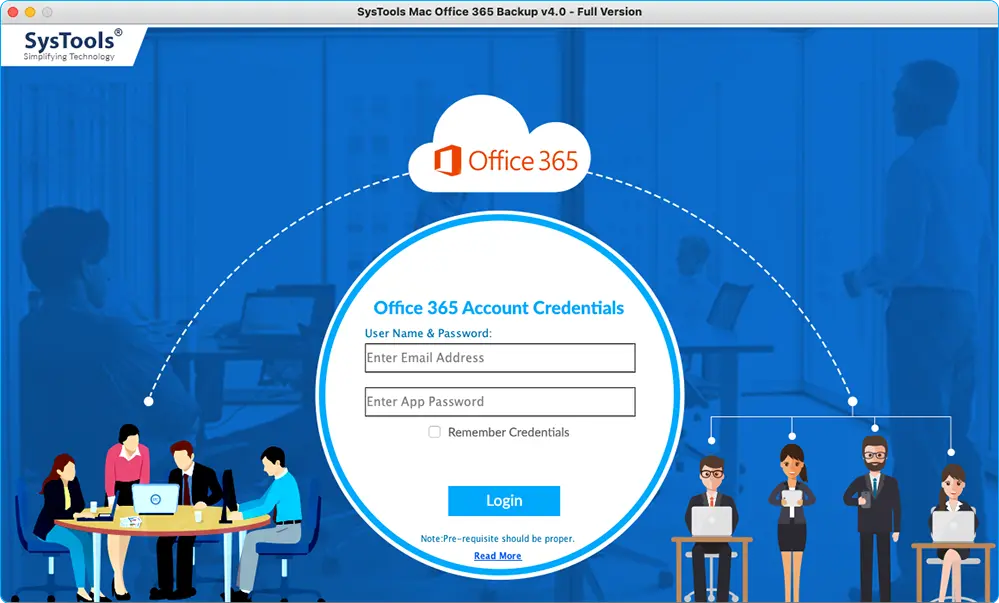
- After that, Enter the Office 365 account credentials and press the login button.
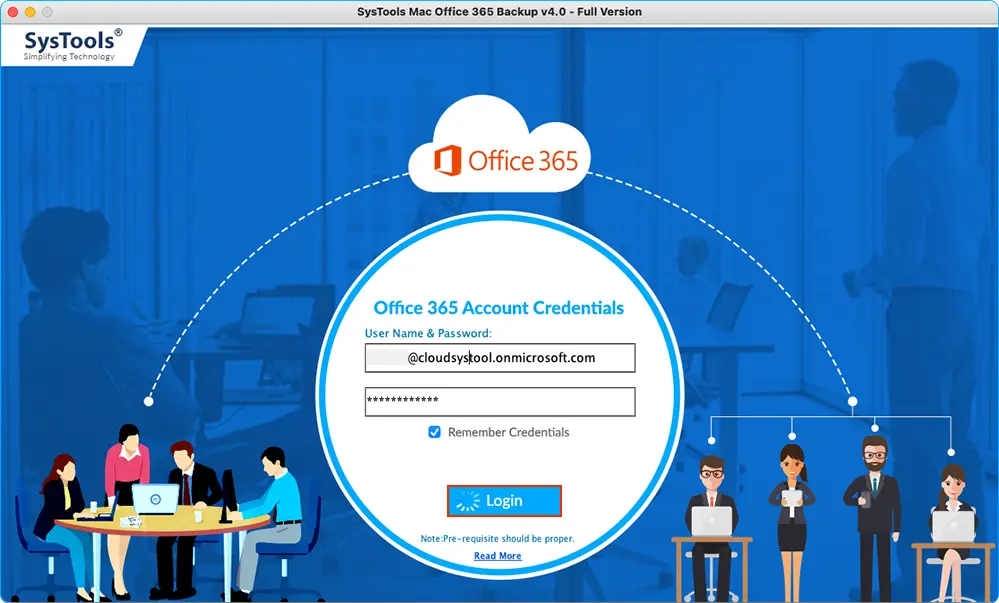
- Choose the “Contacts” option from the category & select a format for export i.e. VCF, CSV, or ICS.
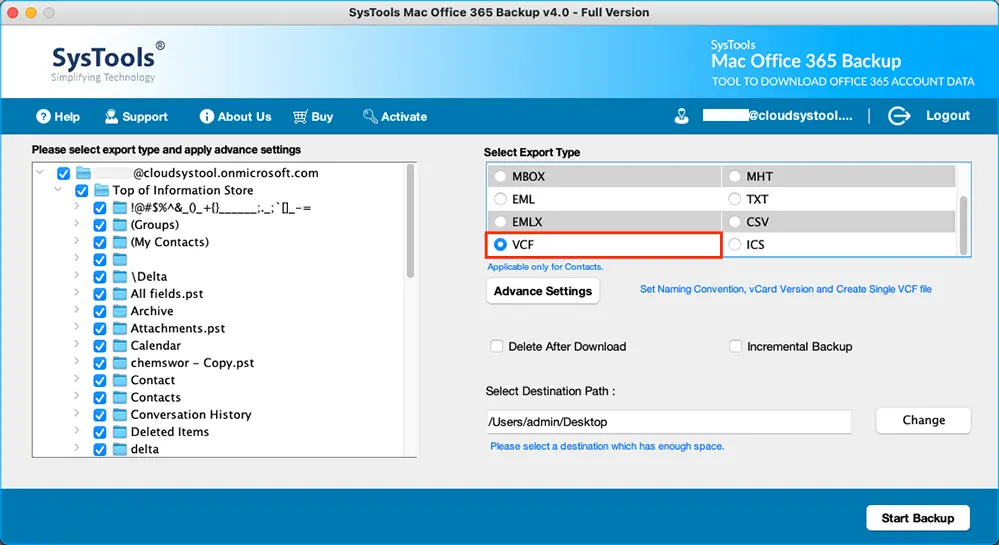
- Now, hit the Change button to browse the location to save the data.
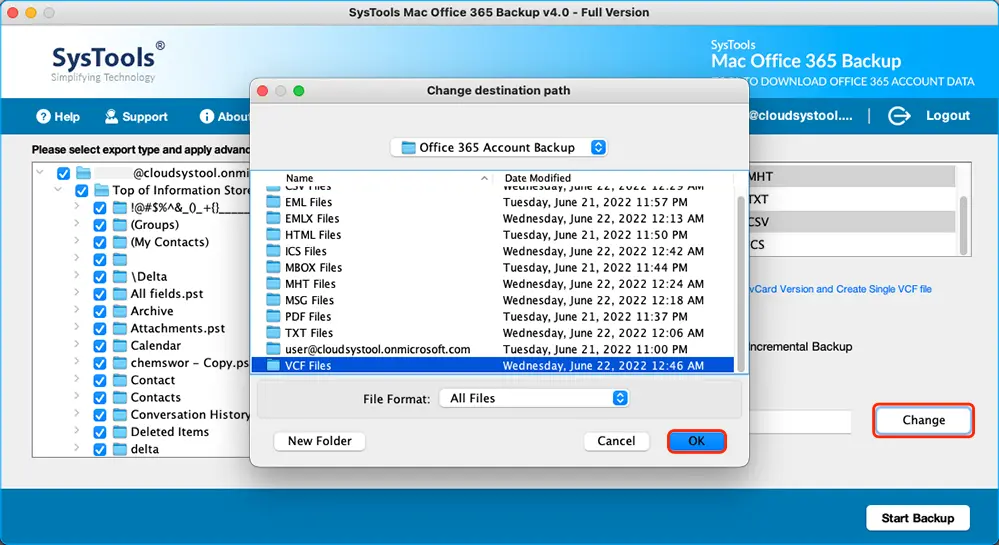
- Lastly, proceed with the backup by clicking on the Start Backup button.
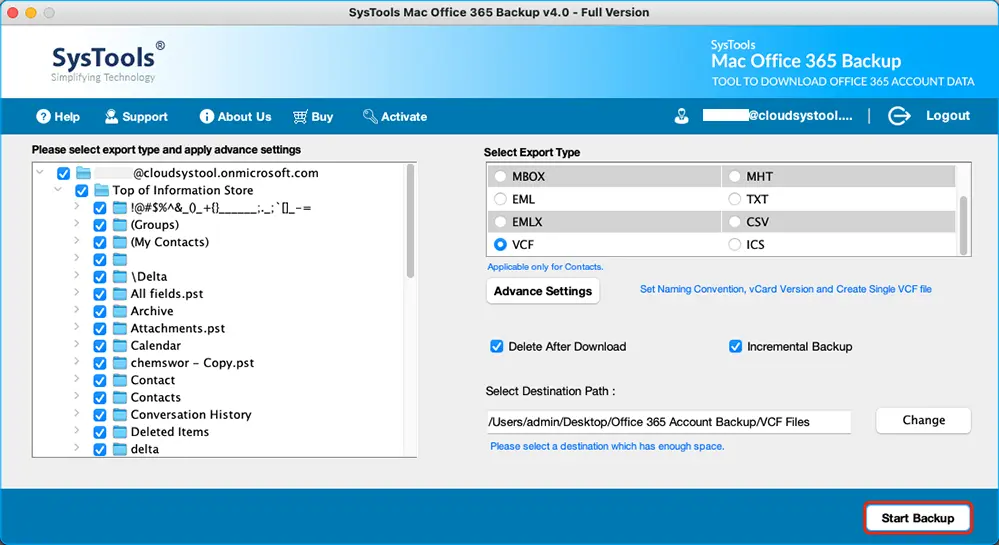
Once the process gets completed your data will be downloaded to the file location. Despite that using this utility, one can export entire Office 365 data into PST or other preferred formats simultaneously. After that, you can import PST to Exchange Online or Outlook effortlessly.
Congratulations! You successfully reduced the risk of data loss by following this expert solution. Now manually import your Office 365 contacts in any of the VCF file-supported platforms accordingly. There are various manual methods to import VCF files directly you just need to follow them.
Take Backup Contacts From Outlook 2010 –
Those who using Outlook 2010 will follow these steps to get back up –
- Run the Outlook 2010 > File > Options.
- In the Options window > Advanced tab > Export option > Export to a file & click Next.
- Mark Comma Separated Values (.csv) and hit the Next button.
- Select the desired Contacts folder for exporting > Next.
- Now, tap on Browse, select the target location to store data > Ok > Finish.
Extracting Email Addresses from Distribution Lists
If your email addresses are stored in distribution lists or groups instead of individual contacts, then follow these instructions –
- Click on Contacts in the navigation pane.
- In the Current View section, select the List option.
- Highlight the contacts you want to copy.
- Right-click and choose Copy, then open a spreadsheet application (e.g., Excel, or Google Spreadsheet) and paste the contacts.
- Save the spreadsheet as a CSV or XLS file format and verify the backup Office 365 contacts.
How to Export Contacts From Outlook 2013 and 2016?
This procedure is quite complex and time-consuming, but effective. In this, we use Outlook’s Import/Export Wizard option to export the files in CSV format, and then we can import those data into new Outlook or other platforms. The steps are given below –
- Run the desktop-based Outlook app > File > Open & Export > Import/Export.
- Now, select “Export to a file” > Next > CSV (Comma Separated Values) > Next.
- Then, within the personal folders section, choose contacts for the exporting process.
- Hit on Browse, and select the destination location to save the files.
- Lastly, press the Finish button.
Know to Download Contacts Via Outlook 365!
Backup Office 365 contacts can be possible with Outlook 365 too. But how! Let’s understand –
- Access the Outlook 365.
- Then on the left-hand side, click on Applications > People option.
- Afterward, hit the Manage option > Export contacts.
- Click on the “All contacts” option and choose a folder > Export.
Use Outlook Express to Save Data Locally
With Outlook Express, you can export contacts only into CSV format, like Outlook. For the same, the guidelines are as follows –
- Run the Outlook Express > File.
- Afterward, click on the Export option > Other Address Book > Comma Separated Values (CSV).
- Now, hit the Export button > Browse the destination for saving the files & click Save.
- Select the field to import into Constant Contact and hit Finish to backup Office 365 contacts.
Export Contacts from the Microsoft People App
Within this solution, we have to first sync the contacts to the People App, and then we can save them. Don’t understand! Let’s have a detailed steps –
- Access the MS People app > settings icon (gear icon).
- Then, click on Add an account > Outlook.com or Exchange.
- Provide the required Office 365 Admin credentials.
- Now, wait for some time until the app completes the syncing procedure.
- After the configuration is completed, within the People app > Download.
- Next, select Export All contacts > Export SaveAs.
- Lastly, choose a target location to download data > Save.
For more information – Export emails and contacts
Drawbacks of the Manual Method
- Cannot be used to migrate multiple contacts
- Configuration is required
- Selected contacts cannot be exported specifically
Time to Say Good Bye!
Sit relax! Now, no need to worry about important contacts of Office 365 by using this expert-recommended solution one can preserve their precious data locally. Even a non-technical user can create backup Office 365 contacts with ease via this above-mentioned dynamic utility. What are you waiting for? Just download the solution for free, and gain the advantages of its exceptional features.


