How to Free Up Space in Zoho Mail? Archive Data in Smooth Way
There are users who ask how to free up space in Zoho mail. Since the storage space in Zoho is not enough for certain users.
The default free storage space provided to the users of Zoho mail is 5 GB. Which is generally enough for users. But, not for those who receive emails in bulk every day.
What can be done if this mailbox is full and there is no more space for new data to arrive? Well, you can delete the not-so-important data from your mailbox when it reaches its threshold.
But, what if you free up space in Zoho mail by deleting the wrong files from your mailbox which are important and may be needed in the future?
It could lead to a lot of troubles in monetary terms, or when it comes to the company’s reputation, or some deals & contracts may be dependent on these emails.
Also read this: How to set Zoho mail to Outlook
Well, it is really simple, you can just take a backup of your data on the local storage and then delete all the required messages or clean the entire mailbox.
Let’s see how!
How to Free Up Space in Zoho Mail in a Reliable Manner?
Use the Zoho Mail Backup Tool for creating a backup of the emails from your mailbox and apply the Delete after Download feature.
This efficient feature will export all the data from your mailbox to the local storage and delete all these messages from your mailbox.
It will solve the problem of losing important data and provide a lot of different useful features as well.
The data can be saved in multiple formats such as Zoho to PDF, PST, MBOX, EML, & MSG to the local storage. It can easily free up space in Zoho mail by exporting your data in bulk from the mailbox selectively by applying the Date Filter. You can also Import Zoho Mail to Gmail.
Let’s take a look at the steps of this application.
What Are the Steps to Take Backup of the Data?
- Firstly, Download the utility and enter the credentials for your Zoho mail account. Hit the Login button to learn the procedure for how to archive emails to free up space in Zoho mail.
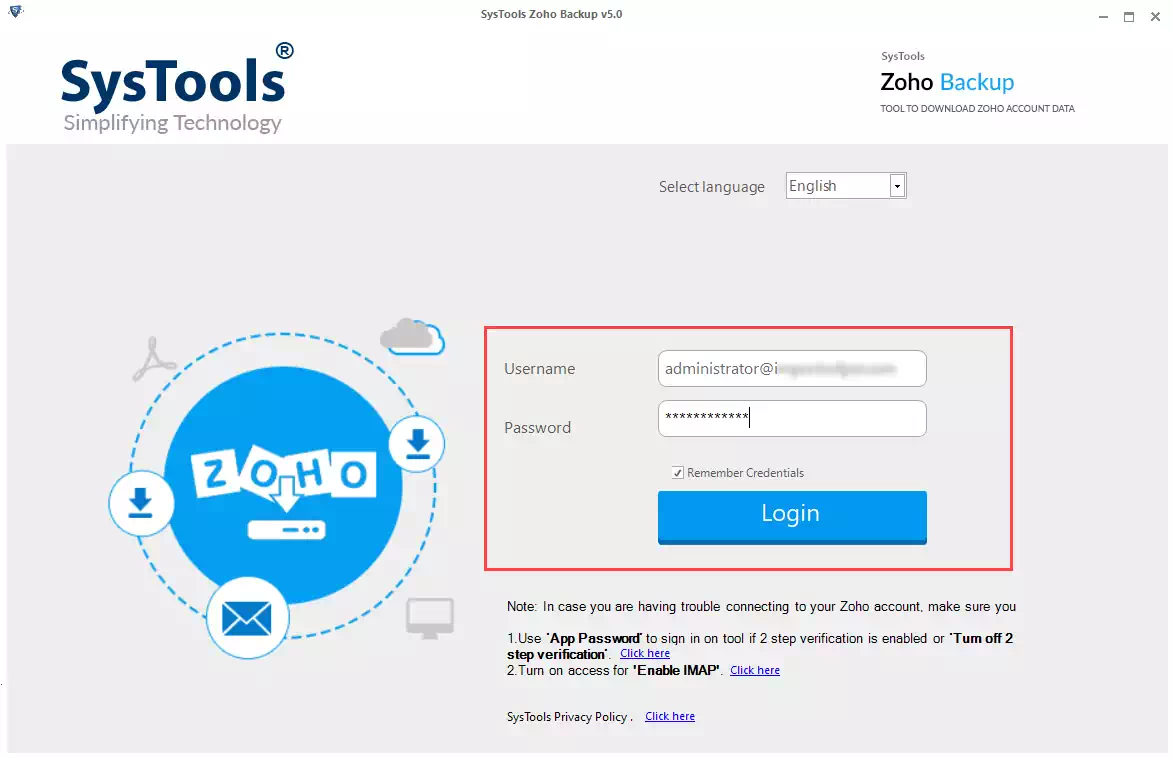
- After that, select the export type from the Select E-mail Format section and choose the destination for the end results by clicking on the Browse button.

3. Then, choose the Delete after Download option to remove the data from your mailbox. Click on the Yes button to remove the data.

4. After that, navigate to the Apply Filters tab and choose the dates in the Date filter to selectively export data files.

5. Finally, hit the Start button to get the procedure in motion.

Use the Incremental Backup option to export newly arrived data after the first procedure.
Free Up Space in Zoho Mail Using the Manual Procedure
There are three manual methods that you can use to remove the data from your mailbox to get free storage space. Take a look at the steps to remove the data one by one.
- Delete Multiple Messages
First of all, choose the emails that need to be deleted and then click on the Delete icon given on the menu bar.
- Deleting Folders
Right-hit on the folder to be deleted and click on the Delete this folder option from the given list. How to free up space in Zoho mail answered here by removing the entire folder with the data stored in it.
Note: All the sub-folders created in the folders that you delete and the data stored in it will be moved to the trash folder. If you want to delete a sub-folder and not the entire folder, you can right-click on the sub-folder and then hit the Delete Folder option.
- Empty Selective Folder
Right-click, on the folder that needs to be cleared and choose the Empty Folder option. Then, select one of the given options:
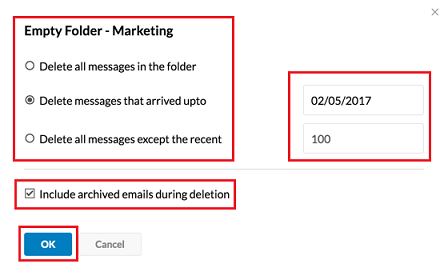
You have the option to choose the preferences and include archive emails as well.
How to Free Up Space in Zoho Mail Manual Barriers
- Manually if you perform this task, it may take up a lot of time to remove selective data.
- You cannot delete all the data from the mailbox at once.
- The manual method doesn’t allow you to remove the data from the entire mailbox selectively.
- The files can only be removed from one folder at a time.
Concluding Words
Due to the low mail storage space of Zoho mail i.e. 5 GB, not every user finds it efficient and requires more space for new data. Now, you can either pay for more storage space or remove the current data from the mailbox.
For learning how to free up space in Zoho mail, you can either apply the manual methods or the software for bulk removal of data files.
Queries Asked by Users
Q.1 – Does the software make any changes in the data while exporting it to the local drive?
Ans. The software makes sure no changes are made either to the data or the structure. The folder structure, the data integrity, & the metadata are all kept the same as before the export.
Q.2 – Can I export the data from Zoho mail as per a certain time period or date basis?
Ans. Yes, the data can be exported on a date basis according to a certain time duration. For that, you can use the Date-filter and choose the dates for setting a time period. The software will then pick the data from the chosen period & export it.
Q.3 – How can I delete the data from the server and free up space in Zoho mail?
Ans. Well, it is quite easy. You just have to mark the Delete after Download feature while creating a backup of the data. This function will automatically delete the data that you are downloading from the mailbox to free up space.
Q.4 – What are the steps of the tool to free up storage space?
Ans. Following are the steps for the same:
- Download the tool & log in to your account.
- Choose the file format & browse for the destination.
- Apply the filters & mark Delete After Download.
- Click on the Export button to complete the task.



