How to Export SQL Server Database to Excel File Format?
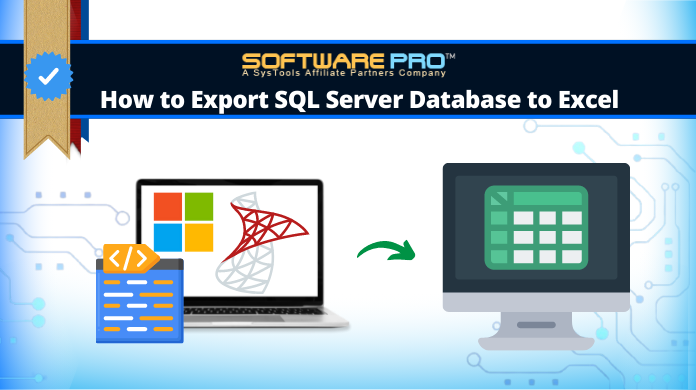
Summary: Are you looking for a way to export SQL Server Database to excel? If yes, then continue reading because this article is intended for all those users who want to know how to export SQL data to Excel format.
Today, most of companies and individuals use SQL Server for managing and storing their crucial data. But there are numerous points when SQL Server users want to export their data in spreadsheet programs like Excel. There are many advantages of having SQL data in Excel file as these files are easy to use and flexible as compared to SQL. So many users frequently save their crucial SQL data to Excel files.
Therefore in the below section of this article, we are going to demonstrate a real-time user query and foolproof solutions for how to export SQL Server database to Excel.
So, without wasting time let’s start to export SQL to Excel format:
“Hello there, I am new to SQL server and looking for a solution to export SQL data to excel format. I have a database file that I urgently want to save to excel. Can anyone suggest me how can I export my SQL database to .xlsx file format? Please assist me a simple and actually working technique. Thank you!”
Do you have the same query to export SQL table to Excel file? If yes then don’t worry. Here we have mentioned the best solutions for you.
Ways to Export SQL Server Database to Excel
In this section, we have mentioned two different techniques to export SQL Data to Excel format. In case, if you are having corrupted SQL database then, you can take the help of automated software for SQL server export to Excel.
This software allows you to repair the corrupted SQL database easily. After recovering, you can follow the manual process to export SQL Server database to excel.
Download Software Buy Software Now
Note: In case users want to just migrate their SQL database from one server to another server, then they will need an SQL Database Migration Tool to proceed further.
Approach 1: Export SQL Data to Excel Using the SQL Server Import and Export Wizard
There is an inbuilt feature in SQL Server Management Studio to move SQL database to Excel format. The detailed steps are mentioned below:
1. Open SSMS and go to object explorer. Right-click on the database which you want to export. Under the Tasks, click on the Export Data option.
2. In Import and Export Wizard, simply press the Next button.
3. A choose Data Source window will appear, select the database from which you want to export data, and select SQL Server Native Client 11.0, at that point then click the Next button.
4. After selecting the Data Source you will get a window where you have to select the Destination. In the Destination field, click on Microsoft Excel. And in the Excel file path field, give the location and filename by tapping on the Browse button.
Here, you may face an error, this happens because SSMS is a 32-bit application and when you launch the Export Wizard via SSMS, it launches a 32-bit version of Export Wizard. While the machine (Operating system) on which SSMS is installed is 64-bit.
To solve this problem, close SSMS and go to the Start menu and find the 64-bit version of SQL Server Import and Export Data.
5. Now, on the Specify Table Copy or Query Window, you have to choose Copy data from one or more tables or views. Then, click Next & proceed to export SQL table to Excel file.
6. In the Select Source Table and View screen, you can choose one or more tables and views from which you want to export SQL data to Excel. Click the Preview button to preview the data which you to export to an Excel file.
7. In the Save and Run package window, ensure Run immediately is checked and then click the Next button.
8. In Complete the Wizard window hit the Finish button.
That’s it, now go to the location where you have exported the SQL database as an Excel file and open the Excel document to check.
Approach 2: Import SQL Server Database to Excel Using the Data Connection Wizard Dialog
Another method to export SQL Server database to Excel is by using the Data Connection Wizard dialog from Excel. Follow the steps to export the data.
1. Launch Excel and open an Excel file in which you want to export SQL data. Go to the toolbar and click on the Data>> From Other Sources>>From SQL Server.
2. A Data Connection Wizard window will appear. Enter the name of your SQL Server instance from which you need to export data. In the Logon credentials section, choose Authentication mode for the data source connection and then press the Next button.
3. Now, choose the database from which you want to export data and click the Next button to proceed.
4. After that press the Finish button.
5. On the Import Data page, choose Table and Existing worksheet and then press the OK button.
Done, your SQL data is exported to Excel file successfully.
What To Do If SQL Database Gets Corrupt?
Just like other files, SQL Database files are also prone to corruption. If you want to export data from a corrupt or damaged SQL database, first you need to recover or repair your corrupt database file. For this, we recommend you to go for an enterprise-grade level professional software SQL Database Recovery. This software enables users to seamlessly recover corrupt, damaged, and inaccessible SQL database with great ease.
Moreover, users can also recover the permanently deleted data from the SQL database files and export them directly to the live SQL Server database or as .sql scripts. This software is compatible with SQL Server 2019, 2017, 2016, 2014, and the below versions for SQL server export to Excel.
Important Note: This software will remove all the corruption issues from the SQL database files. But you have to follow the manual procedure to export SQL data to Excel.
Conclusion:
Well, this is how you can export SQL Server database to Excel files without making so much effort and complexity. But in case, if you want to export data from a corrupt database file then you need to repair your SQL database file first. Then it becomes easy for users to export SQL to Excel format.
For this, you can use an automated SQL Recovery tool that fix corrupted SQL databases easily. The software is completely secure to download and also it does not conflict with other programs installed on your machine.



