How to Convert Excel to VCF Without Software Instantly?
Summary: If you are here, then it is possible that you are looking for a method on how to convert Excel to VCF without software. Then, it is time to rejoice. Here in this blog, we are going to discuss the best and free manual method to convert Excel contacts to vCard. So, stick with this blog to know the complete conversation.
Well, we know Microsoft Excel is one of the most popular applications to store a large amount of data with maintaining the hierarchy. Many users use Excel sheets to save contact data. Because it saves in tabular form with specific fields. But, there is one issue with Excel files that is application-dependent, which means you can only open Microsoft Excel or other Excel-related applications.
On the other hand, the vCard file format is universally accepted. It stores the complete information of a person (First Name, Last Name, Email Address, Phone number, etc.) Also, the vCard file is supported by many email clients and can be used on mobile devices. So, sharing this file is very handy.
Reasons to Export Excel File to VCF
- The vCard file is very small and comes from an Excel file. VCF files take up less storage space.
- By converting the XLSX file to the VCF file format, users can import this file to multiple platforms.
- Compared to Excel files, vCard files are easier to access because XLS files can only be accessed in the MS Excel program.
Manual Method to Convert Excel to VCF Without Software
In this section, we will let you know how to export excel file to VCF without software. The conversion process is divided into three steps. In the first step, the user needs to how to export contacts to VCF file format. In the second step, you have to import the file and in the final step, these contacts are exported to vCard format. Follow the guidelines listed below to export Excel spreadsheet to vCard without software.
Step 1: Convert Excel File to CSV File Format
To convert the excel file to vCard. The First step you need to do, converts your XLSX / XLS / XLSM file into CSV Format.
- Open the excel file which you want to change
- Click on the Top of the office button
- Select the option Save as
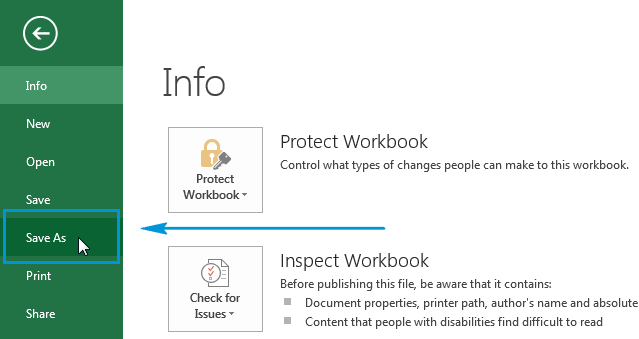
- From the dialogue box change the file format and select the designation file
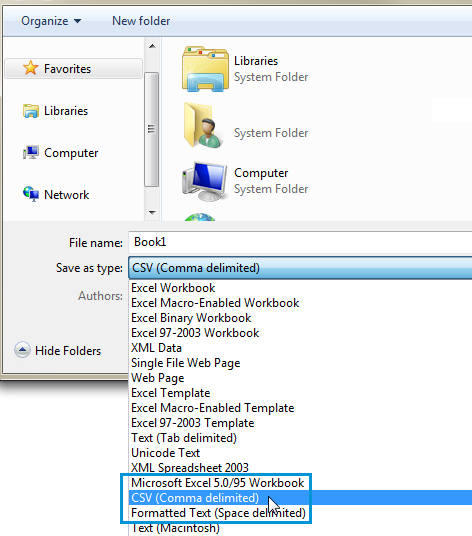
- Now, click on the ‘save button to finish this process
Step 2: Import Contacts from CSV File
Once the Excel file is converted into CSV format. The next step is to Import the contacts from that file format
- Click on the Start button and type Contacts in the Windows search bar
- Select the Contacts Tab from the displayed result
- Choose the Import option listed on the top ribbon bar
- From the ‘Import to Windows contacts’ tab select the CSV file & click on the Import button.
- After that fill in the file path or browse the file location & click on the Next button
- The last step is to click on the Finish button
Step 3: Export Excel Contacts to vCard Format
- Again move to the Contacts folder by searching “Contacts” on the window search bar.
- Now click on the ‘Export’ button & select the file format as vCard
- Click on the Export button.
- Afterward, browse the destination location to save the vCard file
- Once it is done click on the OK button to convert Excel to VCF without the software
Drawbacks of the Manual Method
By performing the above process user can easily convert Excel contacts to vCard. But it’s a time-consuming process you need to complete this process in three stages. So, this solution is compatible to export Excel XLS to VCF without software. But these limitations are the most huge barrier.
If you are looking for a convenient way to change the file format in a few clicks. Then you must try this automated tool. Which is capable to convert multiple Excel contacts to the vCard file format. Let’s explore more about this automated software.
Best Expert Suggested Software to Convert Excel to vCard in Bulk
As you can see, this is a long process and takes a lot of time to complete the conversion. Also, some users with less technical knowledge find it difficult to implement. In such cases, it is recommended to opt for a professional solution such as Excel to vCard Converter Tool. This tool allows the user to convert a large number of contacts from her XLS file to vCard format. Contacts are safely transferred from his XLSX file contacts to hers VCF file format as all contact information is available. After that, the user is free to import the contacts to her iPhone, Outlook, Android, Gmail, etc.
Users can convert the files in any format as per their needs. The best part of this mechanized tool is that it automatically maps the Excel files with % integrity. Moreover, you can convert multiple contacts at once to the selected formats and can export all contacts in a single vCard. Users can Download and Run this software for free with access to the demo edition.
Step by Steps Process to Convert Multiple Excel Spreadsheets to VCF File
- Download Software and run it on your system/computer
- Click the Browse button to add the Excel file to the software panel

- Preview the contacts in the file with all the contact fields and click Next. Map the contact fields in your Excel file to vCard fields. Click Next

- Select the vCard version and other options you want and click the Export button.

Final Verdict
There are lots of users who looking for a free solution to convert contacts Excel files to VCF format. Therefore, here in this blog, we have discussed the best approach to convert Excel to VCF without software. In addition, we have also discussed the automated method for those who don’t want to perform the manual method.


