How to USB Port Lock with Password in Windows 10? Easy & Clear Solution
Summary:- Are you seeking a solution for USB port lock with password in Windows 11, 10, and 8 PCs? If yes, then in this post we will let you know two methods to block USB ports in Windows. So, let’s begin the blog.
USB drives or pen drives are extremely cheap and very easy to use. It is also very easy to carry from one place to another. However, USB data is always prone to illegal usage. The main concern that we have today is protecting our important data. Whether it is personal information or professional prevention of malware and viruses, it is our priority.
Apart from protecting our PCs from online threats and inside viruses, outside attacks can also pose threats to our computers. So it’s vital to protect our PC from an unchecked flash drive or other external devices, as they might also carry viruses.
With the exception of threats of viruses from portable devices, there is also the possibility of copying your personal data without your permission. Users can also save their data on CDs or mobile devices without observing it, as they don’t need any authorization to attach it to their PC.
This situation is very scary for anyone Make sure to protect your PC and move data procedures through USB ports. It’s time to protect your USB ports from being misused by your important data by using USB port locker with password software that comes in handy by locking the ports. With the help of this tool, no one can steal your crucial data or infect your computer with viruses.
Manual Method to USB Port Lock with Password in Windows 10
- The first step is to go to the Start menu and then open the Run menu or directly open the Run window by pressing the Window + R combination.
- Then type “regedit.exe” and press Enter to open the Registry Editor, as shown in the following image.
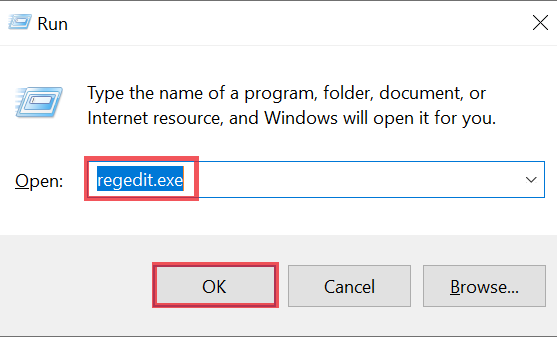
- A Registry Editor window will open and you can navigate to the following path:.
HKEY_LOCAL_MACHINE > System > CurrentControlSet > Services > USBSTOR
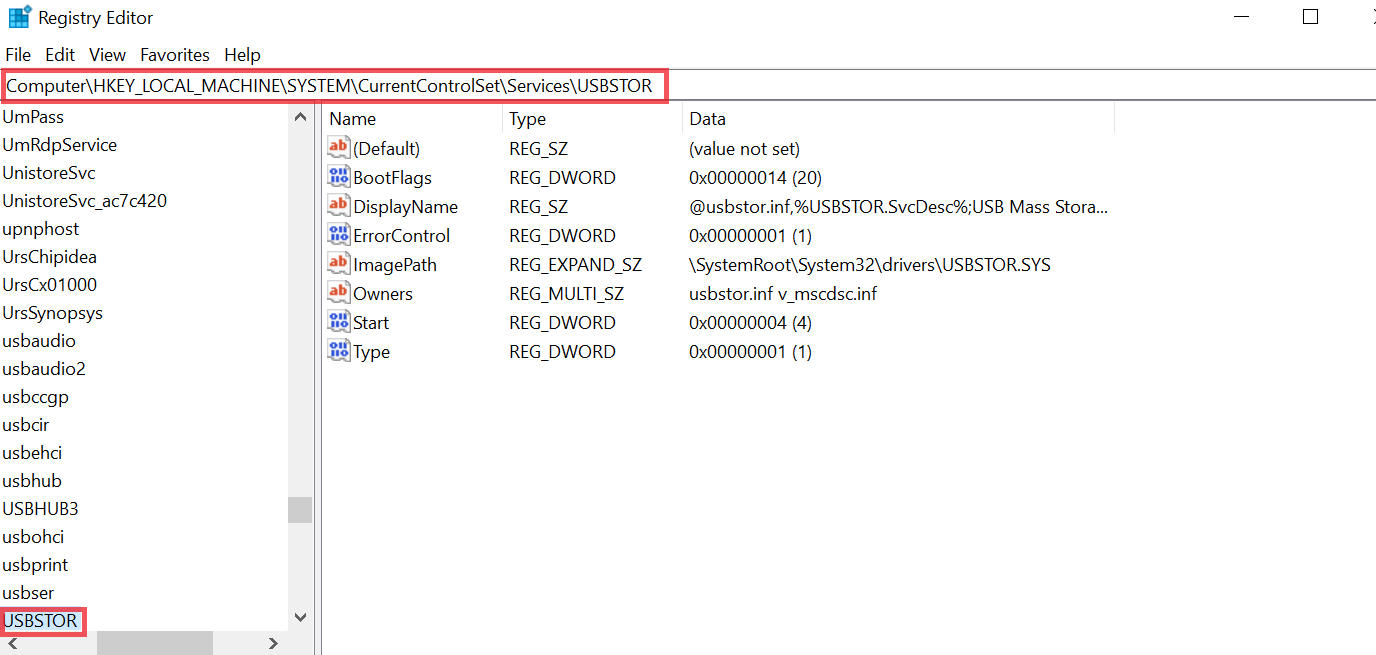
- Click the Start button to open the Change DWORD Value (32-bit) window.
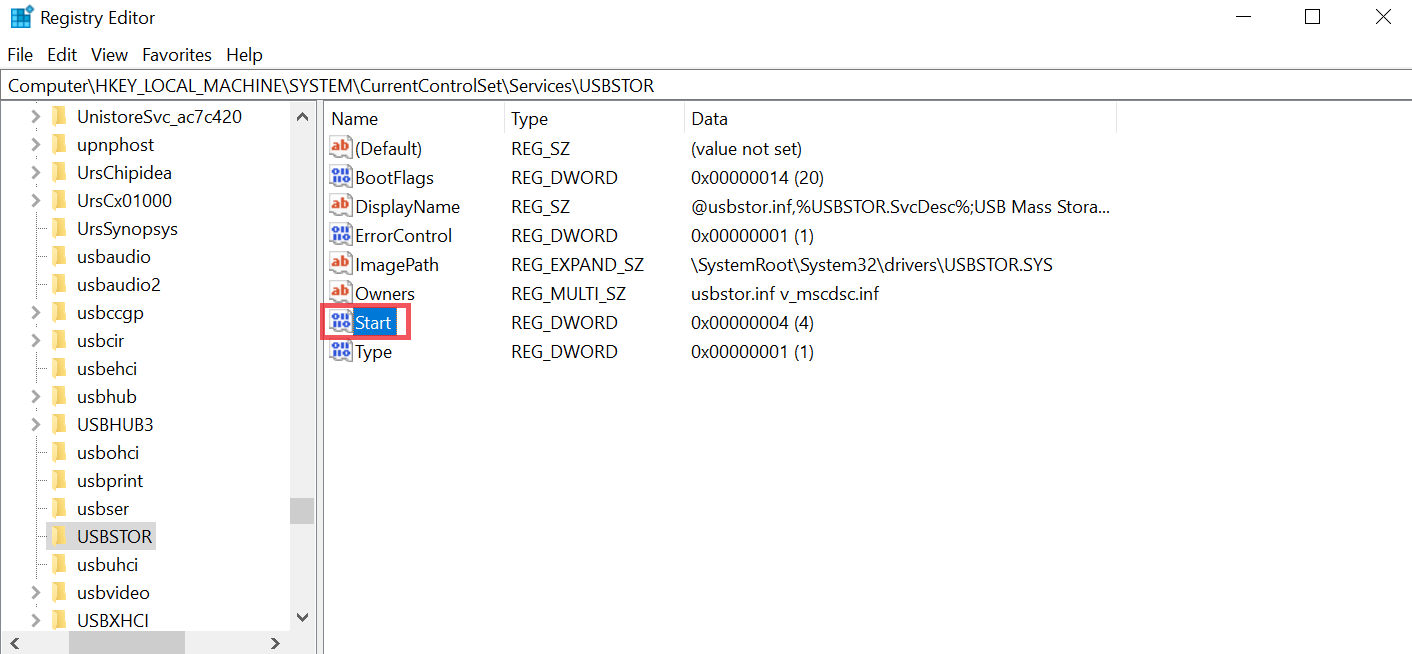
- To disconnect a USB port or drive, change the data value to “4″ and click “OK.”.
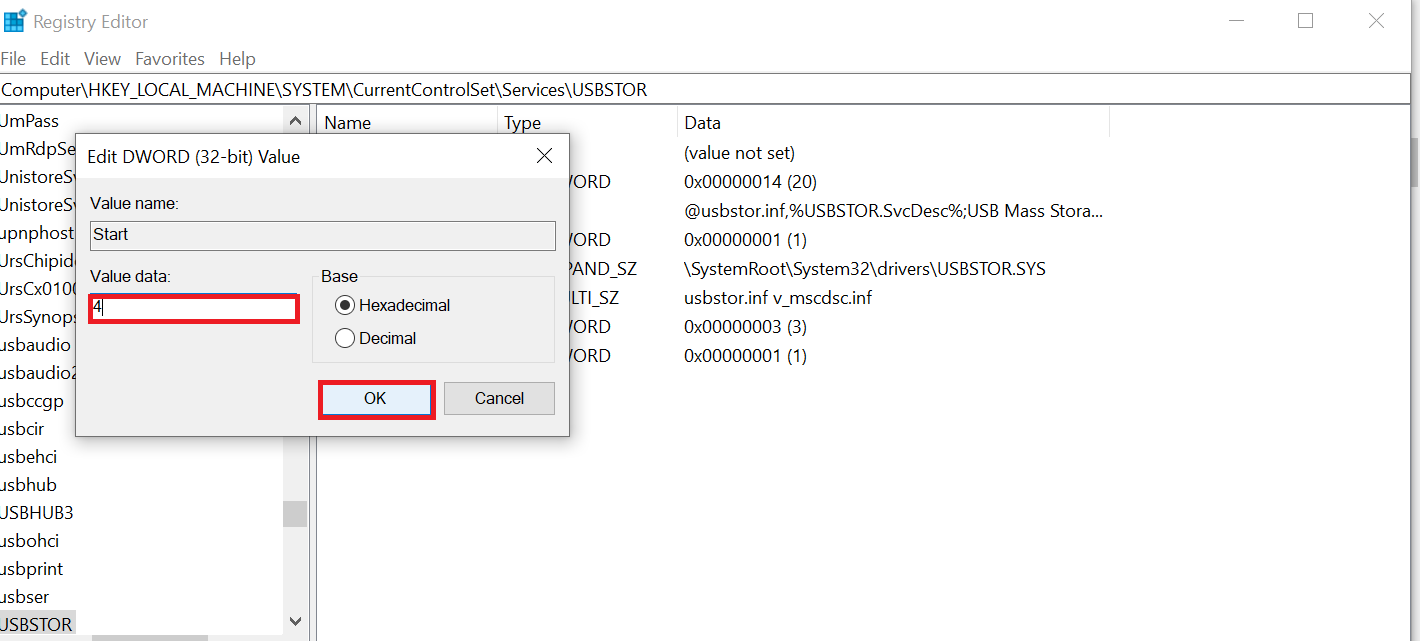
Method 2. Set Password for USB Port in Windows 10 Through the Device Manager
You can also easily lock USB drive with password through Device Manager.
- You can click Start and type Device Manager. Then press Device Manager to open the Windows Device Manager,
- Click on Universal Serial Bus Controller, where you will see several device options
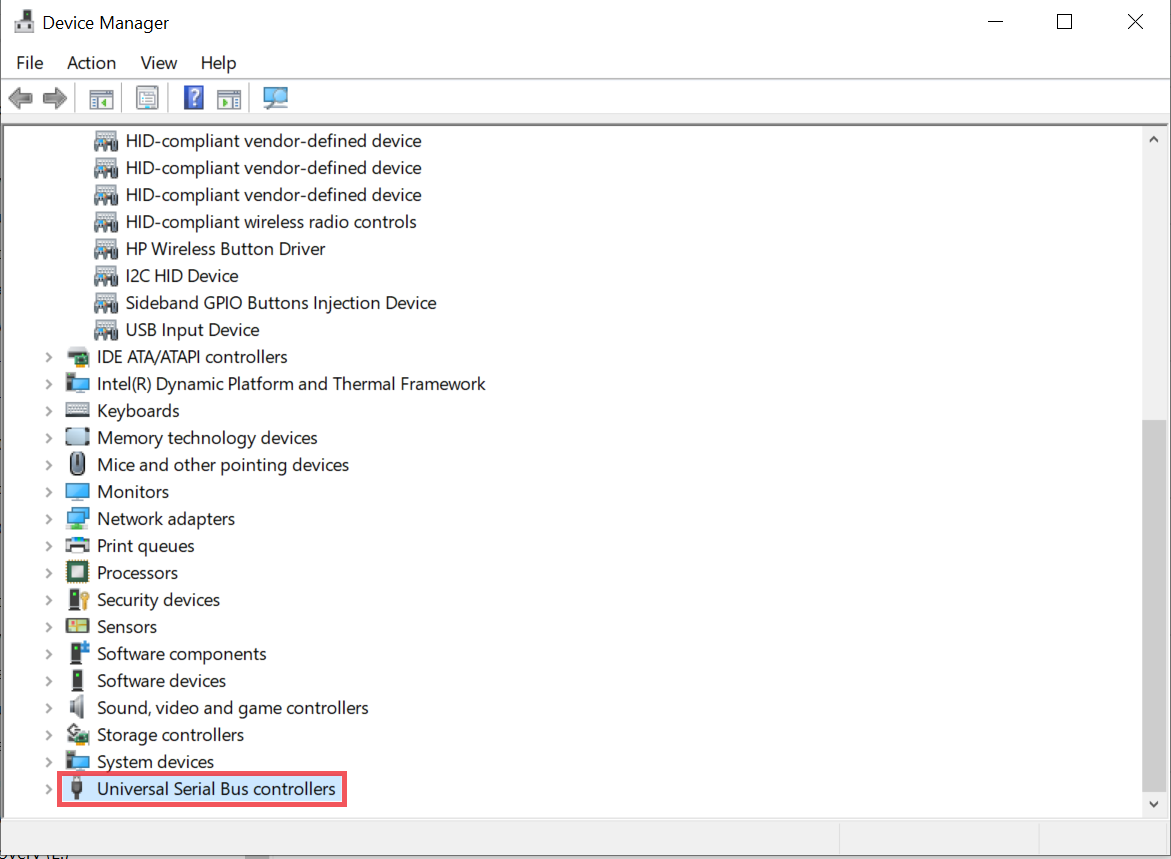
- Right-click USB 3.0 (or any other device name on your computer) and click Disable Device to disable the device’s USB port.
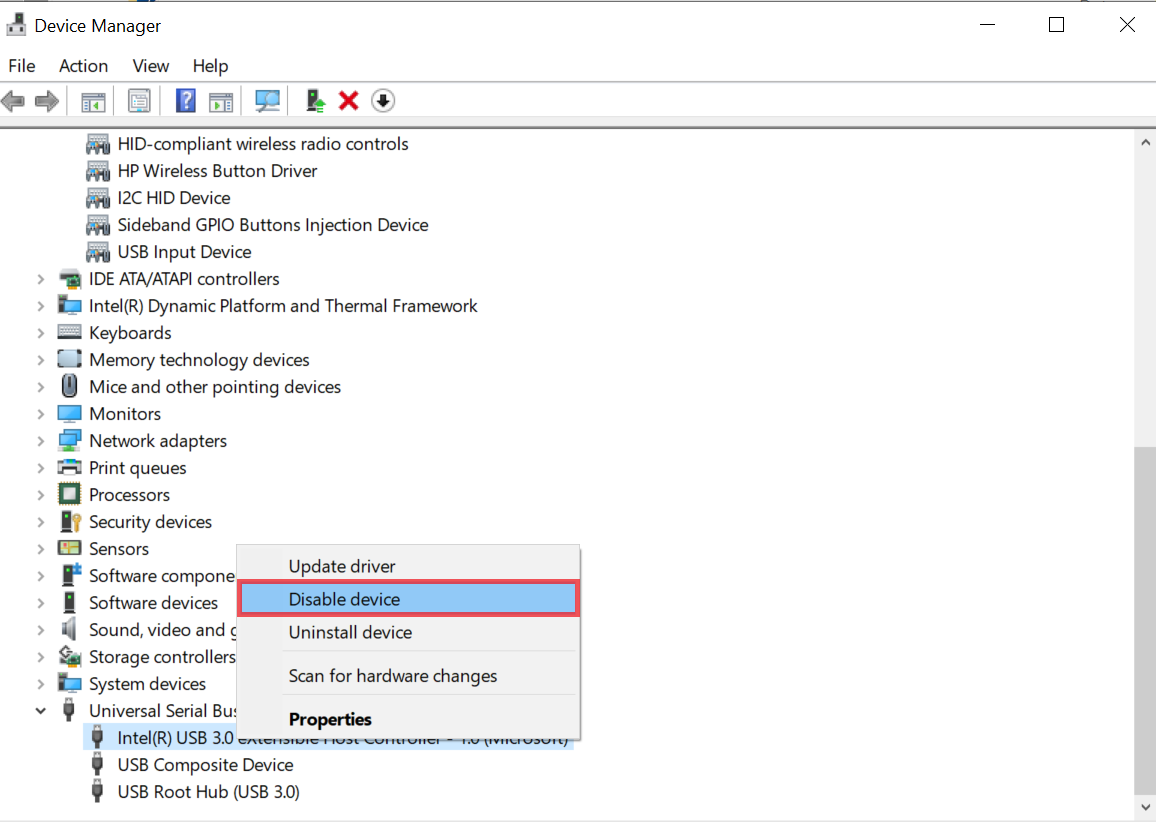
Alternative Solution to USB Port Lock with Password in Windows 11, 10
SoftwarePro USB Blocker Software blocks all the USB ports from any user’s machine. This tool provides an option to recover lost users’ passwords by using an email address. It is required to set a new password for USB ports blocking and unblocking.
With this utility, users need to set a new password for USB port blocking and unblocking. By using this tool, users can lock USB drive with password in Windows 11, 10, 8.1, 8, 7, and all versions below. The best thing about this utility is that it is capable enough to block and unblock unlimited USB ports of multiple computers or laptops, etc. It provides a free demo version to lock/block USB ports in windows for 7 days.
Steps to Lock/Unlock USB Port with Password Windows 11, 10
1. Download and install the USB port locker with password tool on your Windows OS.

2. Now enter the master password and then confirm the master password.

3. After that, hit on block button to block the password.

4. Finally, block and unblock the USB enter the admin password and master password.

Also Read:- How to Remove Write Protection from USB Windows?
Conclusion
In this post, we have mentioned USB Port Lock with Password in Windows 10 and 11 using professional software and a manual solution. Now it’s your choice. You can protect the block USB ports in windows 11, 10, 8, and 7 by using the above solution. But remember one thing: manual methods have some limitations and require technical knowledge. Because if you make any mistake, you lose your data permanently. But the USB port locker with password is very easy to use and you can lock USB drive with password instantly without any hassle.
Some Questions Asked by Users
Q 1: How do I password-protect a USB port in Windows 10?
By using manual and professional solutions to password-protect a USB port in Windows 10. Which is mentioned in this post. Users can try any solution according to their needs.
Q 2: Is there any solution to lock the USB hub port?
If you want to block the USB hub port, then, try an automated solution to block and unblock password-protect a USB hub port.


