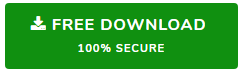Know The Simplest Way For Zarafa to Exchange Migration

Zarafa to Exchange Migration in Simple Way
“Hi there. I am the admin officer of a mid-sized business organization. We have been a loyal client of Zarafa. It is an open source email storage server. Recently, we have faced some issues while using this server and therefore, decided to move to some other server. Initially we have considered various servers but finally, we have chosen to go for MS Exchange. The reason behind this decision is that we will preferably switch to Outlook as our email client. Now, the problem is we have to transfer a large amount of Zarafa data into Exchange Server. Can anyone tell me how can we conduct Zarafa to Exchange migration? Thanks in advance.”
Like this user, many Zarafa users are looking for a way to transfer their data in Exchange. Zarafa is an open-source alternative to MS Exchange, but it is not a Server that is better than MS Exchange. Therefore, it is not surprising at all that people may wish to switch to Exchange Server from Zarafa. But the question is how to migrate from Zarafa to Exchange and hundreds of people are searching for its answer. This write-up is here to provide an answer to the query. Here, we will tell you how to transfer emails from Zarafa to Exchange seamlessly.
How to Perform Zarafa to Exchange Migration
Before you prepare to perform data transfer from Zarafa to MS Exchange, you need to understand the process. Zarafa data is stored in EML format. In order to export it into MS Exchange, we have to convert the EML file into PST, and then import it into Exchange Server. So, the whole migration process can be divided into two different parts. The first one is Zarafa to PST conversion and the second part is PST to Exchange export. In this section, we will learn about both the parts step-by-step. Let’s begin with the first part.
Part A: Zarafa to PST Data Conversion
In order to convert Zarafa email files into PST, users can take the help of EML to PST Converter. This application is quite suitable in this conversion as it is equipped with the latest technology that can successfully convert EML files. With the help of this software, users can also convert Linux Zarafa emails into Outlook PST format. This tool supports all versions of Windows OS, so the users do not have to worry about the compatibility of the software with their Windows system. It can also process bulk Zarafa emails and turn those into PST format. For these reasons, thousands of users depend on this utility.
Steps to Perform
- Download Zarafa email in Zip format.
- Open the tool and select the Zarafa data file.
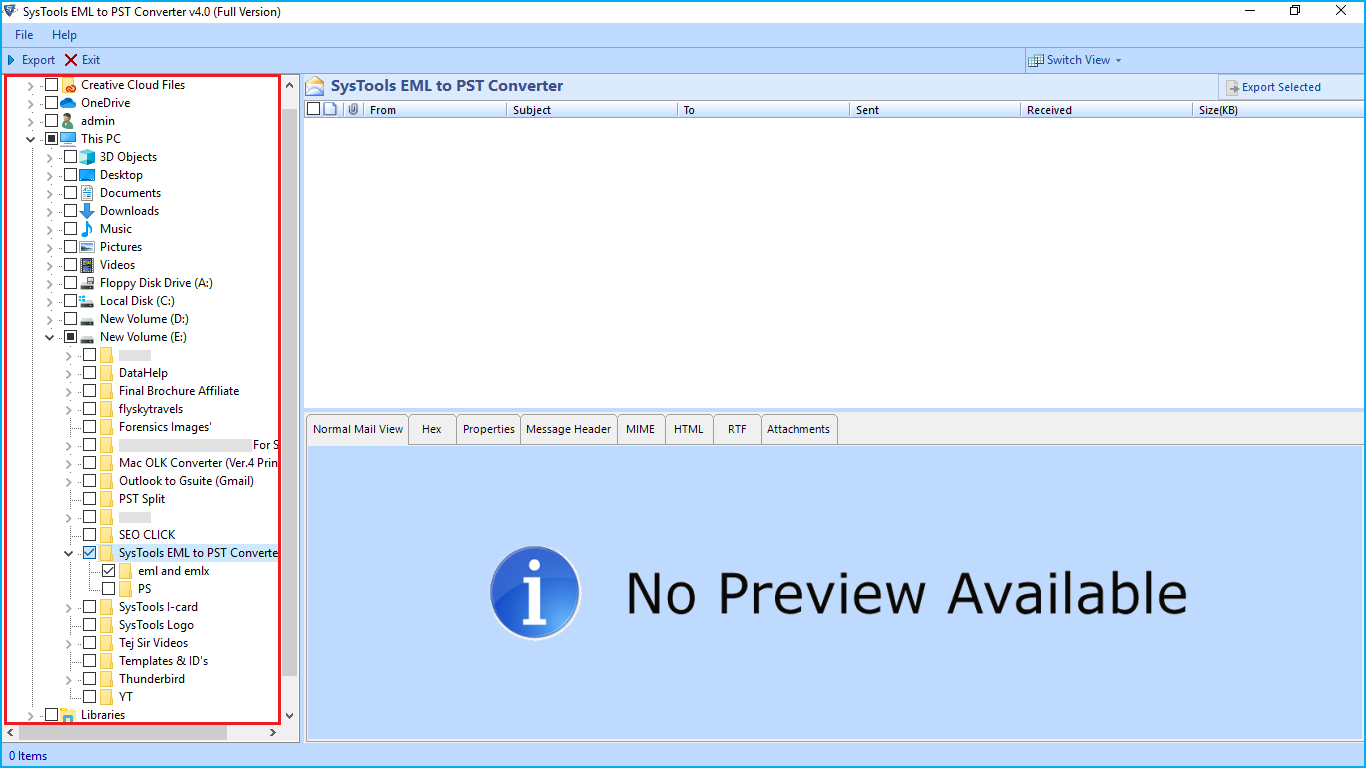
- Click on Export and select PST file.
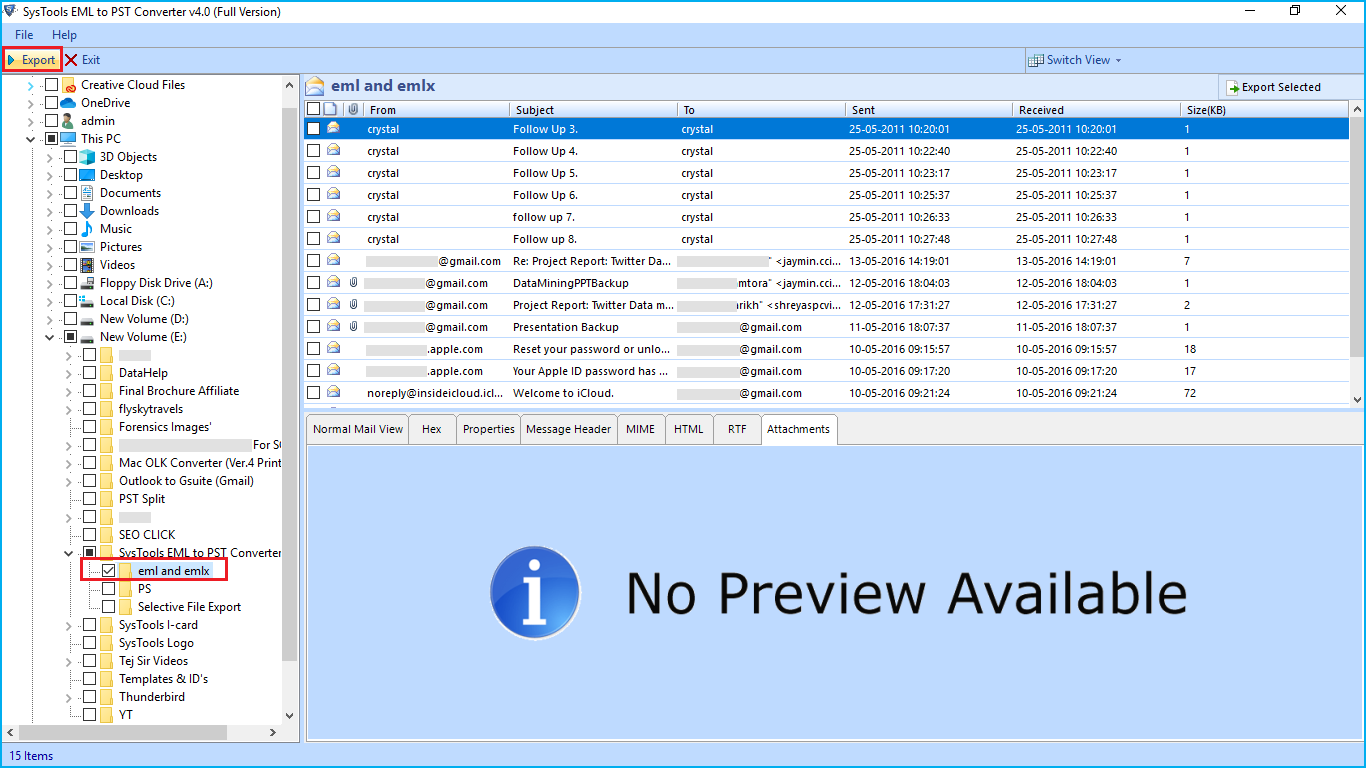
- The files will get converted in PST format.
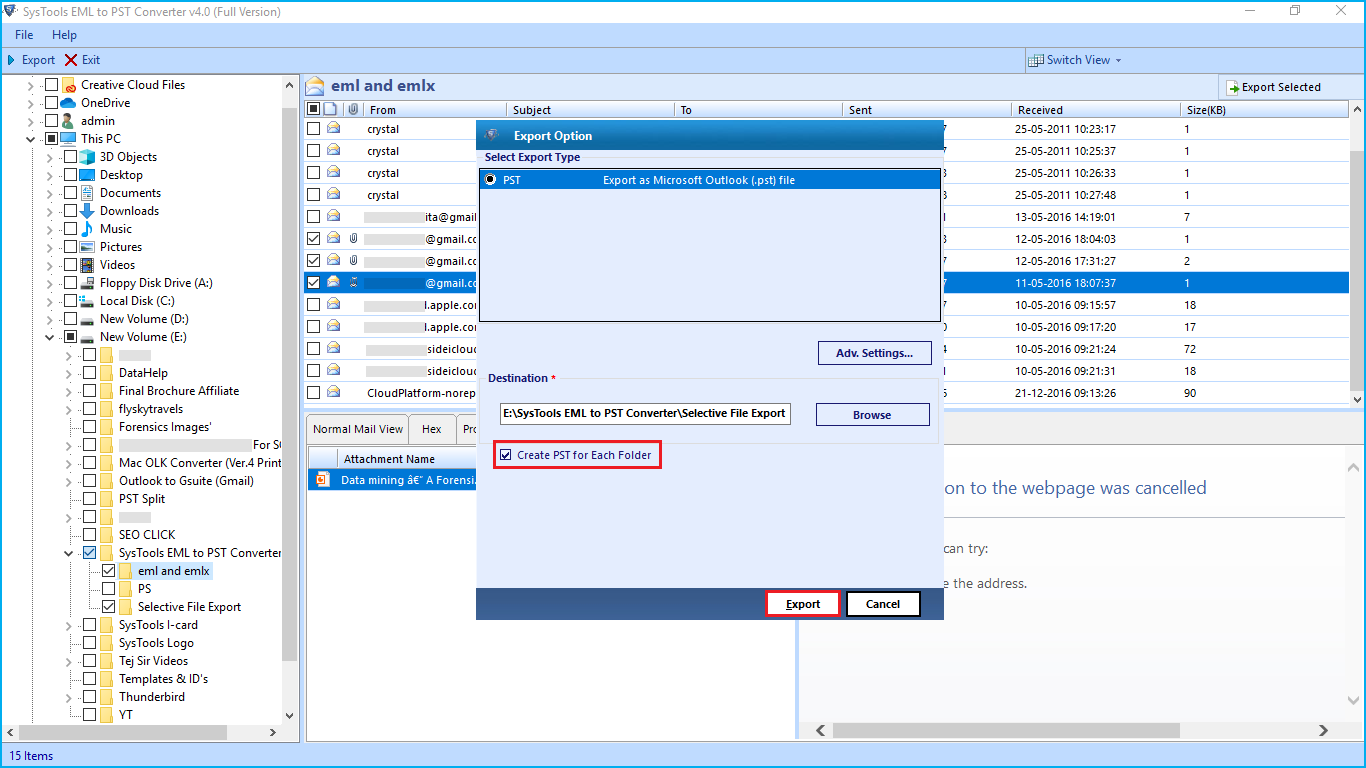
Part B: Import Created PST to Exchange Server
Now that we have converted Zarafa emails into PST, it is time to import it into Exchange. To import PST file in MS Exchange, users can use the traditional PowerShell command. Run this script to import PST file into Exchange Server:
New-MailboxImportRequest -Mailbox XYZ -FilePath \\SERVER1\PSTFiles\Zarafa.pst -TargetRootFolder “DataFiles”
Here, the PST file will get migrated into the mailbox of the user named XYZ. Zarafa.PST is the PST file that is being imported. DataFiles is the name of the root folder.
Before running this command, users have to enable import export permission. If users do not want to go through all these lengthy processes, they can opt for an easy solution and that is Exchange Import Tool. This is an efficient program that smoothly imports any type of PST file. Whether the PST file is located in a local system or domain network, the software easily imports it into Exchange Server 2016, 2013 and other major versions of it. It transfers complete PST file data and at the same time, allows selective migration through the date-baser filter.
Steps to Perform
- Launch the tool and add created PST files.
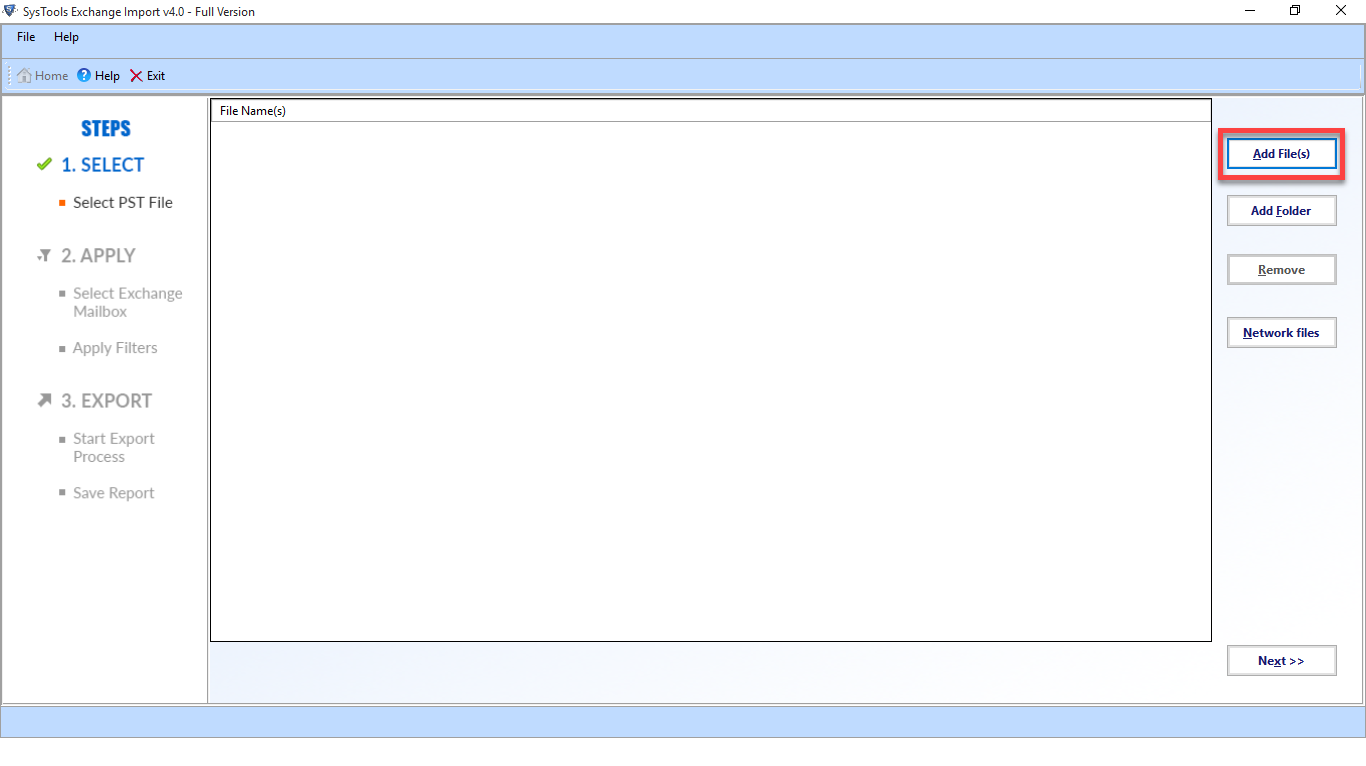
- Add Exchange Server Credentials.
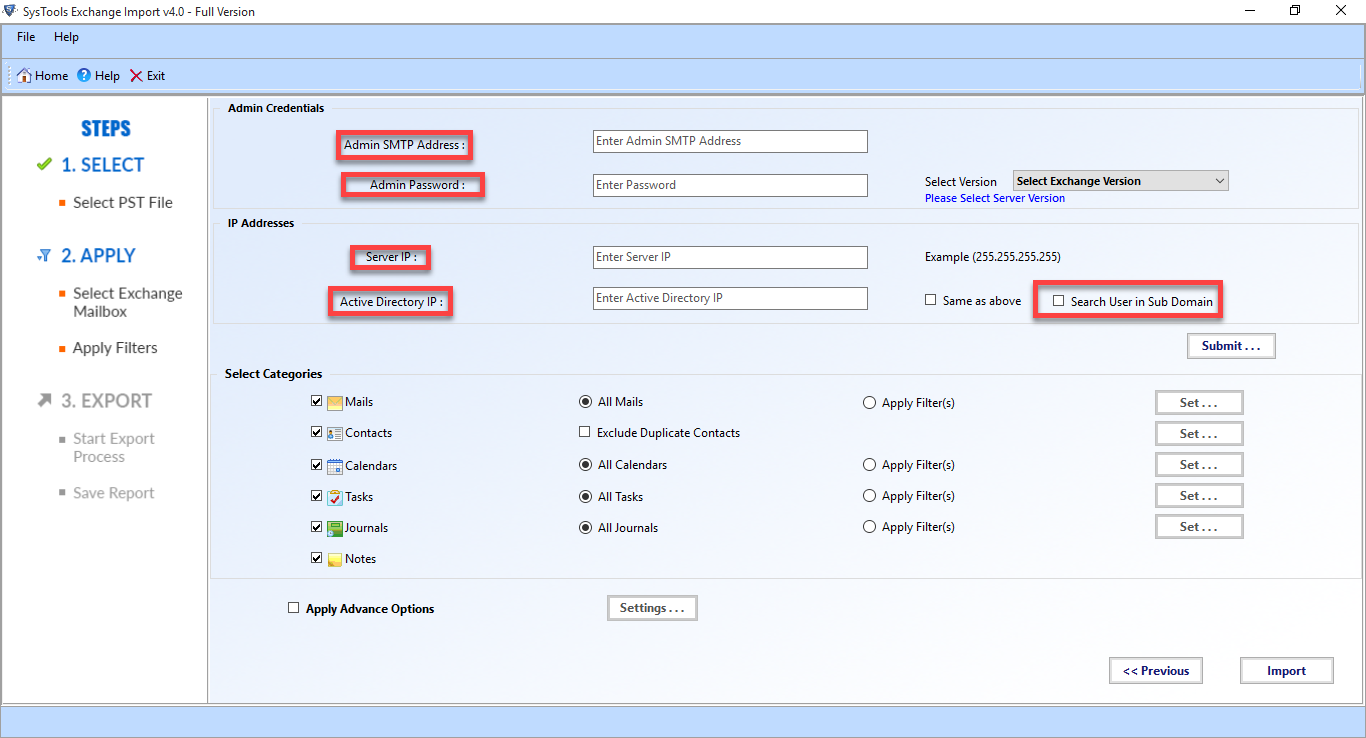
- Select Categories and apply filters.
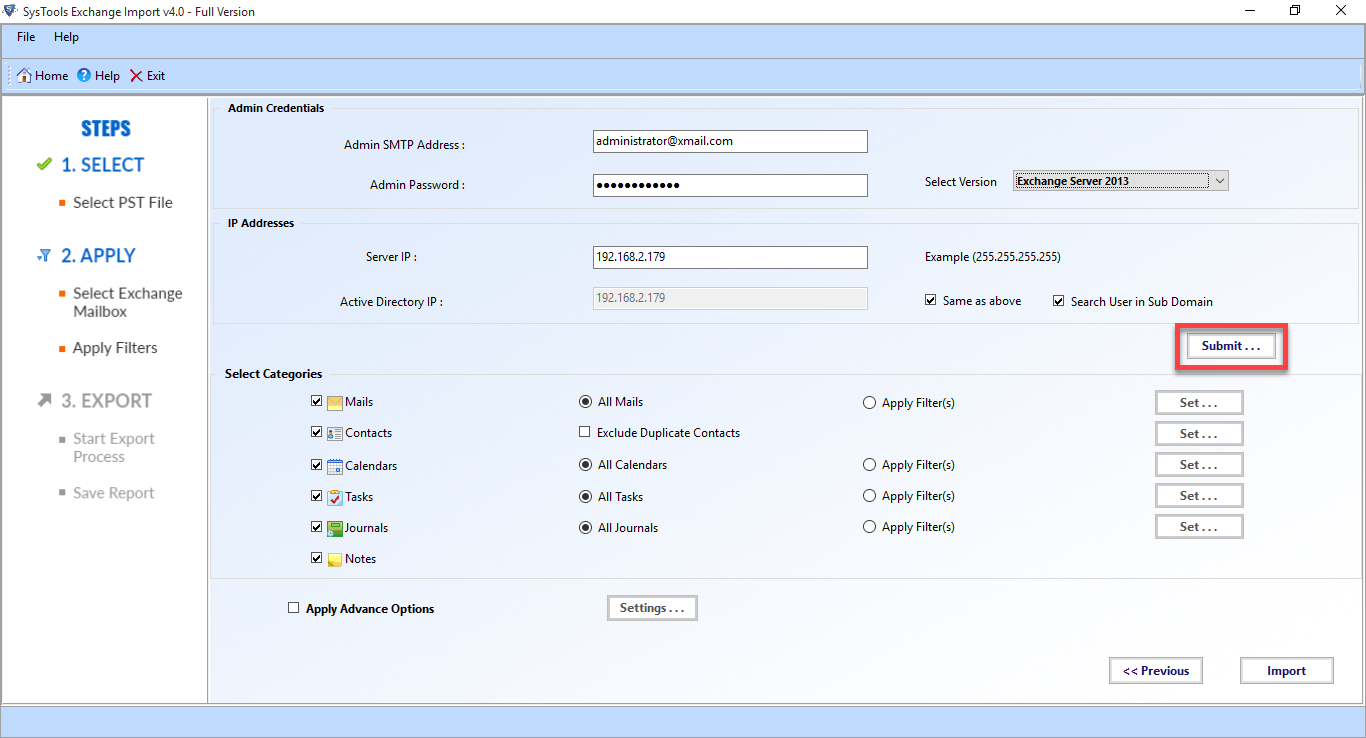
- Click Import to move the PST file in Exchange.
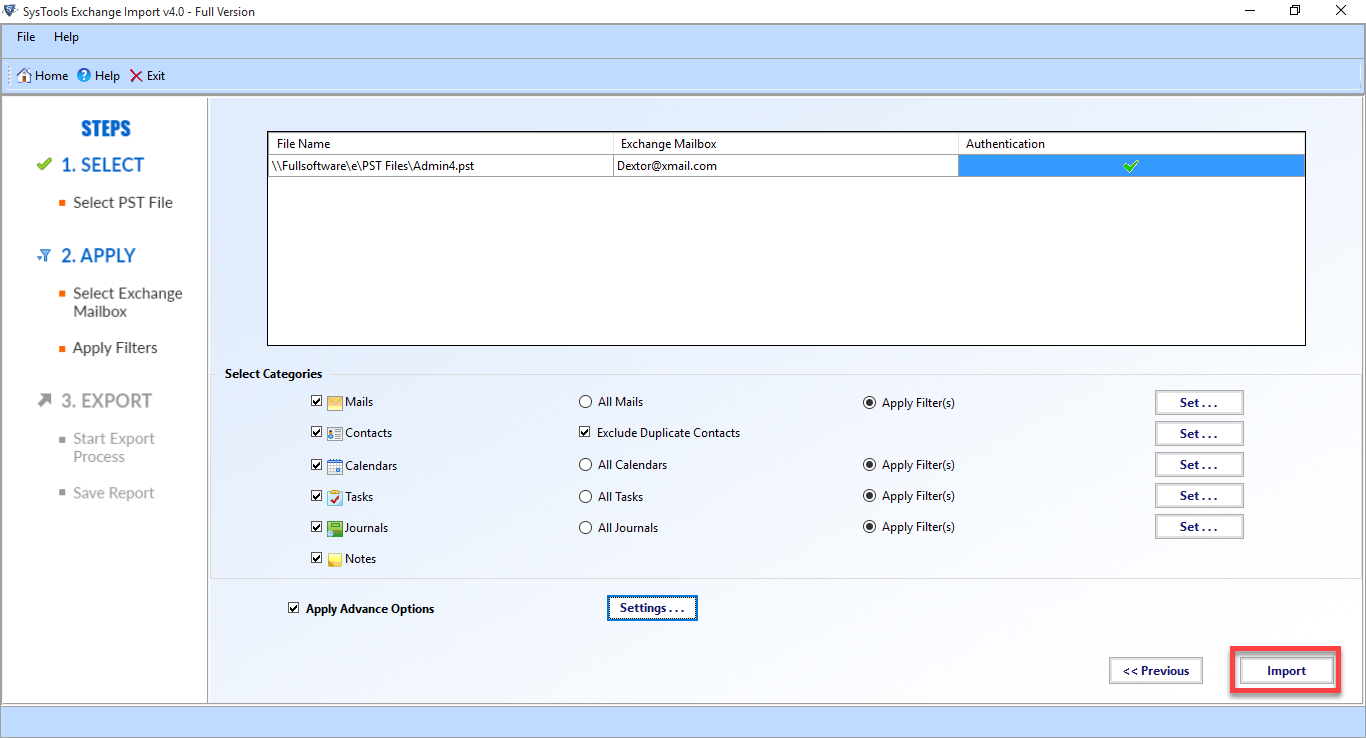
Conclusion
It is possible for a Zarafa user to face the need to export data from Zarafa Server to Exchange Server. To help these users, this post depicted the easiest way of Zarafa to Exchange migration. Users can easily follow the steps mentioned here and export Zarafa emails in MS Exchange Server. With the help of the applications mentioned here, data migration is really easy and simple. Readers must try this solution and perform a quick Zarafa to Exchange email export.