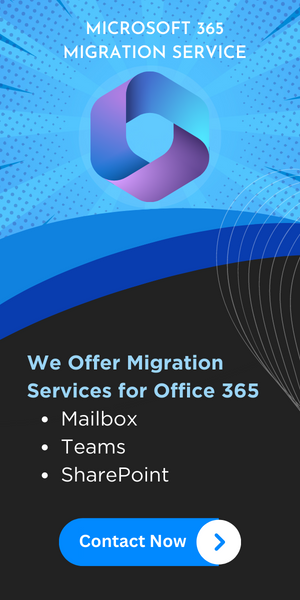Comprehensive Guide for Microsoft Office 365 Migration
Sometimes Organizations need to undergo Office 365 data migration due to mergers, acquisitions, and divestiture. When the organization faces the mergers or divestiture scenarios there is a primary concern is to perform this operation with data safety. This article talks about the best way to migrate Office 365 to Office 365 step by step.
It involves the migration of the user’s mailbox, Onedrive, domain, etc data. But there is no inbuilt option provided by Microsoft. Therefore, we will use the most reliable and safe approach to execute this technical operation. So, let’s get into it.
Stages to Migrate Office 365 to Office 365 Step by Step
It involves various pre-migration steps but is mainly divided into two stages – 1 – Preparation and 2 – Migration.
Stage 1: Tenant Preparation for O365 Migration
Before proceeding with the migration we have to prepare Office 365 tenants (both source and destination) for smooth migration without data loss. The following steps are involved in the preparation for migration.
1 – Domain Preparation: Allocate required space in the destination Office 365 tenant for the entire data migration, user’s mailbox should be created in the destination tenant as per the source.
2 – Domain Verification: Domain verification & creation must be required to migrate the source Office 365 tenant domain user’s data to the destination Office 365 destination domain.
3 – Schedule the Migration: Create a CSV file of user’s mailboxes which data you want to migrate to destination tenants users, and disable the directory sync for the source Office 365 tenant.
After tenant preparation, we have to move on to the next stage which is migration. From this step-by-step Office 365 to Office 365 migration guide, you will get the perfect solution for migration.
Also Read: How to Transfer OneDrive for Business Files to Another User? Simple Guide
Stage 2: Reliable Way for Migrating O365 to O365
As we know there is no method provided by Microsoft to perform this migration, therefore we have to use an automated migration tool to do this task. We would like to suggest to you the Most Reliable Office 365 Tenant to Tenant Migration Tool. You can download the trial version of the tool.
This tool provides multiple features that all help you in Office 365 to Office 365 migration steps. Get to know the key features of this tool –
-
- Migrate Office 365 emails, contacts, calendars, and documents to another Office 365 tenant.
- Capable to migrate data from one Office 365 domain to another Office 365.
- Date-based filter option to migrate selective data.
- Import CSV file option to create a mapping between source & destination users.
- Provides entire or select users mailbox migration.
- Delta migration option to migrate newly arrived data.
- Provides account-based priority migration.
- Group mapping option to create a mapping between Office 365 groups.
Now, it’s time to start the migration with this tool.
Migrate Office 365 to Office 365 Step By Step – Working Procedure
Here we are going to explain the working steps of the tool to perform Office 365 to Office 365 migration. Follow the given steps for a successful migration.
1: Start the tool and select Office 365 as a source and as a destination.

2: Select items emails, contacts, calendars, documents to transfer.

3: Tool provides Migrate Documents permissions, Use Group Mapping enable options as per your requirements.
If you need to transfer selective data you can apply the Date-based filter option.
4: Now, login with Office 365 source & destination tenant with Admin ID and Application ID. Click on the Validate button to validate permissions.

5: Now need to import mapping CSV file to create a mapping between Office 365 source & destination users accounts.

6: After that, click on the validate button to validate permissions.
7: After validating permissions click on the Start Migration button to migrate Office 365 to Office 365 step by step.

8: The software will take a few minutes to migrate the entire data from the source O365 account to another.
Conclusion
This Office 365 to Office 365 migration guide will defiantly help you to perform various data transfer operation in secured way. The unavailability of the manual method increases the demand for automated migration tool, but you have to select the best tool to do this task.
In this tutorial, we have explained the perfect solution with step by step procedure. By following the above steps and utility, you can safely do the same operation ensuring maximum data protection and integrity.