Learn How to Pair Bluetooth Device in Windows 10 Quickly
If you want to know how to connect/pair Bluetooth device in Windows 10 then no need to worry simply read this blog and know the solutions. So, let’s begin…
Bluetooth is a fast wireless technology that helps to build a personal area connection with a particular device so that we can exchange information such as images, videos, documents, etc. There are numerous of Bluetooth devices such as headphones, smartwatches, smartphones, etc. While working with Windows 10, it is easy to set up and configure these devices over Bluetooth. In the following section, we will discuss the way to pair Bluetooth with these devices.
Steps to Pair Bluetooth Device with Windows 10 Manually
Before pairing the device firstly, users need to ensure that Bluetooth is installed on their system by pressing “Windows Key + X” from the keyboard. After that, a list will be displayed, click on Device Manager. Now for Bluetooth check whether the device hierarchy is there or not. If it is not in the system then, first install it from the official website. Once it is confirmed then, start connecting the devices with it. The devices, which users need to connect with their system, must have Bluetooth in them. They can confirm it by checking the Bluetooth icon on the devices. Nowadays, there are several devices such as the mouse, headsets, smartphones, etc., which are also connected via Bluetooth in Windows 10. Even, users can easily pair their smartphones with their systems through Bluetooth by following mentioned steps to connect Bluetooth devices in Windows 10:
- Firstly, open the Bluetooth Window on your system to turn ON it.
- Now, click on the Settings option >> go to Devices >> click on the Bluetooth option.
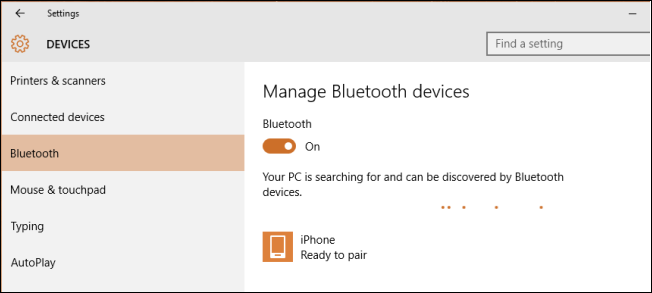
- Check whether your device appears on Bluetooth Window or not.
- If yes, then click on the device >> select the Pair option.
- For pairing your device, confirm the passcode by clicking on the “Yes” option.
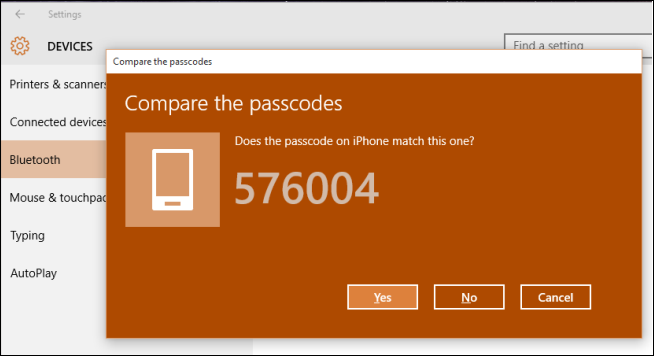
- After a few seconds, both devices will be paired and connected.
- Once your device is connected, it will be visible on the device and Window screen. Now, you can start sharing your data over Bluetooth.
Ways of Troubleshoot Pair Bluetooth Device with Windows 10
Some ways are mentioned below. That can help in preventing the users from the issues that are faced during connecting Bluetooth devices in windows os.
- Sometimes Bluetooth section is not visible on your system. It may be due to the problem with its driver. To resolve this, click on the start button and go to Device manager, to check whether the Bluetooth driver is properly installed or not on your system.
- If the connection is proper, still you are facing any issues then, you need to re-install the Bluetooth driver from the official site. Once it is done then, build the connection with the Bluetooth device in windows again and disable all the nearby Bluetooth to check whether the connection is properly established or not.
- It may be due to Windows updates issue also. Users first check for the latest Windows updates. If there is a need to update any software or driver first installs them, then start pairing the Bluetooth device with Windows 10 system.
Conclusion
Bluetooth is the wireless technology used by everyone for the exchange of information over a short range of areas. As it is the most widely used application, still users face many issues while connecting their devices over Bluetooth. To overcome those issues, we have provided a simple method of How to pair Bluetooth devices in Windows 10 quickly. Sometimes there are problems in our system only, by keeping that in mind some quick troubleshooting methods are also explained.



