How to resolve Something’s wrong with Outlook Database Error on Mac?
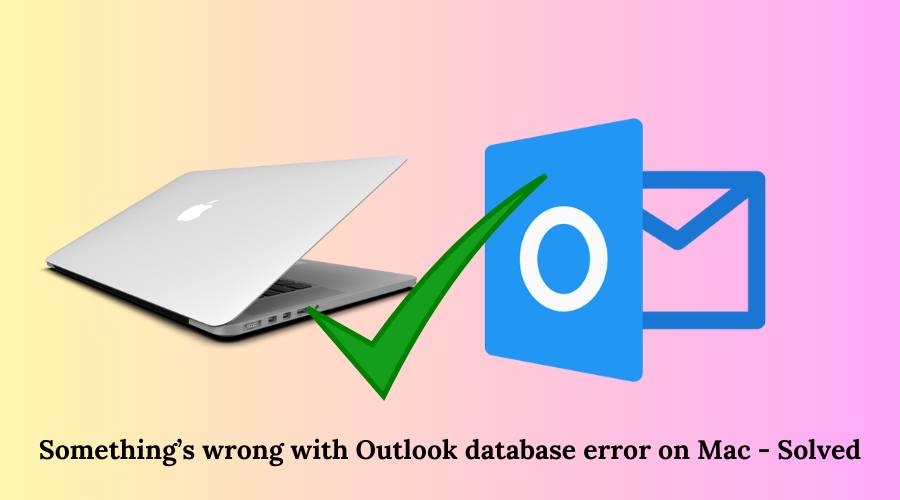
Many Mac users complain about Microsoft Outlook not functioning perfectly on their computers. They see an error that goes like something’s wrong with Outlook database. If you are one such user looking for solutions to iron out this error, you’ve landed at the right blog! We will discuss the reasons and solutions to fix this error on your Mac systems, so keep reading this blog!
Also Read: How to enable import/export in Outlook Mac
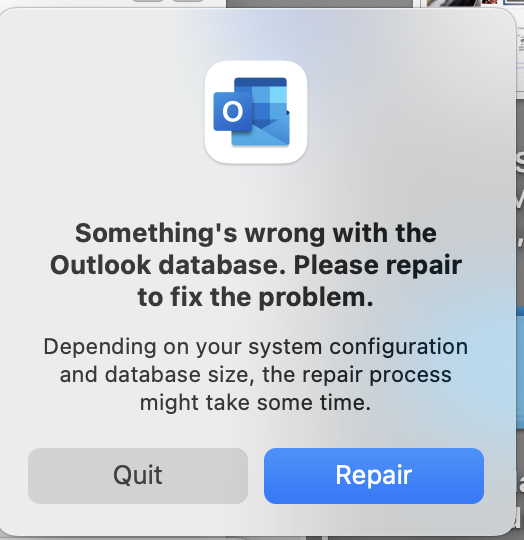
Reasons For The Database Error in Outlook on Mac
We will discuss some reasons responsible for this error on your Mac computers:
- The Outlook application freezes or crashes when you try to run it on your Mac system. Sometimes, the app doesn’t even respond, leading to this error.
- This error leads to another fault after you finally open it after numerous tries: File access denied. This second glitch renders you helpless to open emails and other data in Outlook.
- Any add-in you’ve added for extra productivity may be acting weirdly due to backlog glitches, prompting you to solve something’s wrong with Outlook database error on Mac.
- Another reason you face this error in Outlook on your Mac system is an outdated Outlook version, meaning that not frequently updating the Outlook app leads to this error on Mac.
These reasons highlight the urgency for resolving this error urgently on Mac. We now explore the solutions for fixing this error, so keep reading the blog!
Solutions To Resolve Something’s Wrong With Outlook Database Error On Mac
The reasons we discussed above highlight the urgency to fix the error and protect your Outlook database. This blog will discuss the manual and automated solutions to resolve this error, beginning with the manual solutions.
Manual Solutions to fix the something’s wrong with Outlook database Mac error
The following points describe a few solutions you can use to fix this error manually on your Mac Outlook profile.
Solution 1: Force Quit All Running Applications
The first solution to manually resolve this issue is to force quit all running applications on your Mac system. Running other applications with Outlook will slow down your system, and Outlook will display this message – something’s wrong with Outlook database. Follow these steps to force quit Outlook on your Mac computer:
- Click the Apple icon on the taskbar and select Force Quit to Force Quit Applications window.
- Select all applications, including Outlook, and click Force Quit.
- Click Outlook’s icon on the dock or the Applications folder to open it.
Solution 2: Reinstall Office 365
Reinstalling Office 365 (now known as Microsoft 365) and Outlook is another step to resolve this error in your Mac computer. Your Mac Outlook app may work inconsistently due to some errors in Office 365. Hence, reinstalling Office 365, and ultimately Outlook, becomes the best solution to fix the database error on your Mac computer. The following steps describe the reinstallation process in simple steps:
- Quit all running Office 365 apps and open Finder.
- Click Applications and open the app list. Now choose all Office applications and delete them by clicking the delete button on the keyboard. Alternatively, you can choose Microsoft Office and click the delete button.
- Open Safari (Apple’s web browser) and log into your Microsoft account.
- Go to Services and Subscriptions and select your Office 365 version under the Products you’ve Purchased menu.
- Click Install, select your Office 365 version and download the Office package file.
- Open the package file once downloaded, allow system access permissions and click Yes.
- Sign into your Office 365 account and open the Outlook app to confirm easy access.
If you can access your Outlook account without problems, this means Office 365 wasn’t working perfectly.
Solution 3: Delete Unnecessary Emails
Deleting all unnecessary emails is another solution to resolve the something’s wrong with Outlook database error on your Mac system. Now these emails can be the bills for the items you purchase online, newsletters you subscribe to, promotional emails, and the like. Follow these steps to remove all unnecessary emails from your Mac Outlook account:
- Open the Outlook application, select the unnecessary emails and click Delete.
- Go to the Deleted Items folder and click the bin icon to delete them permanently.
All these methods can manually solve the error till your account encounters database corruption. Hence, an automated tool becomes the perfect answer to fix this error on your Mac Outlook app.
Professional Solution to solve something’s wrong with Outlook database error
An automated tool becomes the best solution to resolve something’s wrong with Outlook database error on Mac. The tool we are mentioning here is Outlook Mac Data Recovery Software. This software can repair and rebuild your Mac Outlook account’s database in just a few minutes.
Features
Here are some features of the software:
- Facility to upload or browse Mac Outlook 2019/16/11/Office 365 profiles/identities.
- Upload Mac Outlook archive (OLM) files for the data recovery process.
- Export your database data in PST, PDF, MBOX, etc.
- The tool has an Export Report highlighting the database recovery process.
We will now describe the steps to fix the error on your Mac computer:
1. Install the tool on your Mac system and launch it. Select the Auto Locate Mac Outlook 2019/2016/Office 365 Profiles option and click Next.
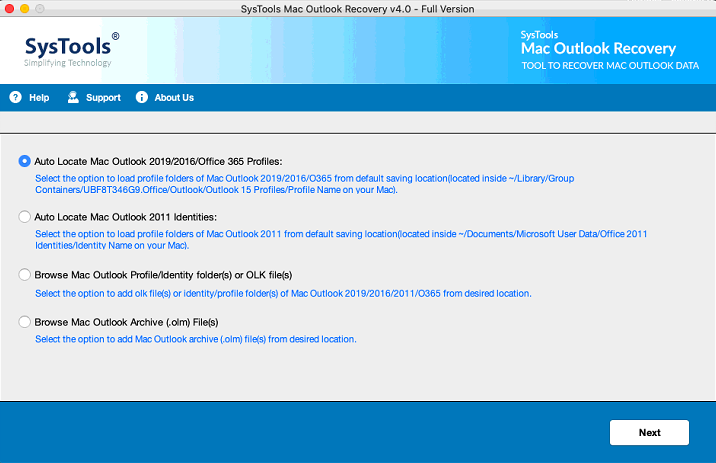
2. Select the profile facing the error and click Scan to begin scanning.
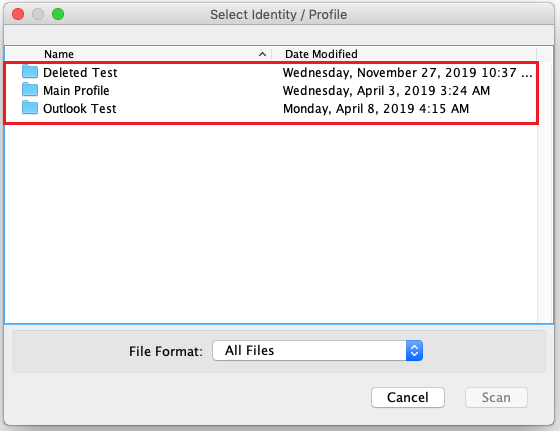
3. Select PST as the file export format. Select Maintain Folder Hierarchy to ensure intact data integrity of the Outlook database.
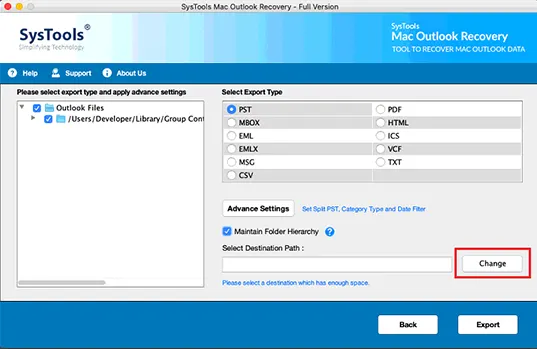
4. Click the Advance Settings box to apply specific settings for the resultant PST file and select Save.
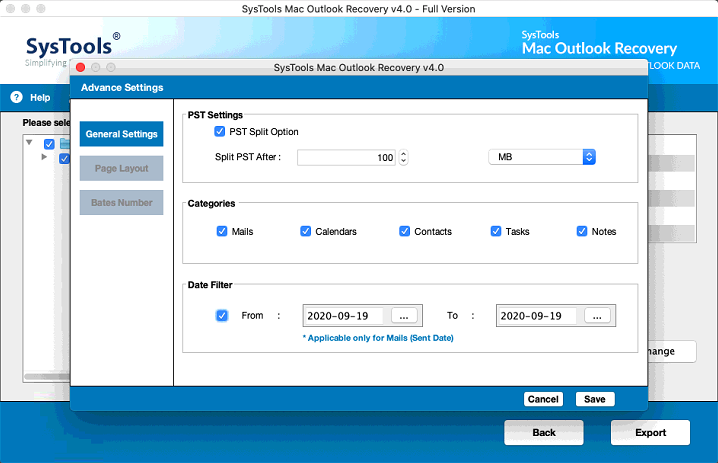
5. Click the Change box to select your preferred location for the resultant PST file(s).
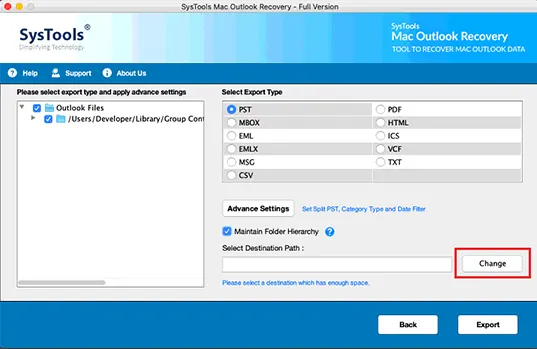
6. Select the Export button to launch the export process.
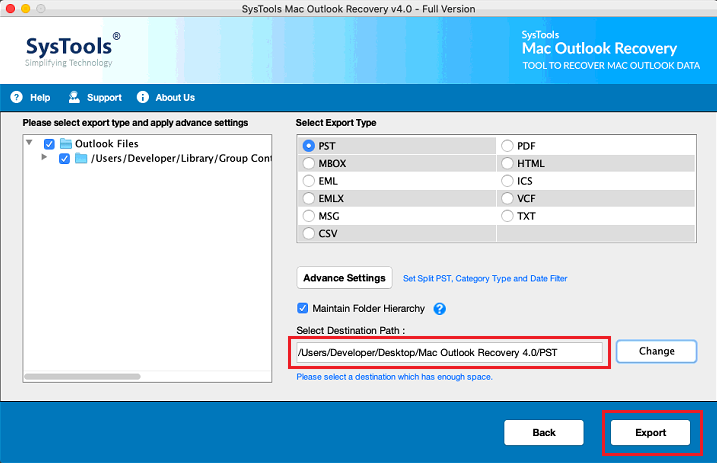
7. Import the new PST file to your Outlook account to access your database.
Conclusion
The blog discussed the reasons and solutions to resolve something’s wrong with Outlook database error on Mac. Even though the manual solutions are perfect for resolving the issue, they fail when your account database gets corrupted. Whereas, the automated tool discussed here can resolve the error and rebuild your database in formats like PST and PDF and ensure data integrity.


