How to Open MSG Files Without Outlook – A Quick Guide
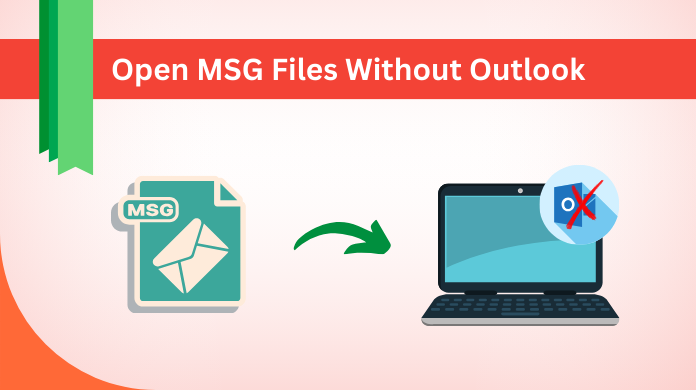
Are you having difficulty finding a solution on how to open MSG files without Outlook? Look no further. This post will help you to find the best solution available in the market. It is essential to have the most reliable solution on your PC. Therefore, we will discuss an automated solution for your convenience. Before starting the article we will talk about MSG files.
“For some reason, my organization switched the email client from Outlook to the Thunderbird email client. However, while working with Outlook, I created a backup of some important Outlook emails. Which is in MSG file format. As of now, Outlook is uninstalled on my system and I need to open MSG file without Outlook on Mac & Windows. Is there any possible approach to opening and reading Outlook MSG files without installing Outlook? if any, Please recommend it!”
“During forensics, I found a couple of MSG files. Now these MSG files will help me acquire more evidence. However, the main hurdle is that I need to open .msg without Outlook application. Since there is no manual method, kindly let me know about the smart automated solution for the same.”
Table of Content
Causes to Read MSG Files without MS Outlook – Know the Why
- For the purpose of observing the MSG email headers, forensic teams always look for a trusted and professional application. For this, there is no need to install Outlook.
- In other cases, if there is MSG supported tool does not install on the user’s PC to view MSG files. Then, this is best recommended to use a trusted solution to read .msg files without Outlook.
Open MSG File without Outlook with Precise Solution
As there is no native workaround to open .msg files on pc without Outlook. Therefore, the only immediate solution is to download this trustworthy software named Professional MSG Viewer Tool designed by SoftwarePro to read and view Outlook MSG files. This tool is power-packed with amazing functionalities that help users smoothly view and access the MSG file without MS Outlook configuration.
Additionally, this tool is rendered in a simplified interface that makes it easy for non-technical users to seamlessly view msg files without Outlook in a trouble-free way. Besides this, if the users experience any technical discrepancies with the tool, they can easily reach out to the technical experts, which are always available for quick assistance.
Viewing MSG Files without Outlook Step-by-step
-
Step 1. Install the application on your PC. Then, Add Outlook MSG File to know how to open MSG file without Outlook

- Step 2. Navigate & view MSG File in the software panel

- Step 3. Read MSG Emails in several Preview Modes

- Step 4. Allows Two Modes: Horizontal or Vertical Mode

Let’s Explore Some Amazing Functionalities of the Tool
- Simple GUI: – This tool is specially designed in a manner that any user can use it to open MSG file without Outlook on Mac or Windows OS. Whether he or she is from a technical or non-technical background. All kinds of users can easily read, view, and open .msg file extensions with Outlook.
- Maintain Folder Structure: – All MSG files can be opened in bulk by using this utility without having to the installation of MS Outlook. Several MSG files can be moved by users without any issues. It is one of the important features that the software provides its users.
- Viewing MSG Files without Outlook Along with Attachments:- With the help of this tool, users can simply view MSG files without installing Outlook including email attachments. This software easily handles all kinds of embedded attachments like .pdf, images, ppt, doc, and so on.
- The Pro Version of Software:- This software also comes with a pro version that can even export the MSG files in PDF format or print them. Users can download the pro version from below:
Read MSG Files without Outlook with Free Solution
To manual method is to view MSG files without Outlook, we need to change the MSG file extension into HTML file format. After the change, users can simply open or View MSG files in the browser.
- Select the MSG file which we need to change into HTML format.
- Hit on the file, choose the Save As option, and select HTML format.
By following the above options, users can easily open the .msg file extension without Outlook. But, remember that by using the manual method users are not able to read MSG files with attachments. Also, it has few restrictions that users have to choose MSG files again and again which becomes time-taking and dangerous. If users want to view MSG emails with attachments then they can go with a reliable solution.
The Bottom Line
One of the most concerning requirements of the users is to open MSG files without Outlook. In this post, we have highlighted the most proven solution using an automated tool. And one manual solution to perform this process. But, remember one thing manual methods have some limitations. Hence, availing of the aforesaid instant solution is the only reliable solution.
Frequently Asked Questions by Users
Question 1. Can I open .msg without Outlook on Windows OS?
Ans. Yes, by using this application users can read MSG files on any version of Windows.
Question 2. Is there any preview mode to view MSG files?
Ans. Yes it is, this tool provides multiple preview modes to open MSG file without Outlook & view them.
Question 3. How to Save Outlook message to MSG format?
Ans. Now, that we know the process of viewing MSG files without Outlook application, it’s time that we proceed further to find out the ways to save Outlook message in MSG. follow the below steps for Outlook 2010, 2013, 2016 versions.
- Select a particular email message that users wish to store in MSG format.
- Now, simply Click on the File tab first and then Click the Save As button.
- Browse to set the file location where you want to save the file & proceed.
- Now, simply Enter a name for the file in the File name field to continue.
- Click Save as Type dropdown menu & select Outlook Message Format (*.msg).
- Hit the Save button now. The email message is saved in MSG (.msg) format.


