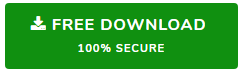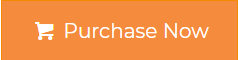Faster Way to Upload to Google Drive from PC / Laptop
Google Drive is an invaluable backup tool for everyday data storage needs. Regardless of whether you want to upload files, folders, pictures, music or photos, everyone wants data security. However, there are many ways to upload to Google Drive from PC. But, the main question is which method is faster & more reliable?. So, considering all these things here in this write-up we have discussed some ways which can be used add files to Google Drive from computer
What is the Need to Upload Data on Google Drive from PC
Examine a situation, when you haven’t created a backup of your data and accidentally your system crash due to some internal errors. All the data which you kept is no more with you. In this situation, you can’t do anything to get your data back.
Any Solution?
If you are a G Suite user who is using Google drive for saving important business data on the cloud. Then, creating a backup of your important files / folders will be an easy solution for file accessing. Also, the files saved on the cloud are safe from any virus and malware attacks. Files can be easily accessed from the cloud in case of system crash also.
Google Drive is one of the safest places to store data, it provides 15GB of free storage space. But, this storage can be increase according to the subscription plans. People can save any images, audios, videos, documents, pdfs, etc., to G Drive. But, the query is how to upload to Google Drive from PC?. However, as there are multiple folders or files in a PC people always search a smart solution for this file uploading process. So, in this blog, we come up with the two methods lets discuss one by one.
Solution 1: Faster Way to Move Files to Google Drive (By Using Tool)
The File System to Google Drive Migrator allows users to move any type of files or folders from your desktop to Google Drive without any limitation. With this utility, add files to google drive from computer by applying any filter like date filter, file type, and file size. Users can select any of these options for the selective migration process. As soon as the tool uploads the folders containing photos / videos / files / folders to G Drive, it generates the migration report in CSV format.
Quick Steps to Upload to Google Drive from PC
Perform the below steps and move multiple folders to Google Drive in a single attempt:
1. Download the tool and simply click on Settings.
2. Now, add the JSON file and mention the activation code for your domain. Once, it’s done to click on a Close Settings.
3. Enter the G Suite email address and click on connect.
4. Now, select the desired folders to upload and then click on Next.
5. Choose any filter from- Include/Exclude file type, Include created/modified date, Include file size options.
6. At last, choose the destination location as My Drive or Shared Drive and create a new folder to save uploaded files.
7. Lastly, click on the Start button to begin the process
Manually Upload Data on Google Drive from PC
By applying these steps users can move files from computer to Google Drive.
1. Open Google Drive on your browser.
2. Select the New button from Google Drive. .
3. Select the File upload or Folder Upload option accordingly.
4. Now, choose the files or folders which you want to upload. .
Although users can manually add files to google drive from computer or laptop. But, there are some limitations like
- No support to upload multiple folders at the same time
- Selective data migration is not possible
- No filters like specific file type or size are available
- Delta migration is not possible manually
- No guarantee for the data security
Conclusion
After reading this article users can clearly understand how to upload to Google Drive from PC. As we know saving files to Google Drive is not only for the safekeeping purpose but also to access business data from anywhere. Here, we have discussed two approaches to upload data on google drive from PC. But, due to some limitations of the manual method, it suggested to use an automated tool. The software suggested here is the faster way to move files to google drive.