How to Delete and Recreate OST File in Outlook 2021, 2019, 2016, 2013, 2010, 2007
Summary:
In many situations, the OST file shows undesirable behavior when a user tries to access data from it. There are many reasons behind this risky working of Outlook OST files like accidental deletion of OST from the Exchange Server, Virus intrusion, and Outlook synchronization issues. However, to overcome this situation users need to delete the existing OST file and then, recreate the Outlook OST file to fix the abnormal behavior of the OST file. This error can occur in any version of Outlook like 2021, 2019, 2016, 2013, 2010, 2007, 2000, etc.
Also Read:- How to recover deleted pst files from pc
What if after opening Microsoft Outlook, you get an error message like an error has been detected in the file Outlook OST? It is a tiresome situation for any user. In this blog firstly, we will talk about how you can delete OST files and recreate OST files using Microsoft Exchange Server. But later on, we will discuss what to do if getting an OST file error. You can directly move to the causes and fix an error that has been detected in the .ost file.
Quick Guide for You:
- Should I Delete OST file from Microsoft Outlook?
- Steps to Deleted Outlook OST File in Windows 10, 8, 7
- Steps to Recreate OST File in Outlook 2021, 2019, 2016, 2013, 2010
- Guide for How to Recreate OST file in Outlook 2003, 2000
- Errors Have Been Detected in The File Outlook.ost – What to Do?
- 100% Secure Way to Fix OST File Error and Repair OST File
Need to Delete OST File from Outlook 2021/ 2019/ 2016 / 2013 / 2010 / 2007 / 2003
Outlook maintains its data file in two modes one is .pst and the second one is .ost. There are various reasons that can damage OST file easily and restrict it from performing the normal work of Microsoft Outlook. But the most common causes of undesirable behavior of OST are virus intrusion and synchronization issues. To fix these issues a user can either delete existing OST files or resynchronize Outlook with Exchange Server or try OST Recovery Software. Each method has its own pros and cons.
It is recommended that before deleting the OST file from Outlook, take an updated backup. However, as you delete the OST file, all the changes that are made offline will get lost. And, after synchronizing Outlook with the Exchange server, a new OST file will be created. But, there might be a chance of data loss. Thus, it is recommended to download the utility suggested above and easily fix Outlook OST file issues.
Also Read:- Outlook errors detected in pst file
Steps to Delete OST File from Outlook 2016 / 2013 / 2010 / 2007
Deleting an OST file is quite easy if you know the location. Simply locate the Outlook folder and select the OST file and delete it. But, if you do not know the location of the OST file then follow the steps mentioned below:
Note: Remember one thing that location of OST file different in versions to version of Microsoft Outlook.
- Quit Outlook (If it is Running).
- Go running Windows or press the Windows key + r.
- Type “%LOCALAPPDATA%\Microsoft\Outlook\” in the Run Window and click OK.
- Note: – The command will automatically locate the .ost file from any Outlook 2021/2019/2016/2013/2010/2007/2003/2000.
- Select the .ost file and either right-click on it and then hit on the Delete option or press Delete Key.
If you are facing any issue in opening OST file then find the best solution to repair OST file. The complete and step by steps guidance to fix this issue.
Note:- Repair Outlook data files (.pst and .ost)
Steps to Recreate .OST File in Outlook 2021 / 2019/ 2016 / 2013 / 2010 / 2007
After successfully deleting the OST file, you need to recreate the OST file for the proper functioning of Outlook. In this section, you will find the steps to create an OST file in Outlook 2013, Outlook 2010, and Outlook 2007.
- Open the Tools menu from Outlook 2007 But in Outlook 2010, 2013, 2016, 2019, and 2021 hit on the File tab and then click on Info.
- Click on Account Setting and double-click on Microsoft Exchange.
- From the Setting pop-up hit on the More Setting button.
- Click on, the Advance tab and hit on Offline Folder File Setting (In Outlook 2013 hit on Offline Data File Setting).
- After that, provide the path to save the .ost file and click OK. The default name of the OST file is Outlook .ost.
- If you see this Error message then simply click on OK. “<path> <filename>.ost could not be found. Would you like to create it?”
- Lastly, click OK and then Finish.
Also Read:- Outlook PST Not Showing Emails
Steps to Recreate OST File in Outlook 2003 / 2000
To create an OST file in Outlook 2003 and Outlook 2000, simply follow the steps mentioned below and synchronize Outlook with Microsoft Exchange Server.
- Firstly, open Outlook and go to the Tools menu and click on the E-mail Account.
- Now, hit on View or Change Existing Mail Account and then click Next
- Locate the Outlook Process Email for Those Accounts in the Following Order box and hit on Microsoft Exchange Server and after that Change.
- Then, click on the More Setting option.
- Select the Advance tab from the menu and click on Offline Folder File Settings.
- Now in the File box provide the path where you want to save the .ost file and then click OK.
- By default name of the OST file is Outlook.ost.
- Now an error message will be prompted as shown below. Simply click on OK. “<path> <filename>.ost could not be found. Would you like to create it?”
- In the end, click on Next and then Finish.
Note: – It is necessary that Outlook must be connected to Microsoft Exchange Server for the synchronization of offline data file so-called OST file.
Also Read:- PST files cannot be opened Outlook
Error Have Been Detected in Outlook.ost – What to Do?
We are aware of the advantage of the OST file. The main plus point is, you can work even without an Exchange server environment means offline. It removed the dependency and enables you to access OST files from anywhere. The changes made offline will be synchronized automatically with Exchange OST once the connection is established. But despite having advantages there are some errors that may restrict you to access the OST files. You may get an error message errors have been detected in the file C documents and settings outlook .ost.
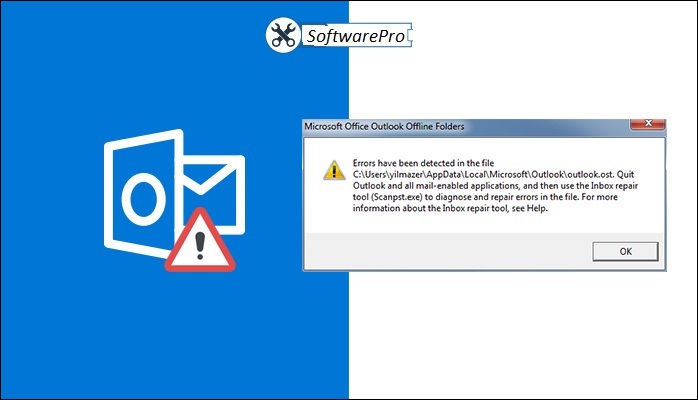
Before going to the solution part to fix the Microsoft Outlook errors that have been detected in the OST file. Let’s first understand the reasons behind the occurrence of OST errors.
Also Read:- Repair corrupt pst file outlook 2016
Errors Have Been Detected in Outlook.ost – Possible Reasons
It’s very annoying for you that, on the launching of Microsoft Outlook. You are getting an error message. It will break the communication process and can lead you into serious trouble. So, be aware of the reasons why you get errors has been detected in the Outlook file. Ost message.
- Sudden power failure can cause OST file error
- Connection Interruption while Exchange synchronizing with Outlook
- Outlook.ost error can also occur due to file system error
- Your OST file may be get corrupted
- Offline OST files may get affected by the virus
- The Outlook OST File is Damaged and can’t be accessed
- The OST Error Can Occur in Outlook 2019, 2016, 2013, 2010, etc.
Note: – These are some common reasons which trigger Outlook OST error and beaks the communication. Now, let’s move to the solution part, means how can you deal with the situation. If you are facing errors have been detected in the file Outlook.ost.
Also Read:- Outlook Stuck & Not Responding
Steps to Fix OST File Damaged Error in a Quick and Reliable Way
The OST file is damaged or not working properly. In all situations always look for trusted solutions only. Follow the below-mentioned guide:
Solution 1: – We know that the OST file is a replica of Exchange Mailbox. So, deleting .ost from your system and creating a new one is the best option. Above in this post, we have explained the step by step guide for how to delete OST file in Outlook (All versions). In addition, the complete guide on how can you recreate OST file using Exchange Server.
Limitation: – If Want to delete your existing OST file. Then keep one thing in mind that, the changes made offline will not be reflected on the Exchange.ost file. So, after creating new.ost file you will lose all data which you saved offline.
Solution 2: – If you are getting Outlook.ost error and willing to fix without deleting OST file. Then you have to move for a professional way to deal with errors have been detected in the file Outlook.ost situation. However, perform the below-mentioned steps:
Note:- Outlook stuck not responding error
Steps to Fix Outlook OST File Error Without Data Loss
- Initially, Download OST to PST Converter
- Then, Browse the OST File using the software panel

- After that, Preview OST file data (damaged OST or Corrupt OST)

- After that, select PST as the output file type and click on Export

Finally, Use the PST in Microsoft Outlook 2021, 2019, 2016, 2013, 2010, etc.
Note: – It is a perfect way to deal with the damaged OST file. Also, it is an ultimate way to import and open OST file in Outlook without data loss. The utility is compatible with Windows 11, 10, 8.1, 8, 7 and below versions. You can try its demo version for free to reduce OST file size in Outlook. In other words, effort will help you to get rid of OST error and to repair corrupt and damaged OST file.
Final Words
This blog will let users know how to delete and recreate OST files in Microsoft Outlook 2021 / 2019 / 2016 / 2013 / 2010 / 2007 / 2003 / 2000. As the location of the OST file is different in all Outlook versions. So, the procedure to delete and recreate OST files is also different. Depending upon the version of Outlook, a user can follow the steps to create OST, Delete OST, Fix OST Errors, and Repair OST in a secure way.
User’s FAQ
No, deleting the OST files is not a healthy way. Because the changes done offline will be deleted permanently. So, before deleting the Outlook OST file first, secure complete data.
No, If you want to recreate the OST file then Microsoft Outlook must be configured with IMAP configuration. It means Exchange Server must be in a healthy state to create an OST file.
This is a very annoying error and may result in data loss. The complete guide to fixing the Outlook OST file is explained in this post. Simply perform the steps.



